Most chromium based browsers run in the background even when the browser is closed or minimized. Usually, this is helpful to display notifications, keep the downloads active, or at times using extensions. However, more often than not, this could slow down your computer and eat up your laptop battery. Here’s how to stop all web browsers from running in the background.
Before we begin
Make sure you check for extensions and Web apps that might not work once we disable background usage. For instance, I use an extension called “Chrometana“. This extension redirects Start menu web searches from Bing to Google. Since the extension actively monitors the Start Menu queries, the browser instance is active even when the browser is closed.
If you are using similar extensions that require the browser to stay awake so that they can function, it’s not a good idea to move forward. However, if you have no such dependency, here’s how you do it.
Stop Edge From Running in the Background
To stop Edge from running in the background, look for the Edge icon on the system tray or bottom toolbar. Right-click on the Edge icon and you will see the extension or Chrome app name on the context menu. In my case, you can see the extension “Chrometana – Redirect Bing Somewhere Better” working in the background.
From the context menu, uncheck “Let Microsoft Edge run in the background” to disable Edge running in the background.

Alternatively, if you cannot find the notification in the system tray because you have already exited the browser, don’t worry. There’s another way. Head over to the Edge browser and type “edge://settings” in the Edge Omnibox.
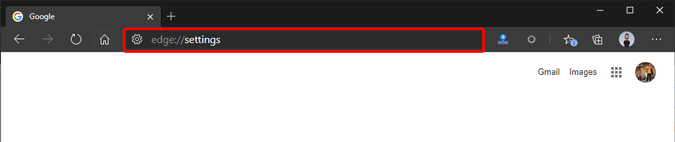
On the Settings page, click on the System tab.
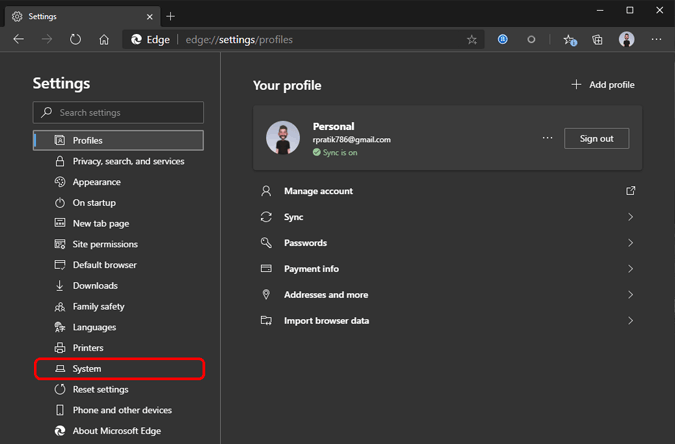
On the System tab, turn off the toggle for the “Continue running background apps when Microsoft Edge is closed” option.
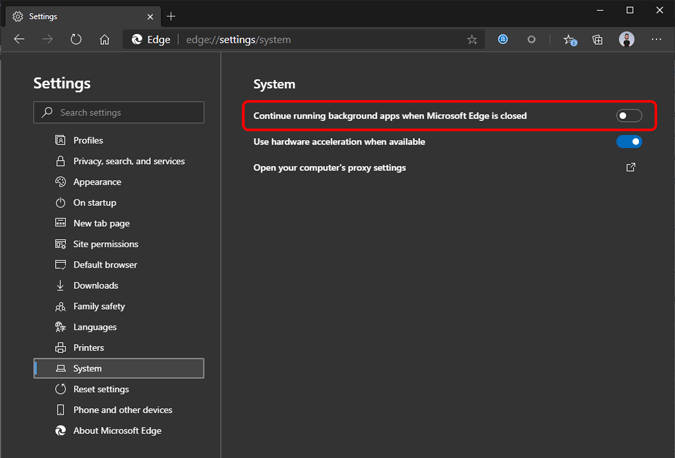
After you’ve done this, Edge won’t run a web app or extension in the background. However, if you install an extension or app that requires running in the background, the “Continue running background apps when Microsoft Edge is closed” toggle will be enabled again.
Other Browsers
Google Chrome and other Chromium browsers like Brave, Vivaldi, etc have a similar process like Edge. If you use Mozilla Firefox or Opera, there’s no option to stop background usage. In fact, Mozilla Firefox and Opera don’t support web apps and don’t run in the background altogether.
Closing Words
These were the ways to disable browsers in the background on Windows 10. For more issues or queries, let me know in the comments below.
Also Read: How to Secure Google Chrome Browser