Anyone who knows your email ID can share any file with you via Google Drive. That’s how Drive was designed to work. But the spam problem on Google Drive is not negligible, especially when spammers share 18+ or offensive files. Until now, the only thing you could do was to delete such files and hope you won’t get any more of them. But with the recent Google Drive update, you can block these spammers improving your Google Drive experience by that much. Here’s how to stop getting spam on Google Drive and everything you need to know about the new Google Drive blocking feature.
How to Block Spammers on Google Drive
As you might expect, blocking users AKA spammers on Google Drive is relatively easy.
1. First open Google Drive and head over to the Shared with me tab in the left sidebar where you shall find files people shared with you.
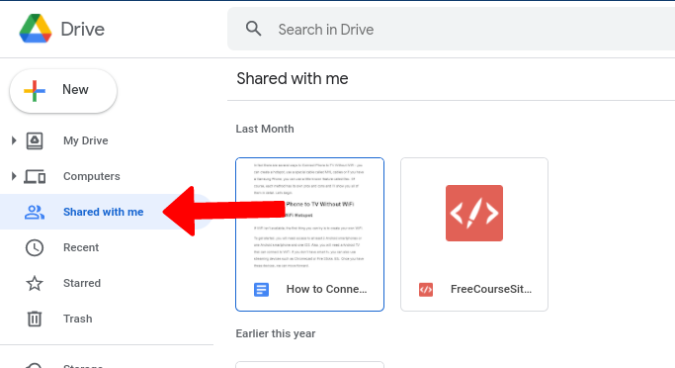
2. Now right-click on the spam file and select Block ‘users’ email ID‘.
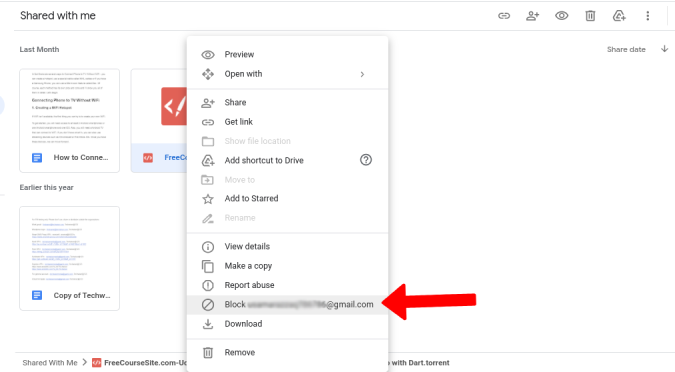
3. This will open a small pop-up window where you can verify email id. Click on Block to confirm the decision.
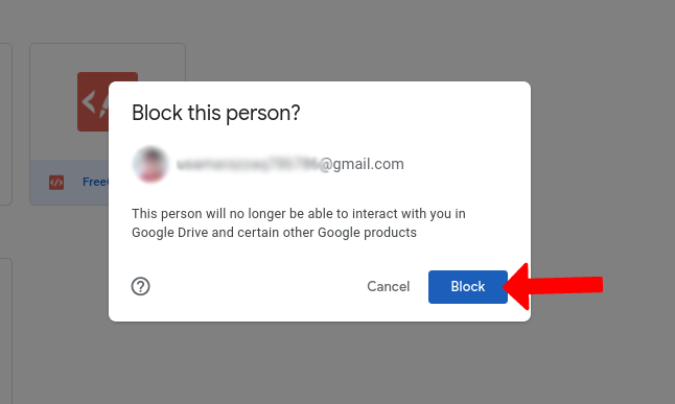
As a single email id could be responsible for sending spam files repeatedly, blocking email id in Google Drive could reduce a lot of incoming spam. Also, remember this will not remove your email id from the spammers’ contact list. Nonetheless, it’s a welcome change for the Drive users.
How to Unblock Users on Google Drive
Accidently blocked someone you didn’t want to? You can unblock them easily but there’s a caveat.
As soon as you block them, the files they have shared with you until now will be deleted instantly, and there is no way to get these shared files back. You will need to ask the user to share the required files again. Having said that, here’s how you can unblock the user in Google Drive.
1. To unblock a user on Google Drive, open Google Account settings. You can do that by clicking on the profile pic at the top right corner in Drive and then selecting Manage your Google Account.

2. Here, open the People and sharing option, scroll down, and select Blocked under Contacts.

3. Here you shall find all the blocked users’ email IDs in a list. Just click on the cross icon X beside the user account that you want to unblock and that’s it — you have unblocked the Google Drive user.

FAQs
They don’t get notified immediately, but if they are sharing a file with you, it will notify them that they cannot share it with you. The same goes for when you unblock them. It will just let them share files with you again.
When you block a user, all previously shared files will also be deleted. So it is better to save important files before you block a user in Google Drive.
No. Blocking a user on Drive will also block him/her on Chat, Maps, YouTube, Pay, etc. This will not affect Gmail and Google Photos though.
As of now, you can only block users, but cannot block the sharing feature on Google Drive altogether.
Wrap Up: Fight Spam on Google Drive
While you have more ways to fight Google Drive spam than before, it also can be risky as the files they share will be deleted. So if you are blocking someone on Google Drive, but need a file they shared with you, download it in advance. Also, searching for the name of the user in Google Drive will display all the files that are shared between you two. That way, you can quickly skim through the files and save them before blocking.
Also Read: