Unlike the macOS, Microsoft has integrated the PDF reader right into the default Edge browser on Windows 10. Over time, the company did improve the PDF reader in the Edge browser but it’s no match compared to the established third-party PDF readers out there. Besides, with each Windows 10 update, Microsoft changes the default PDF reader to the Edge browser in Windows Settings. Read along to learn how to stop Microsoft Edge from opening PDFs on Windows 10.
Stop Microsoft Edge from Opening PDFs on Windows 10
There are a couple of ways to stop Edge from being the default PDF reader on Windows 10. Down the line, we will also mention our recommended PDF readers for Windows 10.
1. Use the Windows Settings Menu
Using the default Settings app, one can change the default browser, music, video, as well as PDF reader apps on Windows 10.
Here’s how to do it.
1. Open the Settings app on Windows 10 (Use Windows + I keys).
2. Go to the Apps section.
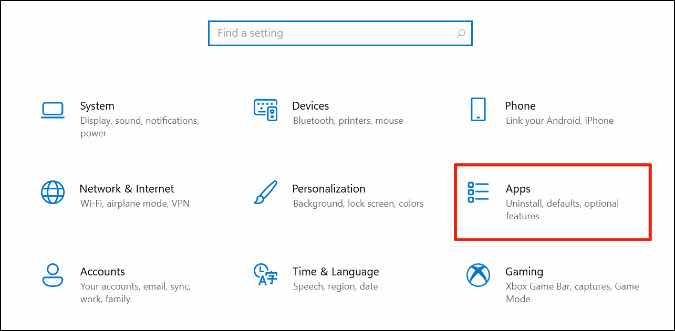
3. Select Default Apps from the left sidebar.
4. From the right side, you will see default apps for Music Player, Photo viewer, Video player, and Web browser. Scroll down and select Choose default apps by file type.
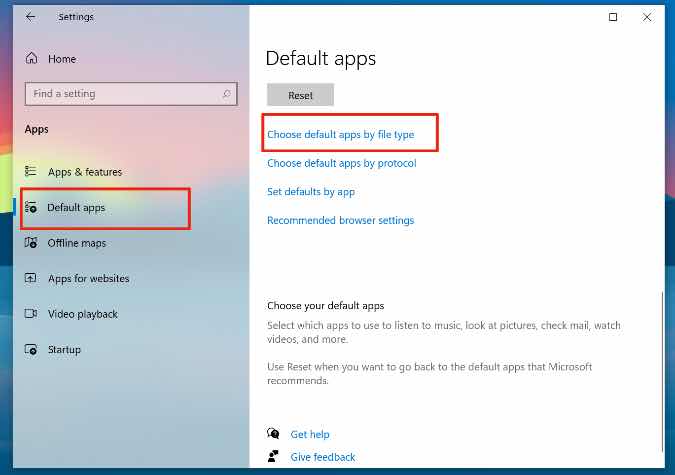
5. You will see default and preferred apps for all the possible file types on Windows 10. Use the search bar on the upper left corner and type PDF.
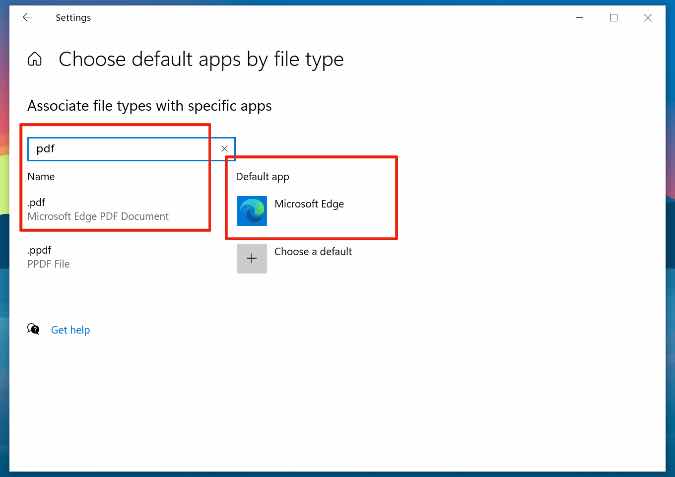
6. You will notice Microsoft Edge set as the default choice for opening PDFs on Windows 10. Click on Microsoft Edge and change it to your preferred app or software to open PDF on Windows 10.
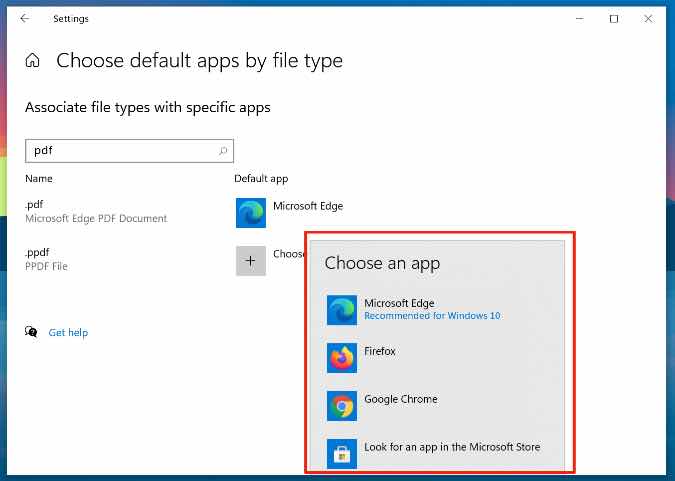
That’s it. From now on, PDFs won’t open in the Edge browser. It will use your preferred app to open PDF files.
2. Use Context Menu
As you can see from the method above, the ability to change the default PDF reader on Windows 10 is buried inside the Settings menu. There is another method that you can use to stop Edge from opening PDFs on Windows 10 quickly.
1. Open the File Manager app (Windows + E) on Windows 10.
2. Locate any PDF file and right-click on it.
3. Select Open with and click on Choose another app from the following menu.
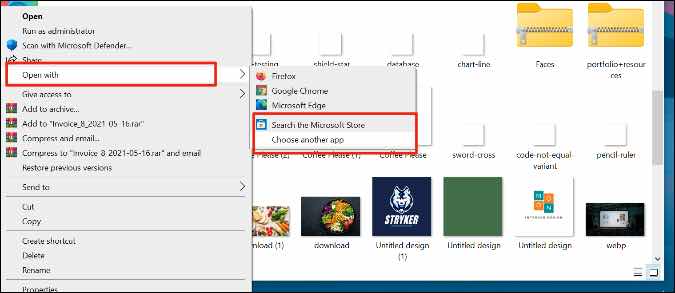
4. Select your preferred PDF app from the list and enable Always use this app to open .pdf files option.
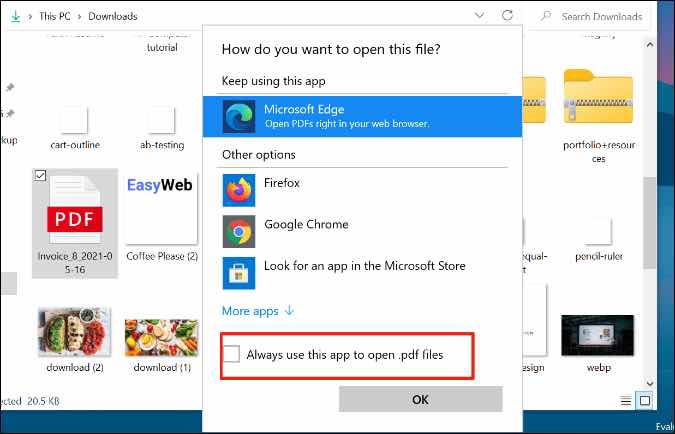
You have successfully changed the default PDF reader from Microsoft Edge to another app on Windows 10.
Best PDF Readers on Windows 10
Obviously you would want to change from Microsoft Edge to a full-fledged PDF viewer/editor on Windows 10.
There are dozens of PDF viewers/editors for Windows 10. Among them, both the PDFelement and Foxit PDF are our recommended options to go with. Let’s talk about them.
1. PDFelement
If you frequently need to edit PDFs on Windows, look no further and go with PDFelement by Wondershare. It’s a powerful PDF editor with all the bells and whistles one may need.
Users can add fonts, change their size and color, add comments, stamps, and even password-protect a PDF. As for exporting, PDFelement has covered every possible scenario. You can convert a PDF to a Word file, PPT, text, image, or even an Excel sheet.

The free version is limited in terms of functions and it applies a watermark when you export a PDF file. The Pro copy is priced at $129 and one can go with the subscription option as well.
2. Foxit PDF
Foxit is one of the oldest PDF editors for Windows 10. The app used to feature the famous ribbon UI but now the company has updated it with a modern look and design.
The app is full of useful functions for a PDF editor. One can add text, sign a document, doodle on a PDF, and password-protect it before sharing with colleagues.

Foxit PDF’s best function is OCR add-on. It can extract text from images easily.
Foxit PDF is available on both Mac and Windows. The software has a 14-day free trial and after that, you need to pay $95 per year.
Wrapping Up: Stop Microsoft Edge from Opening PDFs
As you can see from the methods above, it’s quite simple to prevent Microsoft Edge from opening PDF files on Windows 10. We would advise going with a capable PDF editor like Foxit, PDFelement, or Adobe Acrobat if you want more than just a PDF viewer.