A text editor can come in handy on a Windows 10 computer. You can edit certain files with text editors only. Some popular examples are HTML, BAT, TXT, REG, and more. Even editing registry files for Windows OS and apps require the use of a text editor. Microsoft offers Notepad which is preinstalled on all Windows computers. But it is too basic and lacks several useful and important features available in third-party text editing apps for Windows. Here is a short but useful list of some of the best text editors for Windows 10.
Text Editors for Windows 10
Most of these text editing apps are free and some are even open-sourced. Some may come with additional plugins and in-app purchases. Do test the app before making a call.
Also Read: 10 Best Coding Apps for Kids (Android and iOS)
1. Hekapad
Hekapad is the new kid on the block. It comes with a functional UI that has tabs to open and manage multiple files at once. There is an import button that will allow you to import lines of codes or anything else into the current document. It’s kind of like merging. What truly makes Hekapad unique is its ability to encrypt text. Yup, no one will be able to read what it contains even if the file is hacked. You can choose to unlock this content using a password if you want. Probably, the only text editor for Windows to offer such a feature.
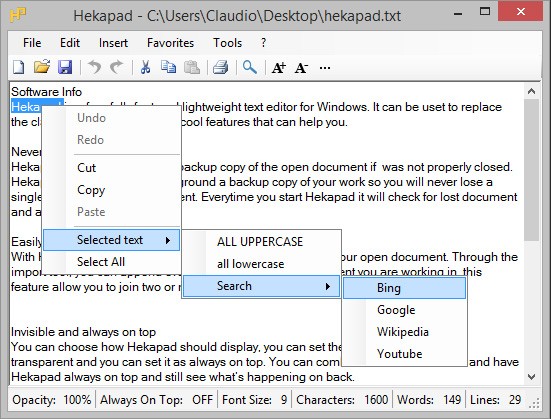
There is a clipboard with limited memory. It can save up to 5 clips at a time. Still useful, especially when you can paste any clip using a shortcut. Other features include opacity of the app interface, autosave, drag-n-drop, and syntax highlight among others.
Pros:
- UI opacity
- Autosave
- Syntax highlight
- Cryptography with password
- Clipboard
- Large number of file formats
Cons:
- Few bugs
2. Notepad++
Notepad++ is one of the most popular source code or text editors for Windows platform. It is completely free and open-source with additional plugins available to download. Notepad++ comes with a tabbed interface which means you can edit multiple files at once. In fact, you can use the split view to edit two files simultaneously.

Then there is the syntax highlighting where codes are highlighted in different colors which makes it easy to scan and find what you are looking for. Coding is fun but complicated and forgetting to add a single end bracket can break things and waste hours of time. Notepad++ comes with a limited autocomplete feature where it will suggest and add simple lines of codes for you. You can also install it on a pen drive and carry it in your pocket. One of the best text editors for Windows platform.
Pros:
- WYSIWYG, open-source, free
- Tabbed UI
- Autocomplete, autosave
- Syntax highlighting
- Supports multiple coding languages, markup, macros
- Supports all popular file formats, over 84 languages
Cons:
- None
3. Sublime Text
If you are looking for an advanced text editor with some crazy features, you want to look at Sublime Text. It comes with a dark mode and a sidebar that can be used to quickly jump between files and functions. Want to change something at multiple places? You can change a variable at n number of positions in a single go using multiple selections. No need to use find and replace either.

The Goto Anything feature is useful for jumping extremely quickly to any line, word, and symbol using just a few keystrokes. Something that Notepad++ is also good at. However, the Goto Definition feature is unique where it can create an index of class, method, and action. You can then use it to jump to the respective line by clicking on the symbol.
Finally, there is this amazing feature that allows you to customize pretty much anything in the UI like menus, snippets, key bindings, and more using JSON files. If you like to tweak things around and want everything just the way you want, Sublime Text is your text editor for Windows 10.
It will cost you $80 for personal use and for business purposes, you will need to contact them. One of the most feature-rich text editors for Windows 10 computers and totally justifies the price for advanced users.
Pros:
- Goto anything
- Goto Definition
- Multiple selections and edits
- Customizations
- Tabbed UI
- Dark mode
- Syntax highlighting
Cons:
- None
4. Brackets
Brackets are largely used by the web design community to design websites and whatnot. The UI will remind you of Sublime Text above, which is not a bad thing. One of the key features going for this text editor for Windows is the visual tools that allow you to see results and make changes in real-time using Live Preview. Users of preprocessors would love Brackets even more.
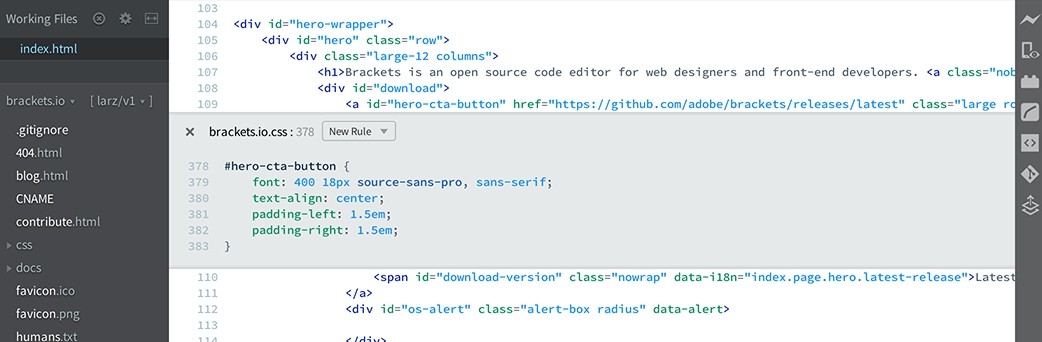
Don’t get me wrong here. The tool is equally powerful for editing text documents but who says you can’t kill two birds with one stone? There are a number of keyboard shortcuts to make your life easier.
Pros:
- Syntax highlighting
- Keyboard shortcuts
- Split screen, tabbed view
- Live preview
- Dark mode
- preprocessor support
Cons:
- None
5. MeetingWords
MeetingWords text editor computer made the list because it is the only one that works in a browser. That means it works on all platforms and not necessarily Windows. That makes it pretty unique because now, you can collaborate with other users and work together on a single file. There are some other features like the ability to undo changes if you think someone messed up.
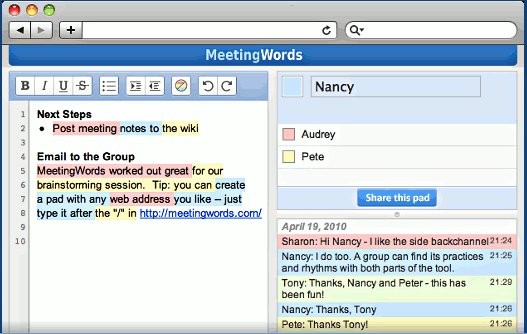
There is a toolbar at the top where you will see regular word formatting options like bold, italics, indent, and lists. Some people may need them. You can chat with other users like users do in Google apps like Docs. To make things easier and faster, they have done away with the sign-in function as well. Just open and begin typing/editing. Finally, there is a Time Slider using which you can access previous edits and document versions.
Pros:
- Browser-based
- Collaboration
- Live chat
- Highlight
- Formatting toolbar
Cons:
- Less suitable for coders
Text Editors for Windows 10
There are plenty of other text editing apps that you can not only use on Windows but other platforms too. The reason they were not included here is because they fail to offer anything new or significant over existing text editors that I shared above. Most of these text editors are free and some are open-sourced and one offers strong encryption. You can go with any as long as it is aligned with your usecase.