Reading the tiny text on a mobile screen is never a pleasant experience. Especially when you are using an Android device with a super bright screen. Additionally, visually impaired or elders might also have problems reading web pages, ebooks, PDFs, and other files. In those situations, you can make good use of text to speech apps to listen to text files, ebooks, and web pages instead of reading. Here are some of the best text to speech apps for Android.
If mentioned otherwise, most of TTS apps on Android uses the built-in Google Text-to-Speech engine. In general, most Android devices have Google Text to Speech preinstalled and enabled. So, you don’t have to worry about it.
Read: Make your Devices Read Out Text, With Text to Speech
1. Native Text-to-Speech Feature
I guess you didn’t know this already, but turn out, like macOS Android also has a native Text-to-to-Speech feature, which works in selective Google apps.
To use the native TTS feature, simply select any piece of text say in the Chrome browser, and then tap on translate option (you might have to install Google translate app if you don’t see translate option).
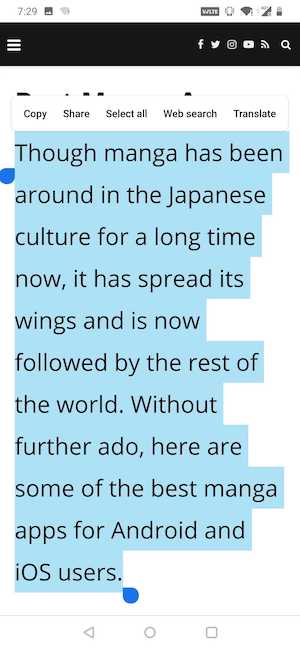
A new pop will open, make sure the language is set to English and then tap on the small speakerphone icon on top of the output language. And that’s it. Your phone will start reading out text for you. You can even translate it in a different language. However, there are few shortcomings such as the audio stops as you turn off the screen and lack further customization.
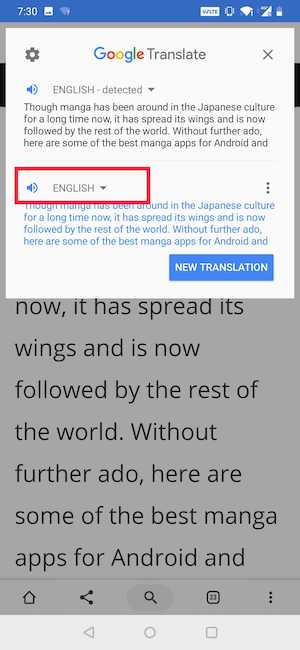
By default, it’s already enabled on most stock Android but you can always enable this feature by going to Settings > System > Language and input > Text-to-Speech, or simply do a search for ‘speech’ in the settings. From here you can also change the pitch, select a different TTS engine (Google being the default), etc.
2. TK Solution – Text to Speech (TTS)
TK Solution’s Text to Speech is a very minimal and straightforward app that can effectively convert text to speech. Just install the app, enter the text and tap on the play button to listen to it. You can load or save text directly from the app. Alternatively, you can also dictate text by tapping on the Mic icon.
Moreover, you can change the speed and pitch of the TTS (Text to Speech) voice. Unfortunately, there is no way to change the voice, you are stuck with the default one. If need be, you can save the TTS audio as a WAV file so that you can use it offline or share it with your friends or family.
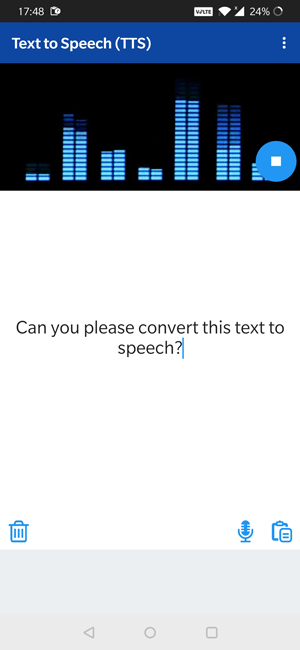
Price: The app is free and has ads. You can remove ads with an in-app purchase of $0.99.
Install TK Solution- Text to Speech (Android)
3. Talk FREE
Talk Free is another popular and minimal text to speech app. Using your internet connection, Talk Free can convert text in many languages. Do keep in mind that Talk Free makes use of the built-in TTS engine. If you have it disabled or uninstalled, you need to install or enable it before you can use Talk Free.
Also, since Talk Free uses the built-in TTS Engine, you need to change the settings of that engine to modify pitch or voice. Additionally, you can import text or read web pages directly from the app. For offline and sharing purposes you can save the speech as a WAV file.
Must Read: Best Speech to Text Apps for Transcribing Notes
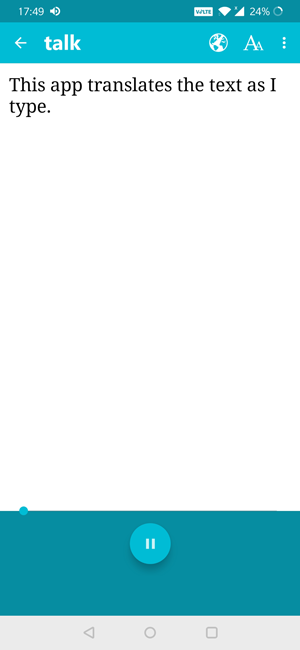
Price: The app is free and contains ads. To remove the ads, you can purchase the pro version for $2.
Install Talk Free (Android)
4. Narrator’s Voice
As you can tell from the name itself, Narrator’s Voice is not your regular run of the mill text to speech app. By default, Narrator’s Voice uses the regular voice while converting text to speech. However, you can manipulate that voice by adding various effects like echo, reverb, gargle, compressor, chorus, etc. Of course, you can also choose between a wide range of voices like Cortana, Zira, Steven, etc.
The best part is, you can use the voice effects offline, no need for an Internet connection. That being said, there are specific effects like Goku, Charmander, Articuno, etc., that require you to have an active Internet connection.
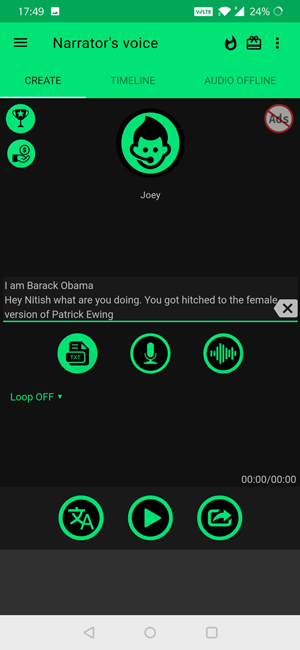
To add the text to Narrator’s Voice app, you can either paste the text or upload the text file by clicking on the “text” button. Once you are done with converting, you can save it as an audio file for offline usage.
Price: The app is free and contains ads. To remove the ads, you can upgrade to the pro version for a whopping $15. Alternatively, you can buy in-app coins and use them to remove ads for a certain number of days.
Install Narrator’s Voice (Android)
5. iSpeech Translator
Originally started as a decent Text to Speech app, iSpeech Translator has shifted its way to the translation model. The app can be used to translate text into different languages instantly. You can type the words in the empty space and it gets translated to the language of your choice in the box below. It not only translates the text in other languages, but it also gives you the translated text which you can copy to the clipboard. To translate, you can either type the sentence or use the mic to input the text.
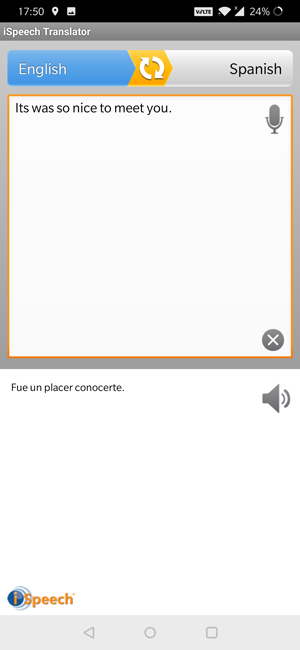
It supports more than 50 languages and you can translate it between the two languages at any given moment.
Price: iSpeech Translator app is completely free on the Play Store and doesn’t have any ads.
Install iSpeech Translator (Android)
6. T2S: Text to Voice
The next app, T2S implements text-to-speech in a more practical and efficient way. You can create or open a text file and convert the words to speech instantly. The app also lets you record and export the speech as an audio file. It uses Google Text-to-Speech Engine as it’s primary API but you can change that in Settings. You can adjust Pitch and Speech rate to your liking and decide a phrase segmentation mode.
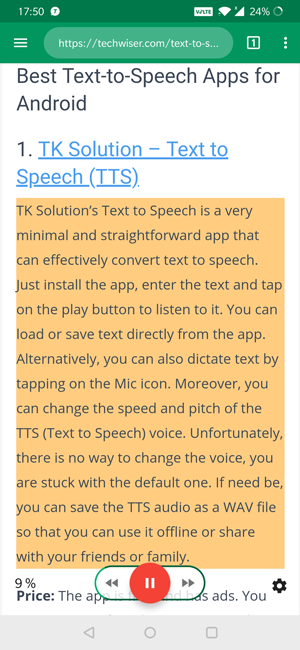
Copy to Speak is a nice addition to the app where you can simply copy a text from any app and convert it to speech right there. It works great. Type Speak is another great feature where the text is converted as you type. This is great for people who need assistance in communication. The best feature of this app is probably the browser mode, it translates the text of the webpage on the go. Simply, type the URL and tap play, it starts reading out the text from the webpage.
Price: T2S is free on the Play Store and has ads. You can remove the ads by purchasing the Pro version for around $2.
Install T2S: Text to Voice (Android)
7. Pocket
If you are already using the pocket app to bookmark your favorite article, then you don’t need any third-party TTS app. Pocket, the popular read-later app, also comes with its own TTS feature. Simply, share the web page to the Pocket Android app, and then use its TTS feature to make it read out loud. The app uses built-in voices engine to read your articles out loud.
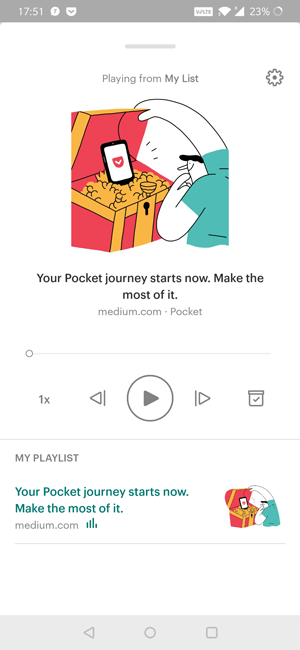
Price: Pocket is a freemium app, however, the fully functional TTS features is available in the free version.
Install Pocket (Android)
8. @Voice Aloud Reader
I personally use this app for all my TTS needs. Just like all the other TTS app in the list, you can not only share a web page from your browser but it also supports all major text format like – TXT, PDF, DOC, DOCX, RTF, OpenOffice documents, EPUB, MOBI, PRC, AZW, and FB2 ebooks etc.
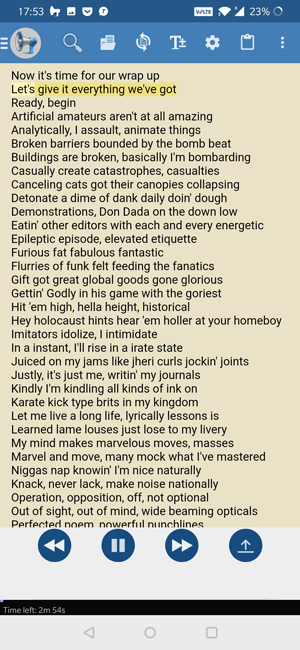
You can increase or decrease the playback speed. I’ve tried listening to some really long articles (almost a book) with Voice Aloud Reader and it works fine. You can pause and play the audio even after a day. And if you are someone like me who listen to articles before going to bed, well the good news is, the app also comes with a night mode and sleep timer.
Price: The app is free to use and contains ads.
Install @Voice Aloud Reader (Android)
9. Voice Access
Much like Pocket, Google’s Voice access is not exactly a TTS app. The app is made by Google for visually impaired people.
If you are looking for a TTS app that lets you control your entire phone by voice, go for Voice Access. Once installed, the app displays a Voice Access places a number next to each element on your screen. You can just tell the phone to “tap [number]” and it will automatically do it for you.
Read: Sites That Are Like Audible, But Free

Price: Voice Access is free to use with no ads. However, the app is in beta mode for the past 2 years, so your mileage may vary.
Install Voice Access (Android)
Best Text-to-Speech Apps for Android
So, these were some of the best text-to-speech apps you can try. Overall, TTS has come a long way in the last few years and it’s only bound to get better. For instance, Google is working a WaveNet, which converts text to speech using AI. In fact, you can check out how WaveNet sounds for yourself below from here. Similarly, Amazon is also releasing Amazon Polly’s API to developers to make TTS apps such as Audiobooks Reader. If you are not sure what Amazon Polly is, well, it’s what Alexa is built on.
Comment below sharing your thoughts and experiences about using the above text to speech apps for Android.
Read: Best Audiobook Apps for Android