While browsers are letting you see trackers on any website, there are little to no option when it comes to Android apps. The same goes for the countless permission an app asks. I’m sure you hardly pay attention when you’re installing the app in the excitement to use it. So, if you’re concerned that apps are monitoring and collecting data about you. This Android App lets you see Other Android App’s Trackers, so you can be on a safe side.
Read How to check for Data Breaches on Google Chrome & Mozilla Firefox
What’s the Exodus App?
Exodus is an open-source app that gives you information about permissions a specific app requires. It also gives you details on trackers that are embedded in apps on your device. The app collects reports from the Exodus Privacy database and delivers it in one single app. Hence, it doesn’t analyze each app installed on your phone.
3 out of the 4 apps installed on your device are tracking your location, device use, behaviour and even accessing your camera without your knowledge.
Before we move on, let’s quickly learn what Trackers and Permissions are.
Permissions are access rights an app asks from the user. This information can be varied. For instance, asking for users, geolocation, microphone, contacts, camera access, etc. Some of these permissions can also be denied without affecting the usability of the app, depending on the OS you’re using.
Tracker is a part of the software which gathers user information like, how the user uses the app, hardware being used, etc. These can be used for the normal functioning of the app, like the case of a GPS app such as Google Maps. However, there are also chances that your location, camera, etc, can be used to target ads and can be accessed without your knowledge.
Android App
Download and Install the app. It will take some time to process all the applications on your phone before you can check individual apps. After that is done, you can scroll and see an overview of all the applications and the number of trackers and permission for each app.
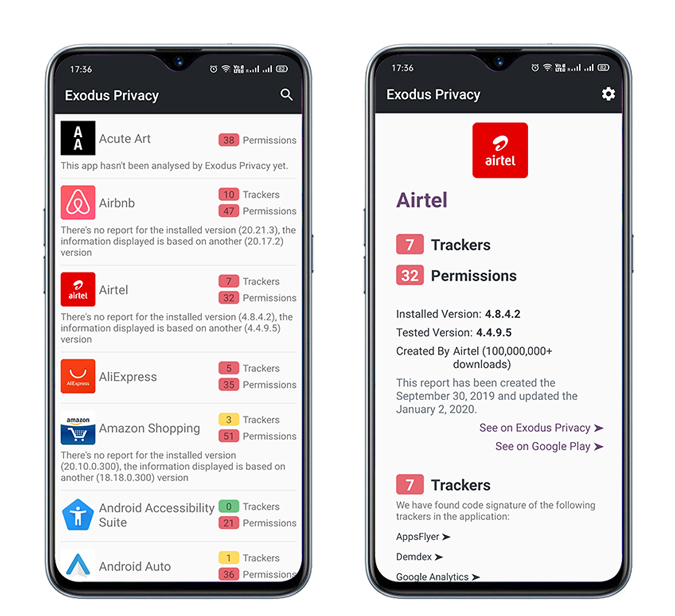
Further, you click on the app and see a detailed report and also tap on a specific tracker or permission to know more about it. The level of danger is also indicated with a color scheme. For example, a Green badge means the app means safe, Yellow comparatively less safe, and red denotes it requires far too many permissions.
Download Exodus on ( F-Droid | Play Store )
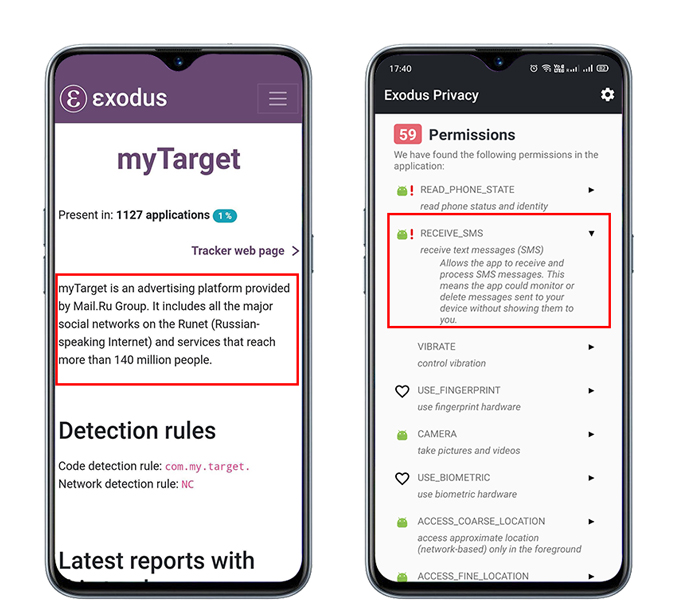
Desktop
If you are using your PC or you simply don’t want an extra app on your phone. You can also do a quick check with the Exodus website. It works on similar lines as the app but rather than scanning, you have to search for trackers & permissions using the apps name or Google Play Store link. For example, you can either type WhatsApp or https://play.google.com/store/apps/details?id=com.whatsapp and hit enter.
You may also notice a dangerous sign on some permissions. This means that the app might pose a threat according to Google’s point of view.
You can also browse apps filtered according to the number of trackers or browse app lists which has no trackers at all.
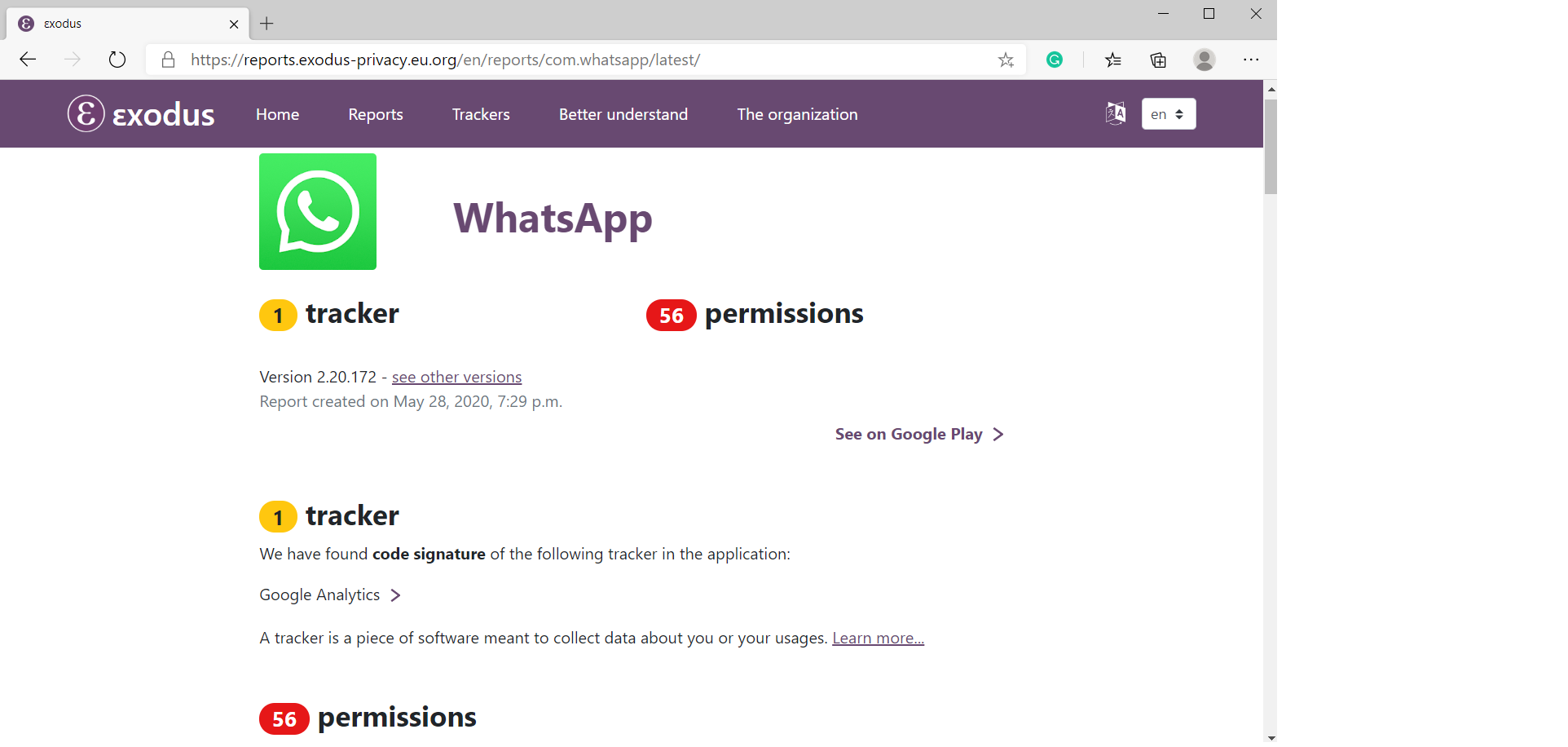
Closing Remarks
Although Exodus scans and lists trackers signatures found in the APK it doesn’t prove or means that these tracks are active. But there is nothing bad about being curious and looking for safer options. You can start by uninstalling an application that is asking for too many permission and ones that you don’t need. Also, try open F-Droid which is free and has tons of open source applications focused on privacy.
Also Read Top Apps to Block a Program From Accessing the Internet on Windows 10