So, I finally downloaded Tiktok, after seeing some funny TikTok videos on YouTube. And, I have to say, these 15 seconds short videos got me hooked. After scrolling for a few minutes (okay hours!) and posting some videos of my own, here are some of the tips I learned to effectively use TikTok. Let’s roll.
TikTok Tips and Tricks
1. Quickly Shoot Videos
To record a TikTok video, you need first open the app, then tap on the plus sign at the bottom of the screen to launch the camera. But sometimes, if you don’t hit the “record” button in time, you could miss the next viral content. Thankfully, you can instantly start recording videos by long-pressing the TikTok app icon on your iPhone (you can do this with on Android smartphone too). Simply, long-press the TikTok icon on your homescreen and select “Start shooting” from the Context menu. It’ll bring up the same record screen where you can film a video, adjust its speed, add a filter and other effects, etc.
2. Scan TikCodes from Images
TikCodes is a useful QR Codes that helps you follow TikTok creators near you. Instead of searching users with their username, you can simply point your camera on the QR code to scan the TikCode and quickly open the profile. But if you’re friend lives far away, scanning is out of the question.
Turns out, there is still a way to scan a TikCode. Simply ask your friend for a screenshot of the TikCode and your TikTok app will actually scan the image for the code.
To generate QR code, head over to your profile, tap the ellipsis (three dots) in the top right, select “TikCode”. You will see a QR code. Simply ask your friend to take a screenshot of this page and sent it to you over WhatsApp or iMessage.
Next, to scan the TikCode, first download the screenshot on your phone. Then head over to the TikTok app, navigate to the Discover section of the app, tap the Scanner button on the top right, and tap “Photos” on the top right.

It will open the Camera Roll and you can tap the image to scan the TikCode inside it. On a related note, you can also scan normal QR codes from a screenshot instead of pulling out another smartphone.
3. Download TikTok Videos
TikTok makes downloading videos on your smartphone for offline viewing, effortless. Just tap the share icon on the video, then “Save Video” to download it to your Android or iOS device. You can also long-press anywhere on the video to save it.
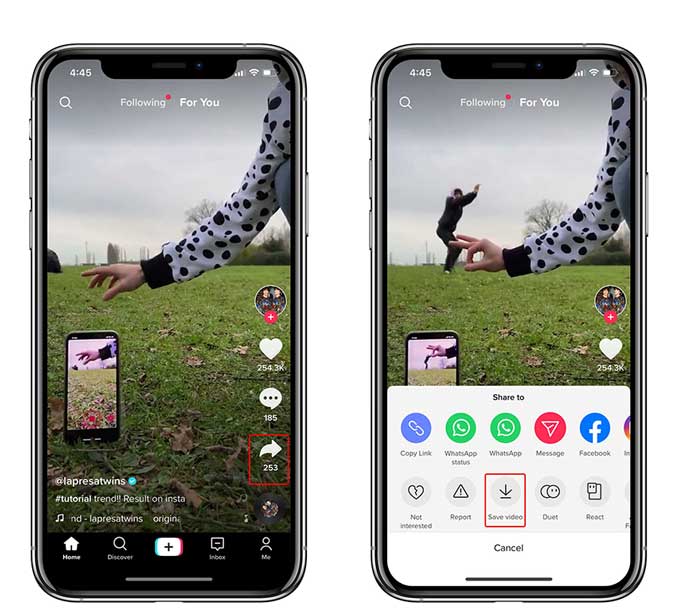
There is a catch though. TikTok won’t show you the Save Video button when it’s been disabled by a creator but you can still use third-party apps. For Android, you can use “Video Downloader For TikTok“, from the Google Play Store and it works right off the bat.
There is no easy way to download TikTok videos if you’re on iOS unless you go the jailbreak route. However, nothing stops a user from recording their iPhone screen while your video plays on the iPhone. If you are worried about users downloading your videos, even when you have disabled downloading, your only option is to make your account private so only accepted friends can access your videos.
4. Disable Downloading of your Videos
To stop others from downloading your TikTok videos, you can change the Privacy Settings. Navigate to Me from the bottom bar > tap the meatball menu(…) button on the top right corner, and tap Privacy and safety.
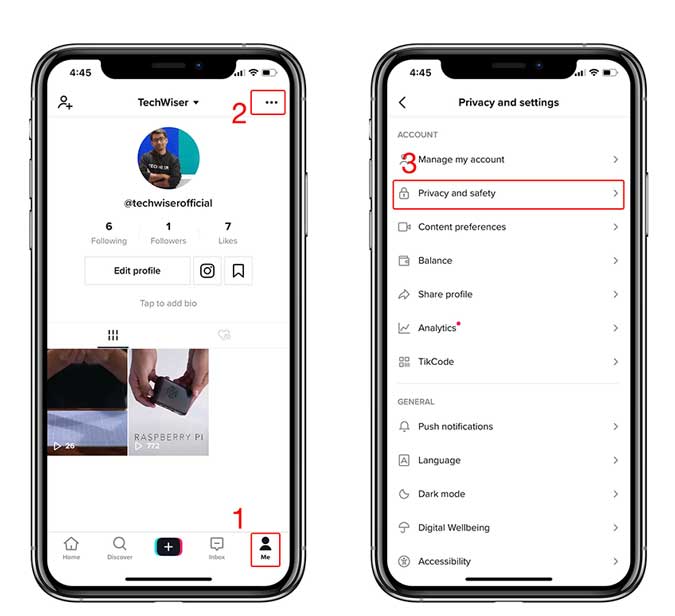
Turn Off “Allow your videos to be downloaded”. It works for the most part but it’s not fool-proof. Let me show you how.

5. Make Your TikTok Account Private
Just like Instagram and Snapchat, you can go private on TikTok to make sure you’re only sharing content with family and friends. Tap the Me icon on the bottom strip. Next, tap the meatball menu (…) button on the top right > followed by “Privacy and safety“. Here, you can toggle the switch next to “Private Account” so that only people you accept as friends can see your videos. However, if you already have followers, they won’t be erased.

Furthermore, you can also disable “Allow Others to Find Me” which means you won’t show up as a suggestion to other users, which generally happens when you have mutual friends or your phone number is attached to your account and another user has that contact number saved on their smartphone.
6. Turn a TikTok Video into a Live Wallpaper
To turn any TikTok video into a live wallpaper on iPhone, open TikTok and find a video you like. Next, tap on the “Share” icon and then hit “Live Photo”. The video will be converted into a Live Photo, which will be saved to your Photos app.
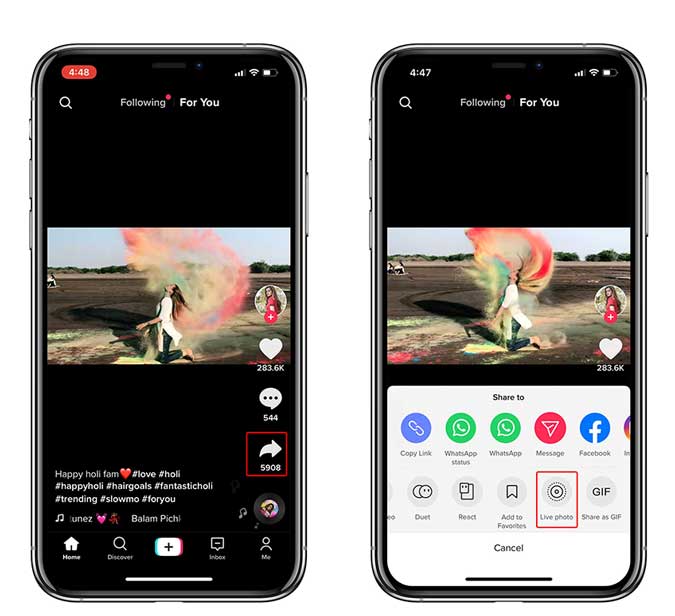
To set the Tiktok video as a live wallpaper for lock screen, open the Live Photo in your Photos app, tap the share icon, then “Use as Wallpaper“.
To do the same on Android, again, tap the “Share” icon on the TikTok video in the app and then tap on “Live Photo” from the second row of actions.
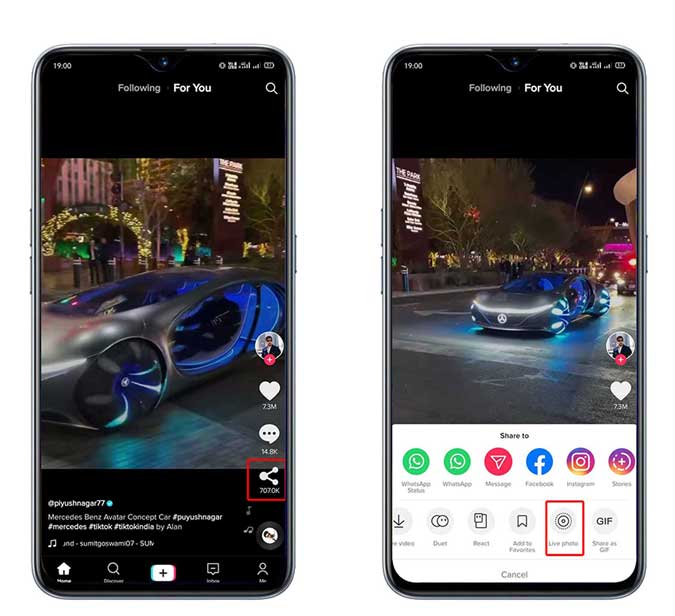
Next, Tiktok will ask you to install “Tik Tok Wall Picture” from the Play Store, which is the plugin from the same developer.

The video will be downloaded, and then you’ll see a “Set Wallpaper”. Tap that, and then select either “Home screen” or “Home and lock screen”.
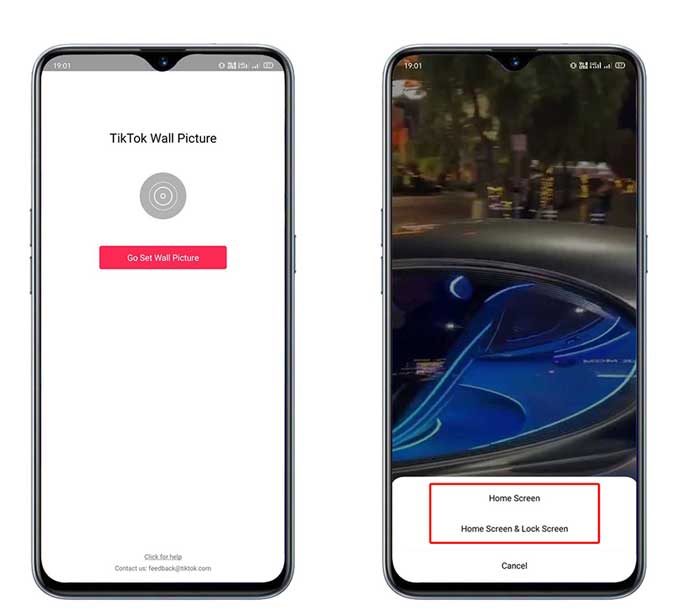
To get rid of the live wallpaper from Tiktok simply delete the TikTok Wall Picture app, your live wallpaper will go back to whatever it was before.
7. Find Songs with Genius app
Tiktok has a lot of videos based on the same songs, so much so, that it might get into your head. Now, you can tap the name of the song to see the source, but if it were a snippet uploaded by someone other than the track’s creator, you may not get the answer right away.
Here is a better way to find it. First, install the Genius app on your iOS | Android. Next, open the Genius app and then tap on the soundwave button on the top left of the app. The app would start listening through the mic of your smartphone.

Simply, switch over to TikTok, play the video with the audio on, then switch back to Genius. If the song is a part of Genius’ library, it’ll show up right away.
8. Limit Your Kid’s TikTok Usage
Tiktok has a builtin option called digital well being, which lets you set a time limit on TikTok starting from 40 min to a few hours. However, kids can easily bypass this restriction by simply uninstalling and reinstalling the TikTok app.
Using the iOS’ native Screen Time or Android’s Digital Wellbeing can effectively limit TikTok usage. Even if the kids reinstall the app again, the time limit will still remain and they won’t be able to access the app after the hours.
Open Settings on iPhone, navigate to Screen Time and then tap App limits.
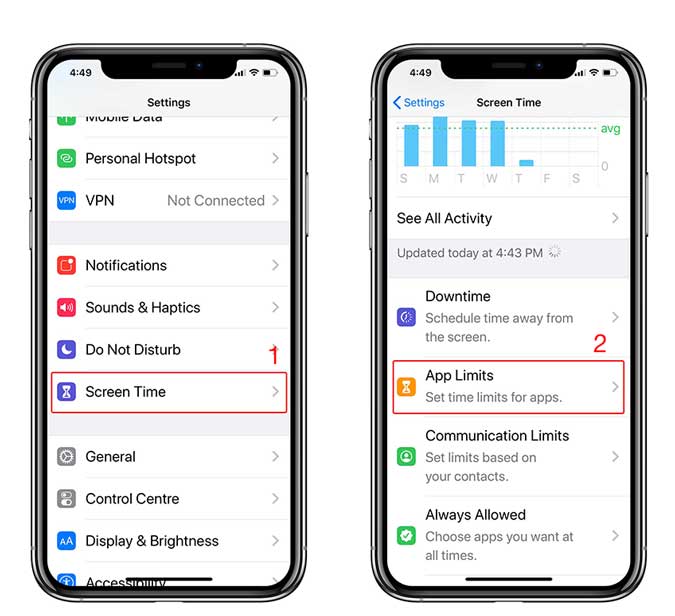 Enable App Limits and then find TikTok from the list of apps. Weirdly, it’s labeled under Creativity.
Enable App Limits and then find TikTok from the list of apps. Weirdly, it’s labeled under Creativity.

Here you can add the Time Limit per day. One can set a time limit ranging from one minute to 23 hours and 59 minutes. You can also give kids more usage on weekends if you want. If you want to enforce the rule then you can set a passcode(different from the lock screen passcode) on the Screen Time that would stop the kids from disabling Screen Time.

The TikTok app would show a screen similar to the image below.
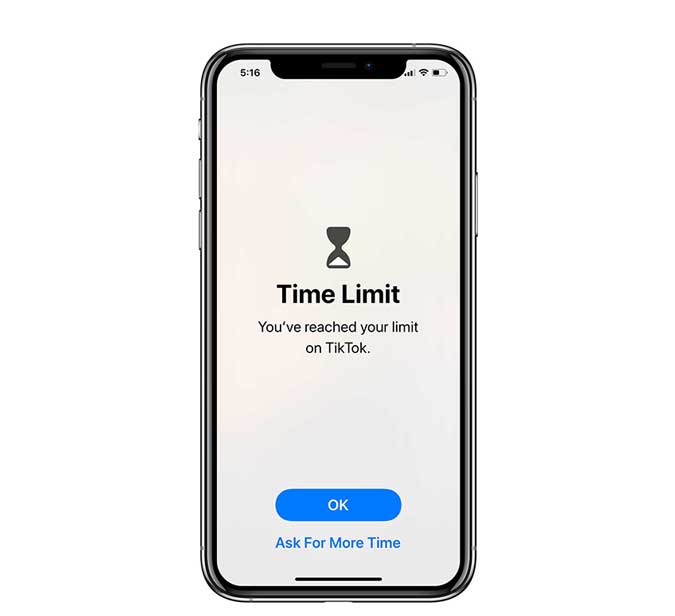
If you are looking to cut back on your phone use, check out our list of 10 Best Apps to Keep You Off Your Phone.
TikTok Tips and Tricks
So, these were some of the best tips to not only effectively use TikTok but also to secure your account. I also realized, Tiktok is much more than recreating a dance routine, lip-syncing to a song. There is a lot of creativity and hard work that goes into it. And yes, there is a lot of room for improvement. What do you think? Are you going to create an account on TikTok? Let me know in the comments below or hit me up on Twitter.