With the rising popularity of music streaming services, I constantly keep switching to find what’s best for me. Right now I use YouTube while I work, Spotify when I commute, and Apple Music when I’m home. You can say that my music is all over the place. To get things sorted, I wanted to transfer all my songs to Apple Music because I really like the app interface and synchronized lyrics. Well, doing it manually would be impractical therefore I have found two different ways to transfer playlists to Apple Music. Let’s begin.
How to Transfer Playlist from Spotify to Apple Music
Both of these tools work identically. They extract the song information from one music service and add the song to your desired music service. I have listed two methods so that even if one of them stops working, you’d still have an alternative.
1. SongShift
SongShift is an iOS app that lets you add songs to your Apple Music account from other music services such as Pandora, Napster, YouTube, Apple Music, Deezer, LastFM, Tidal, etc. The app does everything automatically and you just have to connect the app to your music services. Start by installing the SongShift app on your iPhone.
Open the app and tap the Add button on the bottom, it would prompt you to set up a source, tap ‘Setup Source’ to proceed.
Read: 6 Music Sync Apps to Stream Music to Multiple Devices (2020)
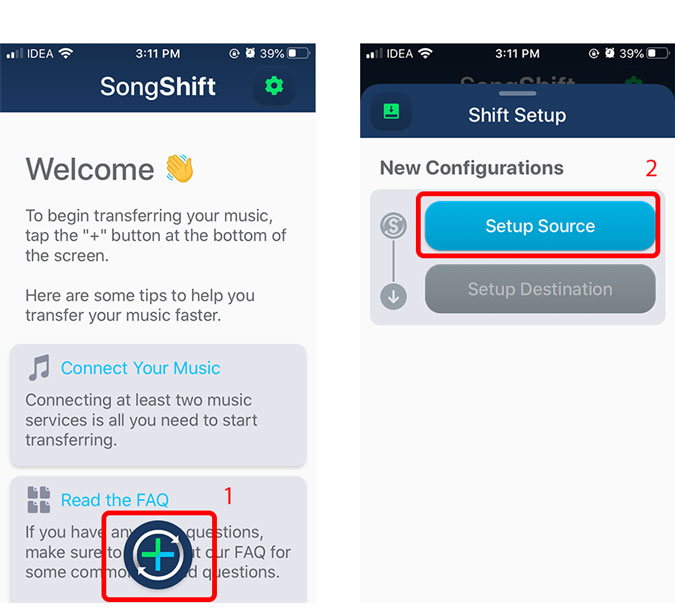
Select the music service from the list and allow SongShift to access the playlists. I chose Spotify but you can select any music service of your choice.
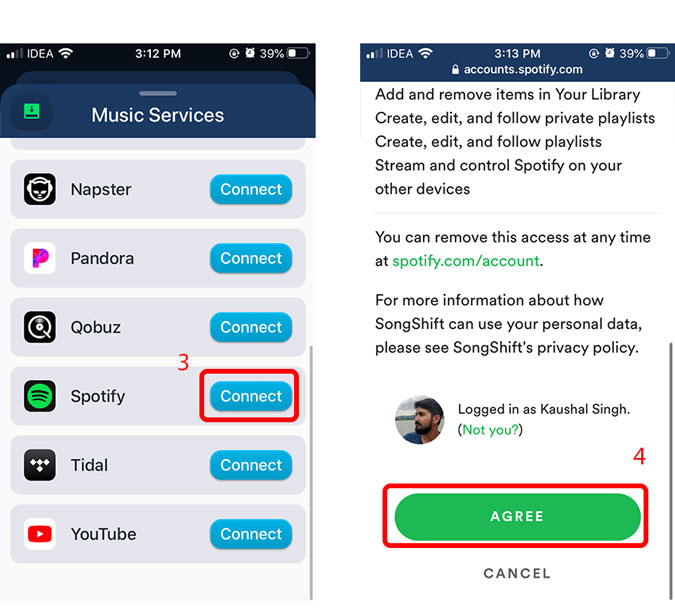
Once you have the source Music service selected, select a destination where you want to add the songs. I wanted to copy my Spotify songs to Apple Music.
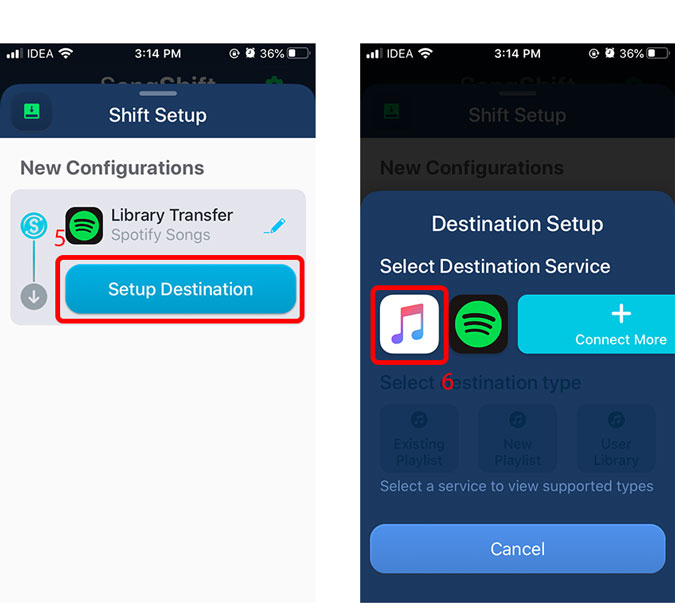
Now, initiate the transfer by selecting the playlist or songs you want to be copied to Apple Music. Not just playlists, you can copy based on albums or individual songs. Depending on the number of songs in your playlist, it would take some time to finish the transfer.
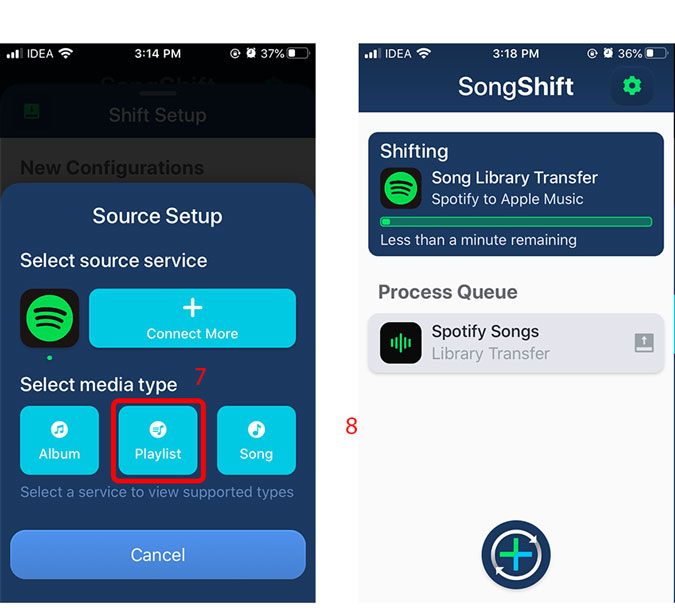
Once the transfer is completed, you can look at which songs were successfully transferred. You can even revert the entire process with a single tap.
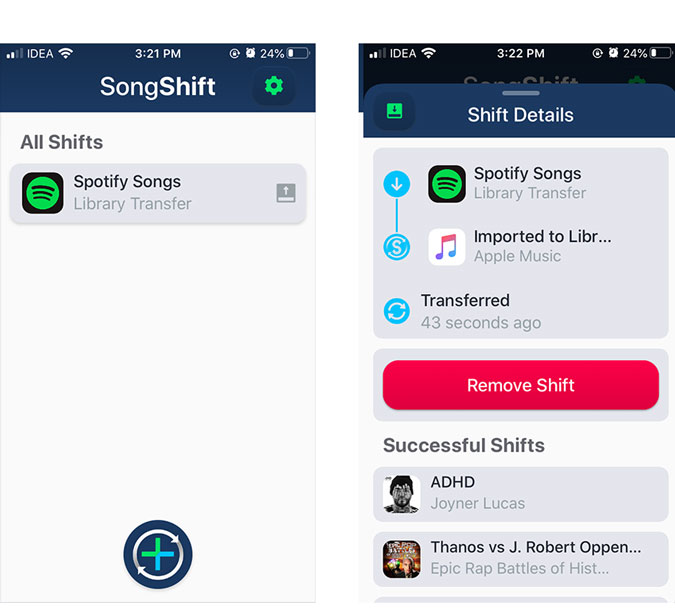
Read: How to Sync Local Files From Spotify Desktop To Any Device
Using SongShift makes a lot of sense and saves hours when you want to transfer your entire playlist to another music service. The app is free does the job as intended but it has one feature that is locked behind a paywall. It doesn’t create a separate playlist and just adds the songs to the Apple Music library. I don’t mind that but if you want to copy the playlists as is then you can unlock this feature for $4.99.
2. Tune My Music
Tune my music is a free online tool that allows you to transfer music from one music service to another. It works with multiple services such as Apple Music, Amazon Music, Spotify, Soundcloud, Google Play Music, Deezer, Tidal, etc. The best part of this tool is that you can transfer your music between any of these services without any effort.
I will demonstrate by transferring my YouTube playlist to Apple Music but if you want to transfer from any other music service, it will still work the same way. Start by opening the webpage on your computer and click ‘Let’s Start’.
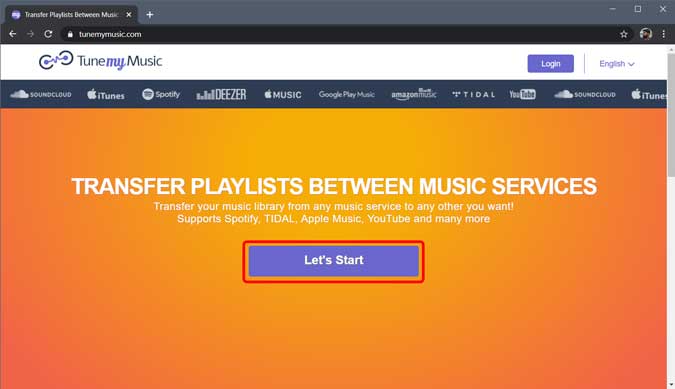
It would prompt you to select a source, click the service that has your playlists. I chose YouTube. It would then prompt you to log in and connect the service to tunemymusic in order to read the song information.
Must Read: How to Play YouTube in Background on Android
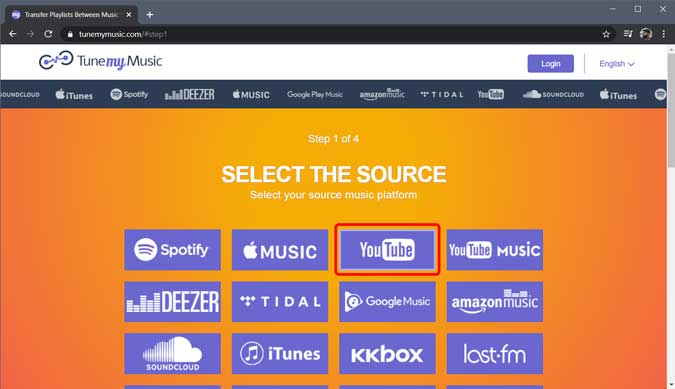
After granting access, you would be able to see all the playlists, select the playlist that you wish to transfer and click Next.
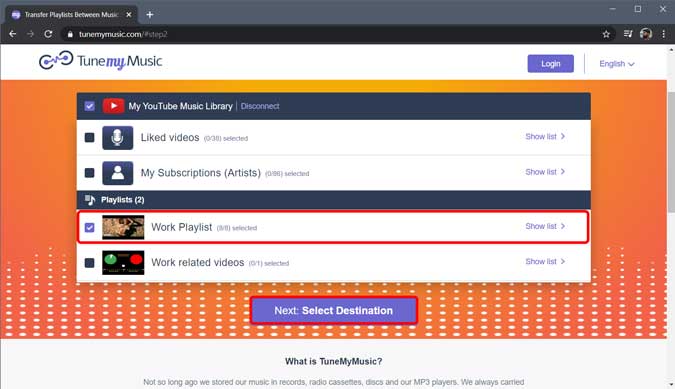
Now, select the destination service where the songs would be added. In my case, I wanted to add my YouTube playlist to Apple Music therefore I chose Apple Music. It would prompt you to log in and connect Apple Music to tunemymusic. Proceed to enter the credentials.
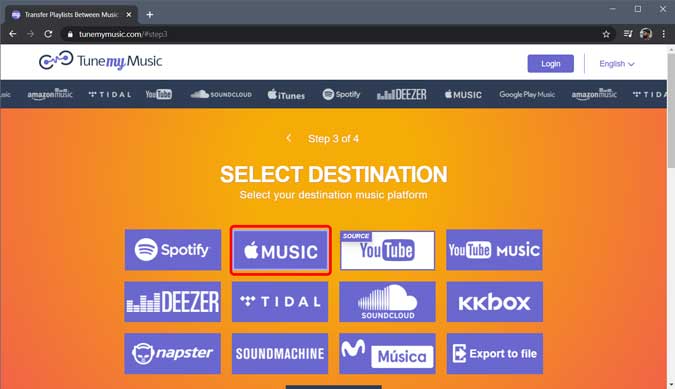
After your destination account is authenticated, it would show you a list of all the songs that will be added to Apple Music. Click the ‘Start Moving My Music’ button to initialize transfer.
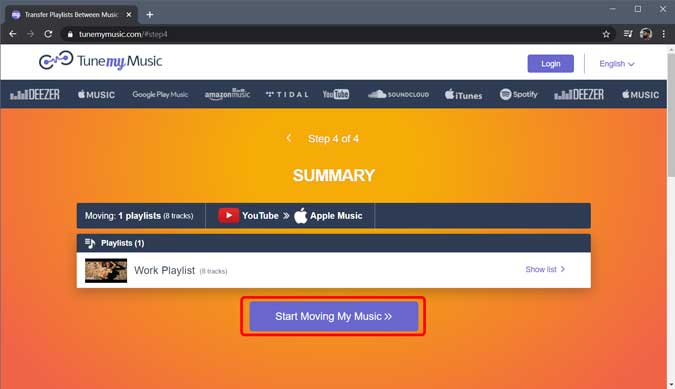
Depending upon the number of songs on your playlist, it may take a few minutes to complete the transfer.
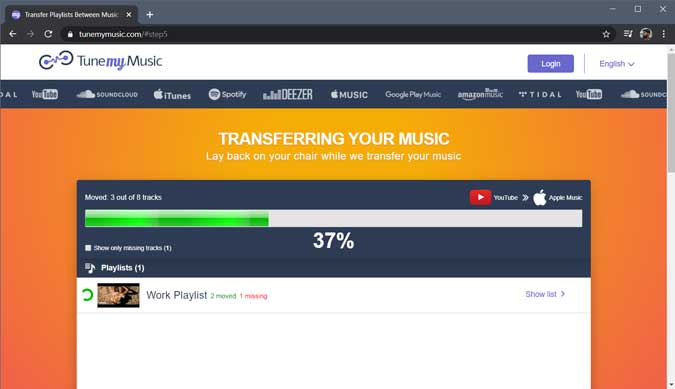
Once the transfer is complete, you can see which songs have been added and which songs are missing in the Apple Music. It can happen if the title of the song is different and you can manually add the song later.
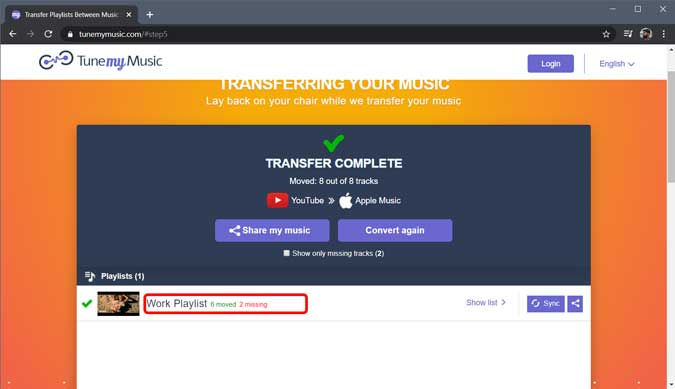
Unlike SongShift, Tune My Music doesn’t lock this feature and copies your playlists as is and you can open the Apple Music app on your iPhone and find all the songs in the newly created playlist with the same name as it was on YouTube. Neat.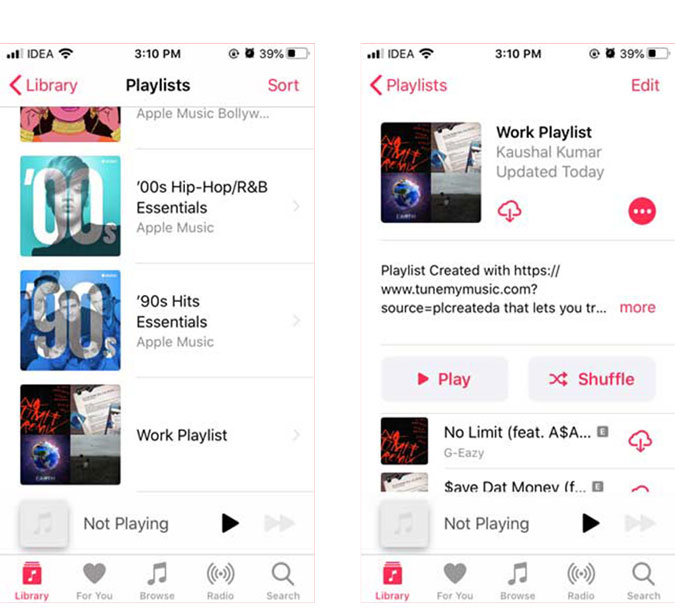
Read: 8 Must-Have Apps for Every Musician
Closing Words
These were the two methods to transfer your songs to Apple Music or any other music service. Moreover, these tools support most of the streaming services and you can have all the music copied in just a few minutes. Songshift is a great app for transferring songs and you can do the transfer on the iPhone itself. While Tune My Music requires a computer, it is ideal to transfer playlists to another music service. Let me know in the comments below the method you would prefer to transfer your playlists.
Also Read: 10 Spotify Tips and Tricks Every New User Should Know in 2019