Autoplay can mean two things on YouTube. First, when you go through the YouTube home screen, it starts playing the video without any sound irrespective of the platform. Second, when a video ends, YouTube starts playing the next video automatically. If you are getting problems due to both features, this article will be handy for you. Here is how to stop or turn off autoplay on YouTube on Android, iOS, and the web. The former one is known as Muted playback in feeds, and the latter one is called Autoplay.
If you are using the YouTube mobile app on Android and iOS, it is possible to disable YouTube autoplay, no matter which one you want to get rid of. However, suppose you are using the web version of the YouTube website. In that case, it is not possible to prevent YouTube from playing the video automatically when you hover your mouse over the video. If you want to stop YouTube from auto-playing the next video on the web version, it is possible.
Before getting started, you should know that these functionalities are device-specific. In other words, even if you have the same account on two devices, you have to go through the same steps to turn them off on both. Autoplay settings do not sync via cloud.
Table of Contents
How to Turn off Muted Playback in Feeds on YouTube on Android
Here is how to disable the Muted playback in feeds functionality on the YouTube mobile app for Android.
1: Open the YouTube app on your Android mobile and tap on profile avatar in top-right corner.
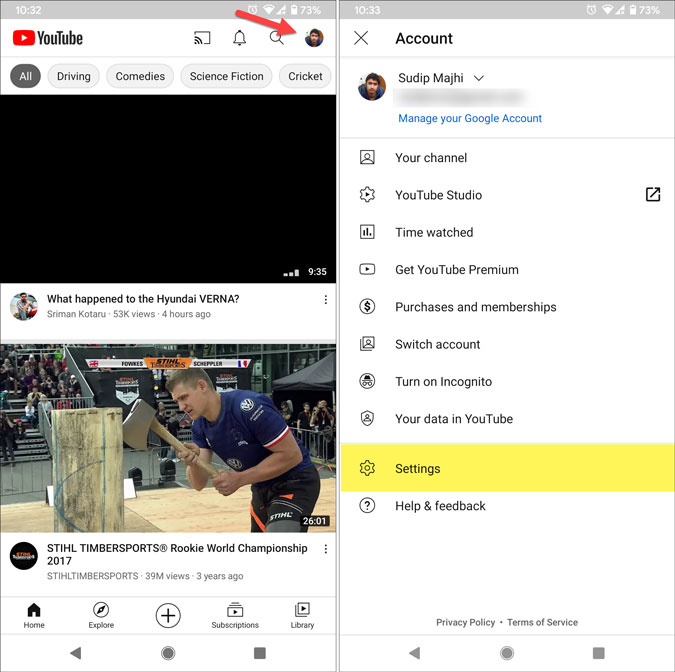
2: Tap on the Settings option on the list and go to the General section.
3: You will see an option called Muted playback in feeds. By default, it is set as Wi-Fi only. However, if you want to disable it on your mobile, select the Off option.

That’s all! Now you won’t see the muted playback or the auto video playback when you go through the YouTube home screen on your Android mobile.
How to Turn off Muted Playback in Feeds on YouTube on iOS
If you have an iPhone and want to turn off muted playback in feeds on YouTube, the following steps will help you do that.
1: Open the YouTube app on your iOS device and tap on your profile picture.

2: Select Settings from the list and find out the Muted playback in feeds option.

3: By default, it should be set as Wi-Fi only. To turn it off, tap on this option and select Off.
How to Turn off Autoplay on YouTube on Android
If you are using the YouTube mobile app on Android and want to turn off the autoplay feature, here is how to do that.
1: Open the YouTube mobile app and tap on the profile picture visible in the top-right corner.
2: Select the Settings option on the next screen and tap on the Autoplay option.
3: You will see that the Autoplay next video option is enabled by default. To disable the autoplay, you have to toggle the respective button visible on your screen.

Once you are done with the final step, you won’t see the five seconds interval before playing the next video, and the following video will not be played once the existing one is over.
How to Turn off Autoplay on YouTube on iOS
The following steps will let you disable the autoplay next video function in the YouTube app for iPhone.
1: Open the YouTube app and tap on your profile picture visible on the screen’s top-right corner.
2: Select Settings and find the Autoplay next video option.
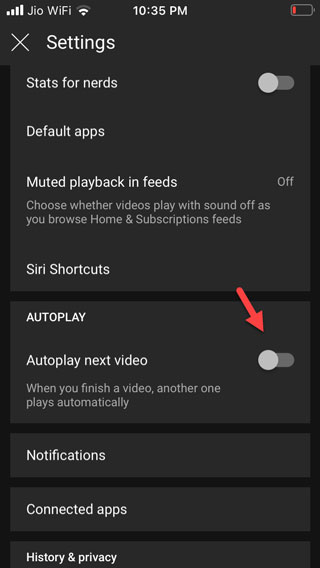
3: By default, it is turned on. To disable it, toggle the respective button.
From now onward, YouTube won’t play the next video when the existing one ends.
How to Turn off Autoplay on YouTube on Web
Previously, YouTube’s web version used to show a button at the top of the recommended or suggested video section on the right side. However, things have changed now, and you will find the “Autoplay” toggle button in the video player itself.
That said, it is very straightforward to turn off autoplay on YouTube. To do it, play a video on the website, and toggle the respective button.

Once you are done, it shows a message like Autoplay is off. After that, it won’t play the next video automatically when one finishes. If you want to get the original functionality back, again toggle the same button.
Wrap up: Turn off Autoplay on YouTube App and Website
Disabling the autoplay functionality on the YouTube app and website is pretty straightforward and not much time-consuming. In case you do not like these features, these aforementioned steps will help you stop autoplay within moments.
Read also: How to Turn Off Autoplay on Netflix