Days are gone when Microsoft Defender (formerly Windows Defender) was a lusterless security shield for Windows computers. Nowadays, the Windows Security suite comes with tons of regular upgrades and significant features, allowing users to save some money on third-party antivirus products. You might find some disadvantages of using Microsoft Defender, but so have all the other tools that fall in the same category. Here, we will take an objective look at why you shouldn’t disable Microsoft Defender, why you don’t really need a third-party antivirus app, and how you can turn off Microsoft Defender on Windows 10 if you still want to.
Table of Contents
Why You Should Not Turn off Microsoft Defender on Windows 10
Don’t worry; we have mentioned some problems with this security tool to validate them side by side.
1. No Third-Party Installation and Zero Cost
Although you should not prioritize money over security, pricing plays a vital role for many regular computer users. Keeping that aside, there is another significant advantage of using Microsoft Defender on Windows 10 – you do not have to go through a lengthy installation process. As Microsoft Defender or Windows Security suite comes as a pre-installed utility, there is no additional installation. Most users are not savvy enough to manage antivirus apps.
2. Faster Scanning and Performance
Previously, Windows Defender used to take a long time to finish scans even if you have a small USB drive or partition. However, things have changed or improved a lot over time. The Full Scan takes more time than a Quick Scan, but both are really fast and comparable to the industry standard in the latest version of the Security Suite.
It took around 2.5 minutes to scan a 32GB USB drive containing more than 15GB of data while testing in real life. In that 2.5 minutes, it scanned around 40K files, including some software, documents, etc. Previously, on Windows 7, it used to take more than 7 minutes to finish the scan.
When you have an antivirus installed on your computer, it might slow down the data transfer speed and internet browsing. There is only one reason – it scans the websites and files before moving them to another drive or computer. Although Microsoft Defender has made some improvements regarding this issue, it is still not 100% gone. Although it is unusual, you might encounter this problem from time to time. In fact, AV-Test, an independent IT-security organization, has found the same issue.
3. Ransomware Protection
Nowadays, Ransomware, like WannaCry, is making more buzz than typical malware. As a victim, you cannot access your files unless or until you pay some money as a ransom (thus the name, Ransomware) to the attacker. Microsoft Defender or Windows Security suite comes with a feature called Controlled folder access. If you turn on this functionality, you can block all the apps from accessing a particular folder of your choice. You can then keep your essential files in that folder.
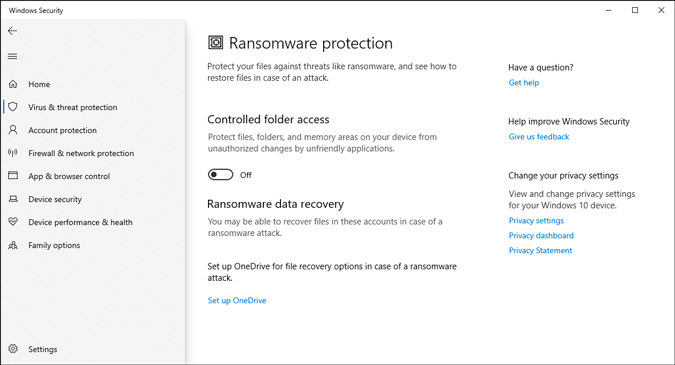
Generally, Ransomware locks down the entire drive and prevents the hacker from accessing it in any way. In that case, you can set OneDrive as a backup or recovery option. Like Google Drive keeps a backup of your Android mobile data, you can use OneDrive to protect your important documents, images, and other files. All these options are included in the Virus & threat protection section.
4. Parental Controls
Most third-party antimalware tools do not offer parental controls in the base version. You might find the parental control functionality in your antivirus, but you have to do a lot more to enjoy those features. That is not the case with Microsoft Defender, as parental control is free and already included in this tool.
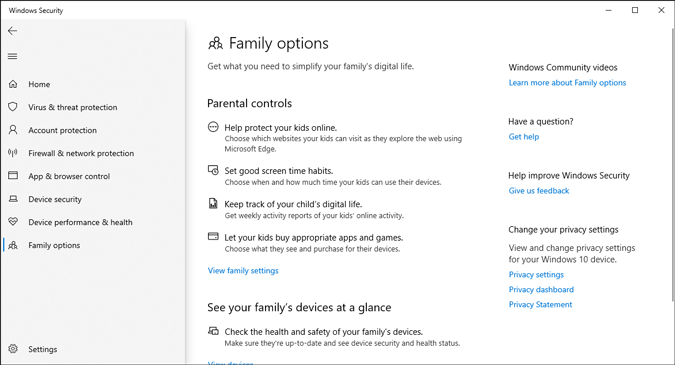
However, it is required to link all the accounts and devices to the family group to start using this option. Talking about the features, it offers these.
- You can regulate the content your kids watch on the internet. You can block or allow individual websites.
- Prevent your kids from looking at the monitor for a long time, which has a significant drawback as it triggers eye strain.
- You can access a report of your kid’s online activity.
- It is possible to allow or block your kids from purchasing any item from Microsoft Store.
You might find more options in your third-party antivirus software, but these features should be enough for most users.
5. Core Isolation and Isolated Browsing
Over time, Microsoft Defender has become more intelligent, but so have the attackers. To provide security to the users, there is an option called Core isolation. In other words, it is virtualization-based security protection, which protects you by isolating various background processes from your computer.
If you go deeper, it shows another option called Memory integrity. According to Microsoft, it prevents common attacks by inserting malicious codes into a high-security process.
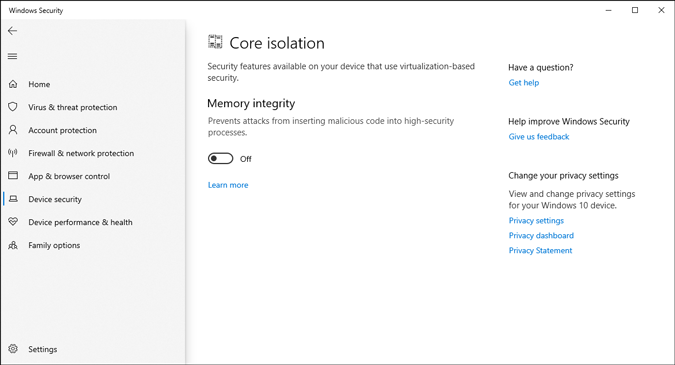
If you go through some malware victims’ stories on public forums, you will notice two common narratives – either they got the malware from a software or a particular website. To protect you from such attacks, Microsoft offers Isolated browsing. However, the problem is you cannot use this functionality with any other browser except Microsoft Edge. Although other third-party antivirus tools allow you to scan every website across all browsers, Microsoft Defender has this major setback.
6. Reputation-Based Protection

Previously, Microsoft Defender used to scan an app when you installed it. After that, it did nothing to protect your computer from the app if it started injecting malware into your system. To prevent that, there is Reputation-based protection. It scans the whole system and displays suspicious apps, files, etc., in one place. You can then choose what to do with them.
7. Updates
No matter which antivirus you use, timely and regular updates are crucial as it makes the antivirus stronger against new threats. If you use Microsoft Defender or Windows Security, you don’t have to worry about it. Microsoft offers updates frequently through Windows Updates so that you get protection from the latest malware or patch recent security flaws.
Other security functionalities are included in this antivirus that you will discover once you start using it on your Windows computer. However, if you are not happy with the case presented and want to turn off Microsoft Defender on Windows 10, you can follow the below methods.
For your information, there is more than one method to get the job done. When you install a third-party antivirus, it disables the Windows Security suite automatically. However, if you do not want to use any antivirus on your computer due to any reason or want to disable it manually, read on.
Use in-Built Settings to Turn off Microsoft Defender on Windows 10
If you use these steps, you can disable almost all the functionalities at once.
1: Open Windows Security on your Windows 10 computer. You can use the Taskbar search box to open it directly. Otherwise, go through the Windows Settings > Update & Security > Windows Security to do the same.
2: Click on Manage settings under Virus & threat protection settings.

3: Toggle the respective buttons associated with these options – Real-time protection, Cloud-delivered protection, Automatic sample submission, and Tamper protection.
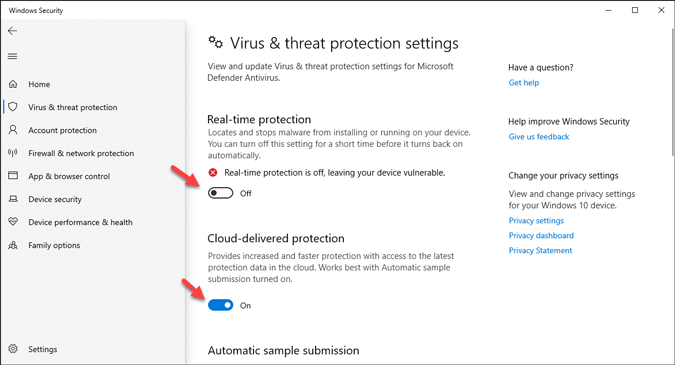
Now, almost all the Windows Security features are disabled.
Use Group Policy to Disable Microsoft Defender on Windows 10
1: Press Win+R, type gpedit,msc, and hit the Enter button.
2: Navigate to the following path:
User Configuration > Windows Components > Microsoft Defender Antivirus3: On your right-hand side, you can see a Turn off Microsoft Defender antivirus setting. Double-click on it.

4: Select the Enabled option and click the OK button.
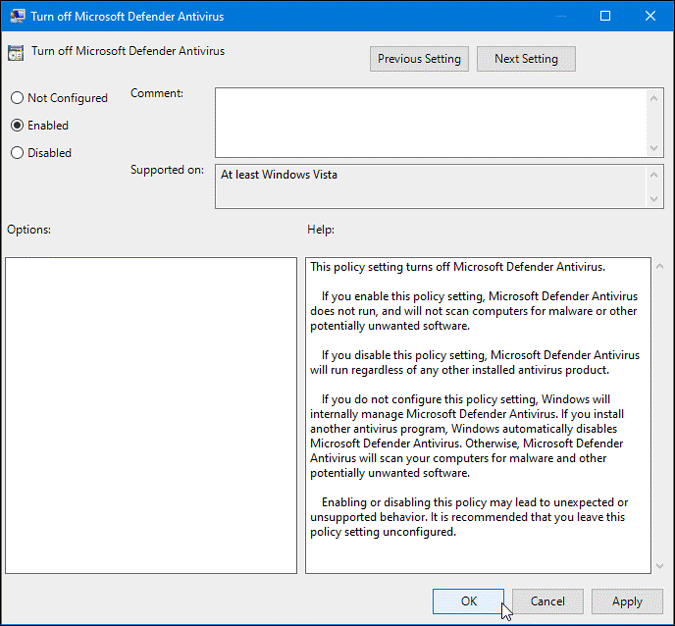
These are some of the standard methods to turn off or disable Microsoft Defender on Windows 10.
Third-Party Antivirus Apps
If you want to install an antivirus on your computer, it is recommended to go through our list of the best malware removal tools for Windows 10. However, there are other famous names such as Kaspersky and Bitdefender that are pretty good and equally popular with the masses that you can turn to. No matter which one you choose, it is suggested to install the free trial version so that you can know if it is making your computer slower or not.
Have You Turned off Microsoft Defender on Windows 10 PC
If you go with the old myth about Microsoft Defender, you may miss out on some essential features that Microsoft offers by default and for free. You can try this on a new PC for a couple of days to know if you still want to turn off Microsoft Defender or not.