There are plenty of apps available on the Play Store and App Store. But they require invasive permissions and hog resources. Meaning that they keep running in the background even when you are not using them. This is where web apps can help. Though they are not common yet, web apps can help you get rid of some caveats of using dedicated apps. In this post, we will discuss how to turn a website into an app on popular platforms like Android, iOS, macOS, and Windows.
Table of Contents
Benefits of Apps
Well, before we learn how to turn a website into a full-screen app, let us first understand key benefits. This will help you analyze whether converting a website into a web app is a good idea or not.
First of all, you get a dedicated app icon for your favorite website. Not all websites have dedicated apps so that’s another plus. You can launch the website with just a single tap. It is more convenient to open the web app as it saves you the trouble of opening the website in a browser. Apparently, you get rid of browser UI and the web app operates in full-screen mode.
You also get all the navigation gesture support, ad-blocking features, dark-theme, and much more. All of these benefits make web app a good alternative to simply browsing a website on a browser.
Now, that you have understood the importance of a web app, let us take a look at how you can turn a website into a web app on popular platforms, one by one.
Turn Website into App on Android
1. To create a web app on Android, we will be using a third-party app called Native Alpha.
2. First, download the Native Alpha application from the official GitHub download page. Make sure to download the latest version of the app.
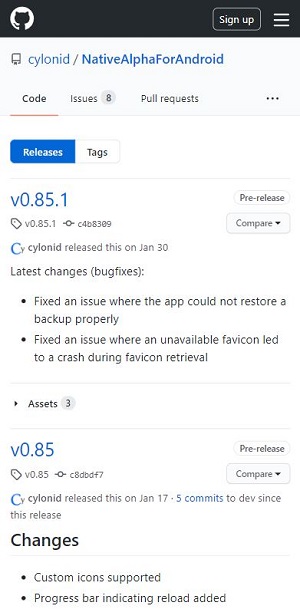
3. Install it just like you would install any application on your Android device. You may have to give side load permission.
4. Launch the app and you will view a prompt asking to “Add your first web app.”

5. Open the website that you wish to turn into a web app. Copy the entire URL of the website.
6. Now paste the URL in the Add your first web app field and hit the OK button. This will automatically create the web icon.

7. You can also set a custom web app icon and change the shortcut title. After everything is set, again hit the OK button.
Download Native Alpha
Adjust Features of the Web App
Native Alpha has other options and features too. Notably, you can allow JavaScript, HTTP, location access, and accept third-party cookies in the app.
There is a data saving mode, choose not to load images, set the page to refresh automatically, etc. On top of all this, there is an in-built ad-blocker as well, if you’d like to have it in your web app.
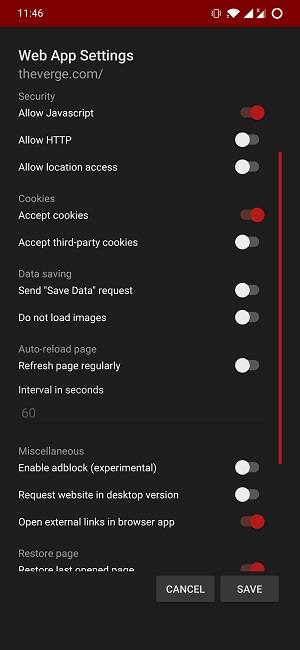
After tweaking the settings, tap the Save button. Voila! You have just turned a website into a full-screen web app on Android phone. It acts just like an application but is less demanding of your phone’s resources.
Turn Website into App on iOS
For creating web app of a website on iOS, we will be using Siri Shortcuts. Here are the steps:
1. Download the Shortcuts app from the App Store on your iOS device and install it.

2. Open the Shortcuts app and head over to the My Shortcuts option. Run the URL App shortcut.
3. Type in a name for the shortcut and hit the Done button.
4. Enter the URL you copied earlier and hit the Done button again.
5. You will be asked to set an app icon for your web app. You can basically set any image you like or choose the logo of the website whose web app you are creating. Select the image as the icon.
6. Now you need to download the configuration profile. The configuration profile is used by devs to allow iOS users to download and install apps that won’t appear on the App Store.
7. After uploading the web app icon, you will be redirected to the Safari web browser. Here, you will be asked to allow downloading a configuration profile on your iPhone. Tap the Allow button.
8. Finally, you need to install the downloaded configuration profile. To do that, head to Settings. You will see Profile Downloaded option at the top.
9. Tap on it and you will see the profile description. Simply tap on the Install button. Enter your passcode and proceed to the next step.
10. Lastly, hit the Install button at the top and again at the bottom. That’s it! Your profile is now installed on iPhone.
11. The newly created web app shortcut will appear on the home screen.
Download Shortcuts
Turn Website into App on macOS
It is easy to turn a website into a web app on macOS too. For Macs, we will be using a tool called Fluid. Here are the steps:
1. Download the free version of the Fluid app from the official website.
2. Launch the tool. You will be asked to enter some details about the web app such as URL, web app name, location, web app icon.
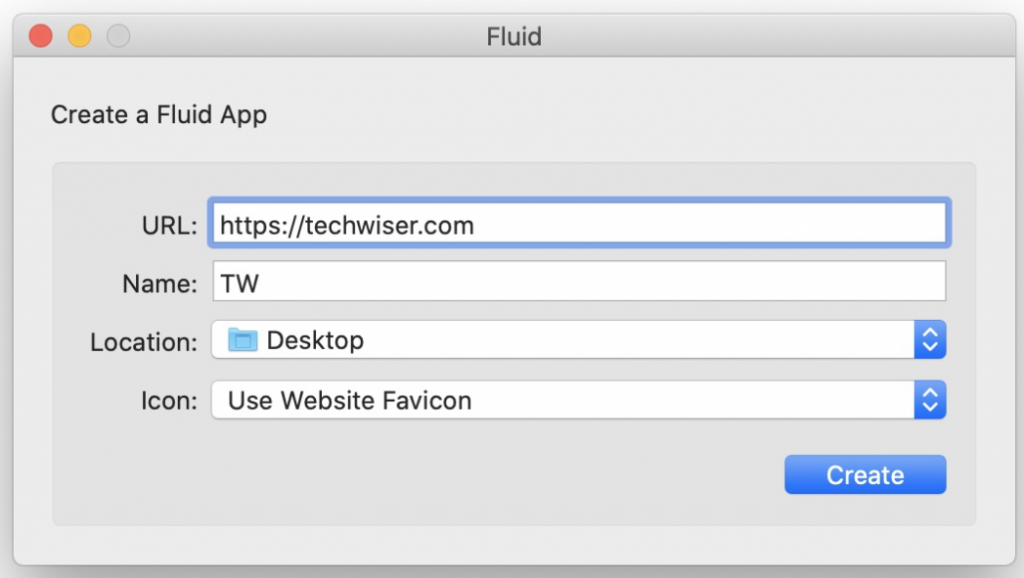
3. Once everything is done, hit the Create button.

4. That’s it! You have just converted your favorite website into a quickly accessible web app on your macOS.

Note that the free version works really well. However, for a mere $5, you can also get options like pin any web app created using Fluid to the macOS Status Bar. Additionally, you can also use Userscripts or Userstyles in Fluid apps, and use the created web apps in full-screen mode.
Download Fluid App
Turn Website into App on Windows
For Windows OS, there are two methods that you can follow to create a web app for your favorite website. The first one is using the Microsoft Edge browser, and the second is to use Webapp Maker app that’s available in the Microsoft Store. Let us take a look at each method, one by one:
Microsoft Edge
1. Open Microsoft Edge browser on your Windows PC and head to your favorite website.
2. Once you are on the website, click on the 3-dot or Settings button located in the upper right corner.
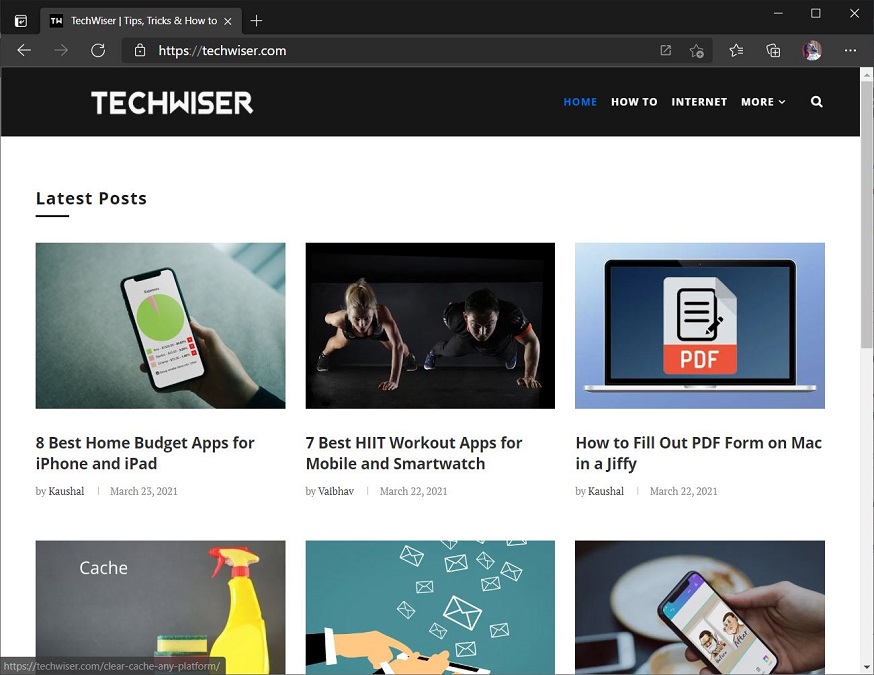
3. Go to Settings > App > Install option.
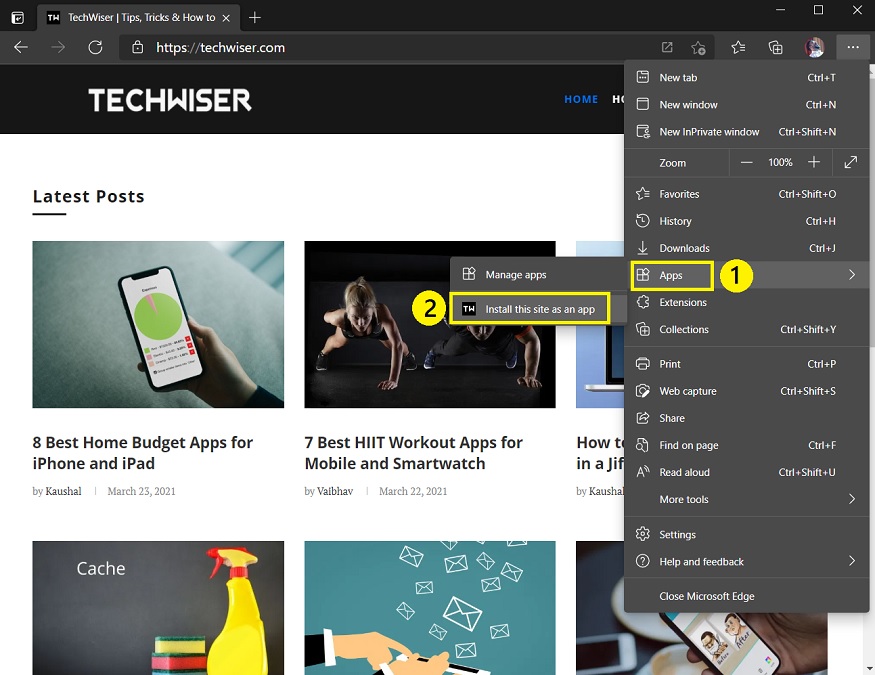
4. Now, type in a meaningful name or whatever you want in the name field. This name will show up as the web app name.
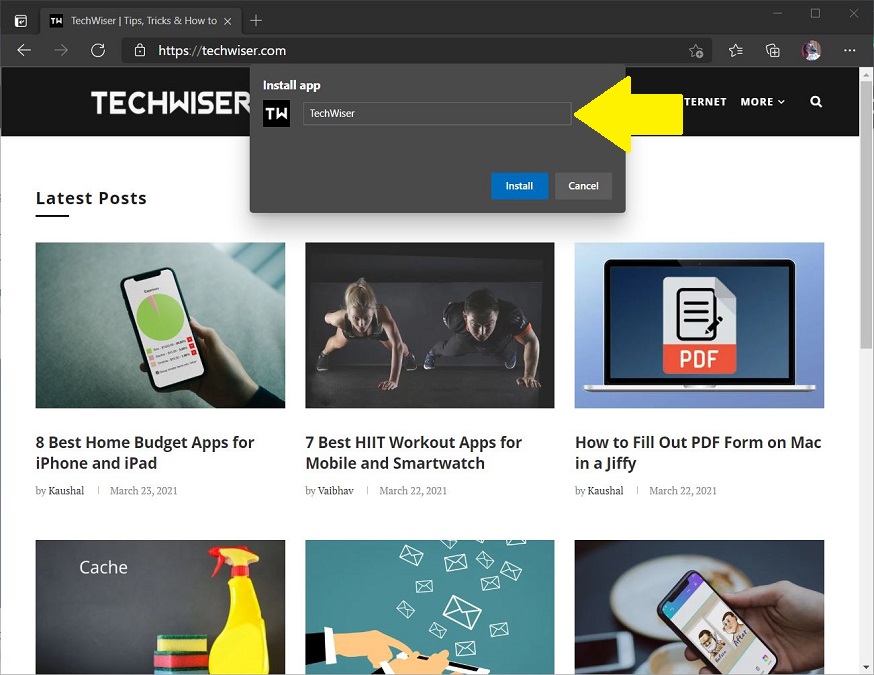
5. After doing that, hit the Install button. That’s it! A web app for the website will be created on your desktop and Start menu.
Webapp Maker
1. Download the Webapp Maker software from Microsoft Store and launch it on your PC.

2. You simply need to add the URL of the website and name of the web app.
3. You can choose whether to launch the app in full-screen mode or not, and also select a color for the app.
4. Now set the web app icon image. You can either select one from local drive or hit the Get Image from the Internet button. The latter option will fetch the image from the internet.

5. Finally, click the Pin Tile option to create a web app for your favorite website.
Wrapping Up: Turn Website into Webapp Anywhere
These are the best ways to turn your favorite websites into a web app on Android, iOS, Windows, and macOS. Let us know what do you think of the web apps and do you prefer them over traditional apps or not? Until the next one…Cheers!
Also Read: 18 Best PWA Apps You Need to Install on Your Chromebook