I have published many guides on uploading to Instagram from the computer. sometimes we recommend Gramblr and sometimes InstaPic. But guess what, you don’t need any app now.
Instagram, released full function mobile web sharing to gain more users, which basically means, now you can open Instagram from your mobile browser and also upload pictures from it. Yes, previously, it was not possible.
Why Upload Photos To Instagram From Computer?
Maybe you don’t have a smartphone. But for most of us, it’s the inconvenience of transferring the photos from the DSLR to smartphone. Many advanced users take photos from DSLR, which they have to edit them on the computer. And then, sent them on to smartphone using email or something.
But thankfully, now you can upload pictures to Instagram from the computer (PC/MacOS/Linux or anything) without using any third party software. All you have to do is an emulate mobile browser on the desktop. And it’s quite simple to do. Watch this quick video or scroll down for the complete tutorial.
For this instance, we will show steps for chrome and Safari, but it should work for another browser as well.
Upload Photos To Instagram From Computer from Chrome
1. In Chrome, open an Incognito window and go to View > Developer > Developer Tools. A sidebar will pop up with a bunch code in it.
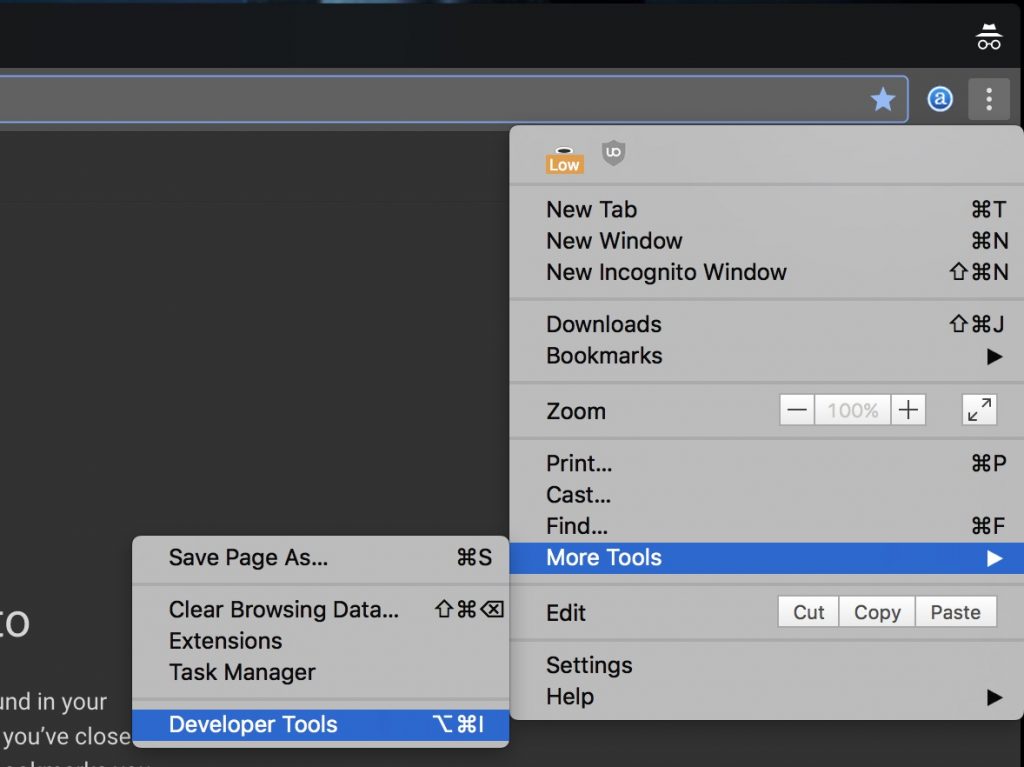
2. At the top of that sidebar, to the left of Elements, find the icon that looks like a tablet and phone. Click it.

3. Now go to Instagram.com, sign in and click the camera button at the bottom of the screen to upload a photo from your desktop. If doesn’t work in the first attempt, refresh the page and then it should.
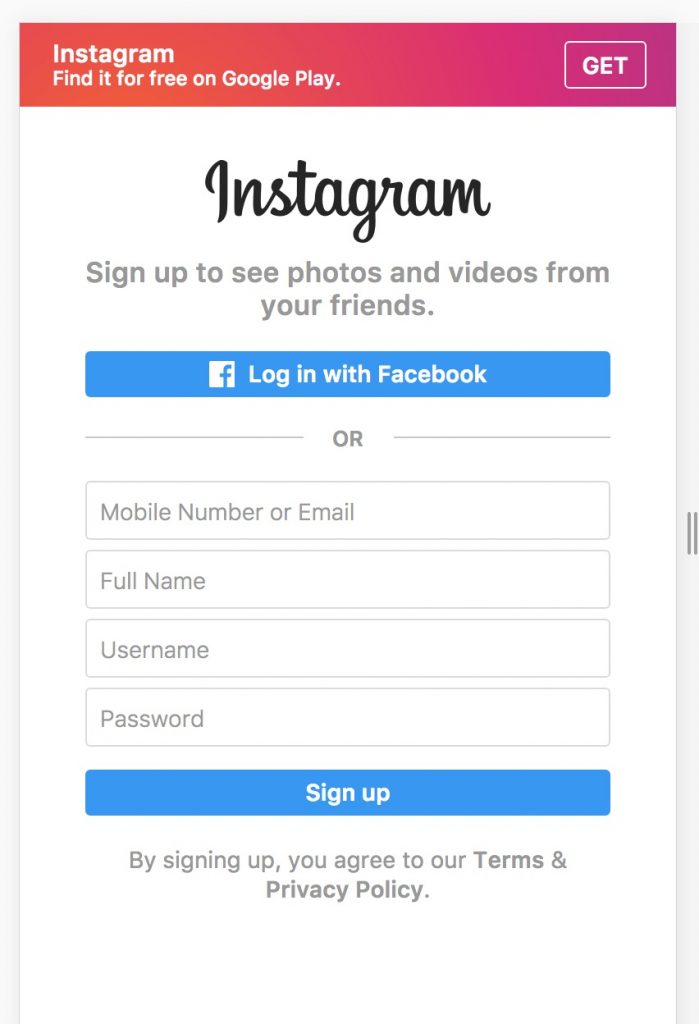
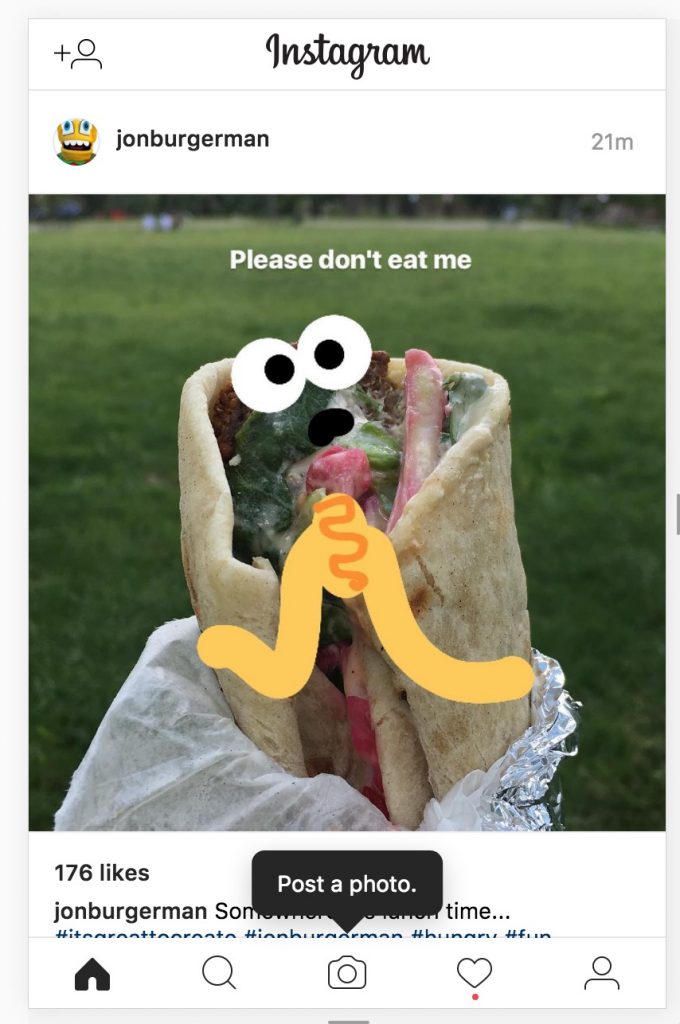
4. You can crop, add filters, caption and do everything that you can do on the Instagram mobile app.

Yes, you can also use this trick to delete photos from Instagram

Alternatively,
If you like to do it more often, then install user-agent switch extension from chrome store. And then switch to Android/iPhone from the options

Upload Photos To Instagram From Computer from Safari browser.
Go to Safari > Preferences > Advanced. Check the box at the very bottom that says, “Show Develop menu in menu bar.”
Now open a private browsing window. Head to Develop > User Agent > Safari — iOS 10 — iPhone. Go to Instagram.com, sign in and click the camera button at the bottom of the screen to upload a photo from your desktop.
Related: The Best Ways To Download Videos From Instagram
