More and more people are editing their Instagram videos on their computers using video editing software and then push them to their smartphone to upload them on Instagram. But wouldn’t it be awesome if you can just upload videos to Instagram from a computer directly. Turns out, you can. Here are a few native Instagram desktop clients as well as third-party apps that will allow you to post videos to your Instagram stories, feed, reels, and even IGTV. Let’s check them out.
Instagram Video Specifications
Before you upload your video, make sure that it adheres to the following rules as prescribed by Instagram:
- File size limit is 4 GB
- Playback length is capped at 60 seconds
- Frame rate should be 30 FPS or less
- The maximum dimension should be 1080 or less
- The preferred format is MP4 (H.264 Codec & AAC audio, 3,500 kbps video bitrate)
- Landscape aspect ratio is 1:91:1
- Square aspect ratio is 1:1
- The vertical aspect ratio is 4:5.
How to Upload Video to Instagram from Computer Directly
1. Creator Studio for Instagram
This is probably the simplest method and since it’s native to Instagram, all you need to do is sign in to the Instagram Creator Studio using your username and password. It not only gives you the option to post photos/videos to your feed but also doesn’t lose out on mobile features like tagging people, selecting a cover, adding a caption, etc. In case, you want to schedule your videos, there’s an option for that as well.
1. To get started, make sure you have an Instagram business account. If not, you can easily change that from Settings > Account > Switch to Business Account.

2. Next, from the PC, open browser and head to Creator Studio, and click on the Instagram logo on top.

3. Then simply log in using your username and password. If you’re logged in using the same Google account which has your saved password, you’re likely to see the ID password in the autofill suggestions. You’ll be redirected to the homepage of your Creator studio where you can see all the stories, posts along with an option to upload videos as well.

4. Next tap on the Create a post icon on the top-left of the screen and select an Instagram feed to publish a post. You can also tap on IGTV if you have a longer video to post.
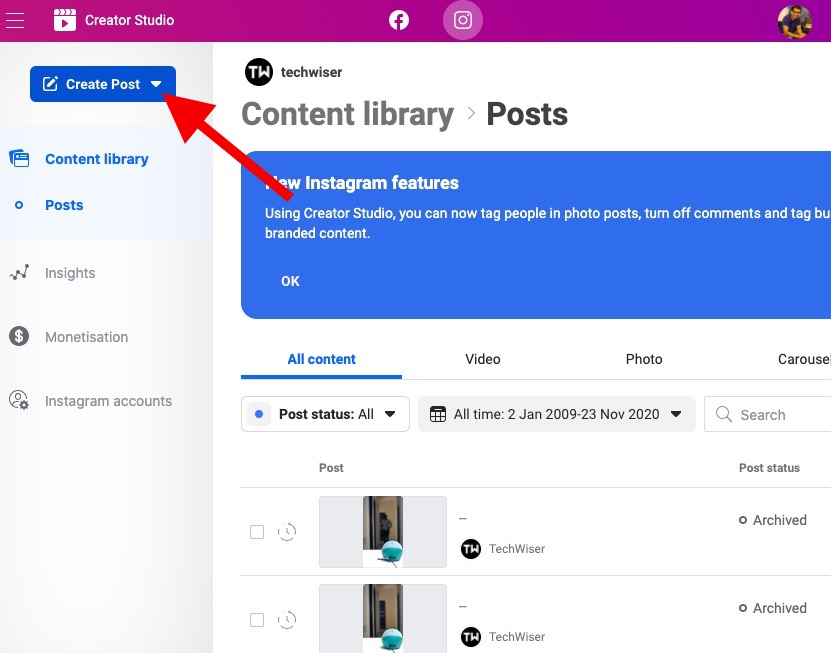
5. You’ll see a new dialogue box just like the picture below. Tap on Add content at the bottom and choose a file to upload.

6. Then browse to the file location and select the picture or video you want to upload and post.

7. Once you’re done, take your cursor and tap on the downward arrow sign at the bottom (next to the Schedule icon), and choose a date and time to publish your post. That is it, now simply tap on Schedule and now you’ve successfully scheduled your Instagram post from PC. Easy, right?

2. INSSIST Chrome Extension
Another way to upload videos to Instagram from computer is Instagram Creator Studio, but what it lacks is a phone-like UI. I know it’s not a big deal, but if you want to add a cherry on top, you can upload videos and enjoy the mobile UI on your PC using a Chrome extension called INSSIST.
You can also post stories, IGTV videos, view direct messages, generate analytics and much more.
1. Visit the INSSIST Chrome extension page and click on Add to Chrome to download and install.
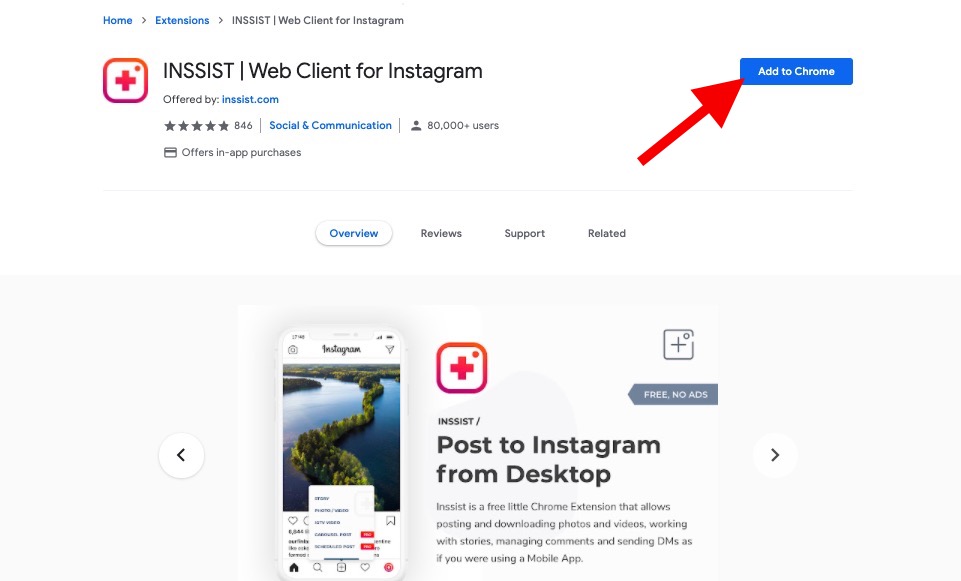
2. Click on the extension icon to open Instagram and you’ll see the familiar Instagram app sign-in options.

3. After you log in, click on + sign as you do on Instagram mobile. Click on Photo/Video in the pop-up that follows which will open a new file explorer window. Note that you can also post a story, IGTV video, and more in the same tab.
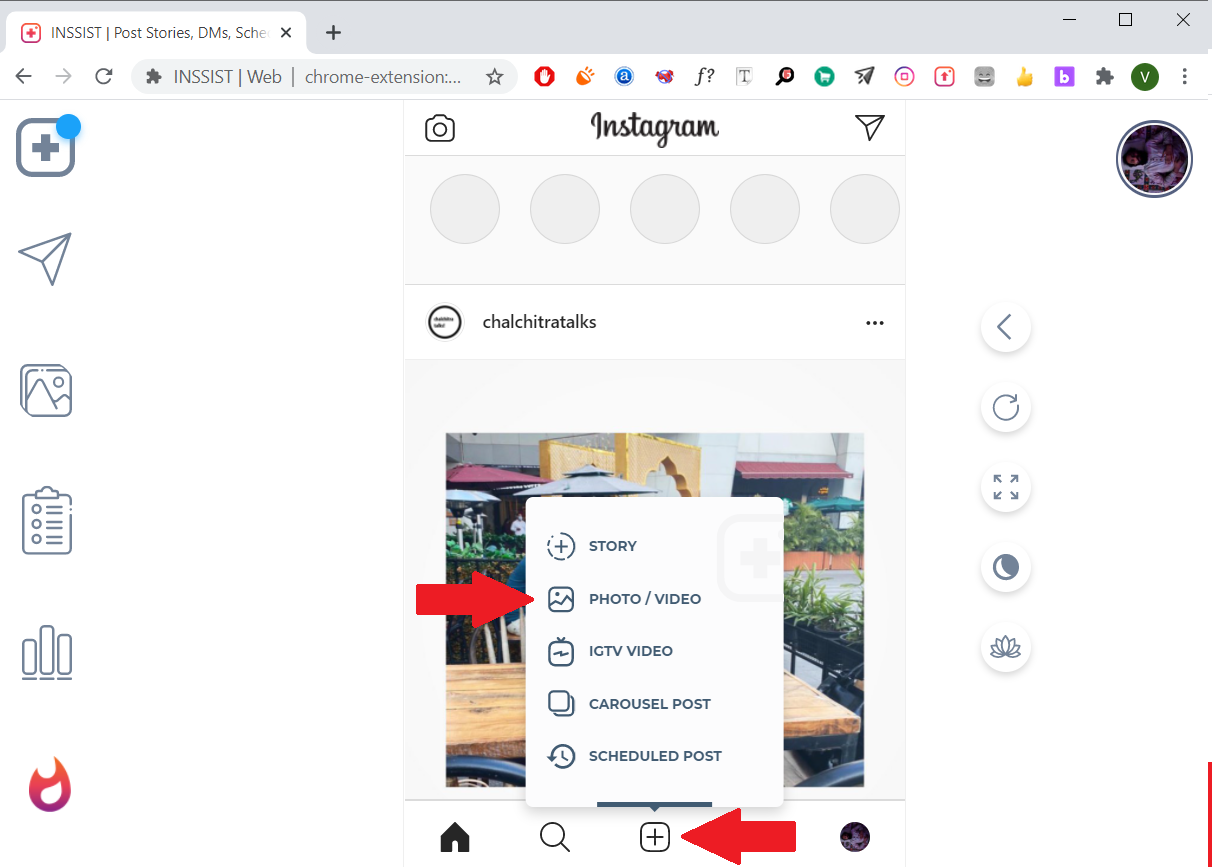
4. In the file browser tab, find the photo or video you’d like to post, and hit Open. This opens the content in the Inssist Instagram UI.

5. Hit Next on the top right corner of the screen once the uploading and processing are done.

6. The next step allows you to add a caption, tag people, add location, and even select auto-generated hashtags. The video upload feature is free, however, there’s also a pro version at $4.99/month that lets you add custom video thumbnails/covers, a zen mode for a cleaner experience, bulk scheduling, etc. Read our detailed review of the INSSIST Chrome extension.

Get INSSIST | Web Client for Instagram (Chrome Extension)
3. Cloud Storage (Free)
The easiest trick in the book to upload videos from PC to Instagram directly. You create an account on Dropbox or use Google Drive on your computer linked to your Gmail account. Download and install it if you haven’t done so already and create an account. Copy and paste the video into the Dropbox/Drive folder and let it sync.
Next, open the corresponding Dropbox app on your smartphone and select the video you just uploaded. When you click the Share button, you will see other options like Instagram, Facebook, Twitter, and more depending on which apps you have installed on your smartphone. Select Instagram and the video will be uploaded.
Do you know what the problem with the cloud storage method is? You will have to deal with the video twice. First, upload it from computer to cloud and then from cloud to Instagram. This is still somewhat acceptable if the file size is small. What if it is not? Read on.
4. Developer Tools Method (Browser)
The developer tools method is also one of the oldest methods to upload videos to Instagram via PC. It allows you to access the mobile version of Instagram through the web browser. Although a lot of websites suggest this method to upload videos, it simply doesn’t work. On the other hand, if you wish to upload a picture, this method is one of the easiest of all. It not only allows you to upload a picture from a PC, but you can also use video filters, crop option, etc.

Wrap Up: Uploading Videos to Instagram From PC
One simple answer – Instagram Creator Studio. There are several reasons, the biggest being it’s a platform by Instagram so there are no chances that it’s going to go down anytime soon. Moreover, it’s far safer than other platforms in terms of your personal data. But if you really want a good tool that has a good UI and works instantly, INSSIST is a must-try extension. You must have noticed that the extension doesn’t allow you to upload custom thumbnails on videos after 2 free tries. Yes, it’s true however there is a way you can bypass that.
INSSIST has a clear edge in terms of a clean Instagram UI (with dark mode), suggesting relevant hashtags automatically for the post, and other useful insights and analytics. But if your sole purpose is to post videos, you know what to do.
Also Read: Upload non-square picture on WhatsApp & Instagram