Not long ago, to install the operating system or to create a rescue disc, there was no other choice than to burn the operating system into a CD/DVD. Though it is nothing hard but CD/DVD method is clunky, not-so user-friendly and majorly laptops are on their way to bury the CD/DVD writer. Thankfully, now we can use USB flash drives but to make it bootable you would need a Bootable Software.
Read: How to Encrypt USB Drive Using VeraCrypt
How to create a Bootable USB from iso?
To install an OS, all you need to do is burn the ISO to a USB pen drive using any of the following USB bootable software. Once done, restart your computer and change the boot order to boot from USB. After that, just follow the onscreen instruction and you are good to go. When you no longer need the OS file, you can simply format the drive and use it to store other data. To help you create bootable USB drives, here are TechWiser’s top 7 free USB bootable software for Windows.
Read: How to Use USB Flash Drive on Android and iOS
USB Bootable Software
1. Rufus
When it comes to creating bootable USB drives in Windows, Rufus is the best, free, open-source, and easy-to-use software. Rufus not only lets you create bootable USB for different kinds of operating systems but you can also use it to flash BIOS, firmware, and run low-level utilities. Add to that, Rufus is much faster than the other apps when it comes to creating bootable Windows USB drives.
Moreover, you get various different options like the ability to change the partition scheme, cluster size, and file system. These options are beneficial when you are creating BIOS, firmware, or other low-level drives. Rufus also checks the USB drive for any bad blocks. For that, all you have to do is, select the checkbox “check device for bad blocks” under format options and you are good to go. Do mind that depending on the drive size, number of passes, and USB drive speed, it takes quite a bit of time to complete the verification process.

If you are looking for a free and fast bootable USB creator then give Rufus a try. The best thing is Rufus doesn’t require an install, you can run it directly from the portable exe file.
Features: Free and open-source, Multiple OS & BIOS Support, customizable bootloader options, Bad-block detection, portable variant, etc.
Download Rufus
2. Windows USB/DVD Tool
If you are a Windows user and the only requirement is to create a bootable USB drive for Windows, then the official tool is for you. As the name suggests, the Windows USB/DVD tool can be used to create both bootable USB and DVD drives.
What makes the tool special is its ease of use. All you have to do is insert the USB drive, select the ISO, and click Next, that’s it. After the initial format, the Windows USB/DVD tool will create the bootable USB drive within a few minutes.
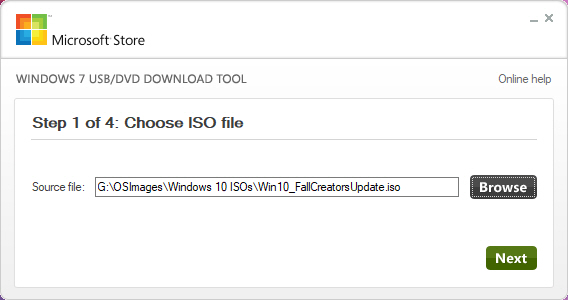
As easy and good the tool sounds, it lacks any advanced customizations whatsoever. For instance, you cannot change the file system or partition scheme. You cannot even create extended labels or check for bad blocks. That being said, if you don’t mind the lack of advanced options and you are looking for a simple straightforward solution then you should try the Windows USB/DVD tool.
Features: Windows-only.
Download Windows USB/DVD Tool
3. Etcher
Etcher is the new kid on the block and the easiest to use bootable software in this list. The main reason to build Etcher was to escape the complexity of selecting multiple options and settings with different Operating-system. It just requires few clicks to convert your SD card or USB into a bootable drive. It supports Windows, Linux based OS and even macOS. Etcher also has a pro variant that is targeted towards enterprises where 100+ drives need to be flashed simultaneously.
The app is open-source and you can visit the GitHub repo to know more.
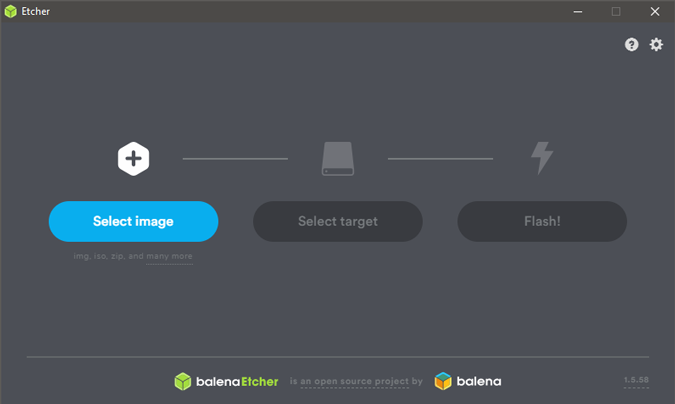
Features: Easy to use, Multi-write support, multiple OS support, etc.
Download Etcher
4. Universal USB Installer
The name says it all, Universal USB Installer is a Windows bootable USB tool that lets you create almost any type of bootable USB media. Be it Linux or Windows, special antivirus rescue drives, security, and penetration testing drives, or other low-level bootable drives.
Unlike other software, the best thing about Universal USB Installer is that you can select the operating system from the drop-down menu. Now, as per the selection, it will create bootable media with appropriate settings. For instance, if you want to create a bootable Ubuntu USB drive then you have to first select Ubuntu from the drop-down menu. Further, the software will handle all the complexities of making directories, boot partition, etc.
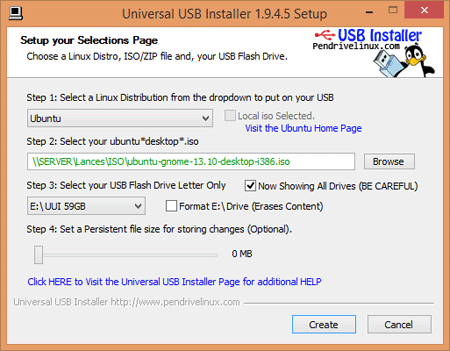
Moreover, the most useful feature of Universal USB Installer is its ability to create bootable USB drives with persistence storage. In case you are wondering, the persistence storage allows you to backup, store and access persistence data like system settings, application backups, bookmarks, etc., directly on your bootable USB media. Of course, you can select the amount of persistence store you’d like to have while creating the bootable USB drive. Do mind that this feature is only available for selected Linux distributions.
Features: Multiple OS support, customizable bootloader options, multi-boot support, bad-blocks check, persistent storage to view system settings, backup, etc.
Download Universal USB Installer
5. RMPrepUSB
If you are looking for a highly customizable and feature-rich bootable USB creator then RMPrepUSB is the way to go. Just like with Universal USB Installer, you can create almost any type of bootable USB media. But what makes RMPrepUSB special is its ability to create multi-boot drives, support for multiple image formats, customizable the bootloader options, file system options, and QEMU Emulator.
In case you don’t know, you can quickly boot into a bootable USB drive using QEMU Emulator right on your Windows machine. No need to reboot your system. This feature is useful when you want to verify if the bootable USB has been created properly. Other than that, you can also install various bootloaders like grub4dos, syslinux, grub2 to mbr, bootmbr, WEE, etc. There are loads of other settings if you are willing to explore and experiment.
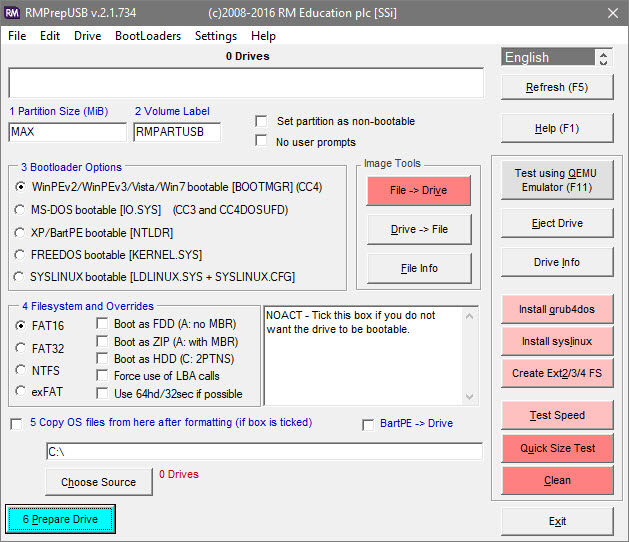
As good and feature-rich it is, the software is not so easy to use. Considering the steep learning curve, the software is mainly intended for advanced users. The good thing is, the official website offers a ton of detailed and handy guides so you won’t be stuck or clueless.
Features: Multiple OS support,multi-boot drives, customizable bootloader options, file system options, and QEMU Emulator.
Download RMPrepUSB
6. UNetBootin
Just like the Windows USB/DVD tool, UNetBootin is designed to create bootable drives but only for Linux. The good thing about UNetBootin is you can either create a bootable media using an ISO file or you can download the Linux distribution within. When creating bootable media for Ubuntu distribution, you can set aside some space to preserve files across reboots. This feature is especially useful when you want to install software on live bootable drives.
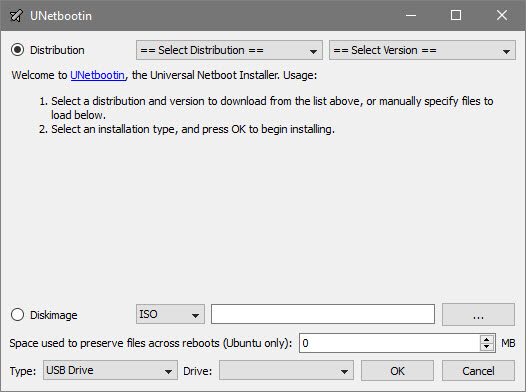
To sum it up, if you are looking for minimal software that can create bootable Linux USB drives without any complexities then you should try UNetBootin.
Features: Bootable media for Ubuntu, download ISO within the app.
Download UNetBootin
7. YUMI – Multiboot USB Creator
YUMI – Multiboot USB Creator is developed by the creators of Universal USB Installer. While Universal USB Installer is designed to create regular bootable USB drives, YUMI or also known as Your Universal Multiboot Installer is designed to create multiboot USB drives.
When I say multiboot I’m talking about the ability to install multiple operating systems, firmware, antivirus tools, and other utilities in a single USB drive. You are only limited by the size of your USB drive. Of course, just like with Universal USB Installer, you can create Persistent storage to back up necessary files between reboots.
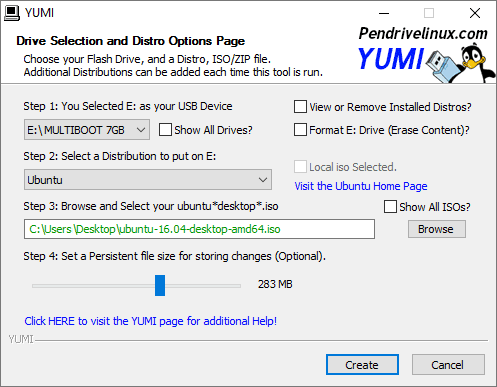
If you are like me and have multiple pen drives with multiple operating systems, rescue software, and antivirus tools then give YUMI a try and see if it fits your needs. I personally use YUMI to create a bootable USB drive with multiple Linux distributions.
Features: Multiple OS & Firmware support, multi-boot support, customizable bootloader options, multi-boot support, persistent storage to view system settings, backup, etc.
Download YUMI – Multiboot USB Creator
8. WinSetUpFromUSB
WinSetUpFromUSB is yet another popular and feature-rich bootable media creator for Windows. Although it is specifically designed to create bootable Windows drives, you can also create bootable Linux distributions using SysLinux or IsoLinux. Apart from creating Windows bootable drives, WinSetUpFromUSB is also capable of creating bootable media for WinBuilder, WinPE, BartPE, UBCD4Win, etc.
Though the user interface of the app looks a bit simple, you can access various advanced options by selecting the “Advanced Options” checkbox. Moreover, the app also comes with the ability to test bootable media in QEMU emulator and various other useful tools like 7-Zip, RMPrepUSB, Bootice, FBinstTool, etc.
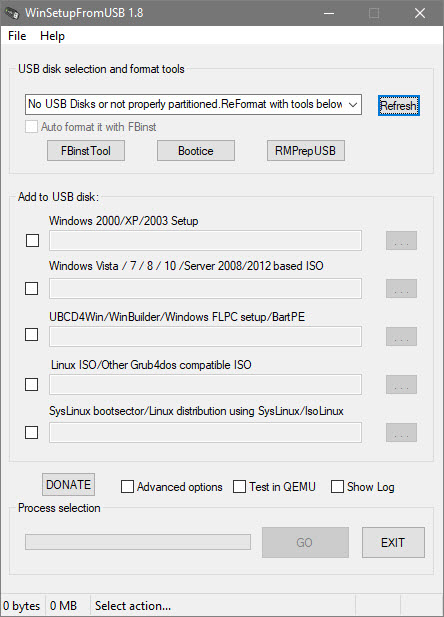
Features: Multiple OS & Firmware support, customizable bootloader options, multi-boot support, live-boot in QEMU emulator, etc.
Download WinSetUpFromUSB
Wrapping Up
If booting or bootloader sounds new to you, Etcher would be the ideal usb bootable software for you. If you deal only with Windows, Rufus or Windows USB/DVD tool is a good option. For everything else, you can go for YUMI or Universal USB Installer.
Read: 10 Best USB Encryption Software to Lock Your Flash Drive (2017)