In June 2020, Telegram added several new and interesting features to its app. Those include group video calls, bot menu, improved animated emojis, animated background, and much more. If you like animations, motion, and customization, you might be interested in knowing how to use animated backgrounds on Telegram. This post shall help you with that.
How to Use Telegram Chat Animated Backgrounds
Telegram has had motion effects for chat backgrounds for a while. But now the background will move automatically when you send a message. You will notice the animations after you press the Send button. You can either use the pre-installed animated backgrounds provided in the Telegram app or create your own, which you can even share with others. Do note that only the colors and gradient wallpapers support animation. Other images do not support them. Further, the feature is available only on Telegram Android and iOS apps.
How to Change Animated Backgrounds in Telegram
The animations are enabled by default for all themes in the new version. If you don’t like the default background, here’s how to change it on iPhone and Android.
Change Telegram Background on Android
1. Launch the Telegram app.
2. Tap on the three-bar icon. Select Settings from the navigation menu.

3. Tap on Chat settings followed by Change chat background.
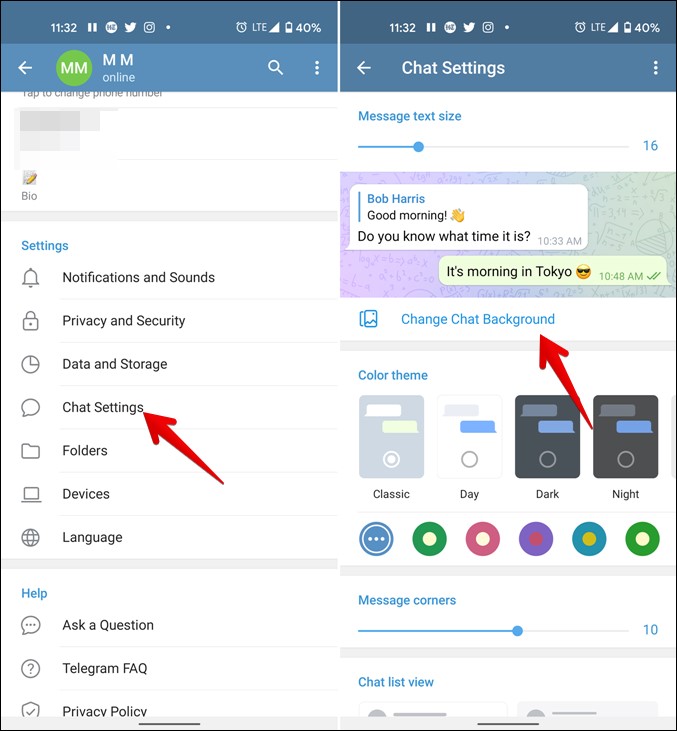
4. You will see multi-color gradient wallpapers at the top. Tap on a wallpaper that you like. As mentioned earlier, only pattern, gradient, and solid color wallpapers support animation. You can customize it according to your liking as shown in the next section. For now, if you want to go with the available wallpaper design, tap on Set background. To preview the animation, tap on the button that looks like a refresh icon.

Change Telegram Background on iPhone
1. In the Telegram app, tap on Settings at the bottom.

2. Tap on Appearance and hit the Chat Background option.
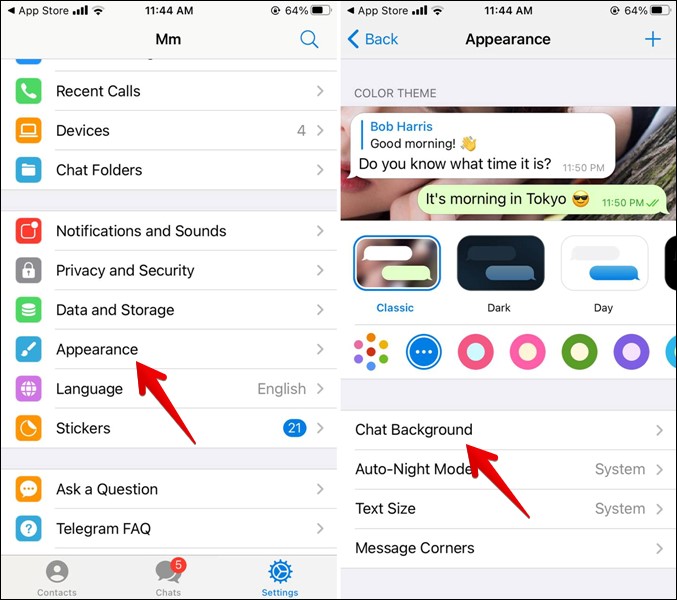
3. You will be greeted by gradient wallpapers, which are the only ones that support animations apart from color backgrounds. Tap on a wallpaper to check it. Hit the Play button to preview the animations. When you like a wallpaper, tap on Set.
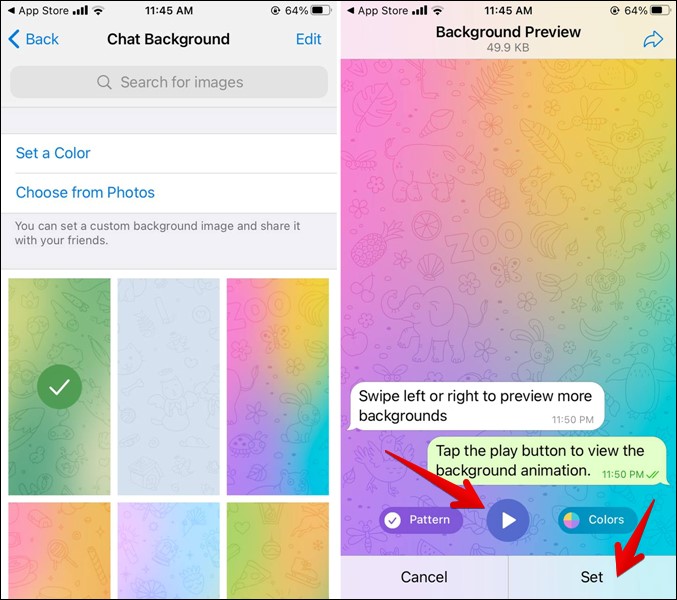
How to Create Your Own Animated Backgrounds in Telegram
If you don’t like default patterns or colors offered by Telegram, you can create your own animated wallpaper using patterns and colors to suit your aesthetics. There are two ways to do so.
In the first method, go to the Telegram Chat background setting as shown in the above methods. Tap on any pattern. On the next screen, tap on the Pattern button.

That will disable the pattern. However, tap again on the Pattern and you will be able to choose from different patterns. I know the design is strange. There should have been a separate button to change patterns instead of keeping it hidden inside the enable/disable mode of patterns.
Anyway, choose a pattern of your choice from the available designs. You can also adjust the intensity of the pattern (how dark or light the pattern should appear) using the Intensity slider.

On Android, tap on Apply/Set followed by the Colors option to choose four colors for your background. On iPhone, tap on Colors to choose a different set of colors for your wallpaper. Tap on each color present at the top of the window to replace it with a different color. You can even enter a hex code for your colors. Use the Preview button to see how the final wallpaper looks like. Finally, tap on the Set background.

Alternatively, if you want to create a solid color animated background, tap on Set a color in the Chat background settings. You will reach the Background preview screen. Tap on the Colors option. Replace the available colors with a different set of colors as per your requirement. Tap on Apply followed by Set as background. Similar to the above method, you can add hex codes too.

How to Share Telegram Background With Others
Once you create an animated background in Telegram, you can share it with your friends. For that, go to Chat background settings. Tap on the background that you want to share. When the background preview screen opens, tap on the Share icon. Choose the Telegram contact with whom you want to share it. Alternatively, tap on the Copy link option after you press the Share icon to send it outside of Telegram.
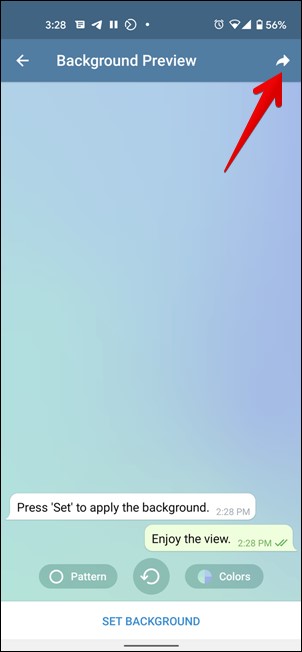
Frequently Asked Questions (FAQs)
How to Turn off Animated Backgrounds
If you don’t like the animated wallpapers in Telegram app, simply choose a different wallpaper. As mentioned above, not all wallpapers support animations. Choose the one that doesn’t use animations. An easy way to detect whether the background is animated or not is to look for Play icon. All animated wallpapers have the Play or Preview icon.
How to Change Background in Telegram Desktop
While you can change the background in Telegram desktop or web version, they do not support animated backgrounds as of now. To change the background, go to Telegram settings on the computer followed by Chat settings. Under the Chat background section, choose an image from your computer.
Can You Change Telegram Backgrounds for Individual Chats
Unfortunately, currently, you cannot set a separate background (regular or animated) for individual chats. The entire Telegram app will use the same background.
Do Animations Work for Images From Gallery
Sadly, no. Wallpaper animations will not work for custom images that you add from your phone’s gallery.
Can I Download Wallpapers From Web
Yes, you can download static wallpapers from the web directly in the Telegram app. However, they won’t be animated. To download backgrounds from the web, go to the Chat background settings. Tap on the search icon at the top and search for the required background.
The Best of Telegram
Telegram offers a great set of customizations as compared to its alternatives. If you like Telegram, you can always switch from WhatsApp to Telegram easily. It even supports bots that will make your life much easier.