Google Chrome comes inbuilt with Android. And that’s the default browser most people end up using. The Chrome Desktop and Chrome Mobile are mostly identical with little limitations on the mobile version. The biggest restriction of them is “Chrome Extensions”. You cannot use Chrome Extensions on the mobile version and neither they have any plans of enabling them. But, here is a cool way to use Chrome Extensions on Android.
How To Use Chrome Extensions On Android
Now, you cannot use Google Chrome to use Chrome Extensions on Android. There is no direct way to do that. So, we have to use another browser which supports Chrome Extensions. In this case, we will use the “Kiwi Browser“. Now, we can also use Yandex Browser but it doesn’t actually source extensions from the Chrome Store. Also, Kiwi Browser is based on Chromium so the look and feel are similar to that of Google Chrome.
1. Download Kiwi Browser
Head over to Play Store to download Kiwi Browser app. Make sure, the Kiwi Browser version is 73.0.03683.90 or above. If you cannot find the same version of the app on play store, you can download the same from GitHub. Since Kiwi Browser is open-source you can view the source code on GitHub as well.

Read: 7 Best Chromium Browsers for Android
2. Download Extensions
Once you have downloaded the Kiwi Browser, open the browser to download the extensions. To go to the extension page, click on the 3 dots at the top right corner. From the dropdown menu, tap on Extensions.
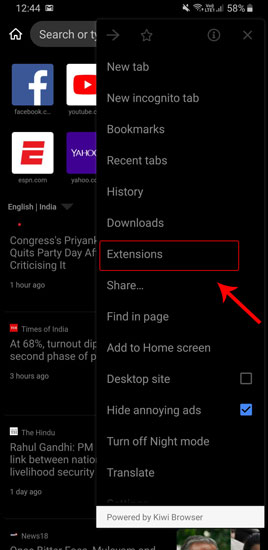
3. Chrome Web Store
When the Extensions page opens, you will have a blank interface. On this page, you will find a hyperlink named “Kiwi Web Store”. However, this is the same Chrome Web Store from where you can download the desktop extensions.
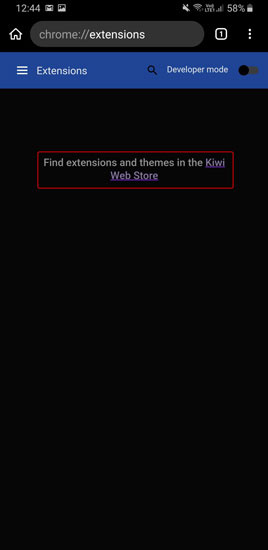
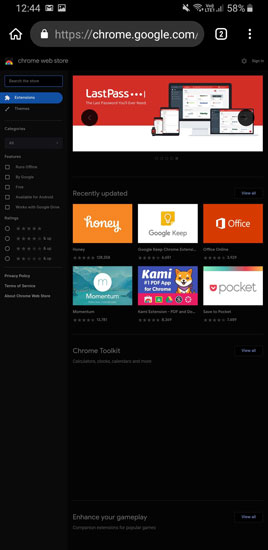
4. Manage Extensions
Once you have downloaded the extension, you can see them in the extension’s page. From here, you can remove or disable the extensions. Alternatively, you can also type chrome://extensions on the browser to visit the extensions page.
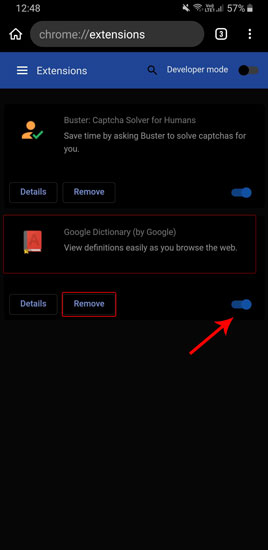
However, some extensions are built in a way to be used with the desktop. So, you won’t find extensions triggering in as they do on the desktop. But you can always go back to the Home Page, click on the three dots and use the extensions manually by clicking on them.
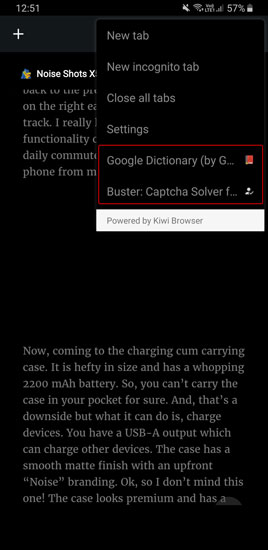
Another way to get the extensions going is to switch to the desktop site. For example, Keepa doesn’t work well in the mobile mode, but when I switch to the desktop site, I can see the Keepa section properly on the webpage.
![]()
Which extensions are working?
While the experience with Extensions on Mobile might not be the same but you can always try variations. For starters, use Buster – Recaptcha solver, HTTPS Everywhere, Keepa Price Tracker, Grammarly, View Image Chrome Extensions. These seem to work well on Chrome Mobile and are kind of a must-have. It would really difficult to expect developers to start making extensions especially for Chrome Mobile, but you can always stick around at TechWiser. We will update this article in case we have anything new for Kiwi Browser.
Let me know in the comments below if you use a cool Chrome extension or have any doubts about Kiwi Browser.
Also Read: How to Set Two Default Search Engines On Any Browser