Duet Display is one of the most popular apps that turns your iPad as a second display for your PC and Mac. On Mac, at least, the arrival of Sidecar mode makes third-party solutions somewhat questionable. But here in Windows-land, Duet is a great means of augmenting your productivity through your iPad.
While Duet Display meets this requirement, but by way of a pricier Duet Pro subscription service targeted specifically towards designers and artists. Is this the best option?
This is where EasyCanvas comes into the picture. EasyCanvas is the new kid on the block. However, it has two main advantages over Duet. For starters, its primary focus is on providing a great drawing experience, as opposed to being a secondary display. The second advantage is that it’s not subscription-based. Yes, where Duet charges a hefty yearly fee to access Duet Pro, EasyCanvas charges a fixed $15, and that’s all there is.
So, which is betters for using iPad Pro as a drawing tablet for PC
With that kind of a value proposition in mind, I just had to get my hands on both and try them out. Which is better, Duet or EasyCanvas? And even if Duet Pro’s paid subscription were to offer more functionality, is EasyCanvas good enough to be a worthy alternative? Let’s find out.
Duet Display Pro vs EasyCanvas
1. Pricing Model
Winner: EasyCanvas
This one’s an EasyCanvas victory, hands-down. Duet Display tries to fob off drawing support and stylus pressure sensitivity as ‘Pro” value additions that command an additional yearly subscription cost. EasyCanvas simply does all this for free after purchasing the app.
Duet Display costs $20 for the base app and a further $20 per year for added Pro functionality. What exactly are you getting for this extra amount? Duet claims that Pro mode adds in pressure and tilt sensitivity, together with palm rejection. Together with the lag-free video output, this is supposed to add up to a pro-friendly drawing solution.
But what about EasyCanvas? As long as it offers something broadly comparable to Duet, the value proposition is a moot point. Well, the good news is that EasyCanvas is on equal footing with Duet when it comes to features. It’s also got a 14-day free trial so you can always switch over if there’s something about it that’s a dealbreaker for you.

EasyCanvas has all of the Duet goodies but at a lower price
You get all the core goodies: tilt sensitivity, pressure sensitivity, and palm rejection. In addition, you also get support for the Wacom pen, whereas Duet is tailored specifically for Apple Pencil. EasyCanvas’ menu selection allows you to switch between the three: Wacom pen mode, Apple pencil mode, and finger touch mode.
2. Installation and Setup
Winner: Duet Display Pro
This isn’t usually a point of comparison I do when evaluating two different pieces of software. However, neither Duet Display nor EasyCanvas is your usual iPad app. Both require a bit of extra effort to set up, particularly on the primary device. You have to first install the desktop app for Duet and EasyCanvas respectively from their websites. It goes without saying that you’ll need iTunes installed, too, to ensure that the Apple mobile device driver is installed.

Duet Display supports more platforms than EasyCanvas
Keep in mind here that EasyCanvas only supports machines on Windows 8 and higher. Of course, no one’s actually on Windows 8. But there are plenty of 7 users still clinging to enhanced privacy and a lack of forced updates. You won’t be able to use EasyCanvas at all, unfortunately. I tried it out on an aging Intel Atom netbook with Windows 7 and got an error message for my trouble.
Installation was pain-free for both. But EasyCanvas has a few extra steps
Duet’s ease of use isn’t just limited to the installation process. I’m used to a prolonged config time for these kind of things: it takes a lot of work to get a DS4 controller working with your PC, for install. Duet surprised me, though. Once installed, it appears as a system tray icon. There’s no desktop app or dedicated settings. All you do is connect your iPad via USB when Duet is running and you’re good to go. It turns the iPad into a secondary display.
EasyCanvas was similarly easy to set up. Once the desktop app’s installed, you fire it up and it shows up as a tray icon. You get your secondary display when you connect your iPad. There are a few more steps here, though. EasyCanvas’ tray icon has a Display settings option that you can use for limited customization.
Support for the Wacom Bamboo Pen makes initial setup a bit more complicated on EasyCanvas
Apart from this, there’s an extra step required to pair input devices. The input device selection at the top left corner lets you switch between Apple Pencil, Wacom Bamboo Stylus, and finger input. Apple Pencil pairing works out of the box: if your Pencil is paired with your iPad it will just work with EasyCanvas. Wacom Bamboo pairing is a bit more complicated. You’ll need to tap on the pairing icon, then tap on a circle on the display with your Wacom stylus.

We’re giving the edge to Duet here. While EasyCanvas’ has more features, Duet just works out of the box. You install and run Duet, you connect your iPad and fire up the app and that’s it.
3. User Experience
Winner: Tie
We’re calling a tie in this category but the truth is a bit more complicated. Both of these solutions support hardware acceleration. This is, in fact, the only way that they’re able to pipe your primary display over with low-latency. The issue here is that hardware acceleration is highly dependent on your desktop configuration. The Intel Atom system gave wildly differing results in comparison with my main Ryzen work system. If you have a slower laptop or entry-level desktop, neither of these may be an optimal solution because there’d just be too much lag.
Your mileage may vary: faster PCs work better with both apps
Paired with the premium Ryzen-based system, results were comparable between the two. Both Duet and EasyCanvas delivered what I’d consider usable performance for drawing and writing. I’m not an artist. I can’t draw much apart from simple stick figures. I am an author, however. I often handwrite first drafts and stray thoughts. It’s always been a bit of an inconvenience getting these onto a computer and I’ve lost some work that way.
Some amount of input lag is always present
As a writing and drawing tools, both Duet and EasyCanvas offered comparable performance. I’ve used stylus-based devices for quite some time. While I don’t own a capacitive stylus, I found that the writing experience was reasonable, even with finger touch. This was especially so considering the iPad Pro’s bigger 10.5 inch display. For stylus owners, pressure and tilt sensitivity are equally present in both EasyCanvas and Duet. If lag weren’t such a problem, this would allow for a really good approximation of a real drawing or writing experience.

Lag is, however, an issue with both software solutions. Performance benefits from hardware acceleration. This meant that it was considerably worse on the Atom netbook, to the point of being near-useless for art or design. This applied to both apps. Both were considerably faster when connected to a dedicated desktop system, though. There was still some perceptible lag, though, especially with faster pen strokes. This wasn’t a big deal for my writing use case. I was able to write quite fine with finger touch.
Use-cases that don’t depend on lag, like display extending, work great
This small-medium level of lag is perfectly fine, though, if you just want to use the iPad as a secondary display. Duet extends your display out of the box. So if you don’t want to use the drawing features at all, your iPad can turn into a good, if smallish secondary display. You could have YouTube open there while you’ve got your work apps on your main display, for example.
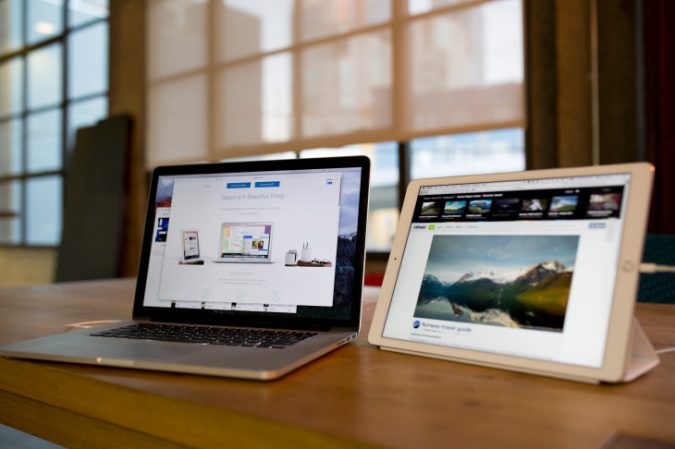
With EasyCanvas, things aren’t so straightforward. The EasyCanvas app itself only supports mirroring. This is fine if all you want is a drawing tablet replacement. If you want second-screen functionality, though, you’ll have to drop an another $9.99 on TwoMon the company’s second-screen software. This would bring the total price up to $25 dollars. That’s still a better deal than $40 for Duet and a one-year Pro subscription.
Closing Words
The bottom line here is that both apps deliver comparable performance. Both Duet and EasyCanvas support tilt and pressure sensitivity, together with palm recognition. The wired USB setup is a huge step up, performance-wise from remote desktop solutions like Splashtop. Real-life performance, though, is strongly dependent on your host system’s configuration. If you’ve got a high-end rig, you’ll have a very usable experience.
However, laptops and entry-level desktops might just be too laggy for drawing and writing, though. But no amount of hardware gets rid of the base level of input lag present in both apps. I suspect stylus users would have some trouble adapting, especially when migrating from a dedicated drawing tablet. Both hand in comparable performance for sketching and writing. With so many similarities, it then comes down to price more than anything else.
This is where EasyCanvas wins out. If all you want is an alternative to a Wacom digitizer, EasyCanvas costs just $15 by itself. There’s no recurring subscription fee here. If you want screen extension functionality, you’ll have to pony up an extra $9 for TwoMon. Duet Display Pro includes both of these. However, it costs $20 for the base app, plus $20 per year for the Pro subscription Considering this, I’d suggest simply opting for EasyCanvas. It has a 14-day free trial. You can work with it to find out if the limitations (mainly lag) are a dealbreaker or not.