Recently, YouTube banned music bots such as Rythm and Groovy due to copyright issues. But on the other hand, they are partnering up with Discord to provide an official way for users to watch YouTube videos together (also called watchparty) on Discord. This feature is still in beta and available only on the Discord Games Lab Server for you to try. But with the help of Discord bots, you can test drive it and watch YouTube on your own Discord server.
First, let’s check out the official process that’s available in beta.
Table of Contents
Watch YouTube Together on Discord
1. Join the Discord Games Lab server by clicking on Accept invite after following the link shared. It is an official server from Discord where you can access the beta features.
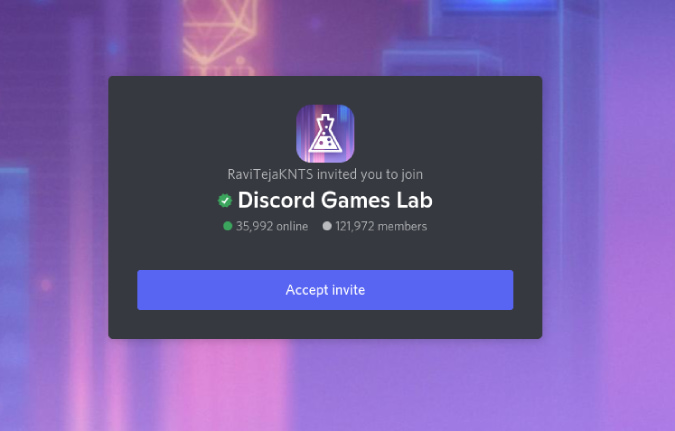
2. On this server, you shall find many voice channels. Click on any one of them to join that voice channel. Everyone in this channel can view the YouTube video you are playing. So if you want to watch a YouTube video with your friends, join a voice channel that no one is using.
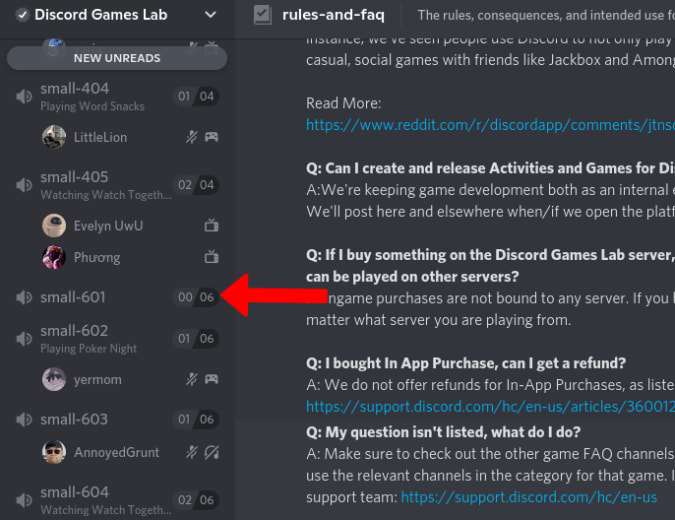
3. Once joined, click on the Activities option with the rocket icon in the left sidebar. As this activities feature is a beta feature, it will be not available on your server at the time of writing this article.
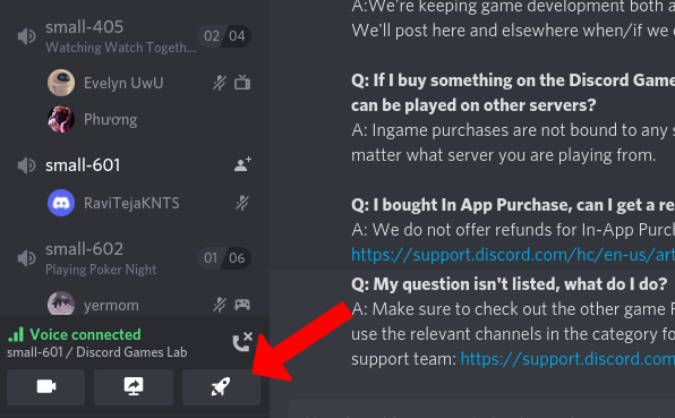
4. This will open a pop-up with several options to choose from. Just select the Watch Together option from the list.
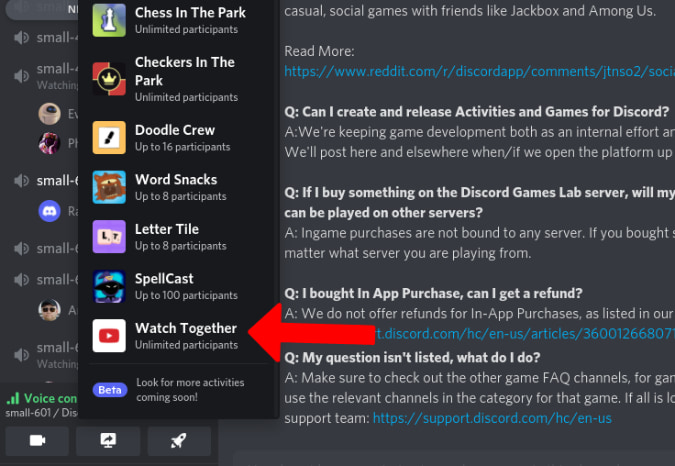
5. It will ask for Authorization the first time. Once done, it will open a striped-down version of YouTube directly in the Discord.
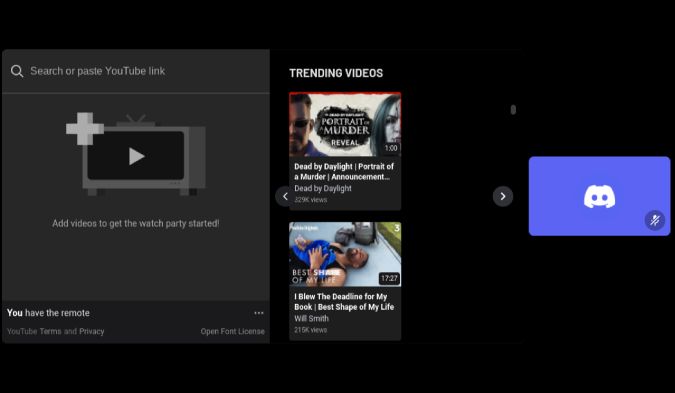
6. Here you can search for the YouTube video you want to play or paste the YouTube video link to start playing it immediately. You can also add videos that you want to play next to a playlist.

7. Just click on the Invite to Activity button at the bottom to share the link with your friends. Your friends can open the link, join the server, and start watching YouTube videos with you.
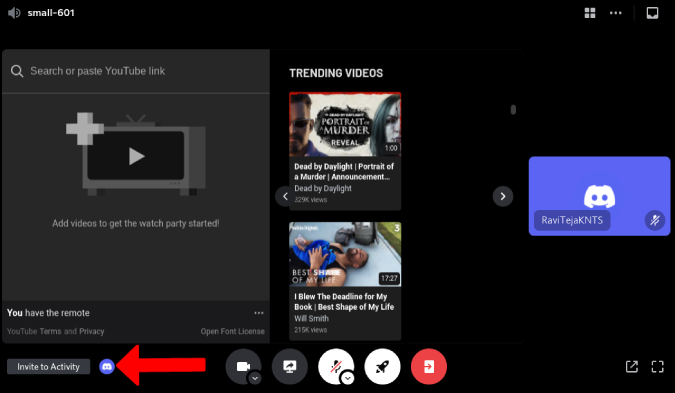
Everyone who is in the channel can view the YouTube video you are playing. You can play, pause, play any song, etc. and it will be in sync with all the people in the voice channel.
There are obvious downsides to this. As this is a public server, people can join your voice channel randomly. Also, this feature is not available on your server yet, so all friends joining a new server just to watch YouTube together isn’t seamless. But you can solve all these issues with one simple Discord bot. With that, you can access all these beta features directly on your own server. Read on.
How to Watch YouTube Together On Discord on Your Own Server
To use Discord’s YouTube Watch Together feature, you just need to install the Activities bot on your Discord server. This will not only enable Watch Together, but many other features like Poker Night, Chess in the Park, etc. that are available in the Activities bot.
1. First, open the Activities bot page and click on the Invite this Bot button to add the bot to your server.
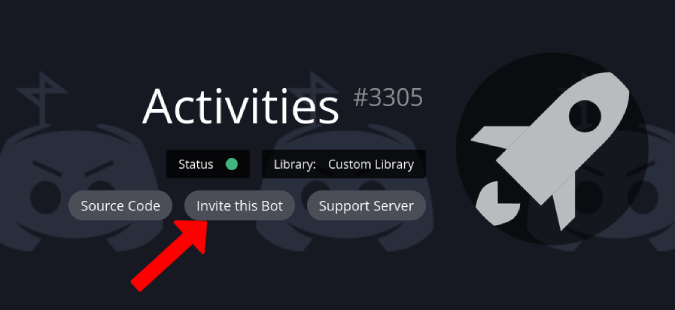
2. Then select the server that you want to add the bot to and click on Authorize.

3. Once added, open any text channel on your server and use the command /Activities Channelname Watch Together. Activities bot will send you a link back to open the Watch Together feature on the channel you have mentioned.
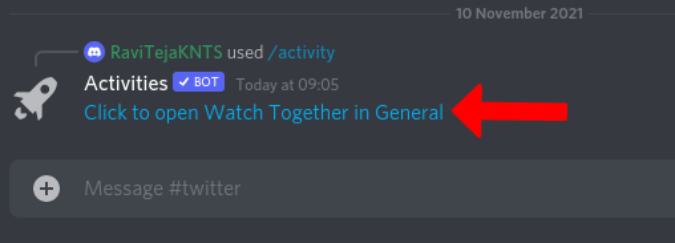
4. All your friends can click on that link to open the Watch Together page now.
5. This bot only makes beta features work on your server, so you get a similar layout. You can search for YouTube videos, paste the YouTube video link, etc.
How to Use Watch Together on Discord
Once you are on the Watch Together page, here is how you can use Watch Together and also take advantage of all the features in it.
1. First, click on the Invite option at the bottom to send an invitation link to your friends to join.
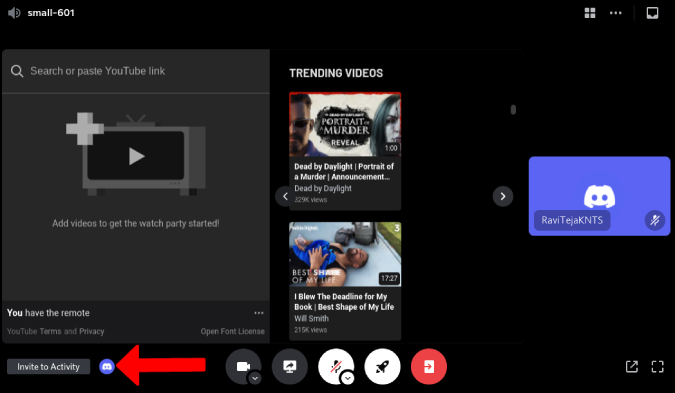
2. Watch Together has a 3-pane layout ⏤ search box, Watch section, and participants section. You can search for videos using the search box or paste the YouTube video link to start playing directly.
3. Click on the Plus + icon beside the video to add those videos to the queue to play next. Or, you can click on the video itself to start playing it instantly.
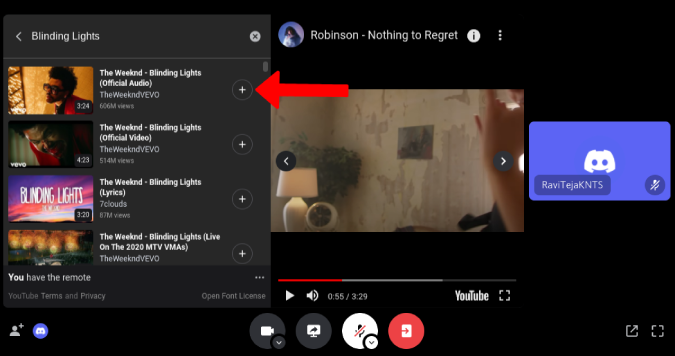
4. The one who started the Watch Together on Discord will have the remote to control the playback. He can choose the play any video, pause it for everyone, skip or scrub the video.

5. But the one who has the remote can click on the three-dot menu under the search option and can Share remote with everyone. So that everyone in the channel can control the playback. Or you can choose to Handoff remote option to give control to someone in the channel, so he/she can control it.
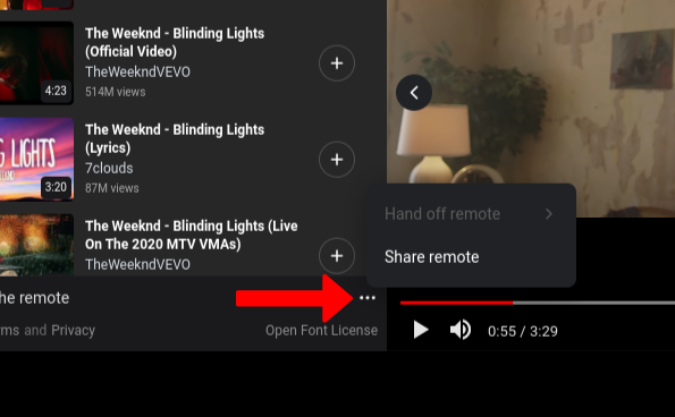
6. By default, it is just a voice call, but you can turn on the camera to watch together while video calling.
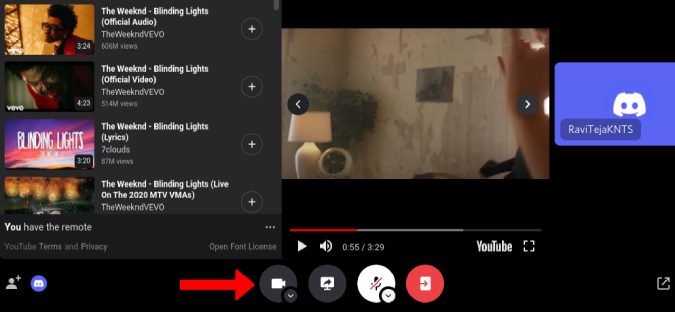
7. You can simply move to another channel or server on Discord and the YouTube preview will automatically open in PiP mode. Anyhow, it only works on Discord, so the PiP will not be available when you switch to another app.

7. The downside is that no one can watch the video in full-screen mode, but we can close the search bar and participants section to increase the video screen size.
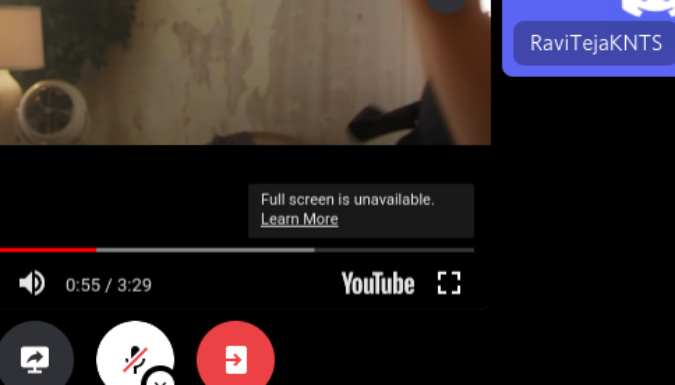
8. Also, we cannot change the video quality. It will automatically choose based on your net connection.
FAQs
1. Will YouTube Videos Play Ads on Discord?
Yes, they play ads while playing YouTube videos on Discord. Anyhow, it plays ads for everyone at the same time.
2. Will It Play Ads If You are a YouTube Premium Subscriber?
Yes, it plays ads even if you are a YouTube Premium subscriber as there is no option to log in to YouTube on Discord as of now.
3. Will This Work on the Discord Mobile App?
No, whether you are on the beta server or have added the bot to your server, you don’t get those options on the mobile app. To use on the smartphone, open Discord in desktop mode on the browser.
4. How Many Participants Can Join Watch Together?
Unlimited. If you are not limiting the participants in the voice channel, anyone can join and start watching together with you.
5. Can You Play Just the Audio Version of it?
No, you cannot just play the audio version on it. It is only possible to play videos. However, you can open any channel or server on Discord and the video will play in PiP mode. So you don’t have to be on the Watch Together page to just listen to songs.
Wrap Up: Watch YouTube on Discord Together
Discord and YouTube have been working on Watch Together feature for quite a while now and skipped many release dates postponing the public release. Until these beta features come to the stable version, you can rely on the Activities bot that brings all the beta features to your server. Also, the Watch Together feature works well even it is a beta feature.
Also Read: