Getting unnecessary or spam calls throughout the day is irritating. You are up for a lot of unproductive hours due to sales calls trying to sell you credit cards and home loans. If you get dozens of spam calls during work hours on your Samsung Galaxy phone, here are the top ways to block them for good. All Android phones come with standard spam protection built-in. Samsung goes a step ahead with One UI and offers several options to block spam calls on Galaxy phones.
Table of Contents
1. Use the Contacts App
If you have saved the number in the Contacts app, follow the steps below to block the person on your Samsung phone.
1. Open the Contacts app on your phone.
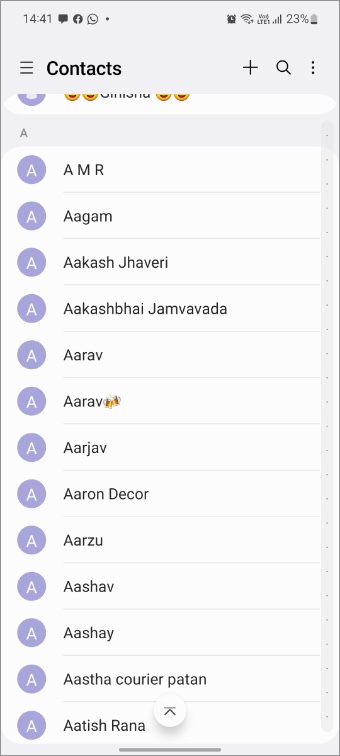
2. Search for a contact you want to block.

3. Tap More in the bottom right corner and select Block contact.
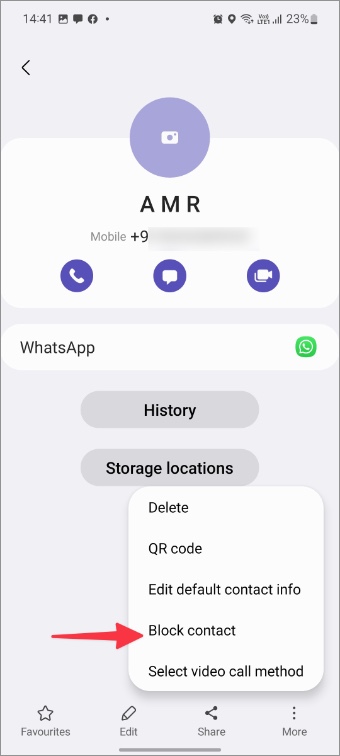
2. Block Spam Calls From Phone App
If you recently received a spam call, block it directly from the Phone app.
1. Open the Phone app on your Samsung phone.
2. Move to the Recents menu.
3. Tap an unknown number you want to block. Select the info button.

4. Select Block contact from the more menu.
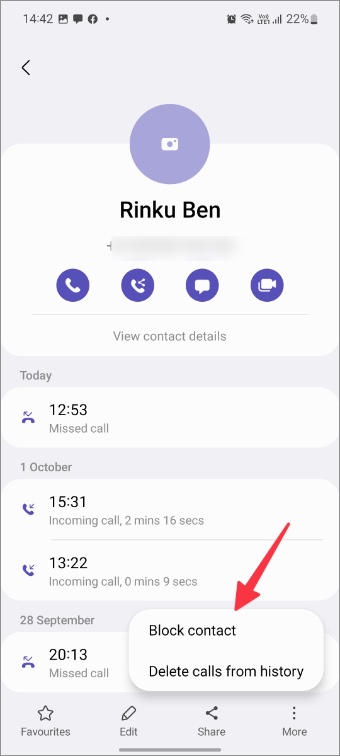
3. Enable Caller ID and Spam Protection
Samsung has a built-in caller ID and spam protection tool on all Galaxy phones. You will get calls, but the Phone app will flag them as spam to let you know so you can avoid the call. If you have disabled the function, follow the steps below to enable it.
1. Open the Phone app on your phone.
2. Tap the kebab (three-dot) menu in the top right corner.
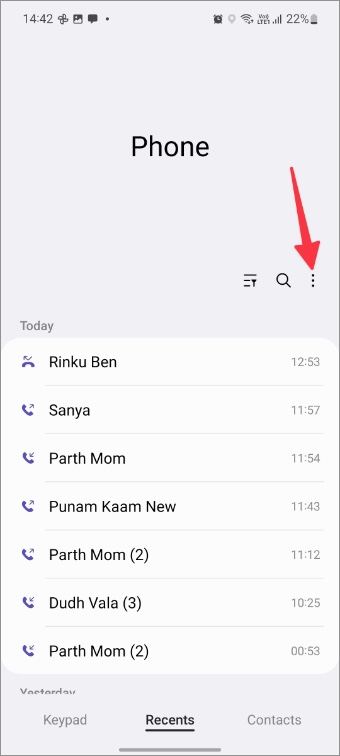
3. Select Settings.

4. Enable Caller ID and spam protection toggle in the call settings menu.

4. Block Unknown/Private Numbers
Do you frequently get calls from private and unknown numbers? Similar to iPhone, Samsung allows you to block unknown and private numbers on Galaxy phones.
1. Launch the Phone app.
2. Head to Call settings (refer to the steps above).
3. Select Block numbers.
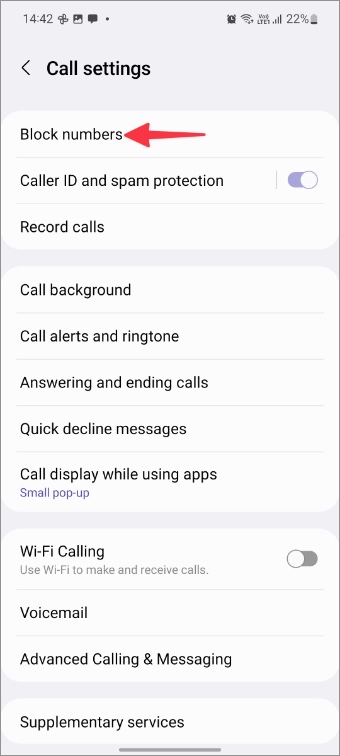
4. Enable Block unknown/private numbers toggle.
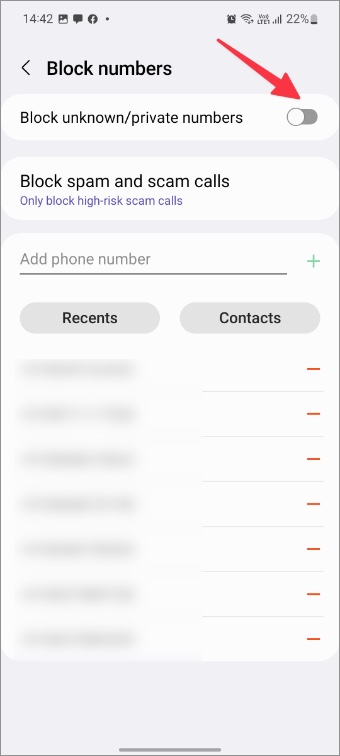
5. Block Spam and Scam Calls
By default, Samsung only blocks high-risk spam and scam calls. If you occasionally receive spam calls, you can block all such calls on your phone. Here’s what you need to do.
1. Open Call settings on your Samsung phone (refer to the steps above).
2. Select Block numbers.
3. Tap Block spam and scam calls.
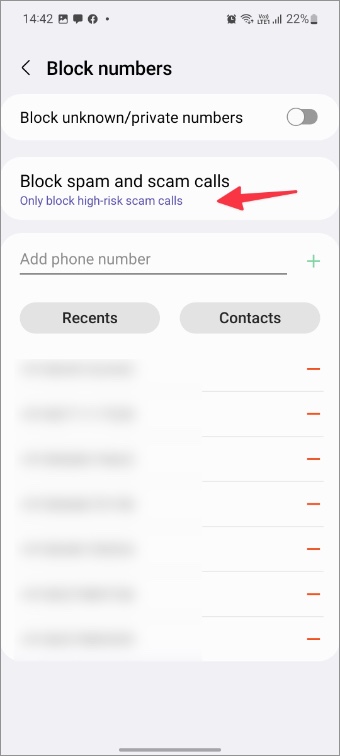
4. Tap the radio button beside Block all spam and scam calls.

6. Use Third-Party Apps
Google Play Store is packed with solid third-party apps to block spam calls on Android. One such popular app is Truecaller. Let’s take it as an example and block spam calls on Samsung phones.
1. Download and install Truecaller on your Android phone.
Download – Truecaller
2. Open Truecaller and select the Calls tab and tap on a side arrow icon.
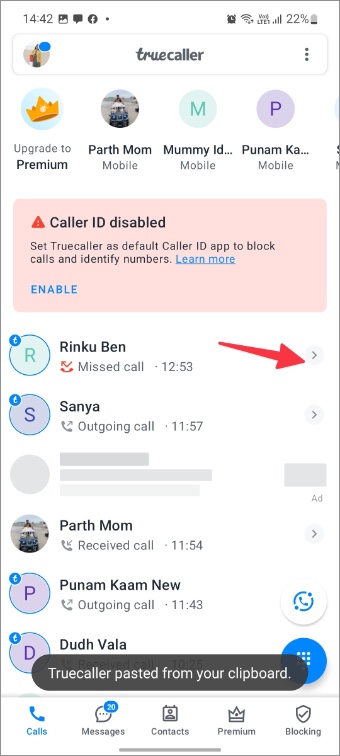
3. Select Block from the following menu.

If you don’t prefer Truecaller, there is no drought of call blockers apps on the Play Store. However, be careful while installing any random app from the Play Store. Some apps are simply adware trying to push malicious ads on your Samsung phone.
FAQs
1. If I block calls, does it also block text or internet messages?
When you block spam calls on your Galaxy phone, the system blocks text messages from the same number too. However, the person can still reach you via WhatsApp, Messenger, Telegram, or Signal. If you completely want to cut ties, block the person on social media platforms too.
2. What if I want to block calls but not messages?
If you only want to block calls, use third-party apps like Truecaller. In this case, you will continue to get text messages from the recipient.
3. If I block calls on my Galaxy phone and switch devices, does it remain blocked?
Samsung doesn’t sync your blocked numbers list with a Samsung cloud or Google Drive. When you switch to another phone, you must block irritating numbers again.
4. Does the caller know about being blocked?
When you block someone, the system doesn’t send any alert to the person. But when you remain unreachable for a few months, the recipient may take an educated guess about being blocked.
5. How do you unblock a number/contact on a Samsung phone?
There are many ways to unblock someone on a Samsung phone as we have covered before.
Keep Your Galaxy Phone Free of Spam
Samsung has hit it out of the park with excellent spam protection on all Galaxy phones. The default spam protection should be good enough for the majority to block annoying calls on Samsung phones. Make sure to follow all the tips to keep prevent scam calls.
You have blocked a number on your phone but do you know what happens when you block a number or contact on your phone? Find out.