Google Forms have quite long links. Sure, you can shorten them, but they are still difficult to type. To make things easier and faster, you can simply create a QR code for your Google Form. The recipients just need to scan the Google Forms QR code and Google Forms will open without manually typing anything. Let’s check how to create a QR code for Google Forms for free.
Table of Contents
1. Using Google Chrome Browser (Mobile, PC)
If you use Chrome browser on your mobile phone or PC, you can easily create a QR code for any website including Google Forms.
Create Google Form QR Code in Chrome on a PC
1. Open the Google Form whose QR code you want to generate in the Chrome browser on your PC.
2. Click on the Share icon in the address bar of Chrome. Select Create QR code from the menu.
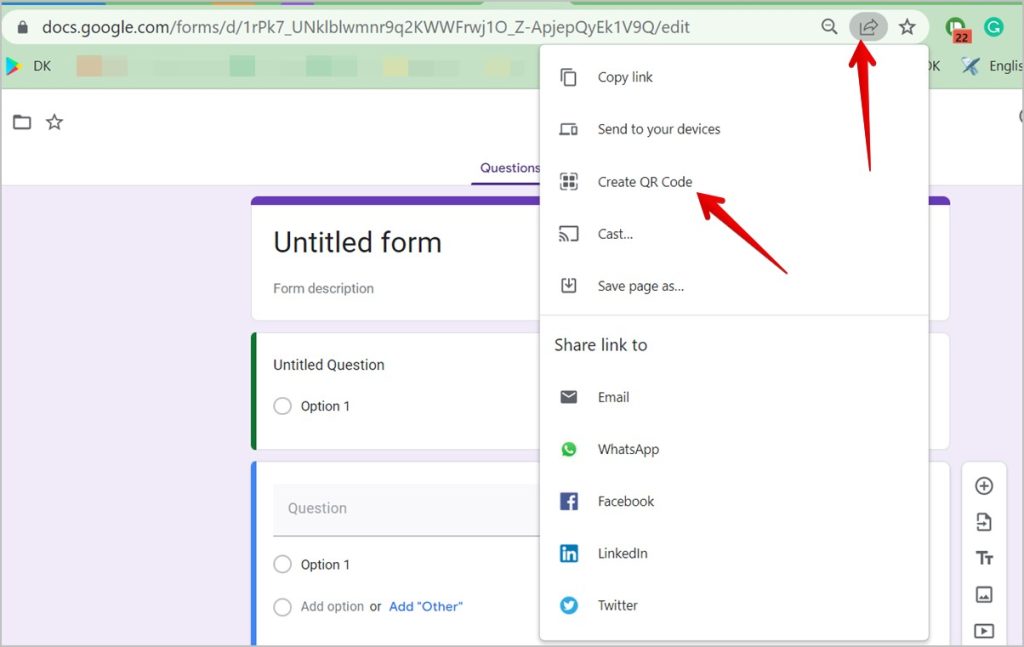
3. The QR code for your form will be generated instantly. Click on the Download button to save it on your computer. You can later attach the Google Form QR code in an email, send it in a messaging app, etc.
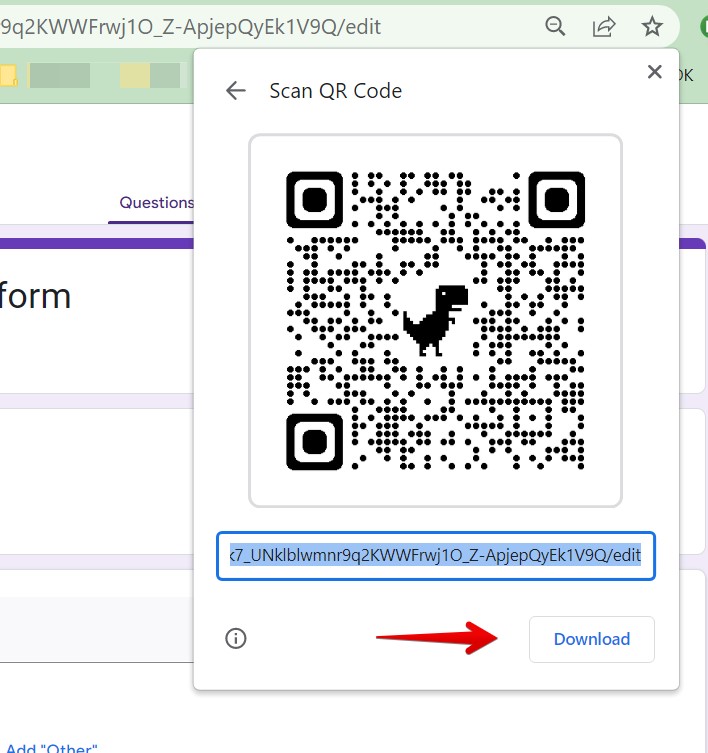
Create Google Form QR Code in Chrome on Mobile
1. If Google Chrome is the default browser on your phone, then launch the Google Drive app on your phone and tap on the form whose QR code you have to make. It will open in the Chrome browser.
Alternatively, directly launch the Chrome browser and open drive.google.com. Log in to your Google account and open the desired form.
2. With the form open in Chrome, tap on Chrome’s three-dot icon and select Share from the menu,
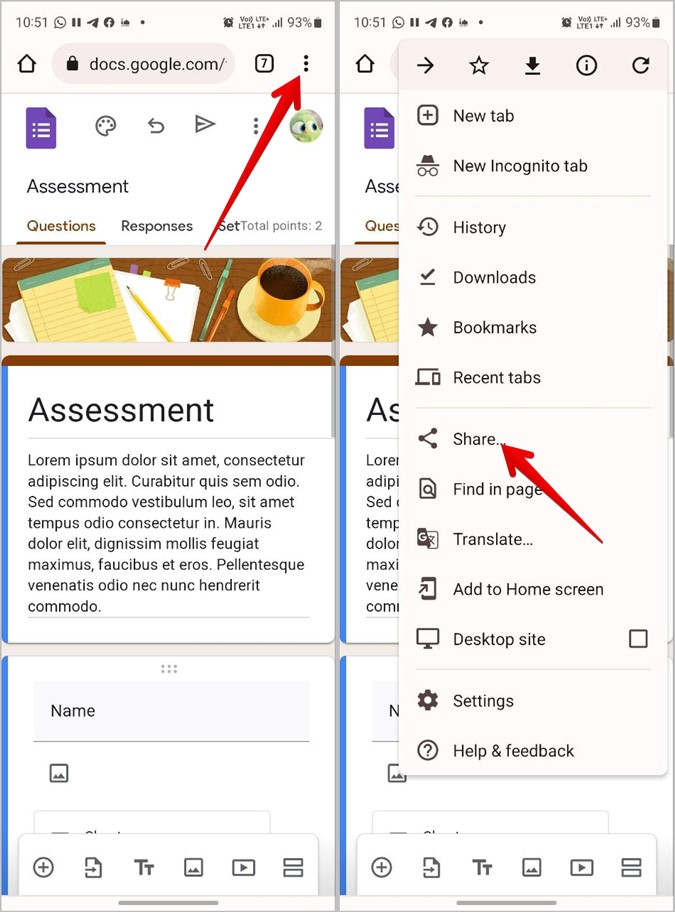
3. The Share window will show up. Scroll through the available sharing options at the bottom and tap on QR code.
4. The QR code will be generated. Tap on the Download button to save it to your phone.

Tip: Just like Chrome, you can generate a QR code for any website on the Microsoft Edge browser as well. Right-click on the page whose QR you want to make and select Create QR code from the menu. Save and share the generated QR code.
2. Using Any Browser (Mobile, PC)
The above method requires you to have a Google Chrome browser. If you don’t use Chrome, you can still create a QR code for Google Forms with the help of QR code generator websites.
1. Open the Google Form in any browser on your PC or mobile.
2. Click on the Send button (PC) or Send icon (mobile) at the top.
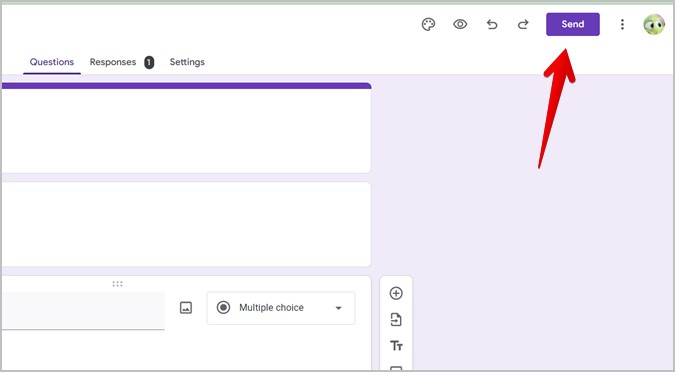
3. The Send form window will open. Click on the Link icon. Here you will see the link for your Google Form.
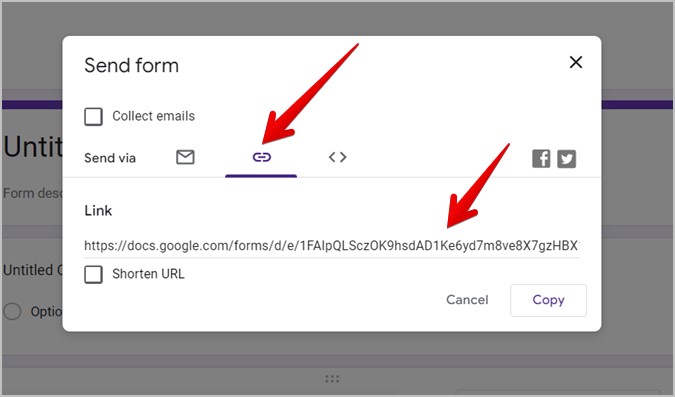
Pro Tip: Learn how to use Google Forms like a pro.
4. Select the entire link and copy it.
5. Now, open the-qrcode-generator.com in a browser.
6. Paste the Google Form link that you copied in step 4 in the Enter URL text box.
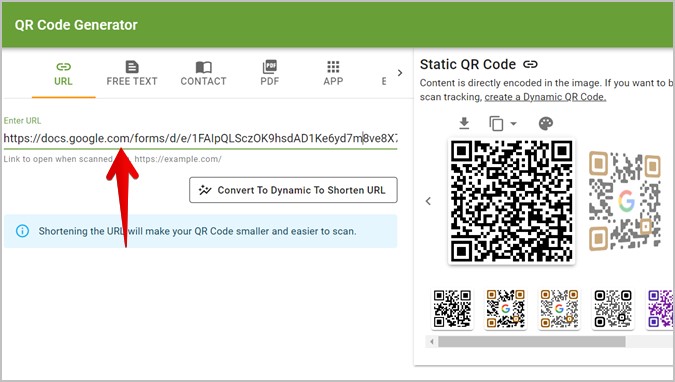
7. The QR code will be generated in the right panel. Click on the Download icon above the QR code to save it on your computer or mobile.
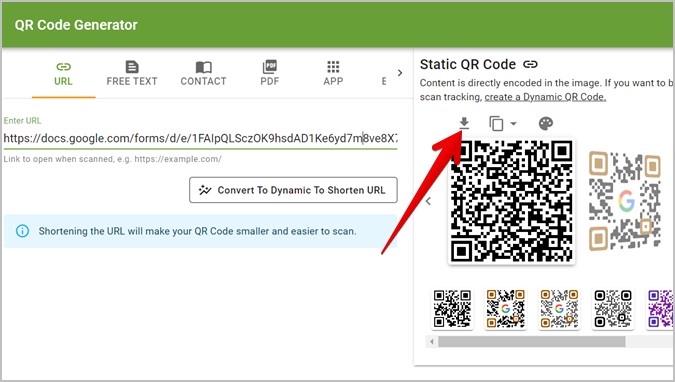
In case you don’t like the above website, some other best QR code generators for Google Forms are:
3. Using QR Code Generator Apps (Android, iPhone)
In this method, we will be using QR code generator apps to make a QR code for Google Forms. This method comes in handy if you regularly want to create QR codes for your forms.
Create QR Code on iPhone
1. Install the Easy QR Scan app on your iPhone.
Tip: You can also use QR Code & Barcode scanner app to create QR codes on your iPhone.
2. After installing the app, follow the first four steps of the above method to get the Forms link. That is, open the Google Form in a browser, click on the Send icon, and find and copy the URL.
3. Open the Easy QR Scan app on your phone.
4. Tap on the Create button at the bottom and press the Website option.
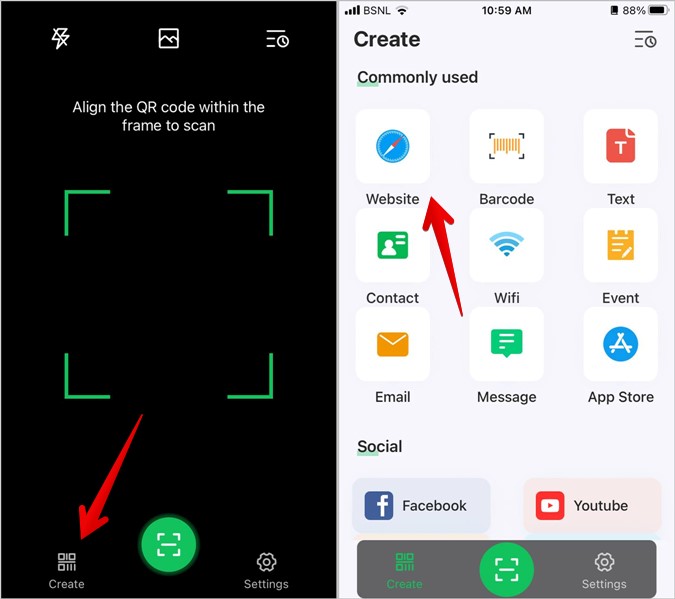
5. Paste the Google Form link that you copied in step 2 and hit the Create button.
6. The QR code for your form will show up. Take a screenshot or tap on the Save to Album to download it to your iPhone. You can share it directly with others using the Share button.

Create QR Code on Android
1. Install the QR code generator app on your Android phone.
Tip: You can also use QR Code & barcode scanner app to generate QR codes on Android.
2. Find the Google Form link as shown in method 2. Copy the link.
3. Open the QR Code generator app.
4. Paste the link in the text field and hit the Play icon at the top to make the QR code.
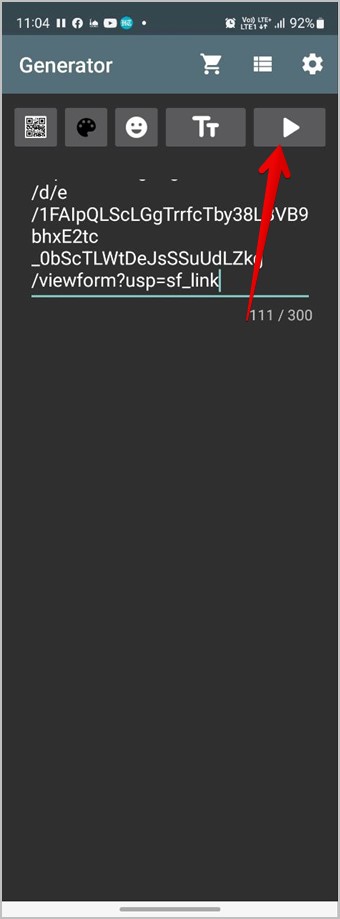
5. The QR code for your Google Form will show up. Tap on the Save icon to download it on your Android phone or press the Share icon to send it via email or messaging apps.
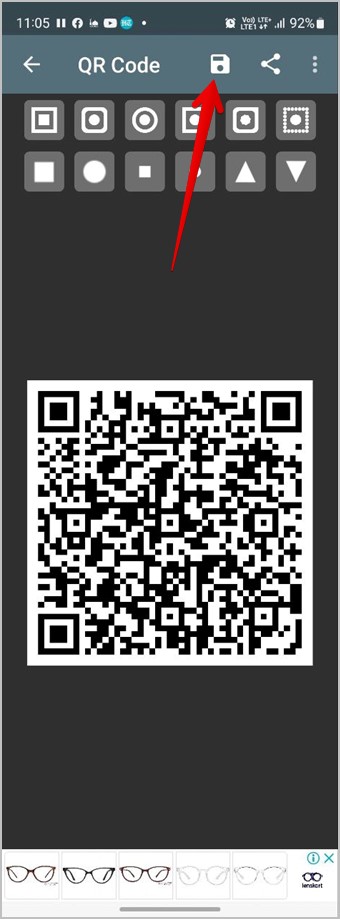
Frequently Asked Questions
1. Is there any other method to get a free QR code for a Google Form?
Yes, you can use a Google Workspace QR Code generator add-on to make Google Forms QR codes. Check out other cool add-ons for Google Forms.
2. How to insert a QR code in a Google Form?
You can add a QR code to your Google Form using the image tool.
3. How to scan a Google Form QR code?
You can scan Google Form QR codes like any other QR code. Simply open the Camera app on your mobile and point it toward the QR code. Or, learn how to scan QR codes on Pixel phones, Samsung Galaxy phones, and iPhone.
Create QR Codes for Others
Just like you created a QR code for Google Forms, you can make QR codes for Instagram profiles, pages, etc. You can even have QR codes for Facebook and YouTube videos.