YouTube Music continues to grow and add new features to compete with other music streaming services. For example, YouTube Music has pretty good playlist customization features that will allow you to create and save playlists. In fact, the ability to create a new playlist is always just a few taps away from you. Here’s how you can create, save and manage playlists on YouTube Music.
Create or Save Playlists on YouTube Music
Let’s start with creating a playlist from the scratch. While I will be using YouTube Music Android app, you can follow the same steps on iOS too. There may be some minor UI changes but other than that, nothing major.
1. Creating a Playlist from Library
Let’s begin with the Create a new Playlist option which is located in the Library section where you will also find all the created playlists.
1. Open the YouTube Music app and tap on the Library option in the bottom bar.
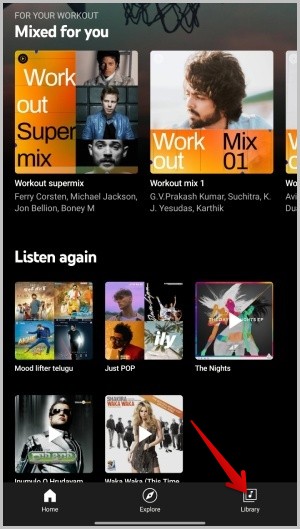
2. On the Library page, select the Playlists option. If you already have any music playlists, you should find them here in the list. Then, tap on the New playlist option at the top.

3. In the pop-up, give your playlist a name and a description. By default, all the playlists are publicly visible on YouTube Music which means anyone can search and view your playlist. You can change that to Private under Privacy if you like to keep the playlist to yourself.
4. Once done, tap on Create option to create a new playlist.

2. Create a Playlist from the Song
The previous method works well to create a new YouTube Music playlist. But what if you find a song that you want to add to your newly created playlist? It is a long process to create a playlist and then search for that song to add it to the playlist. Don’t worry for there is a much easier way to create a new playlist and also add new songs directly.
1. Open the YouTube Music app and find any song you want to add to your new playlist. It can be from the home page, search results page, up next page in the player, or related page in the player. Tap on the three-dot menu beside the song to open the menu. If not, you can also long-press on the song to open the song menu.

2. In the menu, select the option Add to playlist.

3. This will open a pop-up with your playlists. Along with them, you should also find the + New Playlist button. Tap on it.

4. This will open a pop-up where you can add a playlist description. Also, you can adjust your playlist privacy settings and tap on Create to create a new playlist with the song you have selected.
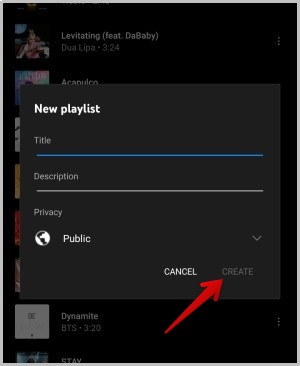
3. Create a Playlist from Another Playlist or Album
You don’t want to create a new playlist on YouTube Music from scratch always. Too much hassle. There are already exists many awesome playlists on different genres created by YouTube Music staff and other users. You can easily follow those playlists or add them to your library directly. But the downside is that you cannot edit, add, or delete any songs from these playlists because you didn’t create them.
But, you can actually create a new playlist and add all the songs from an existing playlist to your playlist easily. That way, you have full control over the playlist because you are the owner.
1. Open the YouTube Music app and open any playlist or album that you want to add to your library.
2. Here tapping on the Plus icon will add the playlist to your Library. But to create a copy of an existing playlist, tap on the three-dot menu beside it and select Add to playlist option.

3. It will open a pop-up with your existing playlists if you have any. Just tap on the + New Playlist button to create a new playlist.
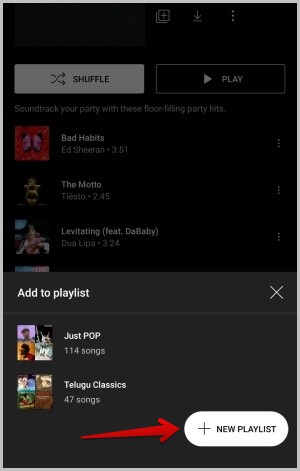
4. Now in the pop-up, give your playlist a name, and description, and change the privacy settings. Once done, tap on Create to create a playlist with all the songs from the previous playlist that you want to add.
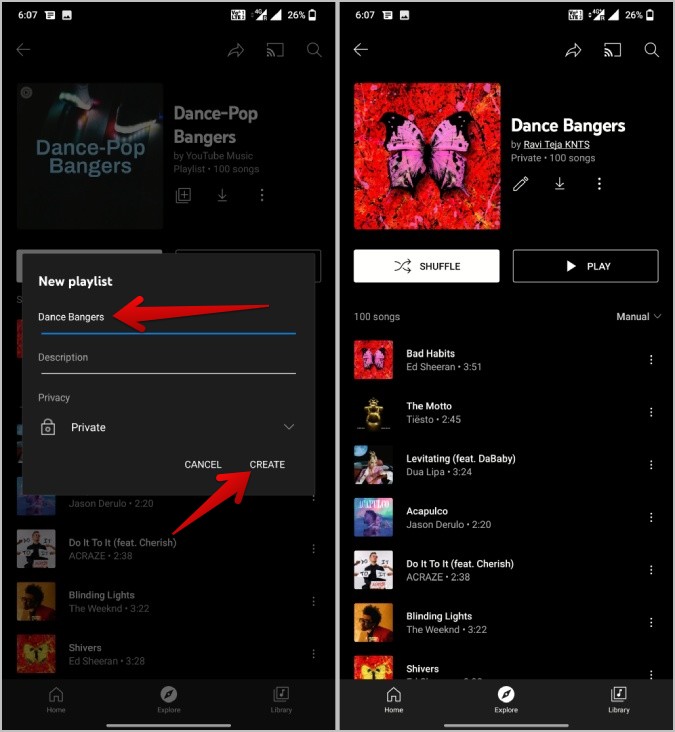
4. Create a Playlist From Queue
When you are playing a song on YouTube Music, the app will automatically create a queue of songs to play next. These songs are related to the song you are playing and oftentimes, the queue can be a great playlist in itself.
1. Open the YouTube Music app and play any song that you like.
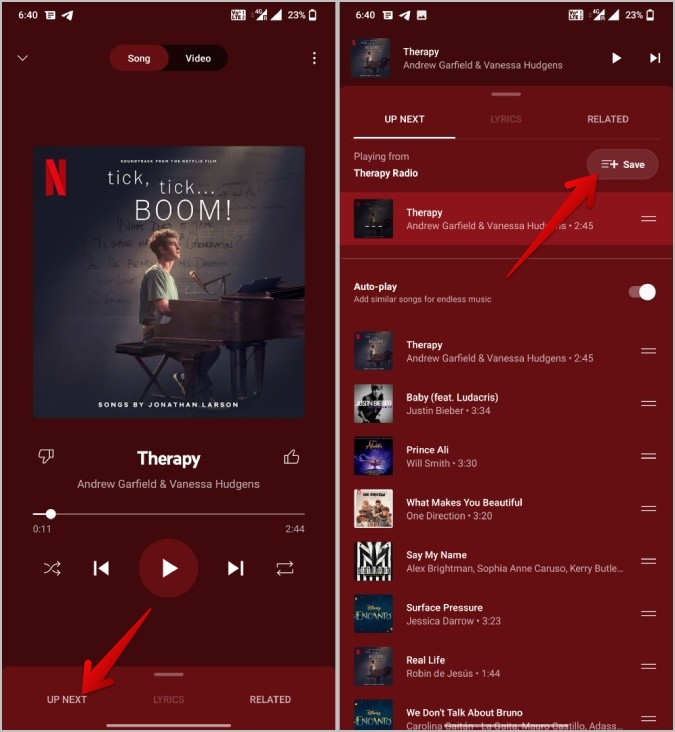
2. Tap on the Up Next option at the bottom to check out the queue that will play next.
3. Here tap on the Save option at the top. In the pop-up, select the + New Playlist option.
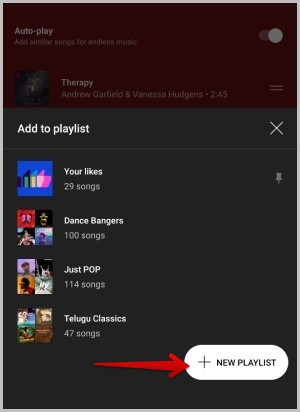
4. Just like in the previous methods, you can give a name, and description and customize privacy options. Once done, tap on Create to create a playlist with the queue.

Create Playlists on YouTube Music
So, there are so many ways to create playlists on YouTube Music in different scenarios catering to different needs. One method helps to create from scratch while others help to create a playlist by automatically adding a song, an album, a playlist, or even from a queue. Also, all the methods work on both Android and iOS. You can follow the same process to create playlists on the desktop web app too. Also check, how to control YouTube Music on the desktop from the phone.