The dark mode is a lifesaver for your eyes. It makes the text more pronounced and saves some battery in the process. You can apply system-wide dark themes on Android and iOS, and even Windows now supports dark mode. But Google Docs doesn’t play nicely with desktops, which remain stark white even after applying a dark theme. We will discuss all the methods to enable dark mode in Google Docs on both desktop and mobile. Let’s begin.
Table of Contents
Enable Dark Mode in Google Docs Android App
Google Docs’ Android app can adapt to the system-wide theme. If you use dark mode on Android, Docs switch to dark mode automatically. But if you want to use dark mode in Google Docs only, you can change it using the app settings. Here’s how:
1. Open the Google Docs app on your Android phone.
2. Go to the upper top-left corner and tap on the hamburger menu icon to open the Navigation drawer. Then, tap on the Settings option in the menu.
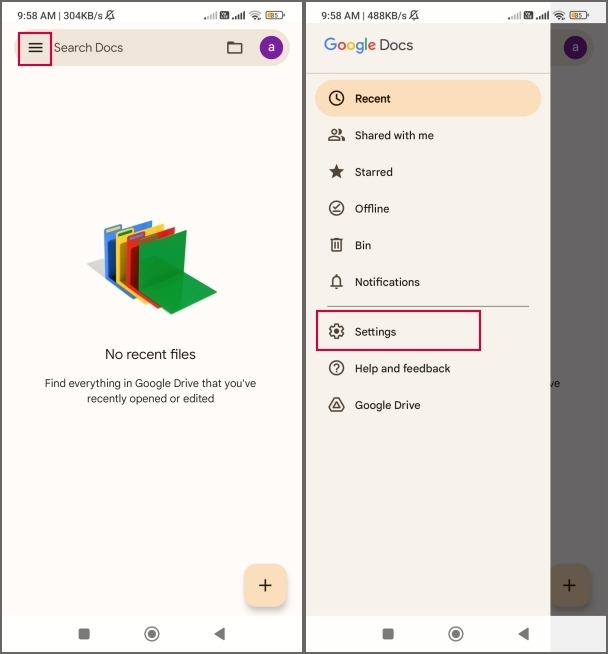
3. Find the Theme section and tap on the Choose theme option. It will be set to the System default. Tap on the Dark radio button.

Google Docs app will switch to dark mode and stay in Dark mode irrespective of the system theme (dark or light).
Enable Dark Mode in Google Docs on Web Using Experimental Flags
Google Docs web version is a sour experience for dark mode lovers. The website doesn’t switch to dark mode even when you apply a dark theme on your Windows computer. Moreover, it doesn’t offer a dark mode setting as it does in the mobile app. But you can force the Chrome browser to apply dark mode on all sites. Here’s how to do it:
1. Open the Chrome browser and press the Ctrl key + T to open a new tab.
2. Type chrome://flags/ in the address bar and press Enter to open the Experiments section.
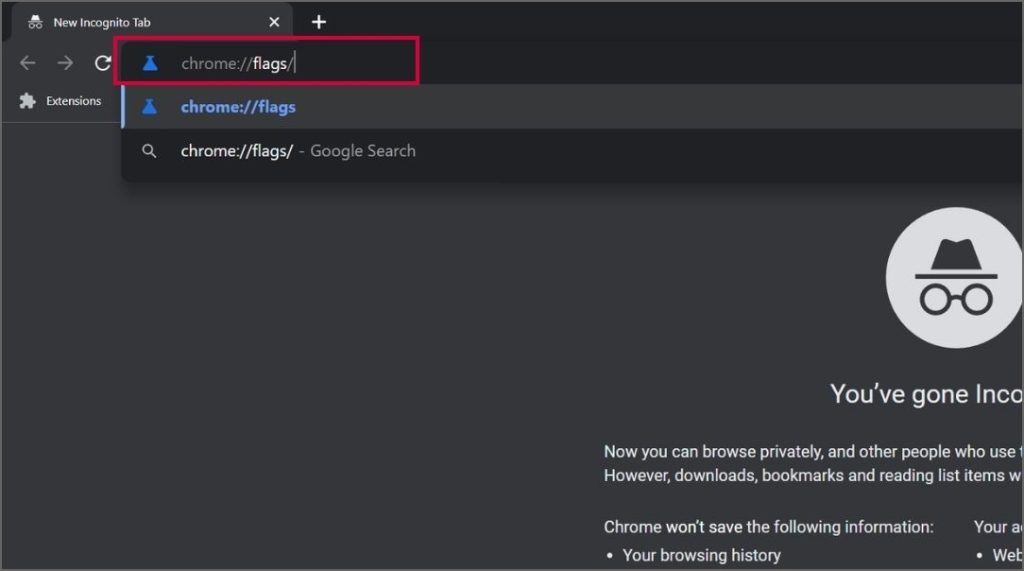
3. Click on the search bar, type Dark, and press Enter.
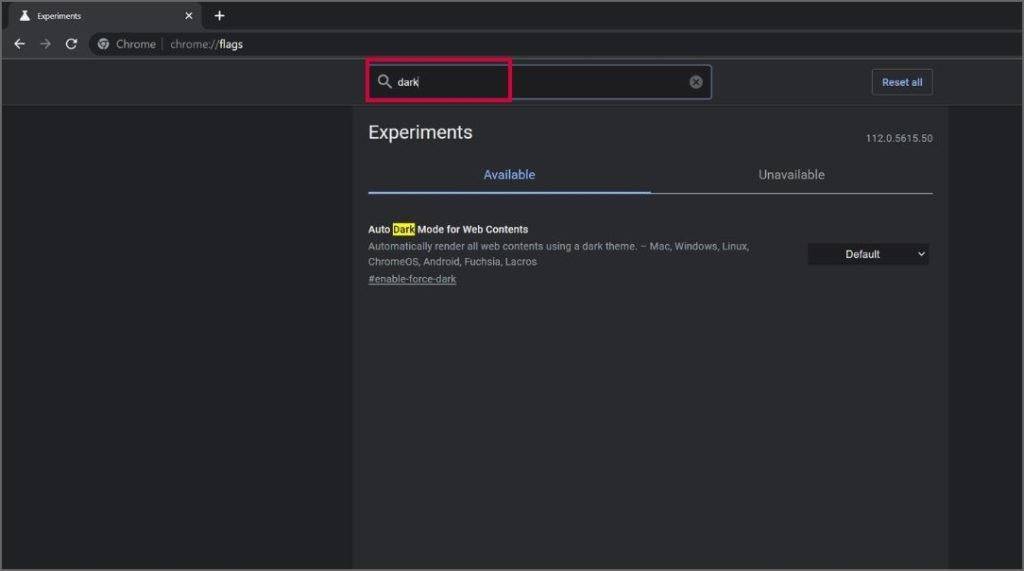
4. Go to the Auto Dark Mode for Web Contents section and click the arrow icon to expand the drop-down list. Select the Enabled option.
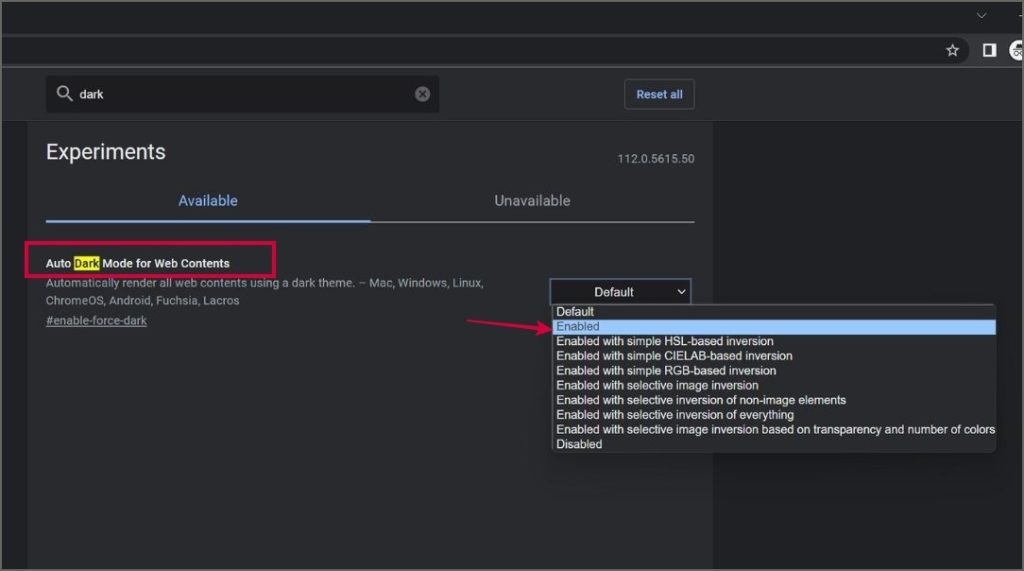
5. Chrome will request a relaunch. Click on the Relaunch button to apply changes.
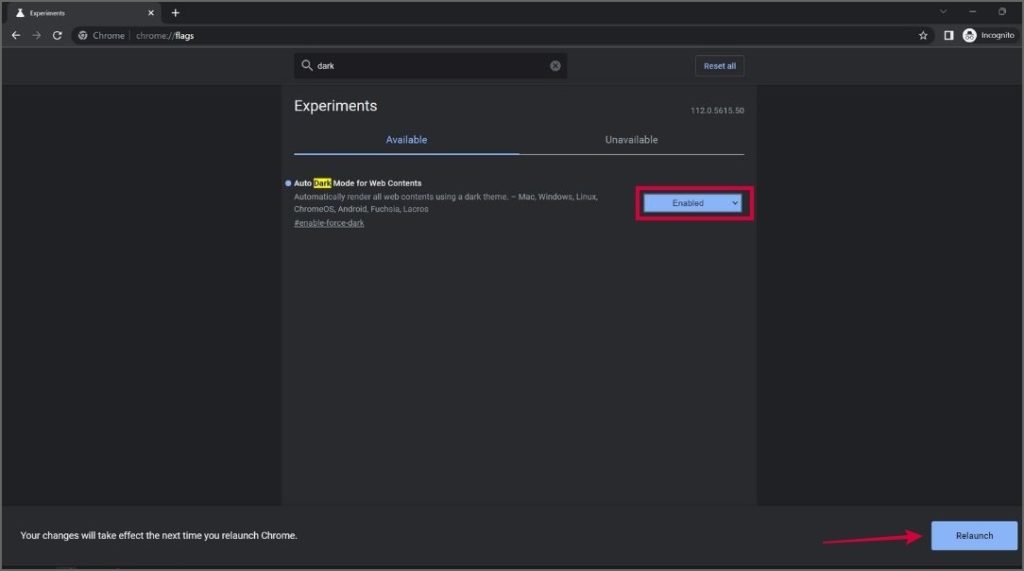
6. Open Google Docs and some webpage elements will appear in dark mode. However, it still won’t change the document page to dark color.

Enable Dark Mode in Google Docs on Web Using Extension
The experimental flags in Chrome offer a subpar dark mode experience. But you can use a dedicated dark mode extension to turn Google Docs and also Sheets into dark mode completely. Follow the steps mentioned below:
1. Open the Chrome browser and visit the Chrome Store page of the Google Docs Dark Mode extension.
2. Click on the Add to Chrome button. A popup window will launch.

3. Click the Add Extension button to add the Google Docs Dark Mode extension to your browser.

4. Press the Ctrl key + T to open a new tab. Click on the Extension button located next to the address bar. Find the Google Docs Dark Mode extension and click on the pin button.

5. Now, open Google Docs in a new tab. Go to the top left corner and click on the Google Docs Dark Mode extension. Enable both toggles.

6. Reload the Google Docs document. It will change to dark mode. Unlike the Chrome Flags method, this extension darkens the document and page backgrounds completely.

Here is a list of dark mode extensions for Chrome that offer more granular settings.
Enable Dark Mode in Google Docs by Changing Page Setup
If you don’t want to use a third-party extension (privacy concerns) to change the Google Docs’ appearance, you can tweak the Page Setup instead. It isn’t the most effective option like the Google Docs Dark Mode extension, but it offers some respite from the awful white background. Here’s how:
1. Firstly, enable the dark mode in the Chrome browser using the Flags section we mentioned in the second method.
2. Then, open a Google Docs document. The background will be dark, but the document page will still be white.
3. To change this design scheme, go to the top left area on the Google Docs page and click on the File > Page Setup option.

4. A Page Setup window will open. Click on the arrow icon below the Page Color option. Select the Black color from the color picker and click the OK button.

5. The document background will become black, but there’s one more thing to do. You must change the text color to be visible on a dark background.
6. Press the Ctrl key + A to select all the text. Go to the Google Docs menu bar and click the Text color button.

7. Select the Grey color from the color picker and click the OK button.

Now, you can experience the dark mode on Google Docs without a third-party extension.
Enable Dark Mode in Google Docs in Microsoft Edge
Microsoft Edge is also a Chromium-based browser. Since it shares Chrome’s browser engine, you can tweak the same experimental flag to change the Google Docs appearance to dark mode. But the document page will still be white. You must change the Page color and text color to achieve the optimum dark mode experience.
Using a third-party extension is a fairly easier option. You can try the Dark mode for Google Docs extension to switch to the dark mode in Google Docs in a single click.
Go Dark in Google Docs
It is still a mystery why Google Docs and Sheets don’t adapt well to the system-wide dark mode settings on the desktop. The mobile app’s dark mode works fine; you will have no problem with that. You can use any of the three methods to switch to dark mode on the desktop in the Chrome browser. The tricks will work with all Chromium-based browsers like Opera, Vivaldi, Brave, and Edge.
Are you a Firefox user? Here are some dark mode add-ons for Firefox.