It’s only natural to get frustrated when the speaker on your Samsung phone stops working all of a sudden. While the exact reason behind the issue could vary anywhere from misconfigured settings to a conflicting third-party app, going through the troubleshooting tips mentioned below should help fix the no sound issue on your Samsung Galaxy phone.
Table of Contents
Before We Begin
It’s always a good idea to perform some preliminary checks before moving on to any advanced solutions. Firstly, you should inspect your phone’s speaker for any dirt or debris. Remove your phone’s case and clean the speaker grill gently with a dry cloth to remove any dust or grime.

Another reason why the sound may not work or come out distorted is if your Samsung Galaxy phone is wet and the water is trapped in the speaker mesh. In that case, you’ll have to let your phone dry for some time before checking the speakers again.
1. Check Sound Settings
You can start by checking the sound settings on your Samsung Galaxy phone to ensure that it isn’t muted. Here’s how.
1. Open the Settings app on your phone and go to Sounds and vibration.

2. Select the Sound option at the top.

3. Next, tap on Volume and use sliders in the following menu to increase the volume level.

Now go ahead and check if the speakers are working fine.
2. Use the Samsung Members App to Test Speakers
The Samsung Members app can help you perform numerous diagnostic tests on your phone. You can use it to test your phone’s speakers and rule out any hardware-related issues.
1. Launch the Samsung Members app on your phone. Navigate to the Support tab and tap on Phone diagnostics.
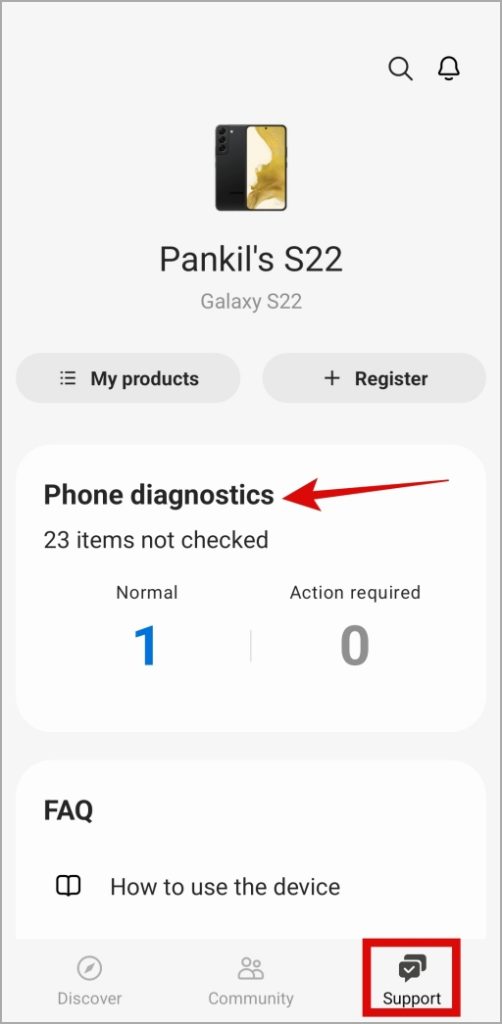
2. Tap the Speaker option and then hit the Play button to test the in-call and media speakers.

If you can hear the sound, your speaker isn’t damaged, and you should be able to get it working again with one of the solutions below.
3. Turn Off Bluetooth
If you’ve enabled Bluetooth on your phone, it will automatically connect to your paired Bluetooth devices when in range. When this happens, the audio will get redirected to your Bluetooth device, leading you to believe that the sound isn’t working.
To avoid this, you can turn off Bluetooth from the Quick Settings panel.

4. Disable Separate App Sound
If the no sound issue on your Samsung Galaxy phone is limited to just one or two apps, consider disabling the Separate App Sound settings on your phone. When enabled, this feature allows you to play sounds from that specific app through a different audio device other than your phone. Here’s how you can disable it.
1. Open the Settings app on your phone and go to Sounds and vibration.
2. Scroll down to tap on Separate app sound and toggle off the switch next to Turn on now.

5. Enable Dolby Atmos
Another thing you can do is enable the Dolby Atmos feature on your Samsung Galaxy phone. This will not only improve the sound quality but fix any audio issues you may have been experiencing.
1. Open the Settings app and head to Sounds and vibration.
2. Tap on Sound quality and effects and enable the toggles next to Dolby Atmos and Dolby Atmos for gaming.

6. Disable Absolute Volume
Are you experiencing the no sound issue only while using a Bluetooth accessory on your Samsung Galaxy phone? Several users on a Reddit post reported fixing the problem by disabling the absolute volume feature. You can also give this a shot.
1. Open the Settings app on your phone and scroll down to tap on About phone.

2. Go to Software information and tap the Build number seven times. This will unlock the Developer Options on your phone.
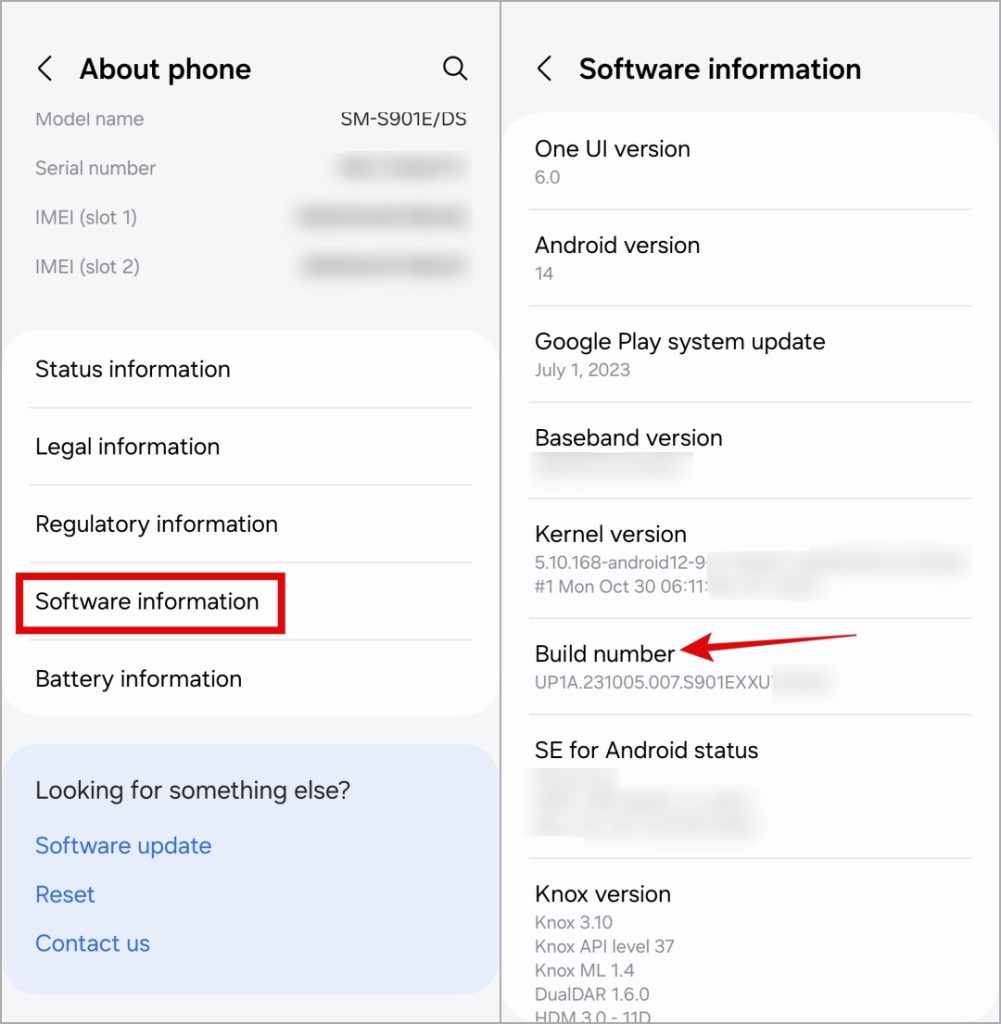
3. Head back to the Settings page and tap on Developer options. Scroll down to locate and turn on the toggle next to Disable absolute volume.

7. Turn Off Do Not Disturb
If you’ve accidentally enabled the Do Not Disturb mode on your phone, it won’t ring for any incoming calls or play notification sounds. To make your Samsung phone ring for calls and alerts, use these steps to disable Do Not Disturb mode:
1. Open the Settings app and navigate to Notifications.

2. Tap on Do Not Disturb. Then, turn off the toggle next to Do Not Disturb. Further, ensure that DND mode isn’t configured to turn on automatically on schedule.

8. Disable Hearing Enhancements
One UI allows you to mute your Samsung phone entirely from the Accessibility settings. If you’ve been fiddling with your phone’s settings, you’ve likely silenced it from there.
1. Open the Settings app on your phone and navigate to Accessibility.

2. Go to Hearing enhancements and turn off the switch next to Mute all sounds.

9. Try Safe Mode
If you’re still facing the no sound issue on your Samsung phone at this point, then you can try booting it in Safe Mode. This will allow you to determine whether the problem is caused by a rouge third-party app running in the background.
To boot your Samsung phone into Safe Mode, follow the steps below.
1. Press and hold the power button until you see the power off icon.
2. Long press on the power off icon and then tap on the green checkmark to boot in Safe Mode.
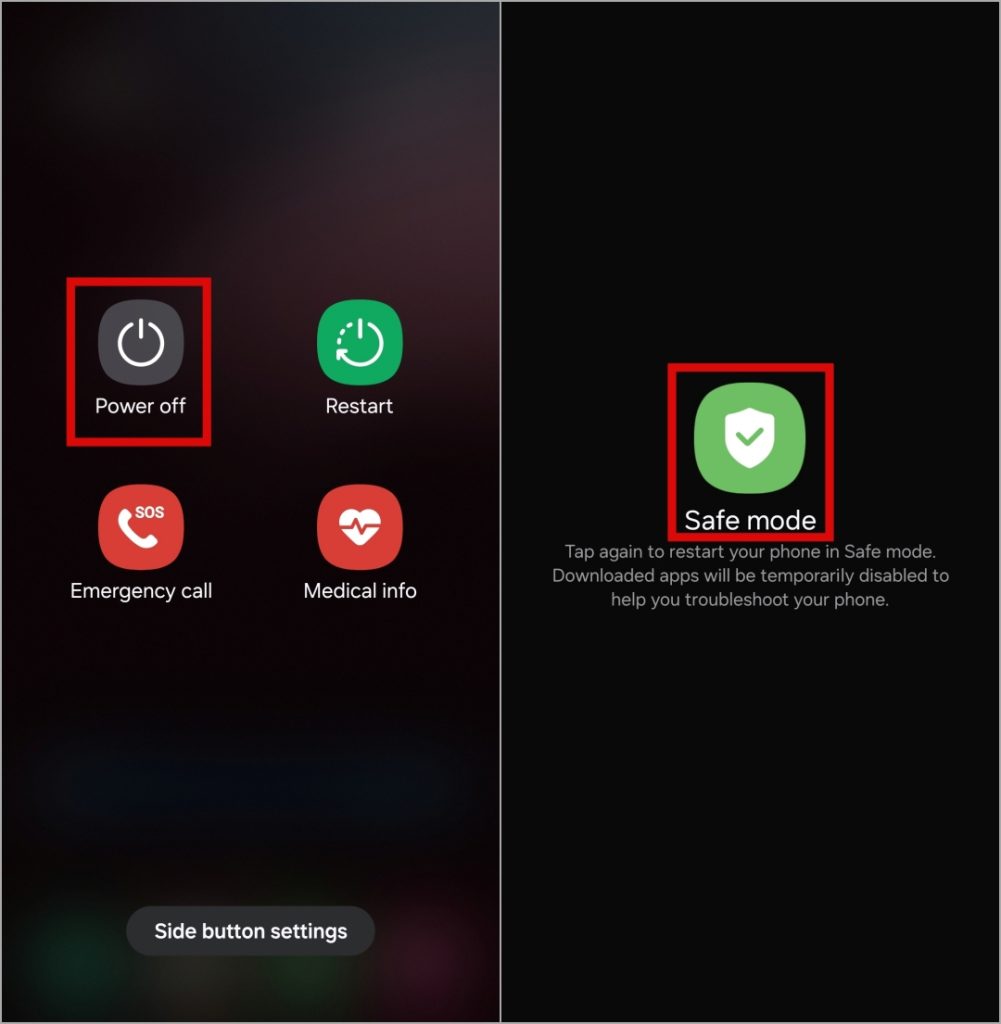
If the sound is working alright in Safe Mode, then it’s definitely one of the third-party apps that are causing the issue. You’ll have to remove any recently installed apps to see if that works.
10. Install Software Updates
It’s possible that the sound is not working on your Samsung Galaxy Phone due to a bug in One UI. In that case, it shouldn’t take long for Samsung to fix the issue via a software update. You can look for any pending software updates by heading over to the Software Update section in the Settings app.
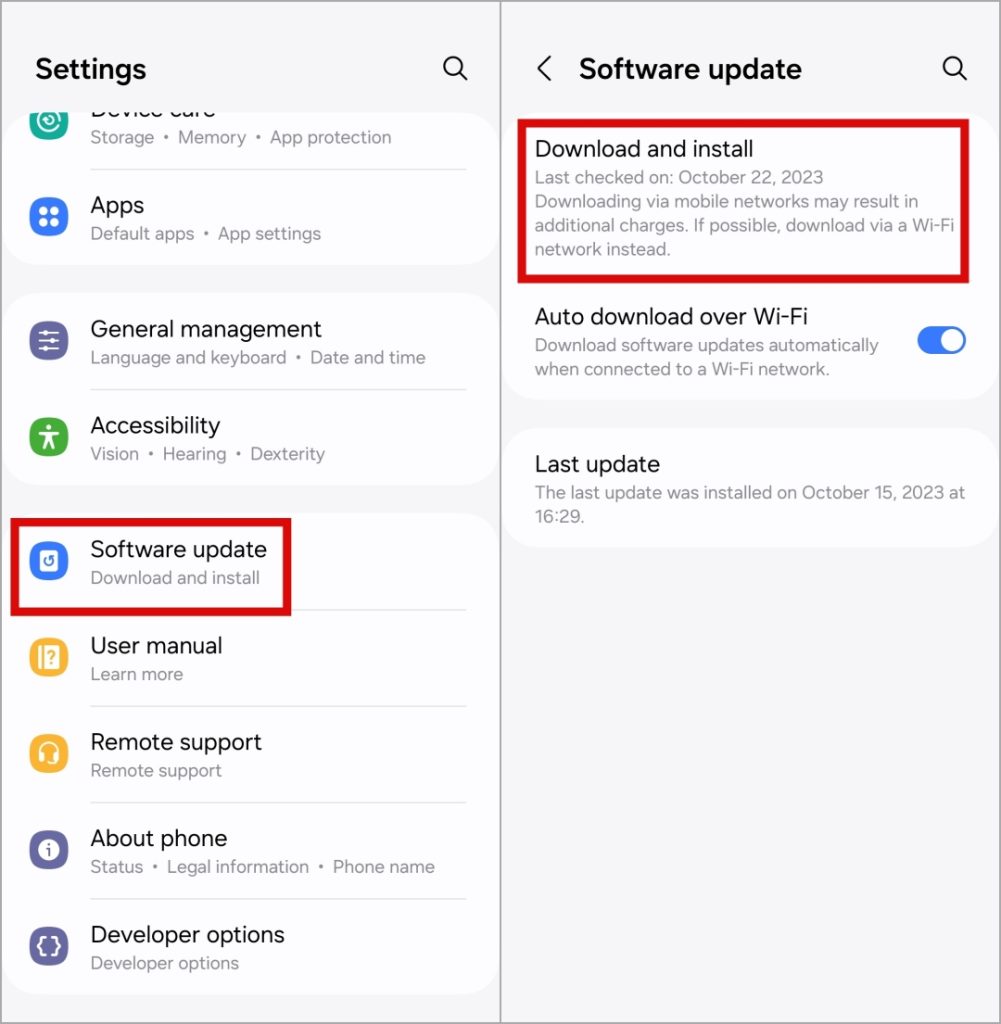
It’s All About the Sound
Working your way through the above-mentioned solutions should get the sound to work again on your Samsung Galaxy phone. In the unlikely event that it does not, your best option is to visit the nearest service center and have your phone checked. Before you do that, make sure to enable the Maintenance Mode on your Samsung Galaxy phone.