iPad remains an ideal device for multimedia needs on the go. Credit to the company, Apple has jam-packed iPad models with some of the best sounding speakers. But what if the speakers fail to work in the first place? Here are the ways to fix the sound not working on the iPad error.
Fix Sound Not Working on iPad
Apart from binge-watching the latest Ozark or Ted Lasso season, iPads are most-useful for taking a quick Google Meet, FaceTime, or Zoom call. Sound not working will leave you with a broken experience though. Let’s fix the issue once and for all.
Before we move to any advanced solution to fix the iPad sound issues, you need to check off a couple of basic steps.
- First, you need to check volume levels for ringer and alerts in iPad Settings. Head to Settings > Sounds and make sure to increase the volume using the slider.
- You can also manually turn up the volume using the physical volume buttons.
If the sound is still not working, use the tricks below.
1. Check Connected Bluetooth Devices
We faced this scenario recently. When speakers stop working on our iPad Pro, we double-checked saved Bluetooth devices. We found that the iPad Pro automatically got connected to an external speaker in another room. The speakers are working as expected here, you simply need to disconnect Bluetooth devices from your iPad. Here’s how.
Swipe down from the upper right corner and open the Control Center menu. Disable the Bluetooth function and try playing a sound again. For iPad models with a physical home button, you need to swipe up from the bottom to access the Control Center.
Alternatively, you can use the steps below and remove connected devices from your iPad.
1. Open Settings on your iPad.
2. Go to the Bluetooth menu.
3. Check saved devices and tap on the i button beside it.

4. Select Forget This Device from the following menu.
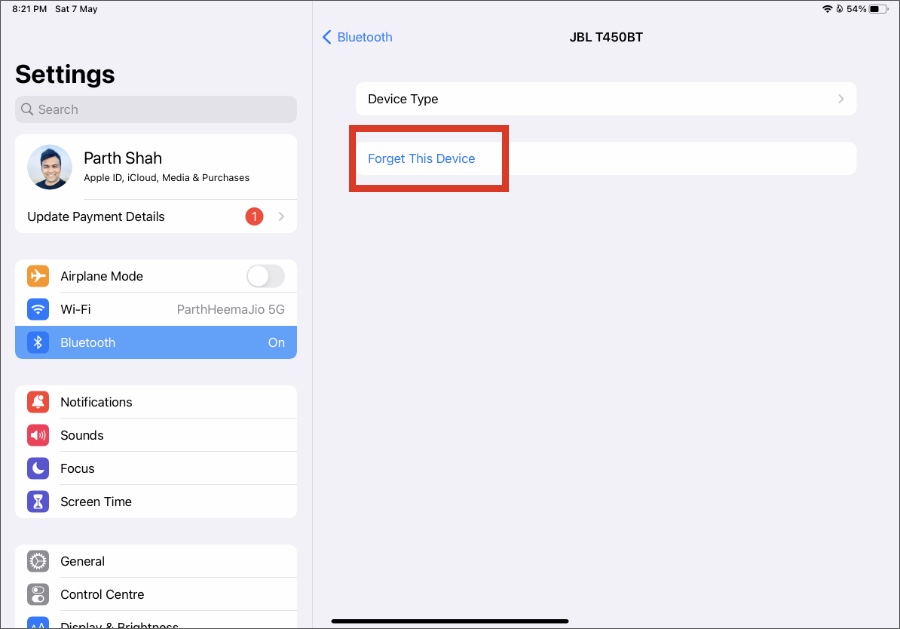
2. Check iPad Case
If any of the iPad speakers are blocked by the case, you will notice a mono sound. Normally, this isn’t an issue with established case brands. But some users might go with unknown cheap brands from Amazon and ends up with a product that has uneven holes or cutouts.
Closely inspect the iPad case and ensure that speakers aren’t blocked by it.
3. Clean iPad Speakers
If you are living in a dusty area, the surroundings might have infected your tablet speakers with dust and other particles. You can use earbuds or a slow air blower to clean speakers.
You shouldn’t use painters’ tape (the glue might further damage speakers) or high-speed airflow (it will damage iPad internals) to clean iPad speakers.
4. Disable Mute in Meetings
Most video conferencing apps come with a dedicated mute button. If the other person in the meeting has used it, you can’t hear anything on your side. Ask the attendees to disable the mute button (enable microphone) and try again.
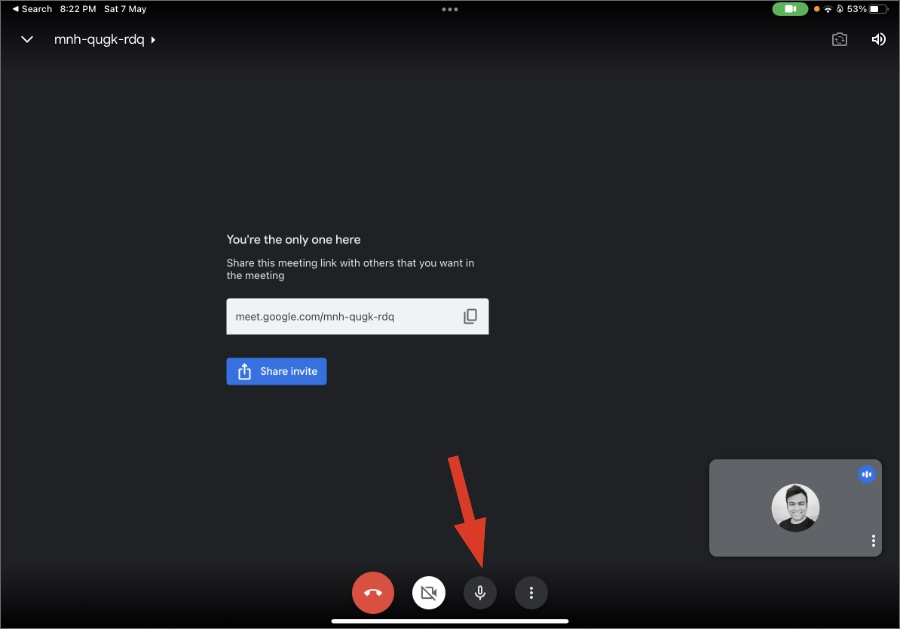
5. Check the Bluetooth Device
Are you trying to connect the iPad to a Bluetooth speaker and facing issues with iPad sound? You need to recheck the Bluetooth device and turn up the volume on it. You can also check the battery levels on the connected device and put it on a charge if required.
6. Adjust Mono Audio
Mono audio helps you even out the sound volume on both the left and right speakers. If you think the audio is uneven on both sides, you can use the mono audio option that’s part of accessibility on iPadOS.
1. Open Settings on iPad.
2. Go to the Accessibility menu.
3. Tap on Audio & Visual.
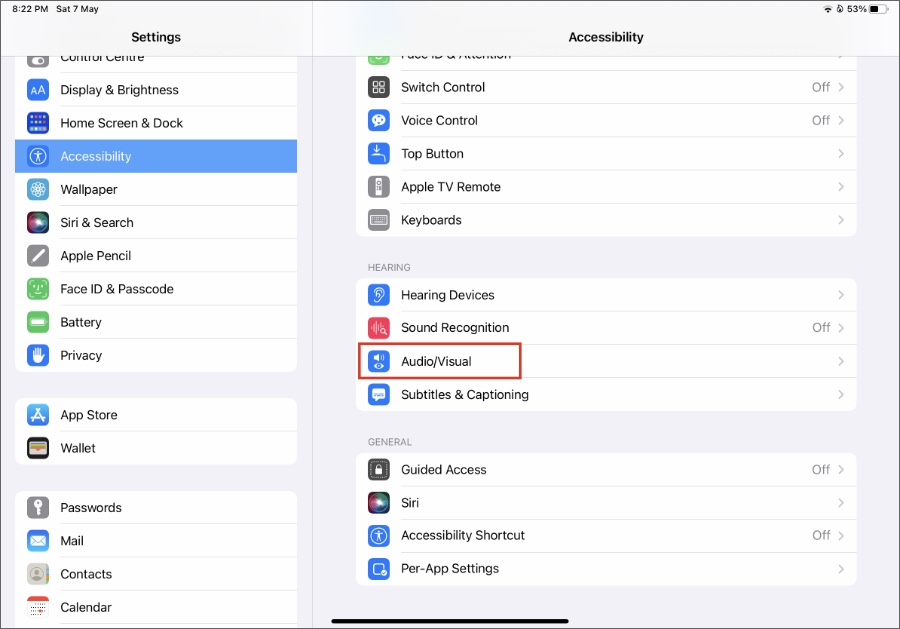
4. Enable Mono Audio to combine the left and right channels to play the same content. You can also use the slider at the bottom to adjust the audio volume.
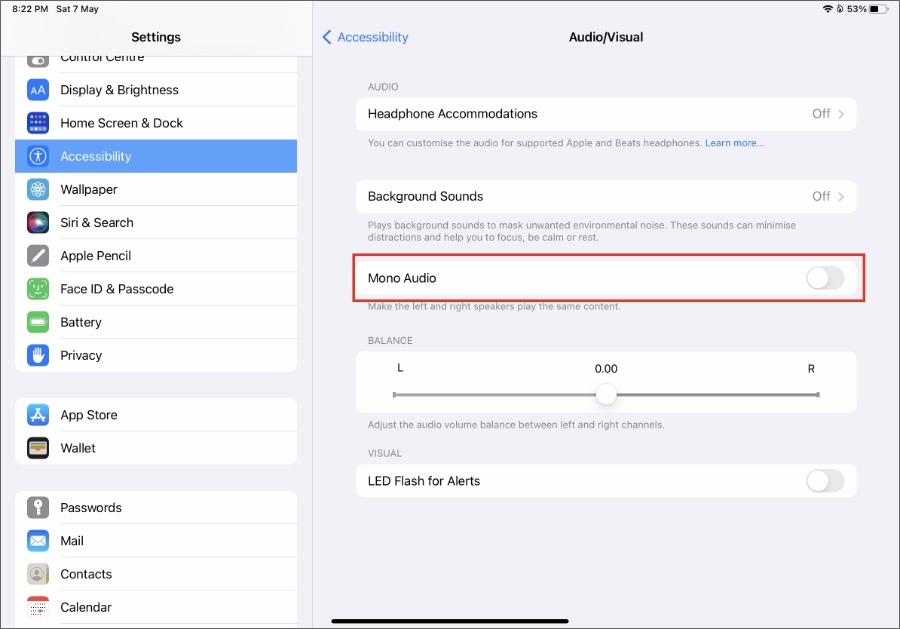
7. Force Restart iPad
If the sound is still not working on your iPad, it’s time to force restart it.
There are different ways to force restart an iPad. For iPad models without a home button, you need to follow the steps below.
1. Press and quickly release the volume button nearest to the power button.
2. Press and release another volume button.
3. Press and hold the power button.

Once the Apple logo shows up, release the top button.
If you have an iPad with a home button, you can press and home the power button and home button at the same time and release it after the Apple logo appears.
Enjoy Crystal Clear Sound on iPad
If none of the tricks are working, you need to update iPadOS to the latest version. If you are still facing iPad sound not working issues, you have no option but to book an appointment at the nearest Apple center.