If you’re someone who always keeps their phone on silent, you might rely on your phone’s vibration to alert you of any calls, messages, and other notifications as they come. Hence, it can be frustrating when your Android phone fails to vibrate for one reason or another. If you’ve been scratching your head thinking about why your Android phone isn’t vibrating, this guide will walk you through all the possible solutions to fix the issue. So, let’s start.
Table of Contents
1. Check Vibration Settings
Your Android phone allows you to manage vibration for calls, touch interactions, gestures, and more individually. You can go through all these settings on your phone to ensure that vibration isn’t disabled for any of them. Here’s how.
1. Open the Settings app and navigate to Sound.
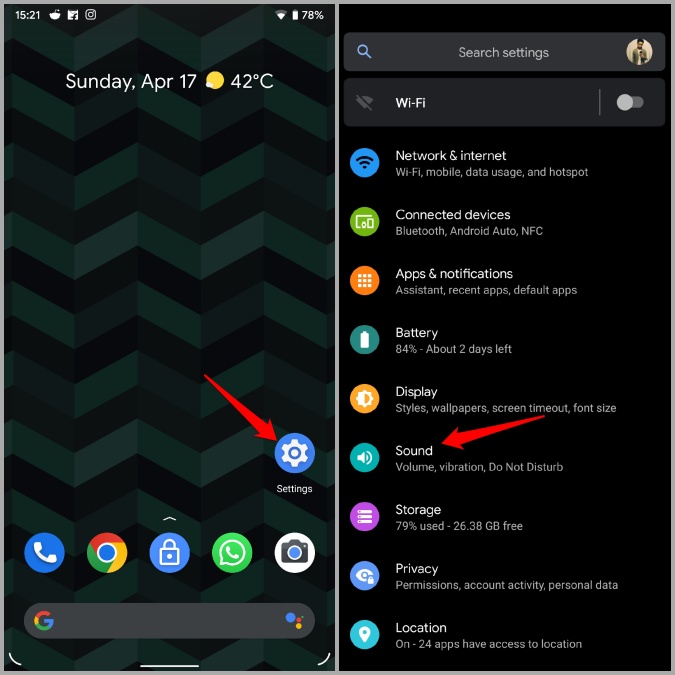
2. Tap on Vibrate for calls and select Always vibrate.
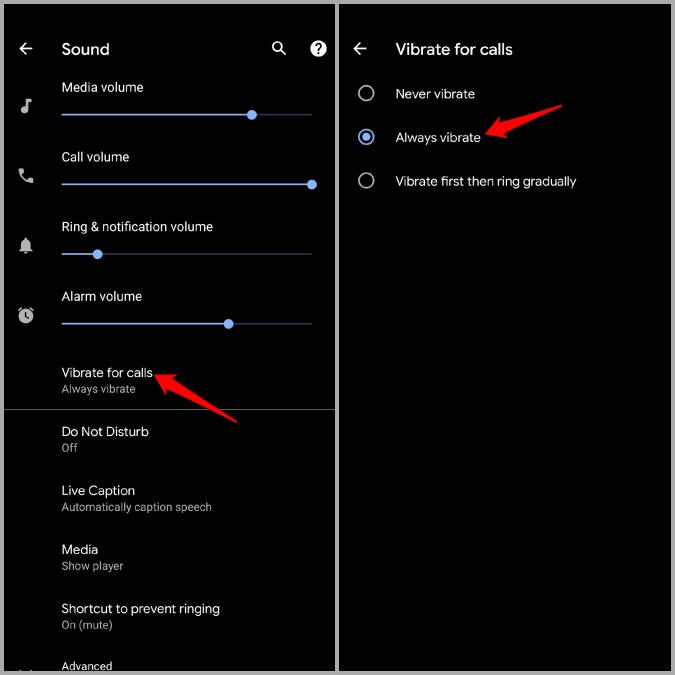
3. Now head back to the Sound settings page. Scroll down to Other Sounds and Vibrations and ensure that your preferred vibration settings are enabled.

2. Check Accessibility Settings
Apart from the sound settings, you’ll also need to check the Accessibility menu on your Android to see if the vibration is disabled from there.
1. Open the Settings app and head over to Accessibility.

2. Under Interaction Controls, tap on Vibration & haptic strength. Ensure that your preferred vibration settings are enabled.
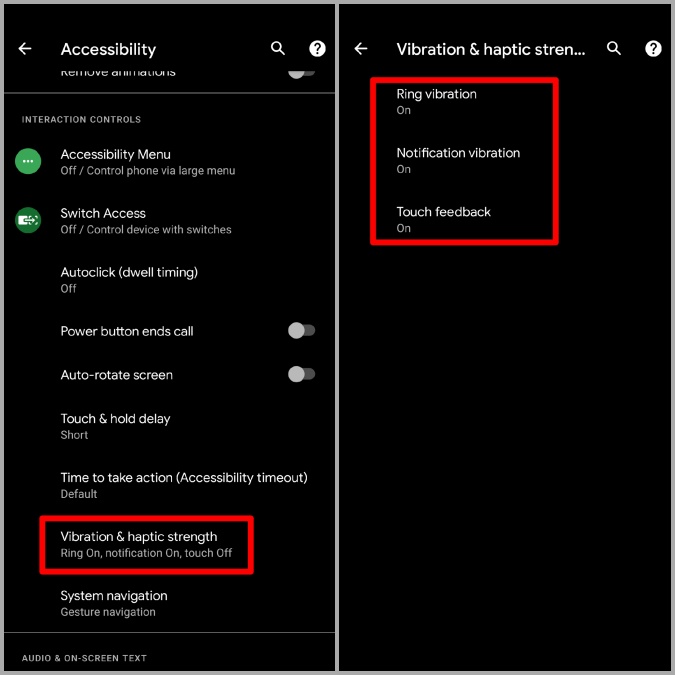
Note: If you’re using an app that carries its own vibration setting (such as Gboard), you’ll also need to enable vibration from there.
3. Modify Vibration Intensity
If your Android is failing to vibrate despite enabling all the right settings, then it’s possible that the set vibration intensity is too low. Here’s how to change that.
Note: The availability of this setting may differ based on your phone’s manufacturer and its Android version.
1. Open up Settings on your Android and navigate to Sound and vibration > Vibration intensity.
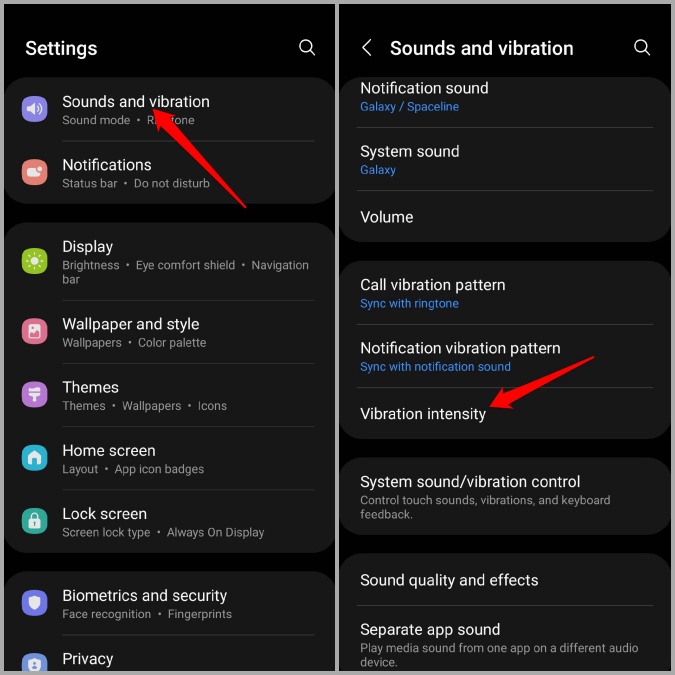
2. Use the sliders to increase vibration intensity for Incoming calls, Notifications, and Touch interaction.
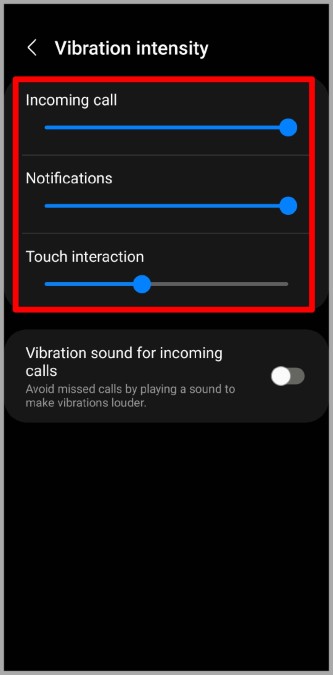
4. Test Vibration Motor
If your Android phone is still not vibrating at this point, then the issue could be hardware-related. If the vibration motor on your phone has stopped working, then your Android will fail to vibrate no matter what you do. To eliminate this possibility, you’ll need to test your phone’s vibration motor by accessing the secret service menu.
1. Open up the dialer app on your phone and dial *#0*# to visit the service menu.
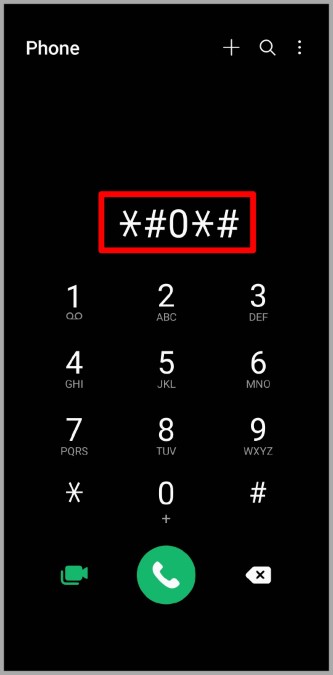
2. Next, tap on the Vibration tile, and your phone should start vibrating immediately.

Note: The exact dial code to access the secret service menu will differ based on your phone’s manufacturer and its Android version.
If your phone doesn’t offer the secret service menu, then you can install an app like Vibration-Test from Play Store and use it to check your phone’s vibration motor.
In case your phone fails the vibration test, your only option is to visit the nearest service center and get it fixed. If the vibration works, then you can continue with the troubleshooting tips below.
5. Reset App Preferences
Such troubles with your Android phone’s vibration could also occur due if you’ve recently modified any app permissions, applied any restrictions, or disabled any system apps. To fix this, you can try resetting app preference on your phone to see if that helps.
1. Launch the Settings app on your Android and head over to System > Reset options.
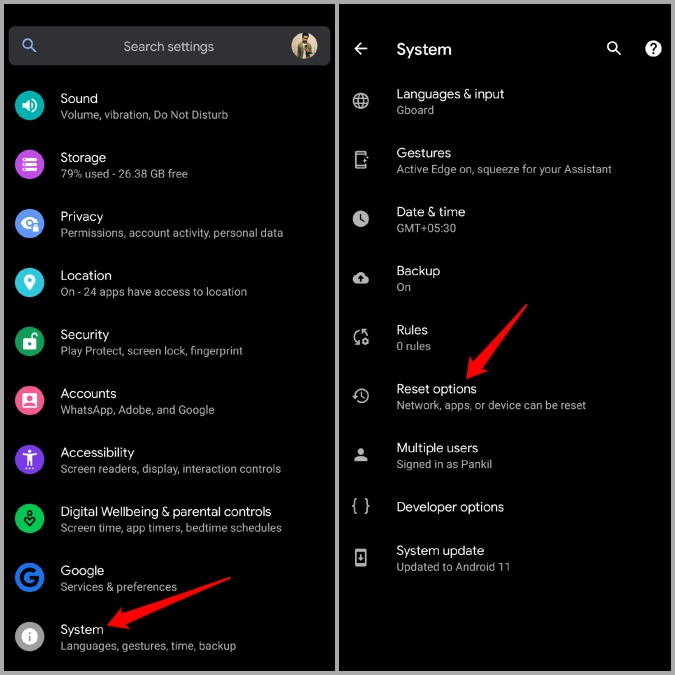
2. Tap Reset app preference and hit Reset apps to confirm.
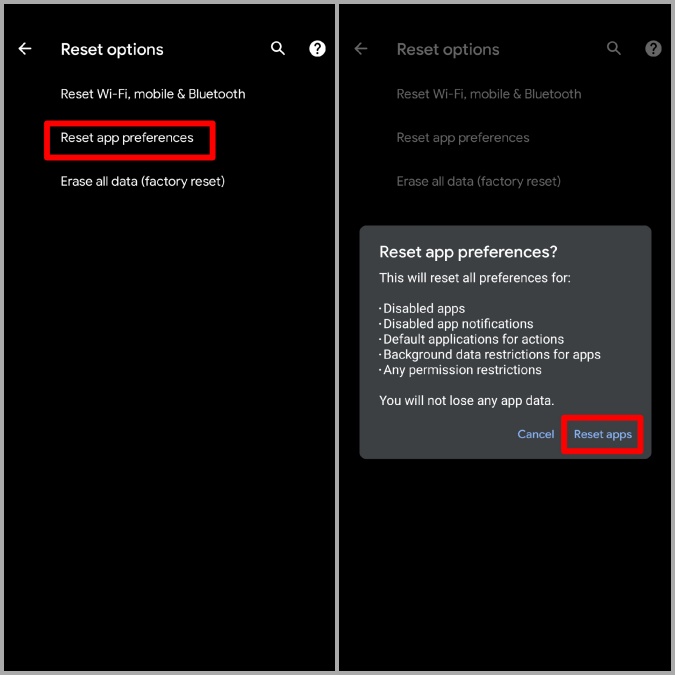
Check to see if your Android phone is vibrating now.
6. Try Safe Mode
Safe Mode is an excellent tool for diagnosing problems with Android phones. If the vibration is not working due to one of the apps running in the background, then booting your phone in Safe Mode will help verify that.
To boot your Android in Safe Mode, press and hold the power button until a menu appears. Then long press on the Restart option and select OK when prompted.
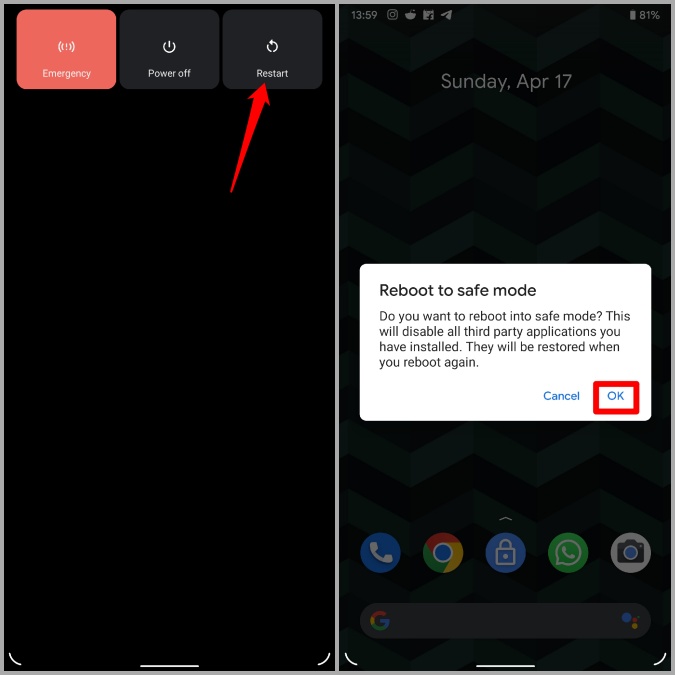
If the vibration works in the Safe Mode, then you’ll need to look for any recently installed apps on your phone and remove them.
7. Install Software Update
If the vibration not working issue only started occurring after a recent Android update, then it shouldn’t take long before your phone’s manufacturer releases a fix. Hence, you can check for any pending Android updates and install them right away to see if that improves the situation.
8. Factory Reset Android
If none of the above solutions work, then you have no option but to reset your Android to its factory default settings. Since this process reinstates all the settings on your phone to their default values, this should surely fix the vibration not working issue on your phone.
1. Open up the Settings app, and go to System > Reset options.
2. Select the Erase all data (factory reset) option. Then tap on Erase all data option at the bottom.

Bzz Bzz!
Vibration is an important form of feedback that can help you stay informed about calls, texts, and touch inputs even in the loudest of environments. It’s only when it stops working you realize its importance. Hopefully, working your way through the above-mentioned solutions has got your Android phone vibrating again and things are back to normal.