Are you tired of your WhatsApp status not showing up for your friends and family? Don’t worry, you’re not alone. Many people have faced this issue, but now no more. Today we’re going to share some easy yet effective ways to fix this problem and get the status of your loved ones back where it belongs – on display to see effortlessly. Let’s take a look at how to fix WhatsApp status not showing on your Android and iOS smartphones.
Table of Contents
1. Check Muted Status
If you have muted someone by mistake, this might be why you cannot view someone’s WhatsApp Status. In that case, let’s take a look at the steps to unmute a person on WhatsApp on Android and iOS.
iOS
1. Navigate to WhatsApp on your iPhone and tap to open it.
2. Navigate to the status tab and then tap on Muted Updates.
3. Long press on the status of the person (if you have muted anyone).
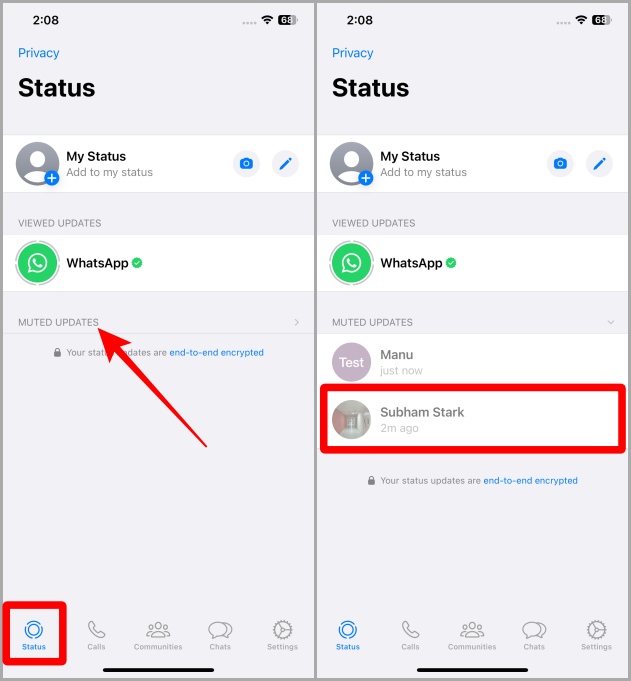
4. Now tap on Unmute.
5. Again tap on Unmute to unmute the person’s WhatsApp status. Now the person’s WhatsApp status will be visible to you.

Android
1. Open WhatsApp on your Android smartphone.
2. Navigate to the Status tab and then tap on Muted updates.
3. Long press on the person’s status (if you have muted someone).
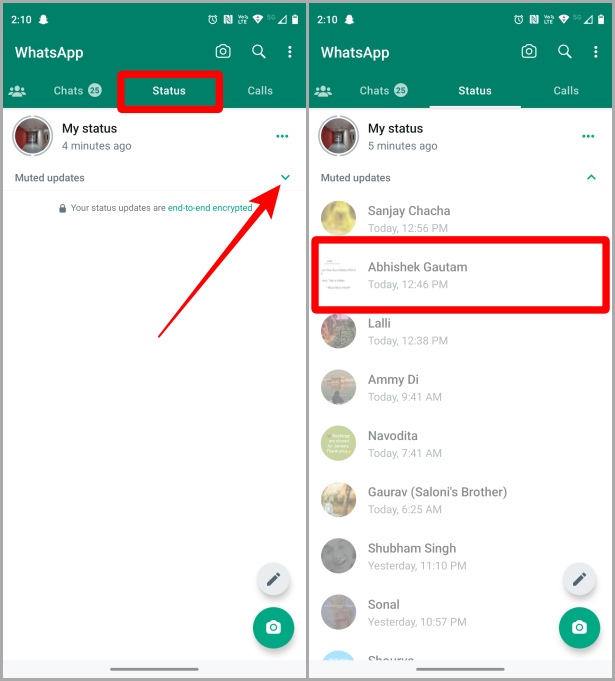
4. Now tap on Unmute. And now the status of that person will be visible to you.

2. Check Blocked Contacts (For Other Person Also)
WhatsApp doesn’t allow status for blocked contacts, so it’s better to check the blocked contacts list on your WhatsApp or the other person’s WhatsApp whose status isn’t showing. Let’s take a look at how to find the blocked contacts list on WhatsApp on Android and iOS devices, and how to unblock someone.
iOS
1. Open WhatsApp on your iPhone and tap on the Settings tab.
2. Tap on Privacy.
3. Tap on Blocked.

4. Now tap on Edit near the top right corner of the screen.
5. Tap on – (remove) button.

6. Tap on Unblock to unblock the contact. After unblocking the next status posted by the person will appear in your WhatsApp Status tab.

Android
1. Open WhatsApp on your Android smartphone and tap on the kebab menu (three dots).
2. Tap on Settings.

3. Tap on Privacy to open privacy settings.
4. Now tap on Blocked contacts.

5. Tap on the person/contact (if you have blocked any).
6. Now tap on Unblock. And the next status posted by the person will appear in your Status tab.

3. Delete Contact and Save Again
Another reason why WhatsApp status is not visible. Sometimes, a quick delete and saving contact back again can fix the status not showing on WhatsApp problem. Let’s take a look at how to delete and save contacts back again on Android and iOS.
iOS
1. Open the contacts app on your iPhone and tap on the contact whose WhatsApp status is not showing.
2. Tap on Edit.

3. Scroll down the contacts page and tap on Delete Contact.
4. Tap on Delete Contact to confirm the deletion.

Once you’ve deleted the contact let’s take a look at how to add the contact back again.
5. Open the Contacts app on your iPhone and tap on the + (add new) button near the top right corner.
6. Fill in the contact details and tap on Done to save the contact. After this whenever the person posts a new status on WhatsApp, it should be visible to you.

Android
1. Open the Contacts app on your Android smartphone and tap on the contact whose status isn’t showing.
2. Tap on the kebab menu (three dots).

3. Tap on Delete.
4. A pop-up will appear, tap on Delete again to confirm the deletion of the contact.

Once you’ve deleted the contact, let’s take a look at how to add a contact on your Android smartphone.
5. Open the Contacts app on your smartphone and tap on the floating + button.
6. Fill in the contact details, then tap on Save to save the contact on your phone.

After adding a contact, you can do a quick contacts refresh in WhatsApp. Let’s take a look at the steps to do so.
7. Open WhatsApp on your Android smartphone and tap on the new chat/message button.
8. Tap on the kebab menu.

9. Now tap on Refresh. And the next time this contact posts a status, it should be visible to you.

Quick Tip: How to Start or Create WhatsApp Community on iOS and Android.
4. Ask Other Person to Save Your Contact
Okay, so you’ve deleted the contact and saved it back again. And still wondering why the WhatsApp status of that person is not showing to you. One reason might be that the person on the other end hasn’t saved your contact in their phone. WhatsApp allows only “My Contacts” in their status privacy settings while posting a new status. So even if you’ve saved their contact but if they have not saved yours, you won’t be able to see their WhatsApp status. Just asking the person to add your contact to their smartphone will solve this issue. Here are the steps to add a contact on an iPhone or an Android.
iOS
1. Open the Contacts app on your iPhone and tap on the + (add new) button near the top right corner.
2. Fill in the contact details and tap on Done to save the contact. Once they have saved your contact on their iPhone, when they post a new status it should be visible on your WhatsApp.

Android
1. Open the Contacts app on your Android smartphone and tap on the floating + button.
2. Fill in the contact details, then tap on Save to save the contact on your phone.

After adding a contact, you can do a quick contacts refresh in WhatsApp. Let’s take a look at the steps to do so.
3. Open WhatsApp on your Android smartphone and tap on the new chat/message button.
4. Tap on the kebab menu.

5. Now tap on Refresh. And when the next time this contact posts a status, it should be visible on your WhatsApp.

5. Ask Other Person to Review Their Status Privacy Settings
People tend to change their WhatsApp status privacy settings and forget. So if you are excluded from the status-sharing list, you won’t be able to view other person’s statuses. In that case, you can ask him/her to review their WhatsApp status privacy settings. Here are the steps to do so.
iOS
1. Open WhatsApp on your iPhone and tap on the Status tab.
2. Tap on Privacy near the top left corner of the screen.
3. Tap on My Contacts to select it. After applying this Status Privacy setting on their smartphone, whenever the other person posts a next status update, it will be visible to you.
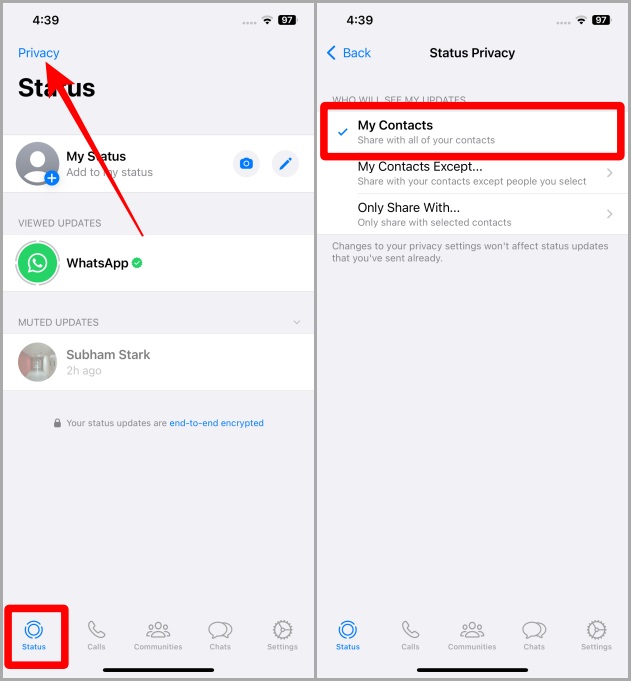
Android
1. Open WhatsApp on your Android smartphone and tap on the Status tab.
2. Tap on the kebab menu (three dots).
3. Now tap on Status privacy.

4. Tap on My contacts to select it. After applying this setting on their smartphone, when the other person posts the status it will be visible to you.

6. Message the Person on Whatsapp
Sometimes, we add someone new to our contact list and are unable to see their status updates. WhatsApp says it can happen if the person hasn’t messaged you before which is why you are not seeing their WhatsApp status. To overcome this, you can ask the person to message you for the first time on WhatsApp. Let’s take a look at the steps to do so.
iOS
1. Open WhatsApp on your iPhone.
2. Tap on the New Chat button near the top right corner of the screen.
3. Tap on the person’s contact who is unable to view your status updates.

4. Type a message and then tap Send.

Android
1. Open WhatsApp on your Android smartphone and tap on the New Chat button near the bottom right corner of the screen.
2. Tap on the search/magnifying glass icon to search for the contact.

3. Type the name of the contact who is unable to view your status updates. Once the result appears tap on it.
4. Type a message and then press Send.

Also Read: WhatsApp Groups vs Communities: How They Differ.
7. Force Stop and Reboot
If WhatsApp status is still not showing on your Android or iOS, you can try to force-stop the application and reboot your phone once. Let’s take a look at how to do so.
iOS
1. Swipe up and hold from the bottom of your iPhone to open the App Switcher. If you have older iPhones double-press the home button to open the App Switcher.
2. Swipe up on WhatsApp to force close it.
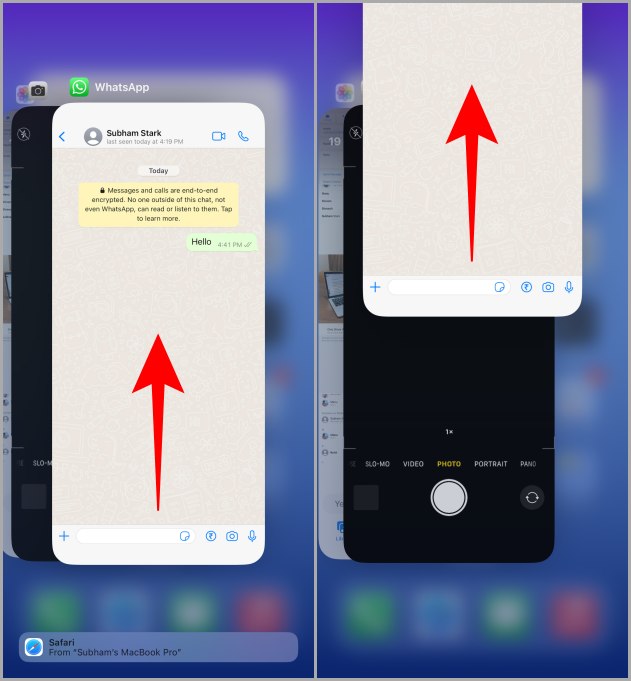
4. Now long press the side button and any of the volume buttons to show the power options. If you have an old iPhone, just long press the power button to show the power options.
5. Now slide to power off your iPhone. After a couple of minutes turn your iPhone back on and check if the WhatsApp status of the other person is showing or not.

Android
1. Locate WhatsApp on your Android smartphone and long press on it.
2. Tap on the “i” to open the app info.

3. On the App info page, tap on Force stop.
4. Now tap on OK to stop WhatsApp.

5. After force-stopping WhatsApp, long press the power button on your Android smartphone to reveal the power options.
6. Tap on Restart. After restarting, the WhatsApp status of the other person should be visible.
Note: If you are using a Samsung Galaxy phone, long press the power button and any of the volume buttons simultaneously to reveal the power options.

8. Try WhatsApp Web
Still unable to view someone’s WhatsApp status on your phone? You should give WhatsApp Web a try. Let’s take a look at how to open WhatsApp web.
1. Open web.whatsapp.com in the choice of your browser.
2. Scan the QR code with the help of your smartphone to sign in/link your device.

Tip: If you are on iOS go to Settings > Linked Devices > Link a Device to scan the QR code. If you are on an Android, go to the Chats tab first then go to the kebab menu > Linked devices > Link a device to scan the QR code.
3. Now click on the Status icon to view the statuses.

9. Update WhatsApp
You can also try updating WhatsApp if you’re still unable to view other person’s statuses. This might be a temporary bug, which usually gets fixed with an update. Let’s learn how to update WhatsApp on Android and iOS devices.
iOS
1. Open the App Store on your iPhone and tap on your profile picture.
2. See if WhatsApp is present in the update list or not. If yes, tap on Update All to update WhatsApp along with all other apps on your iPhone.
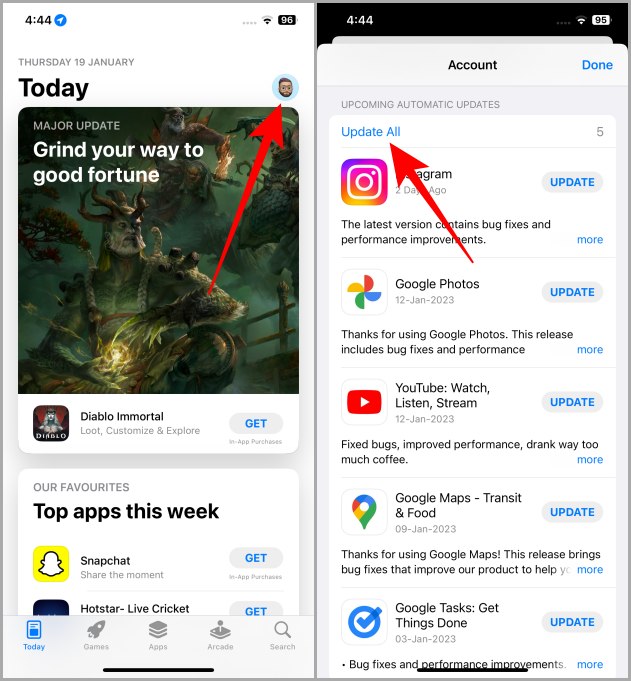
3. Once WhatsApp is updated, tap on Done.
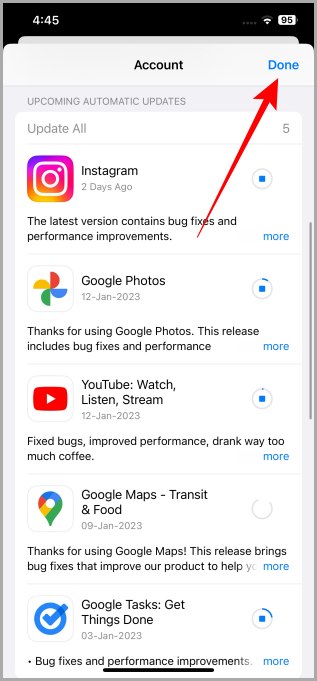
Android
1. Open the Play Store on your Android smartphone and tap on the search bar.
2. Type WhatsApp and tap on the result.
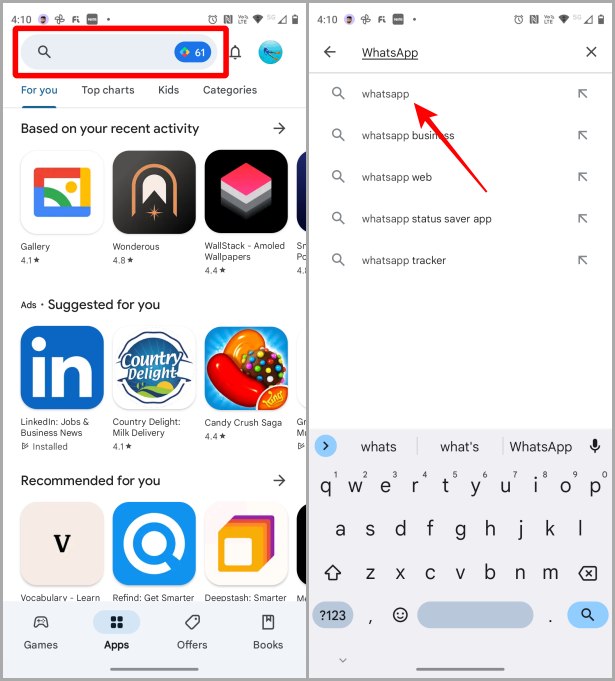
3. Tap on WhatsApp.
4. Check if there’s any update available or not, if yes tap on Update to update WhatsApp.
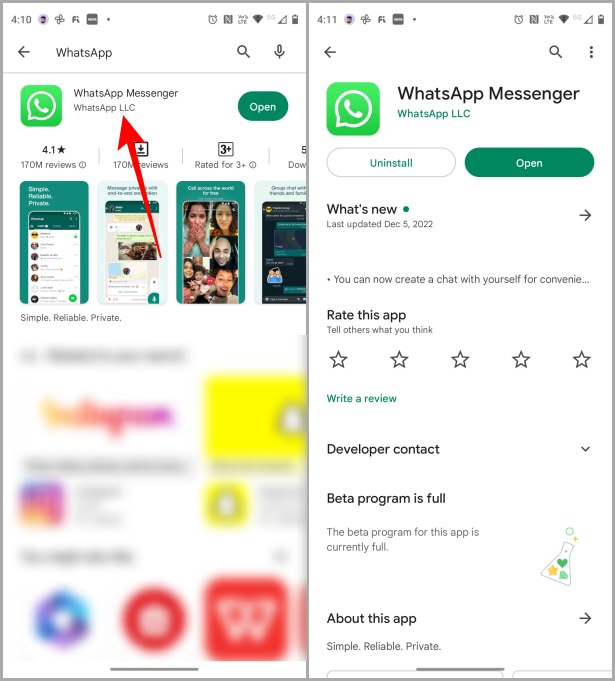
Goodbye to WhatsApp Status Headaches
WhatsApp status is a good way to stay updated on what your friends are doing. While they are short-lived, they are an important way to communicate in the modern world.
WhatsApp status not showing on Android or iOS smartphones might sound like a small issue but can be a frustrating one to solve. But with the help of the solutions mentioned above, you will get your WhatsApp status back up and running in no time.
Did you know you can create call links on WhatsApp? Learn how to create and share call links on WhatsApp.