Nowadays, most high-end Samsung Galaxy phones support wireless charging. While it’s not the quickest way to charge your phone, it’s certainly the most convenient one. Hence, it can be frustrating if the wireless charging stops working on your Samsung Galaxy phone. If you’re experiencing a similar problem, we’ll walk you through all the possible solutions.
Table of Contents
Before We Begin
The first thing you need to do is remove any device accessories that might interfere with wireless signals from the charger. Remove your device’s case, skin, or other accessories, and then place it directly in the center of the charging pad. If it’s a foldable device, such as the Galaxy Fold or Galaxy Z Flip, you need to close it before placing it on the pad.
Once your device is properly placed on the pad, a charging pop-up or animation should appear. You can also check the LED light on your charging pad to see if your phone is charging. The LED light will turn blue when your phone is charging and green when it is fully charged. If the LED light blinks, it means that your device is not placed properly.

Another thing you can do is rule out any problems with your wireless charging pad. To do so, try charging another device to see if it works.
If your Samsung Galaxy phone still won’t charge wirelessly, you can work your way through the following troubleshooting tips to resolve the issue.
1. Use a Samsung Authorized Wireless Charger
It’s possible that the wireless charger you’re using is incompatible with your Samsung phone. To avoid such issues, you should only use a Samsung-authorized wireless charger. The same holds true for the cable and the adapter that you use for the charging pad. If you’re using a third-party charging pad, make sure it is Qi-certified.
Using an uncertified wireless charger may overload your phone’s charging circuit and cause further damage.
2. Enable Fast Wireless Charging
If your Samsung phone is taking longer than usual to charge, you may have disabled the fast wireless charging option on your phone. Here’s what you can do to enable it.
1. Open the Settings app and navigate to Battery and device care > Battery.

2. Tap on More battery settings and enable the Fast wireless charging option from the following menu.
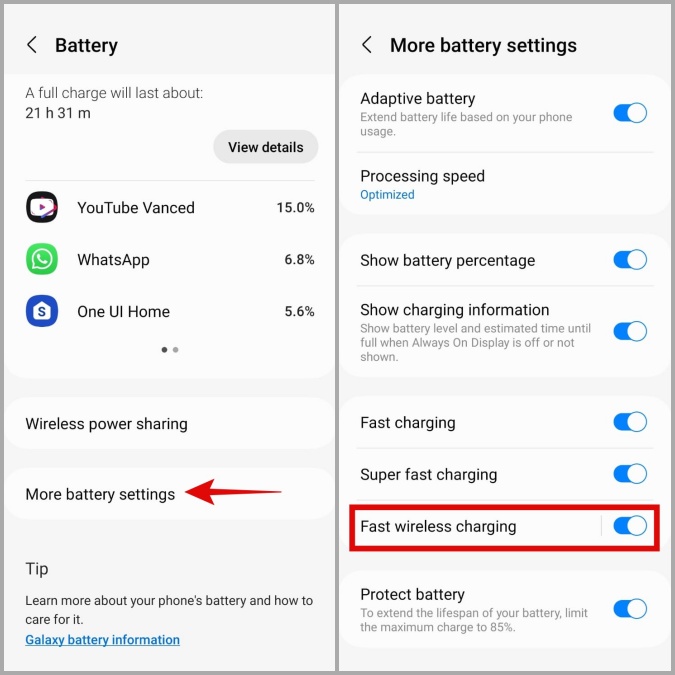
3. Allow Your Phone to Cool Down
Another reason your Samsung phone might not charge wirelessly is if it is overheating. If your phone is warmer than usual, it may stop charging to protect its battery and other internal components.
In that case, you must power off your phone immediately and allow it to cool down for some time. After that, see if it charges wirelessly.
4. Diagnose Wireless Charging With Samsung Members App
Samsung Members is a built-in app that lets you run various diagnostic tests on your phone. You can use it to check if the wireless charging functionality is working on your Samsung phone.
1. Launch the Samsung Members app on your phone. Navigate to the Support tab and tap on View tests.
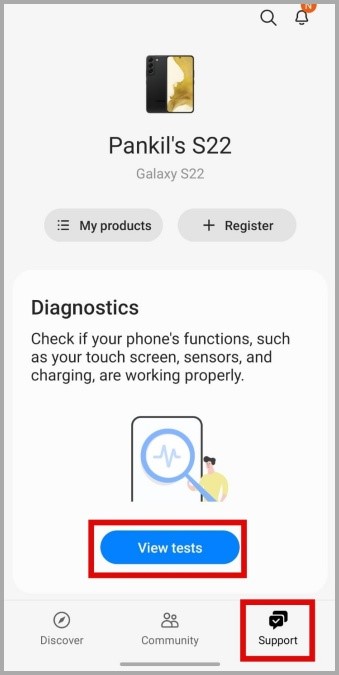
2. Next, tap on the Wireless charging icon and place your phone on the wireless charger.

The app should then let you know if the wireless charging is functioning properly.
5. Check For Software Updates
Samsung is one of the few Android OEMs that consistently releases software updates. If the problem is caused by a bug in One UI, upgrading to a newer (hopefully more stable) version should help.
To check for pending system updates, head over to the Software Update section in the Settings app and tap on Download and install.

Update your phone to its most recent version and then see if the issue is still there.
6. Try Safe Mode
Third-party apps and services on your phone can also disrupt its functionality and cause such problems. Booting your Samsung phone into Safe Mode can help you verify if that’s the case.
To boot your Samsung phone into Safe Mode, follow the steps below.
1. Press down and hold the power button until you see the power off icon.
2. Long press on the Power off icon, and a Safe Mode icon will appear. Then tap on the Safe Mode icon and your phone will boot in Safe Mode.

Once your phone boots in Safe Mode, try charging it again. If this solution works, it’s definitely a third-party app that’s causing the issue. Apps that you’ve installed recently are most likely to have caused the issue.
Go Wireless
The convenience of being able to charge your phone wirelessly is second to none. Hopefully, the solutions above have fixed any issues and you can charge your phone wirelessly again. If you frequently charge your phone while driving, you might want to take a look at these best wireless chargers for your car.