Comments are an integral part of the YouTube experience. Users and creators often check video feedback and interact with comments on a video. But what if the comments section fails to load in the first place? Here’s how to fix YouTube comments not loading on the desktop error.
Fix YouTube Comments Not Loading on Desktop
Comments not loading on YouTube videos may leave you with an undesirable experience. And there is no true alternative to YouTube either. However, you can use the tricks below to troubleshoot the problem in no time.
1. The Admin Has Disabled Comments
To reduce spam, hate content, or for a specific reason (best known to them), some YouTube creators often disable the comments section for a specific video. You will see comments are turned off message and you won’t have the authority to leave the comment.
2. Sign in with Google Account
At times, the YouTube comments section fails to load when you are browsing anonymously. Tap on the Sign-in button at the top and use Google ID and account password to log in to your account.

If you have enabled 2FA (two-factor authentication) for your Google account, the process will take you through extra verification. Upon successful authentication, you should be able to see comments and even add one to the video.
3. Reload Tab
Due to a sketchy internet connection, the browser tab might not have loaded properly. Click on the Reload button at the top and check if the YouTube comments are appearing or not. If not, then move ahead with other tricks below.

4. Disable Extensions
Some ad-blocker extensions might interfere with a comments section on YouTube. Such ad-blockers can be aggressive at times and end up disabling the comments section altogether. Follow the steps below and disable such extensions on YouTube.
1. Open the desktop browser and click on the three-dot menu at the top.

2. Go to More tools and open the Extensions menu.

3. Disable such extensions and try again.

5. Open YouTube in Incognito Mode
If you don’t want to remove problematic browser extensions just to check YouTube comments, you can open the Private window and try loading the video again.
1. From the browser address bar, copy the YouTube video link.
2. Click on the three-dot menu at the top and open the Incognito window.

3. Paste the link and check if the comments section is visible or not.
6. Disable VPN
Are you trying to browse YouTube on an active VPN connection? You might be connected to another country’s servers. If the YouTube video isn’t available in your region, you might face problems loading the video, let alone the comments section.
Some might use a VPN extension while others opt for a native app to establish a VPN connection on the desktop. Open the VPN app or extension and disconnect it.

Close the current tab and try accessing the same video in another tab.
7. Clear Browser Cache
Too much cache data saved in your browser can lead to issues with comments as well. Go through the steps below and clear browser cache and data.
1. Open your primary browser on the desktop. Select the three-dot menu at the top.

2. Navigate to More tools and select Clear browsing data.

3. Move to the Advanced tab and select the Clear data button at the bottom.
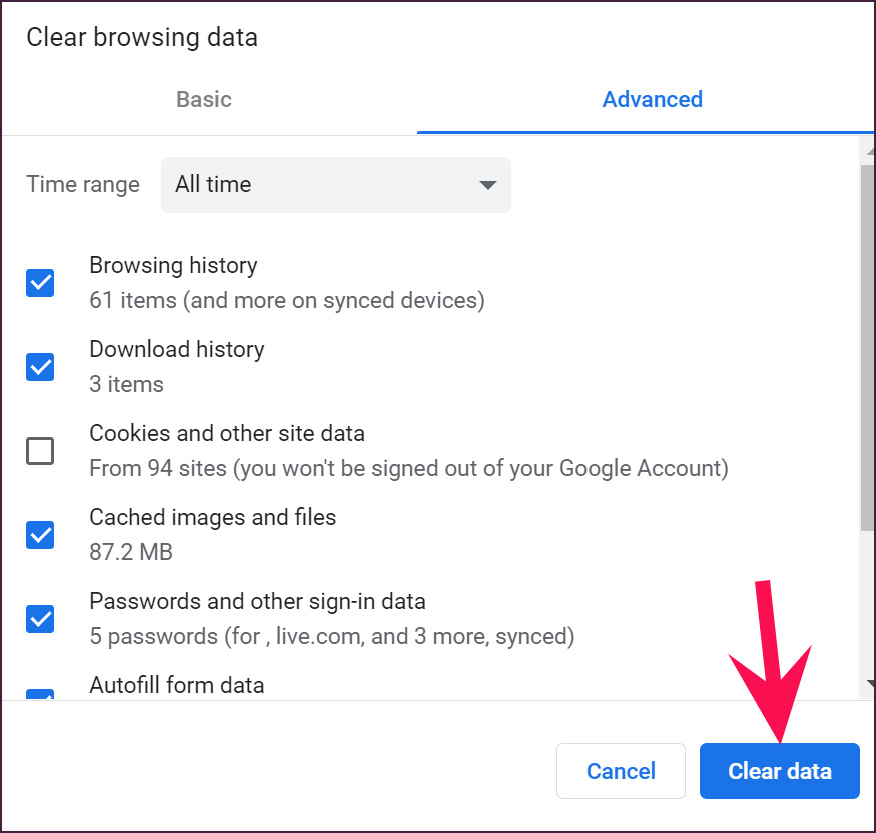
Restart the browser and try checking comments on a YouTube video.
8. Check YouTube Servers
Lately, YouTube has been facing a hard time keeping the servers up and running. The biggest culprit behind YouTube comments not loading might be the company itself.
Visit Downdetector and search for YouTube. If you notice high outage graphs, it confirms the issue from YouTube’s end. In that case, the comments section won’t load on YouTube mobile apps as well. You will notice lag and buffering while streaming videos too.
9. Use Another Browser
Being Google’s product, YouTube works flawlessly on Chromium browsers such as Google Chrome, Microsoft Edge, Vivaldi, Brave, and Opera. If you are using Firefox or Safari, it’s best to ditch them and pick one of the mentioned chromium browsers for a flawless YouTube experience.
Glance Through YouTube Comments
Some YouTube channels have an excellent community. You need to go through the comments section to be a part of it. If you are still facing issues with YouTube comments on the desktop, you can move to mobile apps and read user opinions on the uploaded video.