If you’re an avid mobile gamer, chances are, you’re not satisfied with your phone’s current gaming performance. That’s because most phones are configured to prioritize battery life over anything else. That said, there’s a lot you can do to unleash the full power of your phone. And the best part is you don’t have to root your phone. In this post, we’ll share some of the best effective tips that’ll help you improve gaming performance on Android without rooting your smartphone. So, let’s start.
Note: The screenshots in this article are taken from a Samsung Galaxy phone running on Android 12. The exact name and the location of the settings may differ depending on your phone’s manufacturer and its current Android version.
Table of Contents
1. Use Faster Internet Connection
Most Android games nowadays require the use of the internet in one form or another. Using a faster internet connection can enhance your gaming experience, especially when you’re playing online multiplayer games like Call of Duty, eFootball, and more. Hence, you should always opt for an internet connection that is fast and reliable.
2. Switch to Higher Screen Refresh Rate
Most modern Android phones allow you to bump up the screen refresh rate, which results in better visuals and smoother animations. This, of course, helps when you’re playing graphically demanding games like Asphalt 9, Apex Legends, Genshin Impact, and more.
To change the screen refresh rate on your Android phone, here’s what you need to do.
1. Open the Settings app on your phone and navigate to Display.
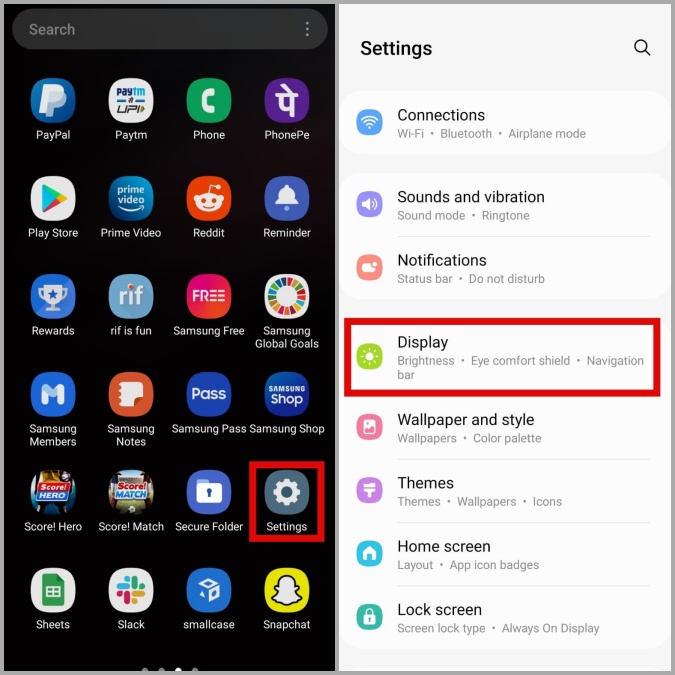
2. Tap on Motion smoothness and select the highest refresh rate available.
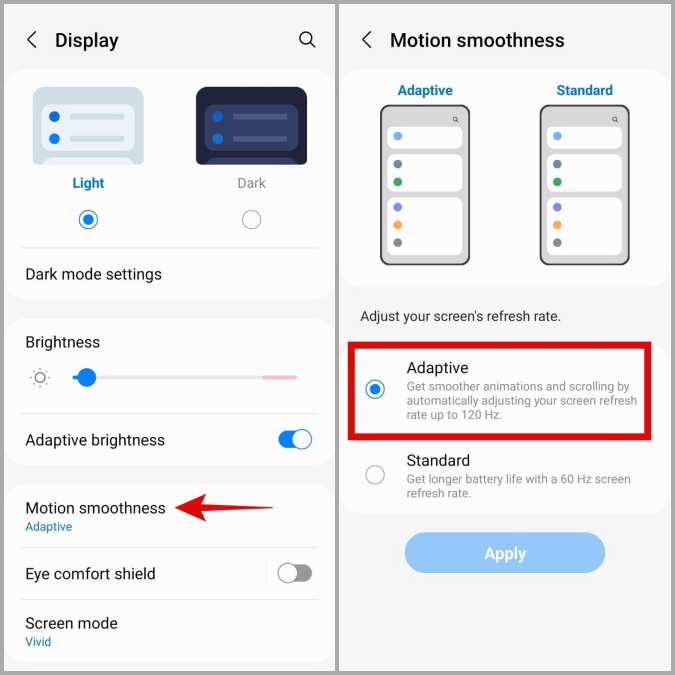
3. Enable Force 4x MSAA
Enabling Force 4x MSAA forces Android to use 4x multisample anti-aliasing in OpenGL 2.0 apps and games. In other words, your Android allocates all the available resources to the game running in the foreground in an effort to elevate your gaming performance.
Here’s how you can enable 4x MSAA on your Android phone.
1. Open the Settings app on your phone and scroll down to tap on About phone.
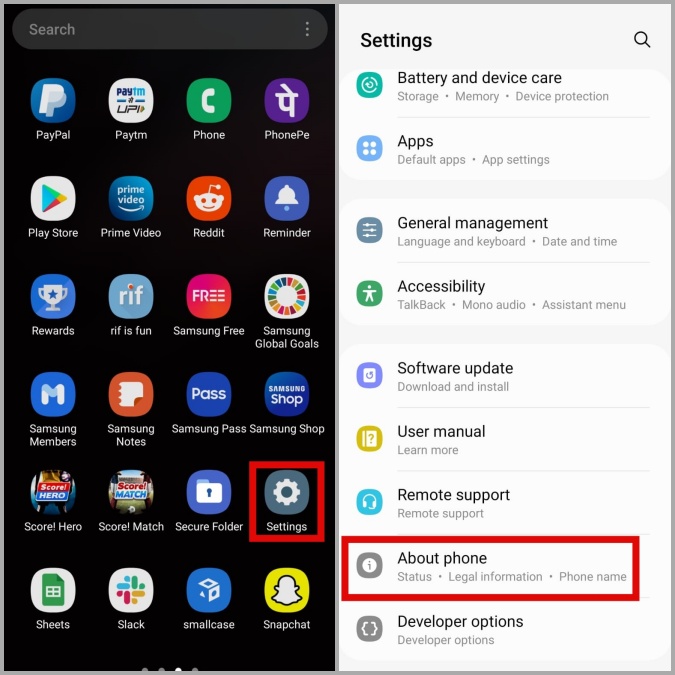
2. Go to Software information and tap the Build number seven times. This will unlock the Developer Options on your phone.
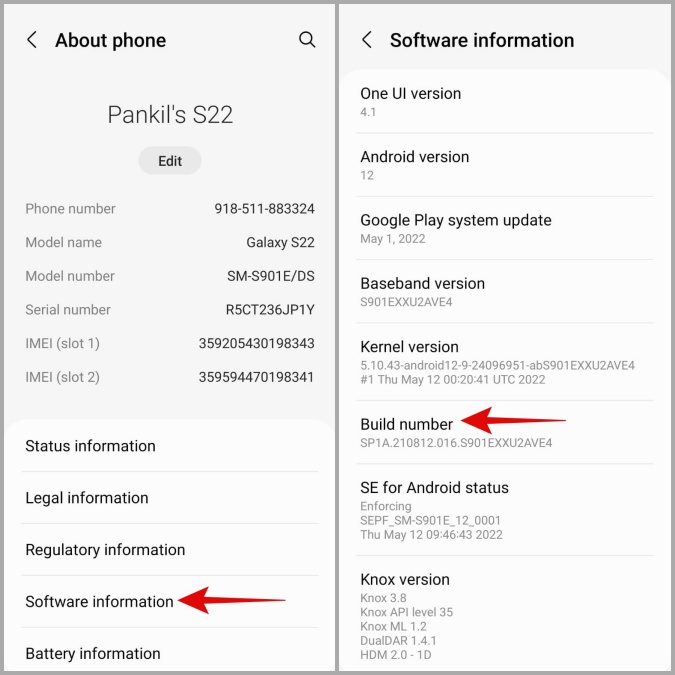
3. Head back to the Settings page and tap on Developer options. Scroll down to locate and enable Force 4x MSAA.

4. Limit Background App Activities
Limiting the number of background app activities is yet another way to improve gaming performance on your Android without root. Running a fewer number of apps in the background allows Android to allocate more resources to the game you’re playing, resulting in better gaming performance.
You can limit the number of background processes Android keeps by accessing the Developer options menu. Here’s how.
1. Open the Settings menu and scroll all the way down to visit Developer options.
2. Tap on Background process limit and select the number of background processes Android can maintain.

5. Free Up Storage Space
A lack of free storage space can also slow down your Android phone and ruin your gaming experience. Google recommends that you keep at least 10% of the total storage free to avoid any sluggishness.
You can consider freeing up storage space by removing unwanted games or media files to achieve smoother performance.

6. Silence Notifications
Probably the worst way to be interrupted when you’re gaming is by an unwanted notification. Therefore, it’s always a nice idea to silence all notifications on your Android if you don’t wish to be bothered during your gaming session. To do so, you can enable Do Not Disturb on your Android phone.
1. Open Settings on your phone and navigate to Notifications.

2. Go to Do not disturb and enable it from the following screen.

7. Use Game Booster (Samsung Phones Only)
If you own a Samsung Galaxy phone, then you can take advantage of the native Game Booster. It optimizes your phone’s resources to provide the best possible gaming experience without overheating or excessive battery drain. Further, you can configure Game Booster to automatically disable things like Bixby, Edge panels, and notifications when you’re playing your favorite games.
Follow the steps below to access Game Booster on your Samsung phone.
1. Open up the Game Launcher app.
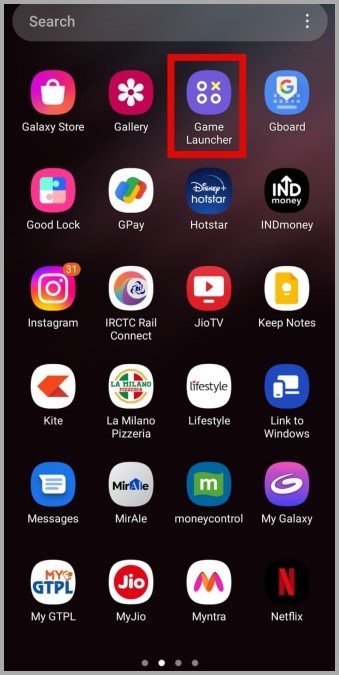
2. Tap the More menu button in the bottom right corner and tap on Game Booster.

From here, you can switch between various gaming modes, block navigation gestures, and customize your gaming performance to your liking.

8. Enable Dolby Atmos for Gaming (Samsung Phones Only)
Besides smoother gameplay and visual effects, audio plays an equally important role when playing games. Most Samsung phones come equipped with the Dolby Atmos for gaming feature which helps produce a surround-sound effect when playing high-end games. Here’s how you can enable it.
1. Open the Settings app on your phone and tap on Sounds and vibration.

2. Go to Sound quality and effects. Then, enable the switch next to Dolby Atmos for gaming.

9. Use Controller Accessory
In mobile games, the on-screen gaming controls take up a lot of space. If you’re a hardcore mobile gamer, you might want to consider investing in an external gaming controller. It essentially converts your phone into a handheld console and gives you a better sense of control and tactile feedback.

Never Lose a Game
Mobile gaming has come a long way in the past decade or so. As our smartphones have grown in power, more and more popular titles have made their way to phones. Implementing the above-mentioned tips should allow you to improve gaming performance on your Android phone needing to root which can brick your phone and voids warranty.