Life is full of ups and downs. One doesn’t know what will happen next. Sometimes, while playing with our phone or testing something, we accidentally delete something like messages or photos. If you deleted a message from your Samsung Galaxy phone and you are wondering how to restore it, you have landed at the right place. Let’s check different ways to retrieve deleted text messages on Samsung Galaxy phones.
Table of Contents
1. Retrieve Deleted Messages Using Recycle Bin in Samsung Messages
Samsung Galaxy phones come with a recycle bin feature for messages and other apps. The recycle bin of the Messages app keeps the deleted messages for 30 days after which they get deleted automatically. You can use the recycle bin to restore deleted messages on Samsung Galaxy phoned without using a computer or any third-party app, provided it is enabled in the Messages app settings.
Furthermore, this method will only work if you are using Samsung Messages app. If you are using Google Messages, you will not be able to restore messages using this method as it doesn’t have a recycle bin.
You can restore one message, one message thread, or all the deleted messages from the recycle bin of Samsung Messages as shown below:
Retrieve One Message Thread
1. Open the Samsung Messages app on your phone.
2. Tap on the three-dot icon at the top and go to Recycle bin.
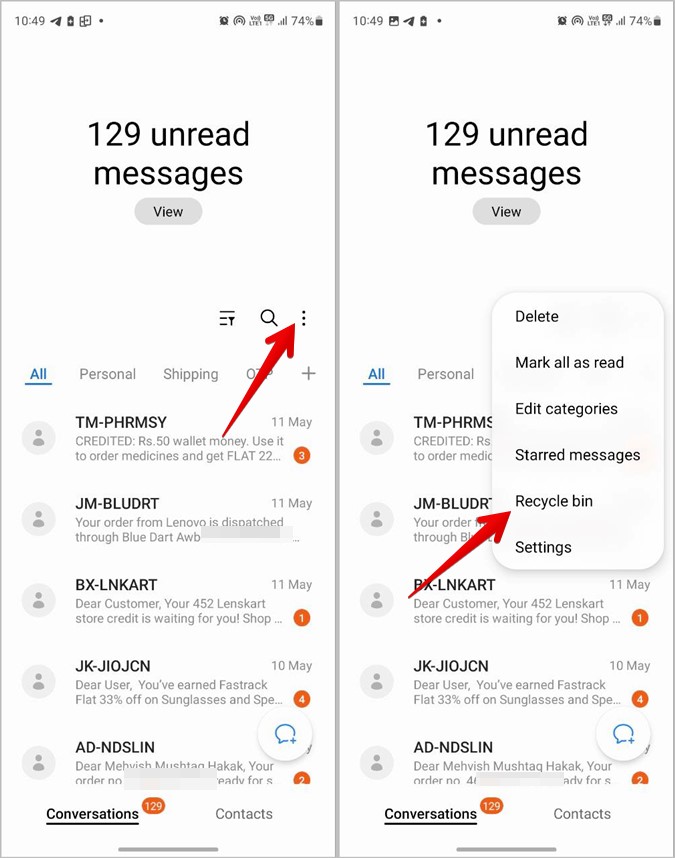
3. Long press the message thread that you want to restore and press the Restore button at the bottom.
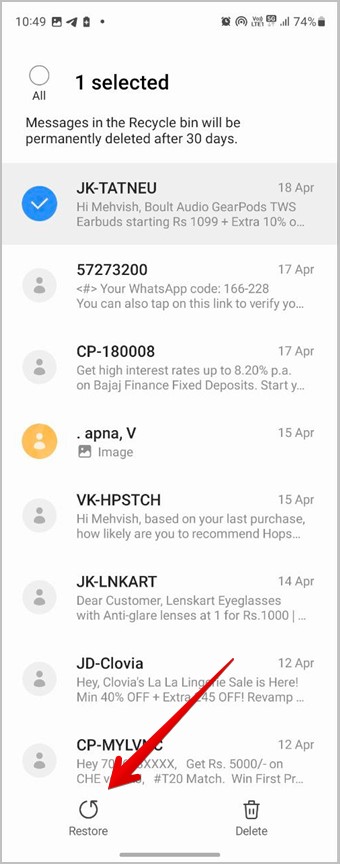
Restore One Deleted Message in a Conversation
If you want to restore only one message from a deleted chat, follow these steps:
1. In the Samsung Messages app, tap the three-dot icon and select Recycle bin.
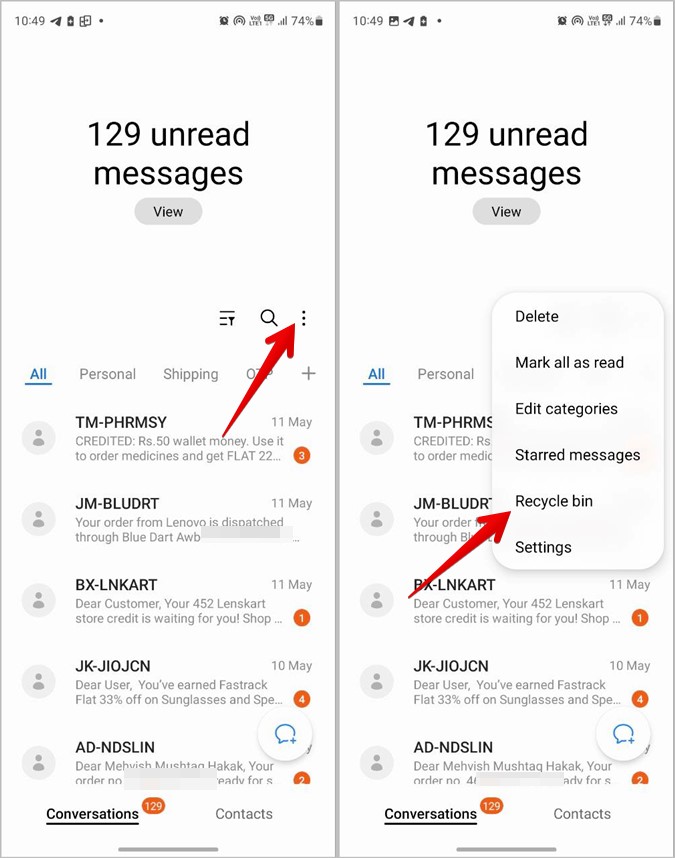
2. Tap on the chat from which you want to restore a message.

3. Tap on the Edit button at the top and select the message. Similarly, you can select more messages by tapping on them.
4. Tap the Restore button to send the selected message to the inbox.

Tip: Know how to add the Messages app icon on the home screen of your phone.
Restore All Deleted Messages
To restore all the deleted messages on your Samsung Galaxy phone, follow these steps:
1. Go to the Recycle bin of the Samsung Messages app by tapping on the three-dot icon followed by Recycle bin.
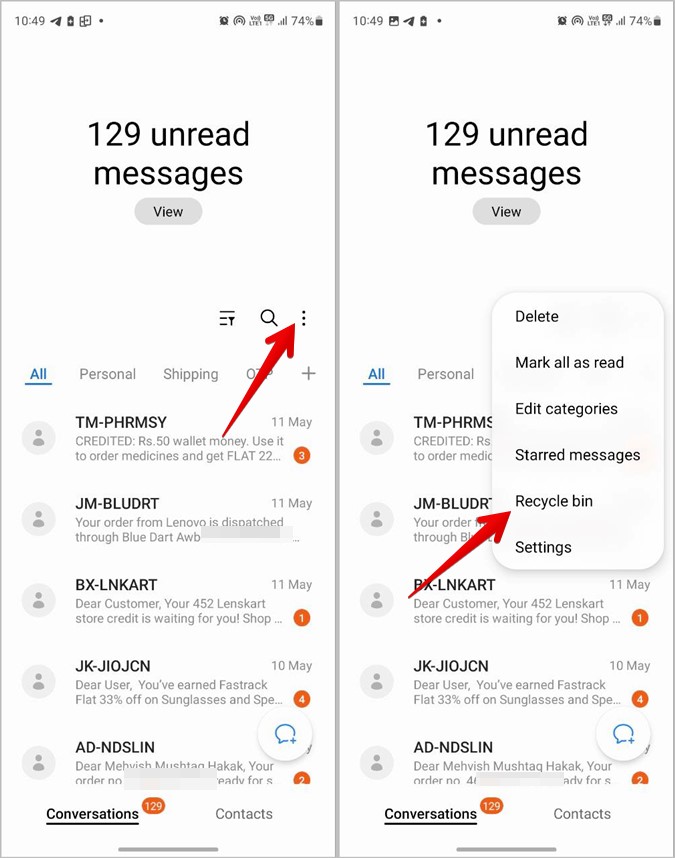
2. Tap on Edit at the top.
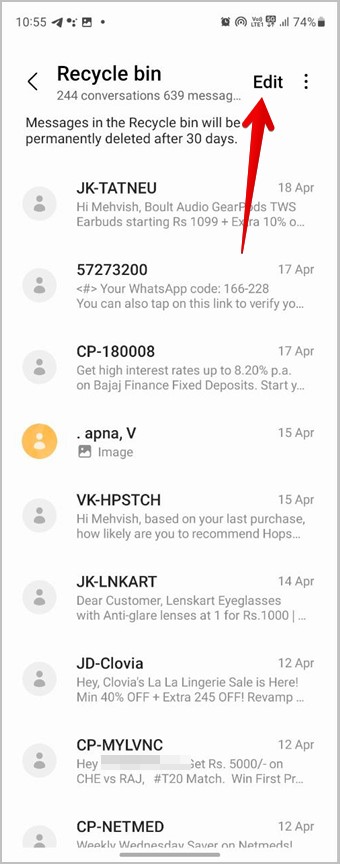
3. Tap on All to select all the deleted messages. Then, press the Restore all button to retrieve deleted text messages on your Samsung Galaxy phone.

Pro Tip: You may also long-press any one of the message threads and tap on All to select all the conversations.
2. Retrieve Deleted Messages by Restoring Samsung Cloud Backup
If Samsung Cloud backup is enabled on your Samsung Galaxy phone, then you can restore deleted messages from the backup as well. Thankfully, you don’t need to factory reset your phone for doing so.
Follow these steps to restore messages backup on Samsung Galaxy phones:
1. Open Settings on your Samsung Galaxy phone.
2. Tap on Accounts and backup.
3. Tap on Restore data under Samsung Cloud.

4. You will see the available backups listed along with the time when the backup was taken. Tap on the recent backup from your phone. It must be noted that if the messages were deleted before the backup time, then, you won’t be able to restore the deleted messages using backup since the messages weren’t backed up.

5. Uncheck all the items except Messages and press the Restore button to retrieve deleted text messages on your Samsung Galaxy phone.

Tip: Learn how to recover deleted photos and videos on your phone.
3. Retrieve Deleted Messages By Using Web Version of Messages
Sometimes, there is a slight chance that deleted messages aren’t immediately deleted from the web version of Messages. So if you are using Google Messages app, try using messages.google.com on a PC and check if you can see the deleted messages.
4. Retrieve Deleted Messages By Factory Resetting Phone
If you have enabled Google Backup on your Samsung Galaxy phone, you can restore deleted messages from that too. However, for this to work, you must factory reset your phone or set up another Android phone using the same address email address.
Basically, the Google backup can only be restored while setting up a phone. So you must either factory reset your own phone or someone else’s phone. On the setup screen, enter your email address used to back up data and you will be asked if you want to restore data. Confirm and follow the on-screen instructions.
Also, please note that messages will be restored only if the backup was taken when the messages weren’t deleted yet.
Bonus: How to Stop Messages from Getting Deleted Permanently
If, for some reason, messages keep getting deleted automatically on your phone or you have a kid who might accidentally delete messages, you must take the following steps to be on the safe side.
Enable Recycle Bin
The first thing that you must do is to enable Recycle Bin in the Samsung Messages app in case it is turned off.
1. Open the Samsung Messages app on your device.
2. Tap on the three-dot icon and go to Settings.

3. Enable the toggle next to Recycle bin.

Tip: Know how to empty trash on Samsung Galaxy phones.
Turn off Delete Old Messages
Samsung Messages comes with a setting to free up space by deleting old messages after they reach the limit of 1000 texts, 100 multimedia messages, or 5000 chats. To stop this behavior, you must turn off the Delete old messages setting as shown below:
1. Go to Samsung Messages app Settings by tapping on the three-dot icon.

2. Tap on More Settings and turn off the toggle next to Delete old messages.

Enable Samsung Cloud Backup
Finally, you must turn on the Samsung Cloud backup and make sure the Messages toggle is enabled.
1. On your Samsung Galaxy phone, go to Settings.
2. Tap on Accounts and backup followed by Back up data.

3. Enable it and turn on the toggle next to Messages. If you want to back up other data as well, turn on the toggle next to them.

Tip: Check out some apps to backup SMS and call logs on Samsung phones.
Customize Messages
After you have successfully restored deleted text messages on your Samsung Galaxy phone, know how to change the message tone on your phone. Also, learn how to turn off notification bubbles.