Is Samsung Internet sending you notifications from random websites? Well, it’s probably not the browser itself that’s sending those notifications, but websites that you’ve allowed notification access to. In any case, receiving dozens of notifications from websites all day long is never fun. Luckily, there are ways through which you can stop notifications from the Samsung Internet browser. In this post, we shall walk you through all of them and more. So, let’s get right to it.
Table of Contents
1. Block Notifications For Specific Websites
If you’re just looking to stop notifications from a select few websites, you can add them to the block list. There are a couple of ways you can achieve this. Here are both.
Block Websites From Notification Panel
Probably the easiest way to block notifications from a particular website is right from the notification panel itself. To do so, swipe down from the top half of the screen to access the notification panel. Locate a notification from the website you wish to block and tap on the Block option.
As you do that, Samsung Internet will add that website to the block list and you’ll no longer receive any notifications from it.
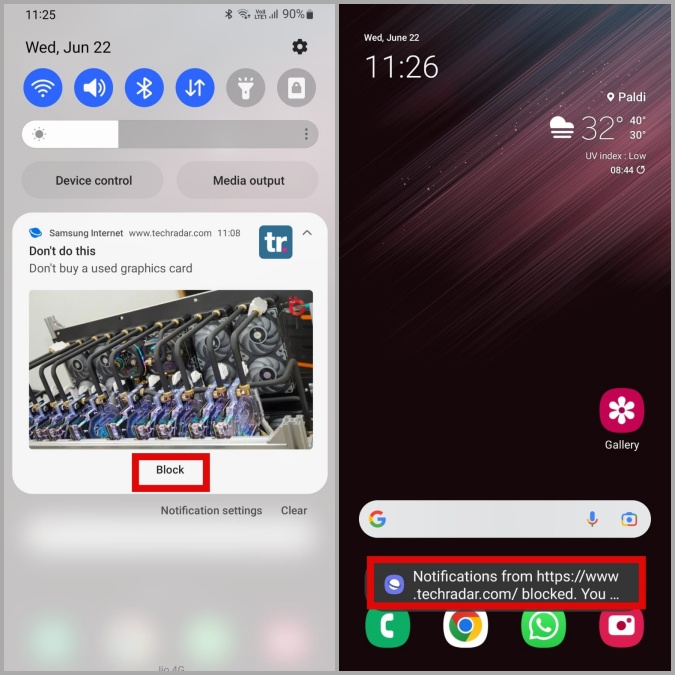
Block Website in Samsung Internet Browser Settings
Alternatively, you can also block websites by accessing the notification settings in the Samsung Internet app. Here’s how to do it.
1. Open the Samsung Internet app on your phone. Tap the menu icon (three horizontal lines) in the bottom right corner and then tap on Notifications.

2. Tap the three-dot menu icon in the upper right corner and select Allow or block sites from the resulting menu.
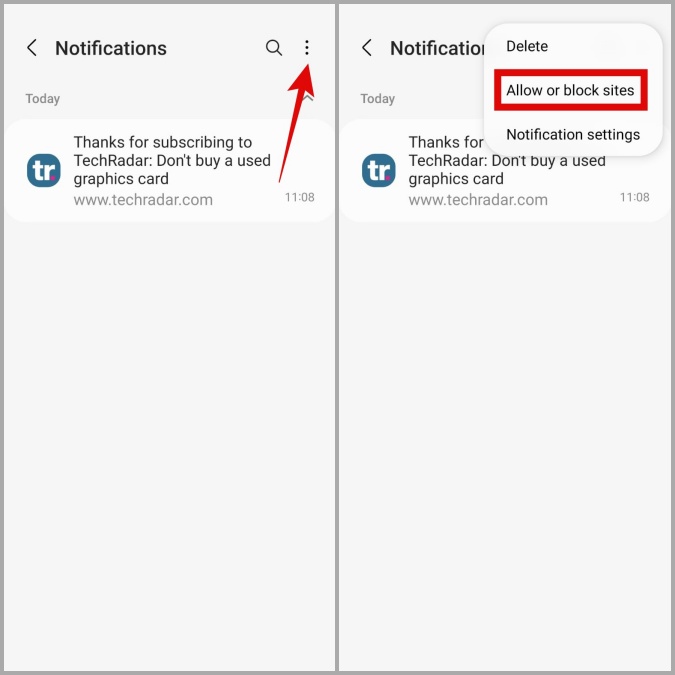
3. Under Allowed, you’ll see all the websites that can send notifications to you. Turn off the toggle next to a website to stop receiving notifications from it. After that, the website should appear under Blocked.
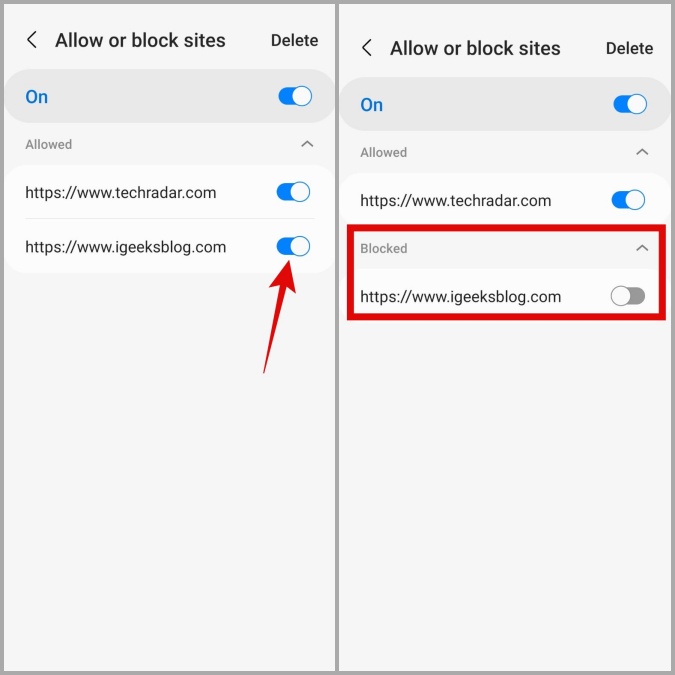
You can enable the toggle anytime to resume notifications from a website.
If you don’t intend to receive notifications from certain websites in the future, you can also remove them completely. To do so, tap the Delete option in the top right corner and select the websites that you want to remove. Then, tap on the Delete option at the bottom.
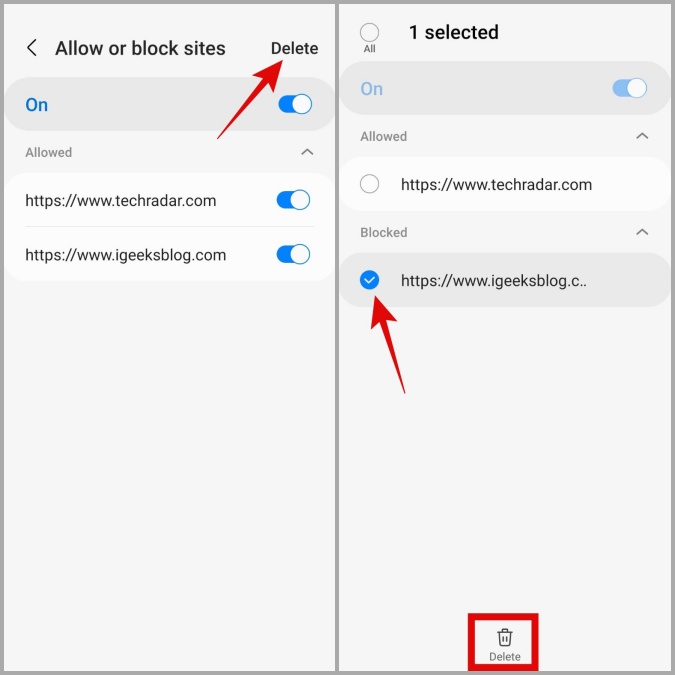
2. Modify Notification Categories
Another way to stop unwanted notifications from Samsung Internet browser is by configuring notification categories for the app. This allows you to block notifications by their type. So, you’ll be able to block notifications for downloads, media, promotions, and other services.
To access notification categories for the Samsung Internet app, follow the steps below.
1. Open the Samsung Internet app on your phone. Tap the menu icon (three horizontal lines) in the bottom right corner and tap on Notifications.
2. Tap the three-dot menu icon in the upper right corner and select Notification settings.
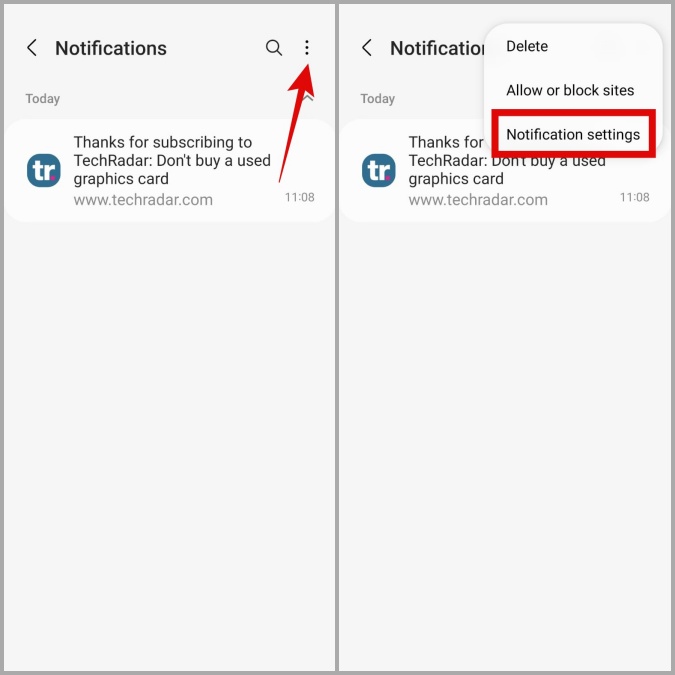
3. Go to Notification categories and then use the toggles from the following page to disable notifications for downloads, media, promotions, and more.
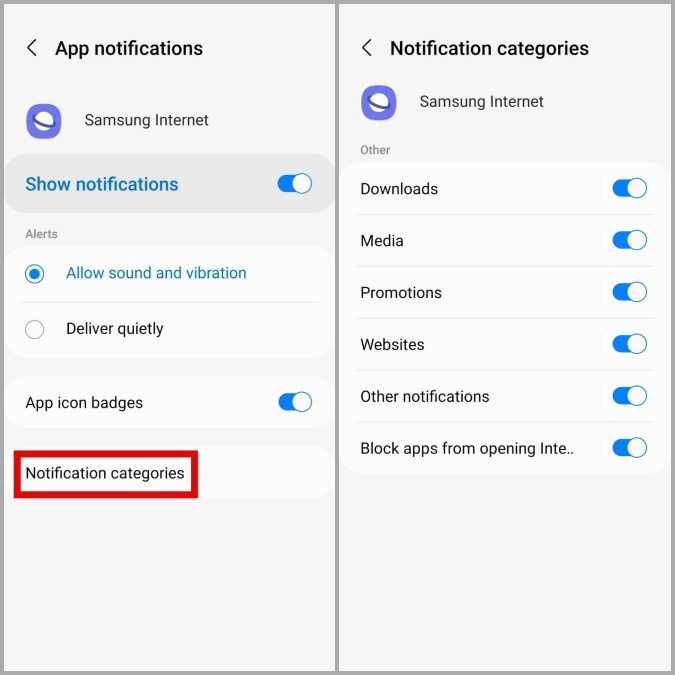
Optionally, you can tap on each notification category to customize it further. You can modify things like alert type, app icon badges, and more.
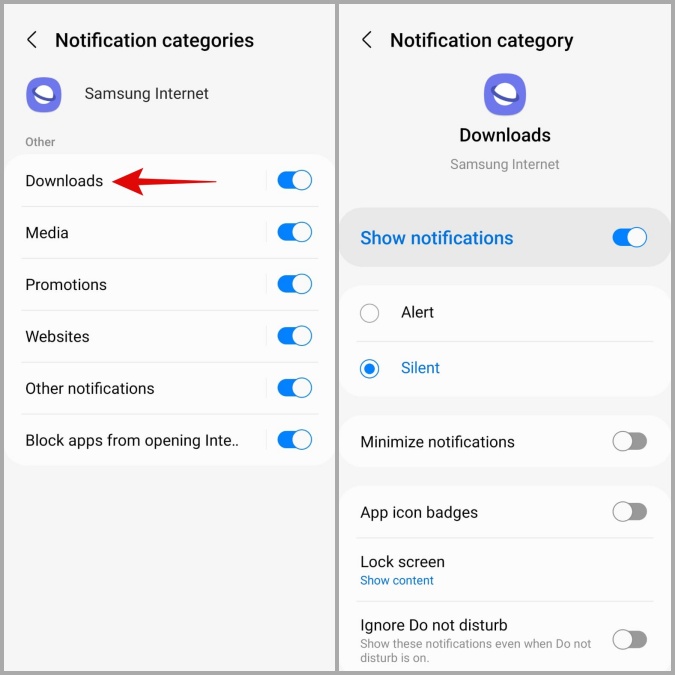
3. Disable Notifications Entirely
Lastly, if you do not wish to receive any kind of notifications from Samsung Internet, you can disable notifications for the app entirely. Here’s how to do it.
1. Long press on the Samsung Internet app icon and tap on the info icon from the menu that appears.
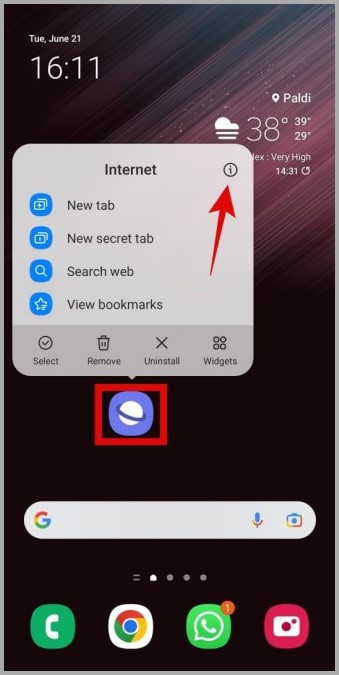
2. On the app info page, tap on Notifications. Then, toggle off the switch next to Show notifications.
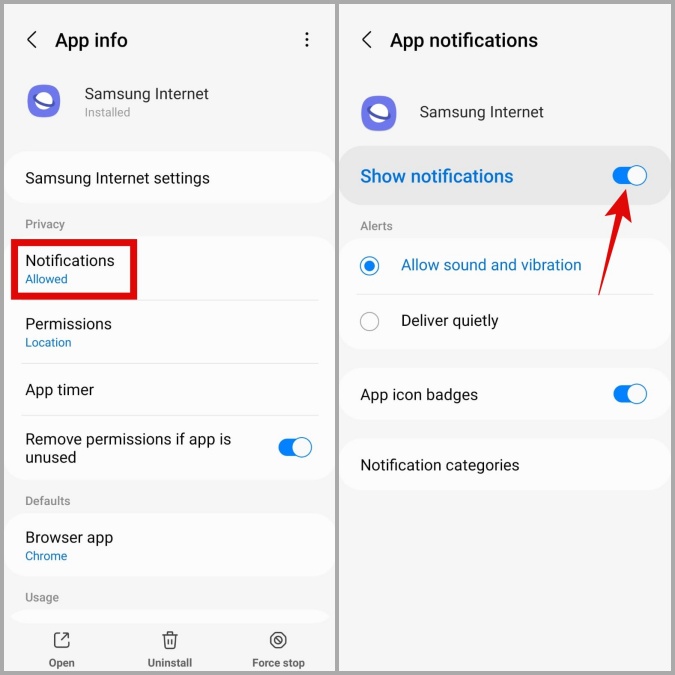
And you’re good to go. This will block all the notifications for the Samsung Internet app on your phone.
FAQs
Can I uninstall the Samsung Internet app from my phone?
Yes. Although the Samsung Internet comes pre-installed on all Samsung Galaxy phones, you can uninstall it just like any other app. You can also install it again by downloading it from the Play Store or Galaxy Store.
Can I mute notifications from Samsung Internet?
Yes, you can configure your Samsung Internet notifications to deliver quietly by modifying the notification settings for the app.
Block the Unwanted
Browser notifications can be both a boon and a bane, depending on how you see them. While alerts from your favorite websites can help you stay updated with their content, it can be frustrating if those websites keep crowding your notification panel with nefarious ads or spam. Hence, it makes sense to audit the notifications you receive on a daily basis and stop the unwanted ones.
The methods described above will allow you to stop unwanted notifications from the Samsung Internet app, either partially or entirely.