When one doesn’t want their phone to ring or send notification alerts, silent mode is a lifesaver. What happens, though, if silent mode activates automatically, you can’t unmute your phone normally, or you recently switched from an iPhone? How can silent mode be turned off on Samsung Galaxy phones in these circumstances? Thankfully, there are several ways to unmute Samsung Galaxy phones. Let’s get started.
Table of Contents
1. Using the Volume Up Key
Press the Up Volume button on the side of your phone to show the volume bar. If it’s completely grey or you see a speaker with a bar icon, press the Volume Up button again. That should take your Samsung Galaxy phone out of Silent mode.
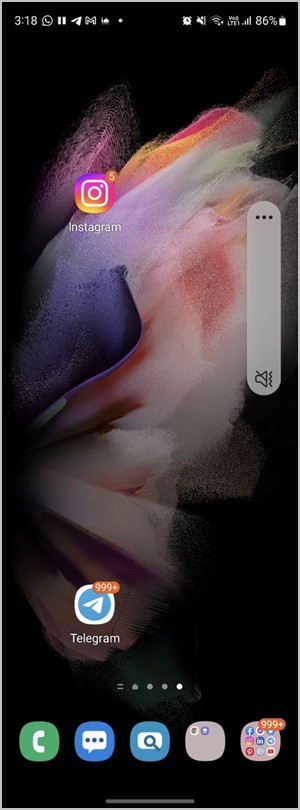
Or, simply press the Speaker with a bar icon to remove silent mode and turn on the regular sound mode.
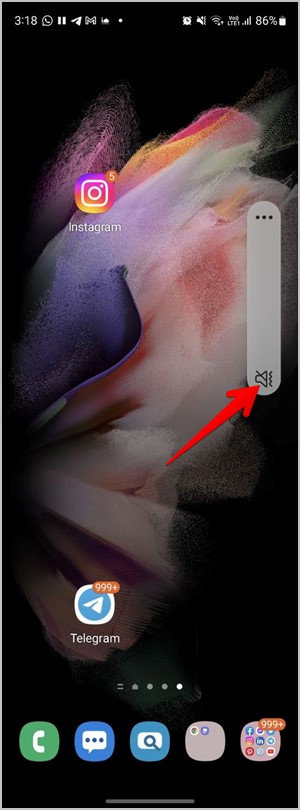
2. From Quick Tiles
Unlike Stock Android phones, you can unmute your Samsung Galaxy phone from Quick tiles as well.
1. Swipe down twice to open the Quick tile panel.
2. Here you will find the sound tile either with the name Mute, Vibrate, or Sound based on the profile enabled. That is, if your phone is on silent, you will see the Mute tile and if it’s on vibration, you will have the Vibrate tile.

3. To turn off mute or vibration mode, tap on the sound tile repeatedly until you see the Sound profile.

Pro Tip: Learn how to make Samsung Galaxy phones look like One UI.
3. From Settings
You can also turn off mute on Samsung Galaxy phones from the Settings app as shown below:
1. Open the Settings app on your Samsung Galaxy phone.
2. Go to Sounds and vibration. Tap on the Sound profile under the Sound mode to disable mute.
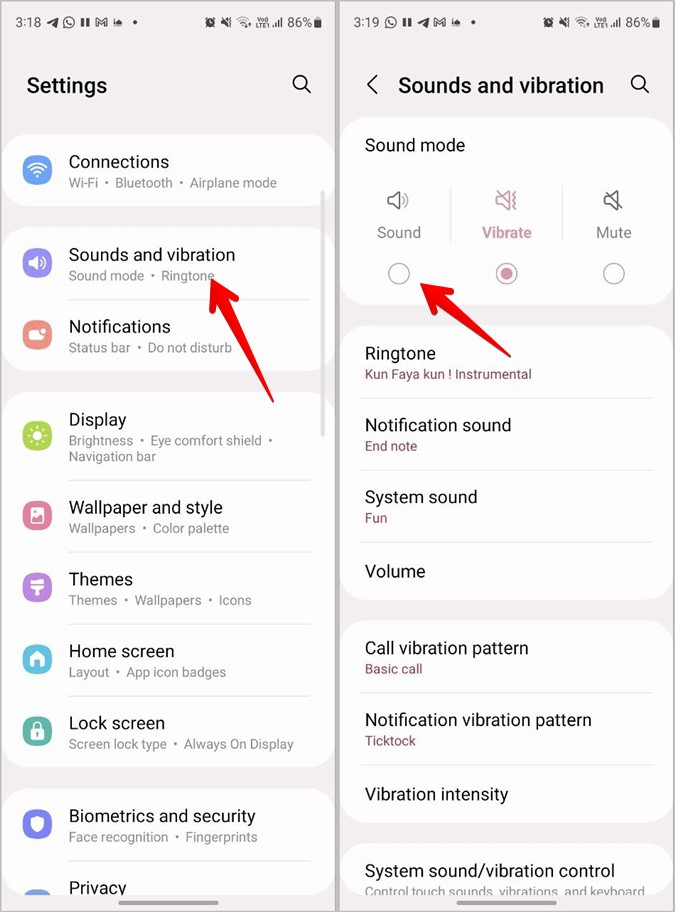
4. By Increasing the Ringtone Volume
If you decrease the ringtone volume to zero, your phone will automatically switch to silent mode. In a similar way, increasing the ringtone volume will turn off mute on your Samsung Galaxy phone.
To increase the ringtone volume, follow the steps:
1. Press the Volume Up or Down button to show the volume slider.
2. Tap on the three-dot icon on the slider to open the Volume menu.

3. Increase the Ringtone volume by moving its slider up.

Pro Tip: You may also change the ringtone volume from Settings > Sound and vibration > Volume. Move the slider next to Ringtone towards the right side to increase its volume.
5. Unmute System Sounds
If specific sounds are muted like keyboard sound, charging, screen lock/unlock, dialing keypad, etc., then you must unmute them individually in System sound settings.
Go to Settings > Sound and vibration > System sound/Vibration control. Enable the toggle next to the desired features to unmute them.
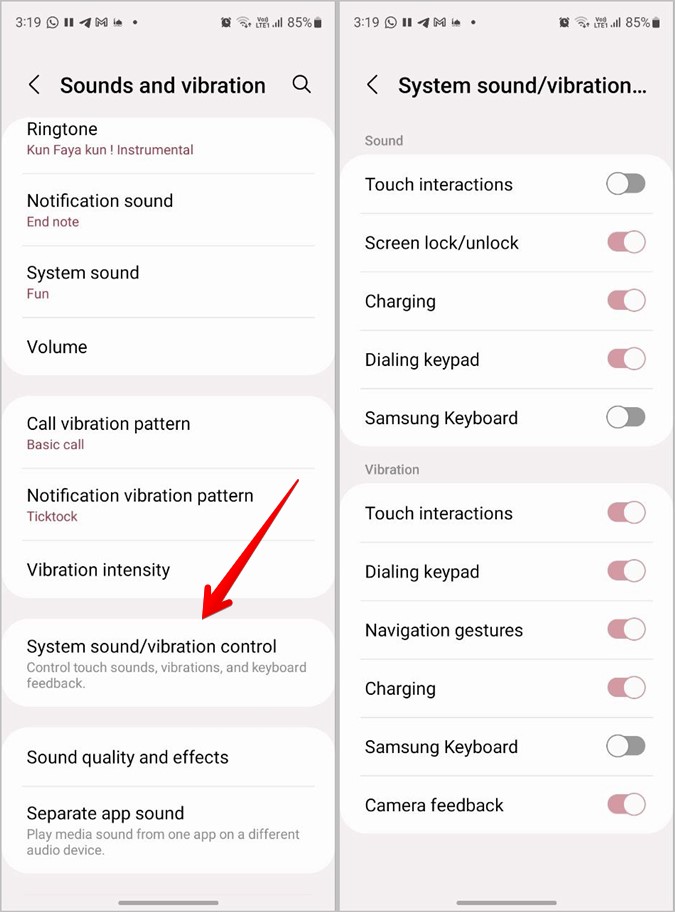
6. Turn off Do Not Disturb Mode
Do not disturb mode could also be the reason for muting your Galaxy phone. To unmute your Samsung Galaxy phone, you must disable Do not disturb mode.
For that, go to Settings > Notifications > Do not disturb. Turn off the toggle next to Do not disturb.
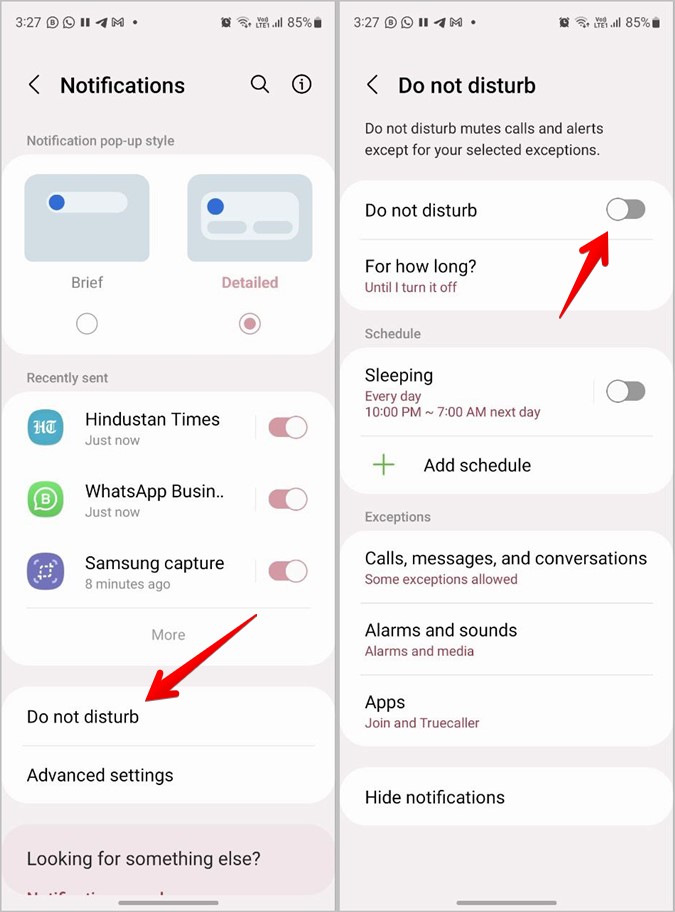
In case your Samsung Galaxy phone keeps turning on silent mode automatically, you must disable any scheduled time set under Do not disturb settings.

7. Unsync Do Not Disturb With Galaxy Watch
There is a good chance that your Samsung Galaxy smartwatch’s Do not disturb mode syncs with your phone if you own one. This could be the cause of your Samsung Galaxy phone muting or turning silent randomly.
To unsync Do not disturb from your watch, open the Galaxy Wearable app on your phone. Go to Watch settings > Notifications. Turn off the toggle next to Sync Do not disturb with phone.

8. Disable Mute All Sounds Accessibility Mode
Samsung offers a hearing accessibility mode that turns off all sounds, including alerts, calls, and media on the Galaxy phones. If you can’t hear anything from your phone, despite turning off mute using the above methods, then this setting might be the culprit.
To turn it off, go to Settings > Accessibility > Hearing enhancements. Turn off the toggle next to Mute all sounds.
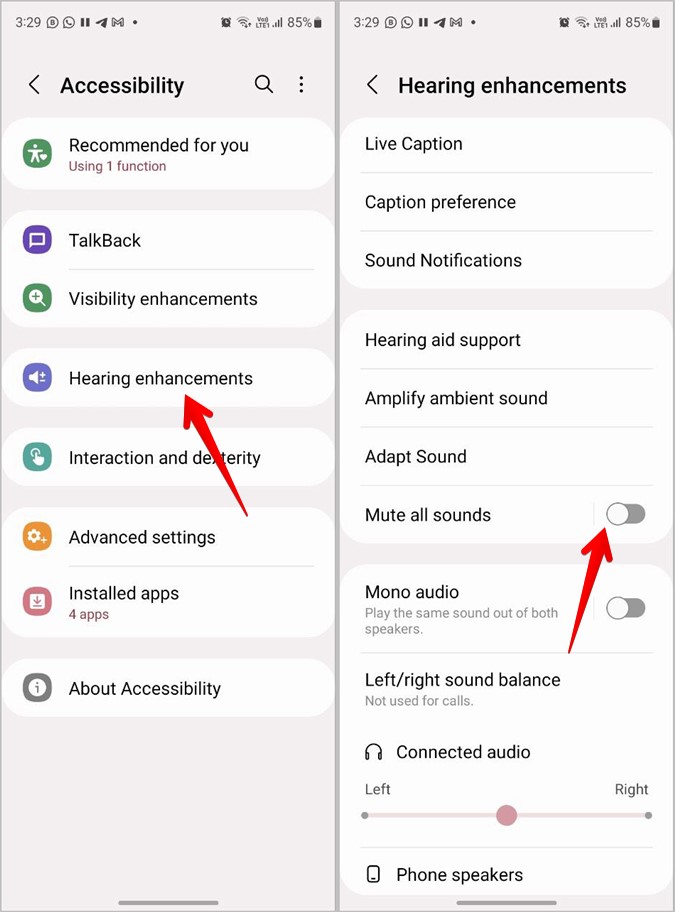
Note: Generally, when your Samsung Galaxy phone is muted, you will see a speaker with a bar icon in the status bar. However, if Mute all sounds accessibility setting is enabled, you won’t see that icon.
Frequently Asked Questions
1. How to fix the Samsung Galaxy phones stuck in silent mode?
If you cannot remove mute from your phone, you must restart the phone first. Then, make sure your phone isn’t connected to any Bluetooth accessory. Also, take a look at notification categories for problematic apps. Check out other ways to fix no sound on Samsung Galaxy phones.
2. How to turn off vibration while ringing on Samsung Galaxy phones?
Go to Settings > Sounds and vibration. Turn off the toggle next to Vibrate while ringing under Sound mode.
3. How to Remove Silent Mode From a Contact?
If you are not receiving message notifications from a specific contact on your Samsung Galaxy phone, then you might have muted the contact. To unmute a contact, open the Samsung Message app on your phone. Touch and hold the message thread from which you aren’t receiving notification alerts. Tap on the Notifications button to unmute the contact.
Customize Notifications
As you saw above, Samsung lets you unmute your Galaxy phone in several different ways. Similarly, you can customize other notification settings on your phone Also, learn how to change message tone on a Galaxy phone. If you are getting late notifications, check out how to fix the issue of delayed notifications.