While the Apple TV packs with some amazing apps and games, there is no web browser for Apple TV, meaning the only way to surf the web on Apple TV is via AirPlay from your other Apple devices or by installing apps like AirBrowser on your iPhone and iPad which turns your phone into a trackpad and keyboard. Honest opinion, You must try that too.
Read: How to Record Apple TV Output Screen Without Any Cables
But guess what, you can also get a native Web Browser on Apple TV. Although it’s not a full-fledged web browser like Safari or Google Chrome, you can do some basic web surfing, play flash videos and open websites light on data.
So, let’s see how to get a web browser on Apple TV
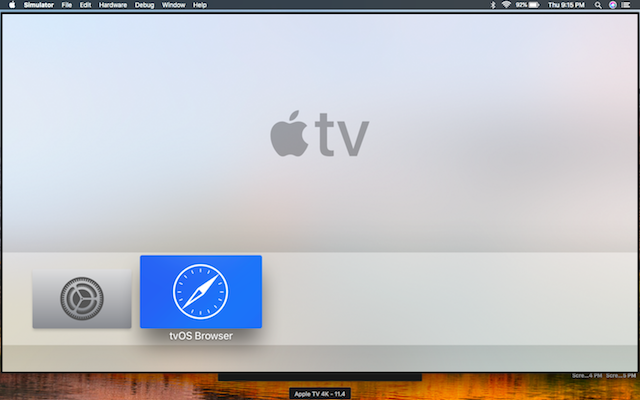
Before we begin
Make sure you have following things ready on your Apple TV
1. Macbook or an iMac,
2. USB A to USB C cable
3. And of course your Apple TV.
Once you have all these things handy, follow the steps.
Install Web Browser on Apple TV 4 And Apple TV 4K
Step 1
To side load a web browser onto your Apple TV, we’ll use Xcode, so go ahead an install Xcode from the App Store. It’s free, but the setup file is, however, is around 5 GB, so make sure you have a fast internet connection.
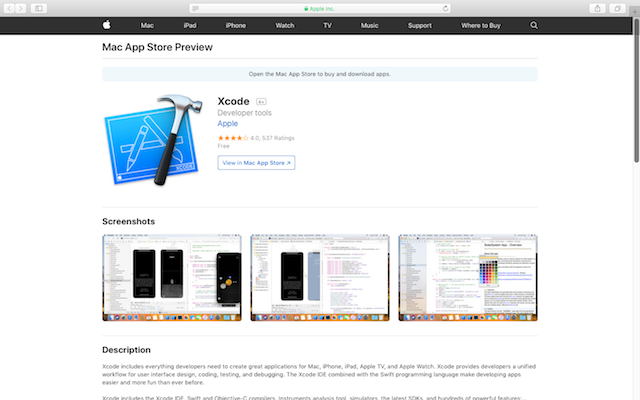
Step 2
Once done, Connect your Apple TV and Mac with a Type C cable and launch Xcode on your Mac.
For this instance, we’re using Xcode version 9, but in the case with Apple TV 4, however, if you are using Apple TV 4k, which doesn’t have a USB C port, you can still wirelessly connect it to your Xcode)

Step 3
Next, open the web browser on your Mac and go to this GitHub URL. On the Github page, click on the green tab on the middle right of the page that says ‘Clone or Download’. Copy the URL from a small pop-up window.

Step 4
Launch Xcode and click on ‘clone’ under the ‘source control’ tab on the menu bar. Paste the URL you copied from GitHub page and click on clone.
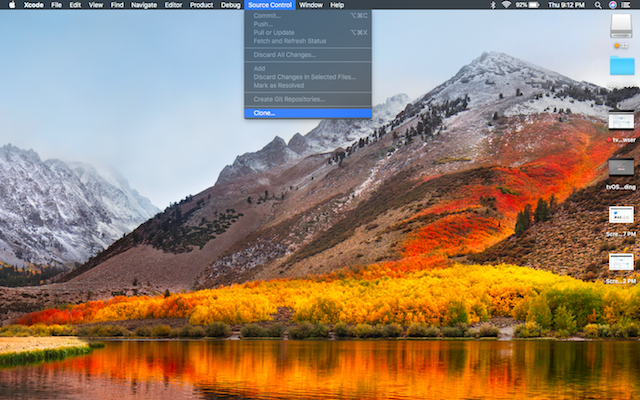
Step 5
Choose a location and name for your file and click on ‘clone’ again in the drop down menu.

Step 6
Next, Open ‘projects’ folder from the finder window that shows your cloned files, and double click on ‘Browser.xcodeproj’. This’ll open the project in Xcode.

Step 7
Click on the Build Switch that has a play sign to build the project. Next, most likely you’ll see a notification that says ‘Build Failed’. This is because ‘UIWebView’ is not available on tvOS. Let’s see how to fix this issue in the next step.

Step 8
Open a finder window and go to Applications tab on the left. Locate Xcode at the end of the list and right click on it to choose ‘Show Package Content’.
Now go to Contents > Developer > Platforms > AppleTVOS.platform > Developer > SDKs > AppleTVOS.sdk > usr > include.
Open the file ‘Availability.h’ and look for the following lines at around line 318
#define__TVOS_UNAVAILABLE __OS_AVAILABILITY(tvos,unavailable)
#define__TVOS_PROHIBITED __OS_AVAILABILITY(tvos,unavailable)
Replace these lines with the following lines
#define __TVOS_UNAVAILABLE_NOTQUITE __OS_AVAILABILITY(tvos,unavailable)
#define __TVOS_PROHIBITED_NOTQUITE __OS_AVAILABILITY(tvos,unavailable)
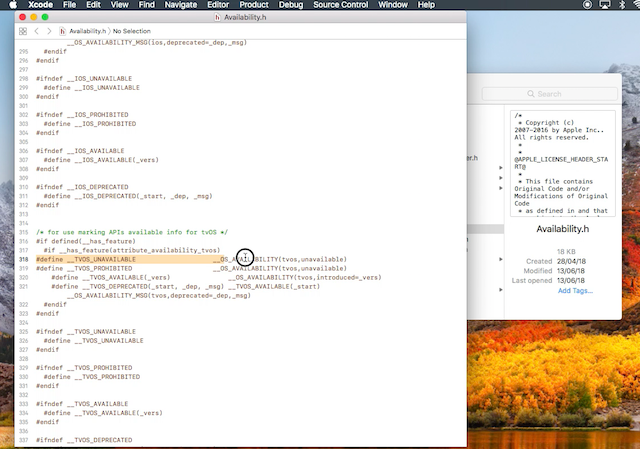
Save the file ‘Availability.h’ and return to the Xcode project page. Click on ‘build’ again and there you go, you now have a web browser on your Apple TV.

Troubleshooting Build Failed
For those of you who are having trouble editing the file ‘Availability.h’ because you don’t have necessary permissions follow these steps. Right click on the file ‘Availability.h’ and choose ‘get info’. Click on the lock icon on the bottom right and log in with an administrator password. Click on the + icon and add the required user. Edit the permissions to ‘read & write’ and click on the lock icon. You should be able to edit the file now.
Alternatively, you can also copy ‘Availability.h’ to your desktop and edit the file there after changing the permissions using the above steps. Replace the file in the original folder with the new edited file and this should definitely work for you. Its tested and it worked for us.
Now, again click on built option on Xcode. For some of you, it might work this time, For for the rest who still see error, here is how to fix it. To find the problem click on the red exclamation mark on the right side of navigation pane, this will open a new windows that show the error page.
The first error is, you need to enter your Apple developer account, if you don’t have a developer account, simply use your apple id. That works as well.
Now, the second issue, “bundle identifier” or the original dev is not identified by apple, to fix this, again go to github page, and copy the name of the developher. And replace his name in bundle identifier.
The next the third problem, is automatically resolved, since it was depended on first two.
Finally, click on built again, And volla, it should work this time. You might have to type in your apple admin password to compile the source code.
Step 9
Now, you’ll be now able to see the new ‘Browser’ app on your Apple TV main screen. Here are a few tips for using the tvOS browser through Apple TV Siri remote.
Here are a few tips for using the tvOS browser through AppleTV Siri remote.
– Double press on the center of the touch area of the Apple TV Remote to switch between cursor & scroll mode.
– Press the touch area while in cursor mode to click.
– Menu will navigate back as usual.
– Pressing the Play/Pause button will let you input URLs, search Google, and reload the page.
– Double tap the Play/Pause button or Menu button displays a menu with Favorites, History, set/open homepage, change user agent, clear cache, and clear cookies
So, what can you do with your tvOS browser?
Well, you can search on google, open up websites like smart DNS proxy, you can even play gif and browse the internet. But, unfortunately, it doesn’t work. Even though it’s not a full-blown web browser, it should suffice for the basic needs of browsing via Apple TV.
