This is the only guide on Snapchat icons and symbols and what they mean you will ever read. I go through each menu and screen to highlight each icon and symbol you may see while using Snapchat.
Table of Contents
Snapchat Profile Icons
You may see some icons next to the profile names of certain Snapchat users. Here is what they mean.

Black Star With Yellow Background – All verified Snapchat accounts have a black star with yellow background
White Star With Black Background ✪ – Denotes that the user is a Snapchat+ subscriber. It is off by default but can be enabled from settings if you want to show off.
Note: Snapchat+ subscribers can choose what emoji will be displayed when someone opens their snap. I see a lot of Redditors getting confused by this because emojis are different for every user.
Map Tab
This is the first tab at the bottom of the Snapchat app. Here, you will find your current location’s heatmap with options to navigate and communicate with friends.
Menubar at Top-Right Corner
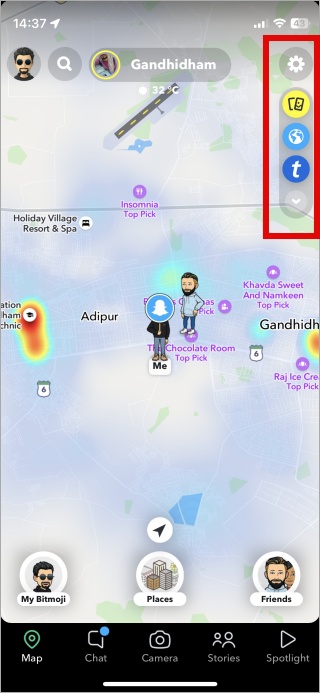
- Cog Icon – the first one at the top is the universal Settings icon.
- Yellow background with two cards – will open Memories at the bottom of the screen where you will find favorite/saved snaps
- Blue globe icon – opens the map in larger view so you can explore not just your area but the entire city or state.
- T in small caps – Ticketmaster integration that will display all the live events like sports, music, etc. that you can attend.
- Satellite in green background – view the map in satellite view.
- Blowhorn – Infatuation integration which works the same as Ticketmaster but for restaurants, hotels, and eateries.
Arrow Above Places Icon

- Tapping on the navigation arrow icon will take you back to your present location on the map.
- The first icon next to the search bar at the bottom is the Bitmoji icon. Tap on it to choose your avatar and set it up.
- The second avatar icon is the contact closest to you on the map.
Places
You will see more icons when you open a restaurant or some other place on Snapchat.
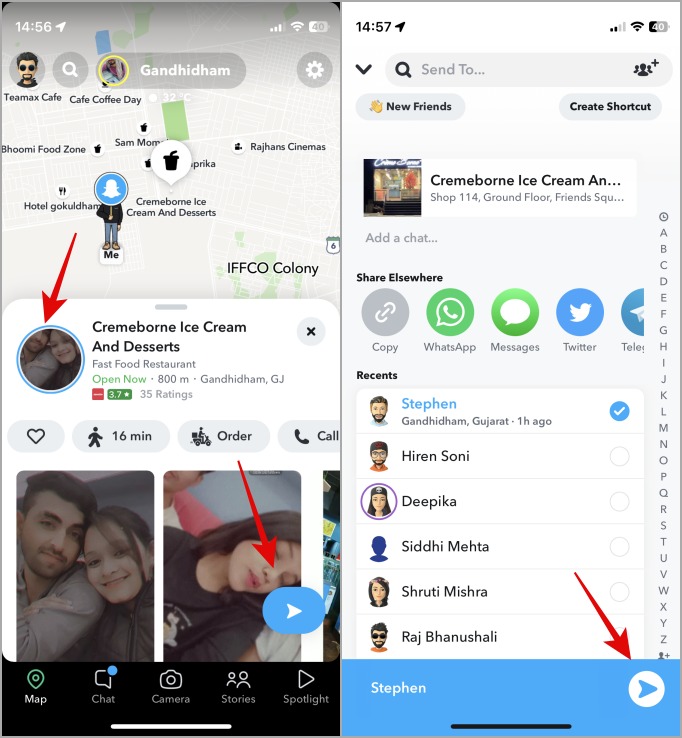
- Heart Icon – tap to save place to My Favorites list so you can rediscover saved locations later.
- Profile Pic With Blue Circle – there’s an unread or unseen Snap. Tap to open and view the snap
- Blue Arrow Pointing Right – tap to share the selected place with other Snapchat users
- Profile Pic With Lock Icon – it means there is a new private story
- Profile Pic With People Icon – three heads and bodies) means there is a new custom story
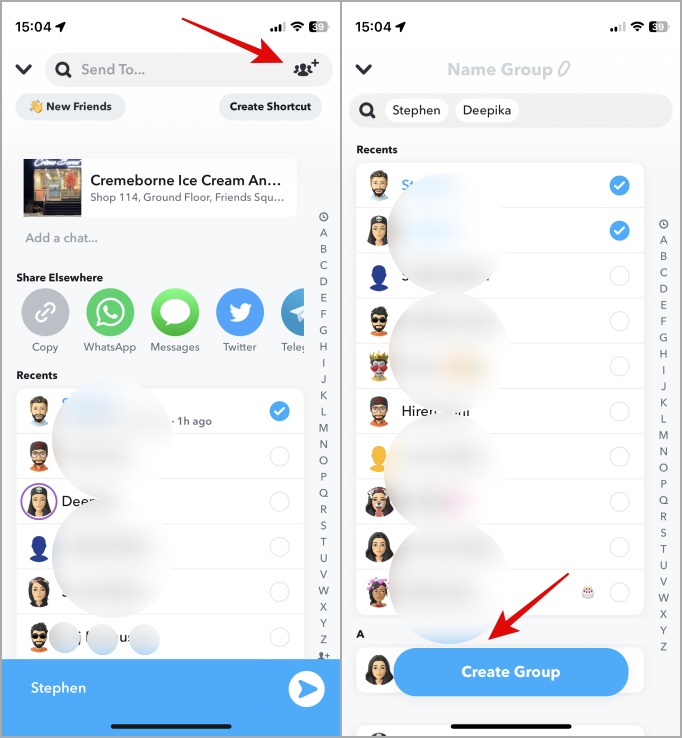
- Group of People With + Icon – On the same screen where you can share a selected place with other friends, you can create a group of select friends to plan an activity
- Graph With Bars Symbol – It represents how busy it is or footfall in the chosen place or location. The longer the bar, the higher the number of people visiting the place
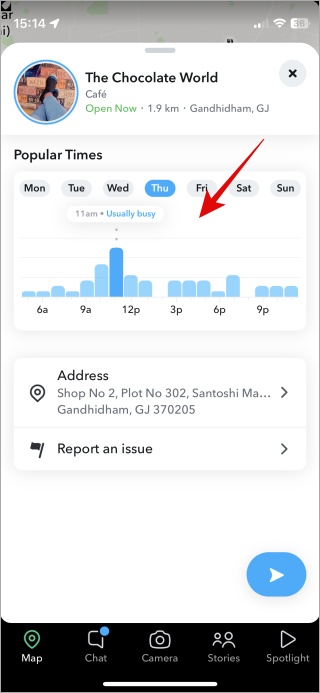
Chat Tab
This is where you can chat with your friends and also where most users get confused. Because Snapchat uses a variety of icons in different colors to denote the kind of snap you have sent or received.
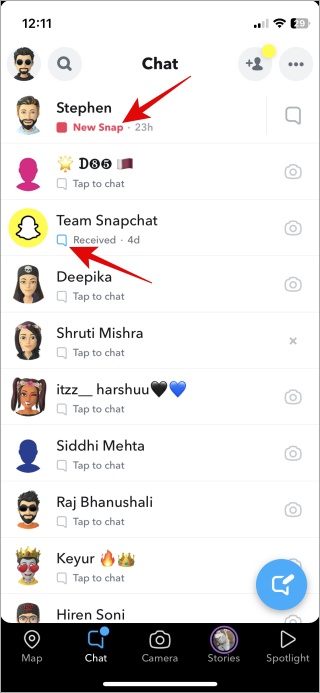
Here is a complete list of Snapchat Chat Screen icons and what they mean:
| Red solid arrow – Your friend request was not accepted (depends on privacy settings) | |
| Purple solid arrow – Snap with audio was sent | |
| Blue solid arrow You sent a chat message | |
| Grey solid arrow – Your friend’s request was not accepted (depends on privacy settings) | |
| Red empty arrow – Your friend opened snap message without audio | |
| Purple empty arrow – Your friend opened smap with audio | |
| Blue empty arrow – Your friend opened a chat message | |
| Red solid square – You have unseen snap without audio | |
| Purple solid square – You have unseen snap with audio | |
| Blue solid square – You have unread message | |
| Red empty square – Your snap without audio was seen | |
| Purple empty square – Your snap with audio was seen | |
| Blue empty square – Your chat message was viewed | |
| Grey empty square – Chat message is pending and might have expired | |
| Red empty double arrow – Screenshot of your snap without audio was taken | |
| Purple empty double arrow – Screenshot of your snap with audio was taken | |
| Blue empty double arrow – Screenshot of your chat message taken | |
| Red circular arrow – Your snap without audio was replayed | |
| Purple circular arrow – Your snap with audio was replayed |

- Yellow dot icon on add people icon – it means you have new friends’ suggestions. May also mean new friend requests.
- Blue dot icon on chat tab – in the above screenshot, you will also see a blue dot icon at the bottom. That means you have an unread chat message or snap.
- Camera icon – tapping on that next to the name of the profile will initiate a snap that will be sent to that person only.
- X icon next to name – If the profile is suspicious, you will see an x icon tapping that will reveal a menu where you can report, block, or clear conversation with that person.
Chat Screen
When you tap on profile name or icon, you will enter the chat screen where you will find ways to communicate with the person, like in any other messaging app.
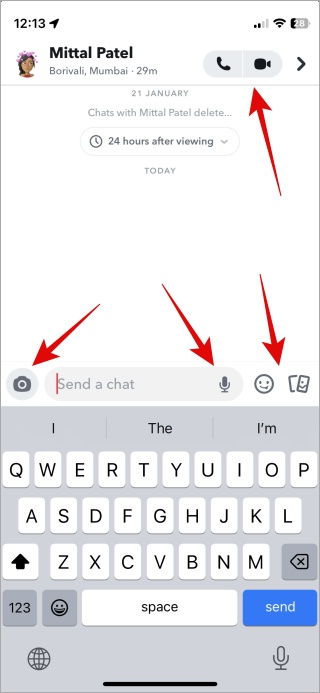
- Phone icon – make an audio call to the person
- Video camera icon at top – make a video call to the person
- Camera icon at bottom – send a snap
- Microphone icon – record and send a voice or audio message
- Smiley – send emojis
- Two cards icon – view all photos sent or received in Snapchat Memories
Chat Emoji Icons
Snapchat displays these emojis next to the profile names and they tend to update from time to time. What do they mean?
| 💛 | Green heart is for K-pop fans |
| ❤️ | Red heart means you have been best friends for 2 weeks now |
| 💜 | Purple heart emoji means it is their birthday month |
| 💚 | Green heart is for K-Pop fans |
| 🤎 | Cake emoji displayed next to the name if today is their birthday |
| 💕 | Two pink hearts emoji means you have been best friends for 2 months |
| 😊 | Smiling face emoji means he/she is one of your BFs or best friends |
| 😬 | Grimace face emoji means your number 1 BF is also their number 1 BF |
| 😏 | Smirking face emoji means you are their best friend but they aren’t yours |
| 😎 | Sunglass emoji means one of your BF is also one of their BF |
| 👶 | Baby emoji is shown when you add someone as a new friend on Snapchat |
| ✨ | Sparkles (3-4 yellow stars) emoji is shown when you’re snapping with many friends as a group |
| 🔥 | Fire emoji is shown if you are a super Snapchat user or someone who uses Snapchat a lot |
| ⌛ | Hourglass emoji is shown when your snap streak is about to end. Send a snap to keep it going |
| 🎂 | Capricorn for December 22 to January 19 |
| 💯 | 100 number emoji is displayed if you have been sending/receiving snaps for 100 days in a row |
| ⭐ | Gold star emoji is shown when someone replays someone’s snaps in the last 24 hours |
| 📌 | Pin icon means the conversation or group has been pinned at the top for easy access |
| – | Purple Zodiac Sign Icons Near Profile Name |
| ♈ | Aries sign for March 21 – April 19 |
| ♉ | Taurus sign for April 20 – May 20 |
| ♊ | Gemini for May 21 – June 20 |
| ♋ | Cancer for June 21 – July 22 |
| ♌ | Leo for July 23 – August 22 |
| ♍ | Virgo for August 23 – September 22 |
| ♎ | Libra for September 23 to October 22 |
| ♏ | Scorpio for October 23 to November 21 |
| ♐ | Sagittarius for November 22 to December 21 |
| ♑ | Capricon for December 22 to January 19 |
| ♒ | Aquarius sign for January 20 to February 18 |
| ♓ | Pisces sign for February 19 to March 20 |
Camera Tab
The Camera tab on Snapchat is where you create snaps and send them to your friends or post them to your profile. It is divided into two parts—Snap and Video.
Snap Screen
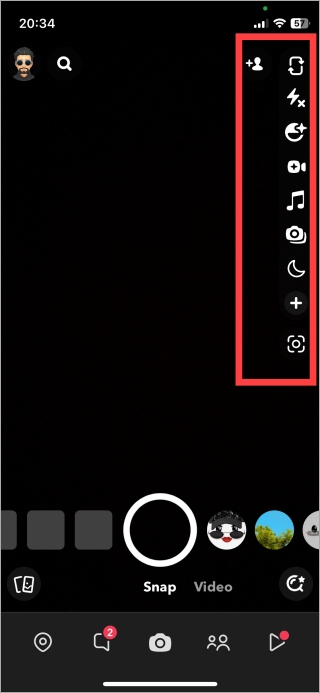
- Person with plus icon – allows you to add a new friend.
- Two arrows forming rectangle – switch from back to front camera or vice versa
- Lightning with cross icon – enable and adjust on-screen flash with three colors and two shapes
- Smiley icon with plus sign – selfie setting to apply filters to enhance photos
- Handicam icon – video recording option (takes you to another screen with separate icons that we will explain below)
- Music icon – add music or sounds to your Snap
- Dual camera icon – create snap with both front and back camera at the same time
- Moon icon – night mode option for taking snaps in the dark
- Plus icon – More options like timer, focus mode, multi-snaps, tones, etc.
Here is a screenshot of the video camera screen. Snapchat displays what each icon means here but only for half a second. Then the icon’s names disappear. We took a screenshot so you will know what each icon means on video recording screen of Snapchat.
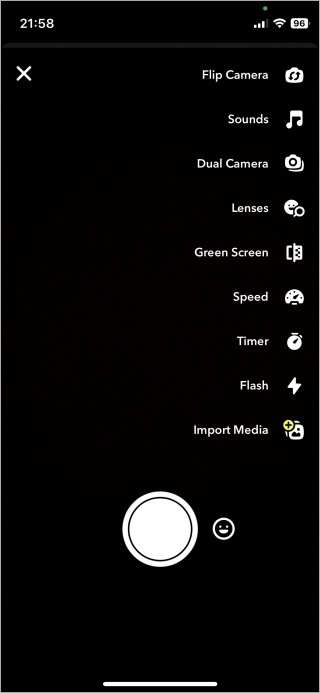
Stories Tab
This is where you will discover new stories and snaps. When you open a story, this is what you see.
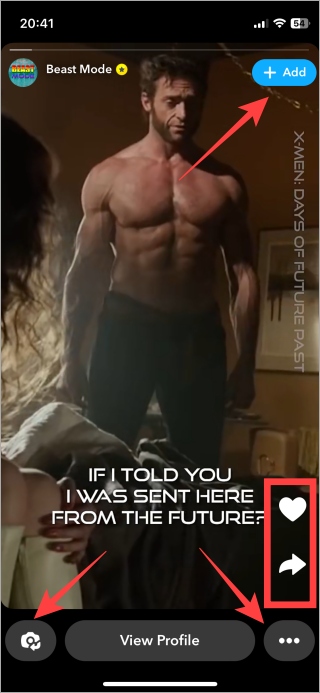
There are only three icons here. Let’s quickly see what they mean on Snapchat world.
- camera icon – you can reply to this story with your own
- heart icon – like the story
- right grey arrow – share this story
- three-dot icon – menu with more options like favorites, copy link, report, change mode, and share snap
Two more icons you may come across.
- Golden lock – private story visible to friends
- Two purple face – custom audience where story is shared with a select few profiles
- No icon – story is visible to all
Spotlight Tab
Here is what you should see on the screen. Let’s go through them one at a time from the top.
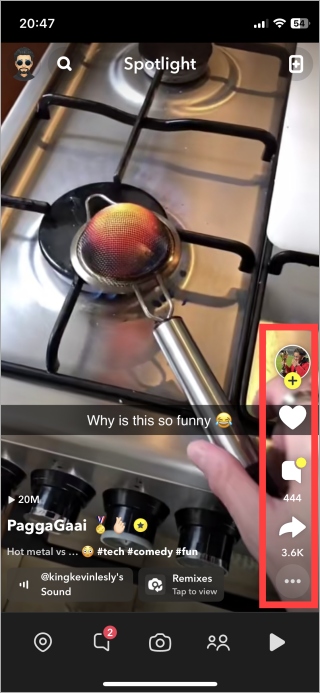
- Profile photo with plus sign – check the uploader’s profile
- Heart icon – you can bookmark or save this story for future reference
- Quote icon – view replies and comments to this story
- Solid right grey arrow – share this story with someone else
- Three-dot icon – report, remix, share snap with someone
By the way, did you find a song playing on Snapchat story? Learn how to identify that song playing using Shazam right inside Snapchat.