LinkedIn has been plagued with hustle culture recently with more and more users finding it a toxic mix of posts lacking context and source. Everyone is an influencer trying to establish his/her authority. This is a good time to learn how to block profiles on LinkedIn but do you know what happens when you block someone on LinkedIn? We will cover how to block people on LinkedIn, unblock them if needed, and what happens when you do so.
Table of Contents
Block Someone on LinkedIn
LinkedIn works on the web and mobile platforms like Android and iOS. We will cover both web and mobile apps here.
Web App
This is for those who use LinkedIn in their preferred browser app.
1. Open the LinkedIn profile that you want to block.
2. Click on the More button below the profile name and select Report/Block option from the drop-down menu.
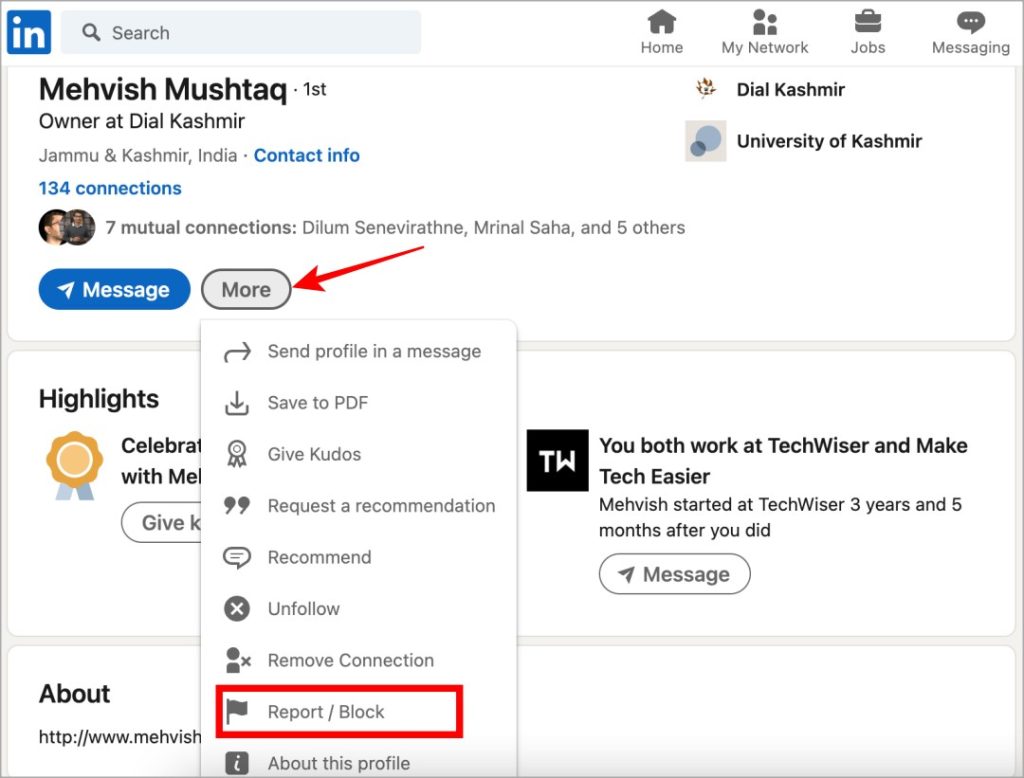
3. In the following pop-up, click on Block [name].
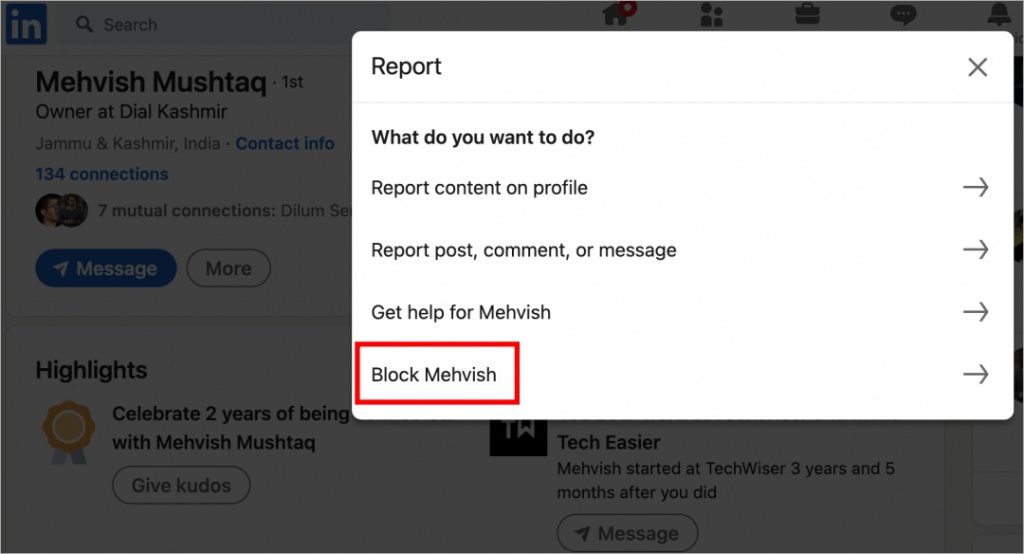
4. Click on Block again to confirm your decision.
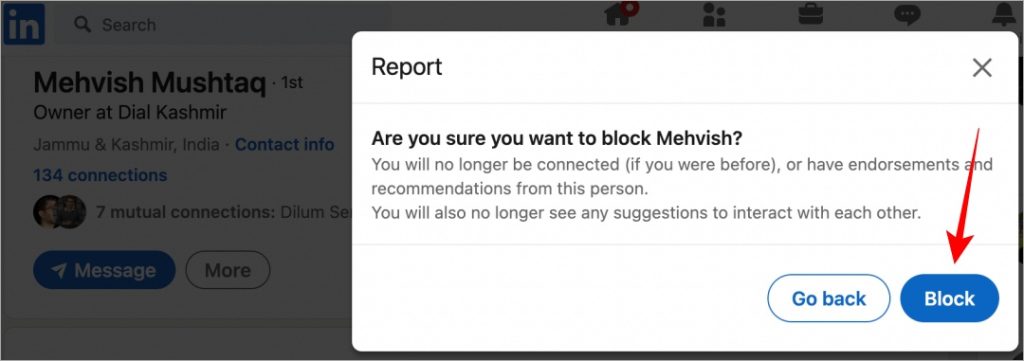
The LinkedIn page will refresh and you will be taken to the home page.
Also Read: How to Hide Active Status on LinkedIn
Mobile Apps
The steps for both iOS and Android are the same so I will be using my iPhone to show how to block a profile on LinkedIn.
1. Find the profile that you want to block on LinkedIn mobile app using the search bar at the top. Now tap on the kebab menu (three-dot icon) and select Report or block option from the menu.
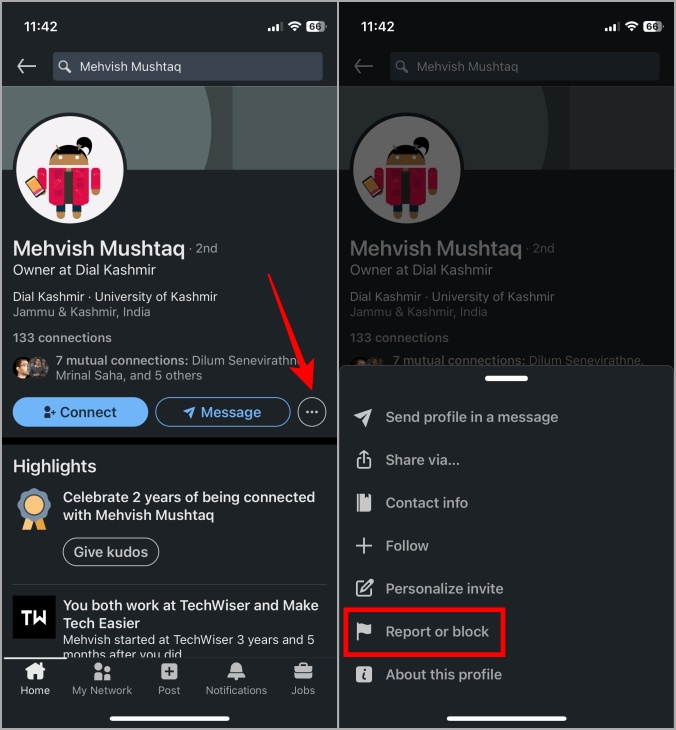
2. Tap on Block [name] and then on the next screen, tap on Block to confirm.
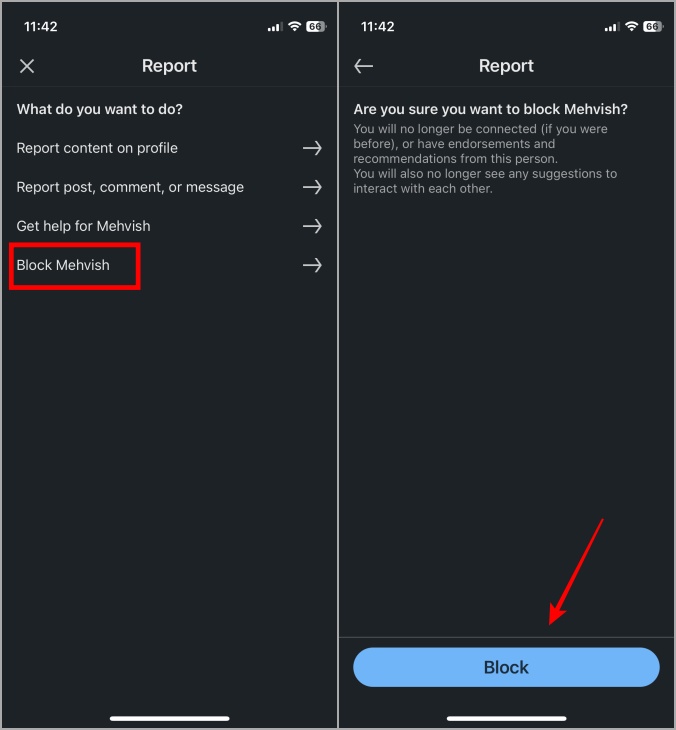
Unlike desktop, LinkedIn doesn’t ask for your password to confirm the decision to block a profile on mobile this time.
Unblock Someone on LinkedIn
If you feel you may have been too harsh and need to unblock someone on LinkedIn, here are the steps to do so.
Web App
To unblock a profile in a browser:
1. Open the LinkedIn homepage and select Settings & Privacy under the Me tab in the top-right corner.
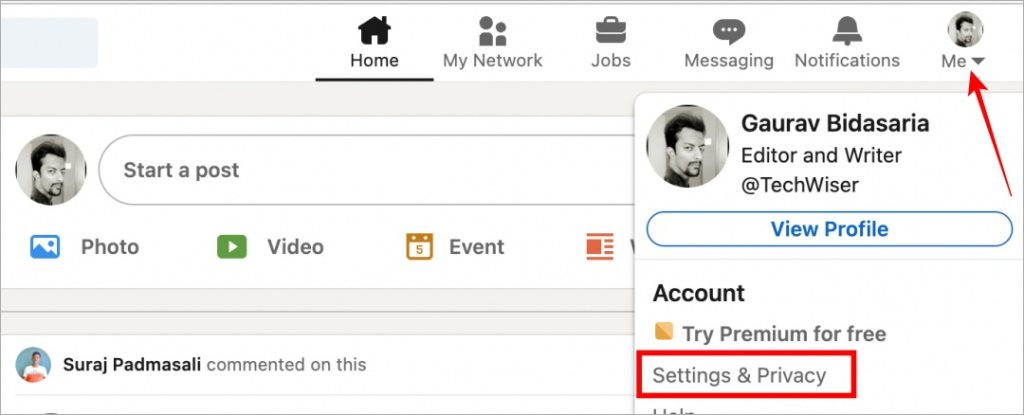
2. Select Visibility from the left sidebar and scroll a little to click on Blocking option.
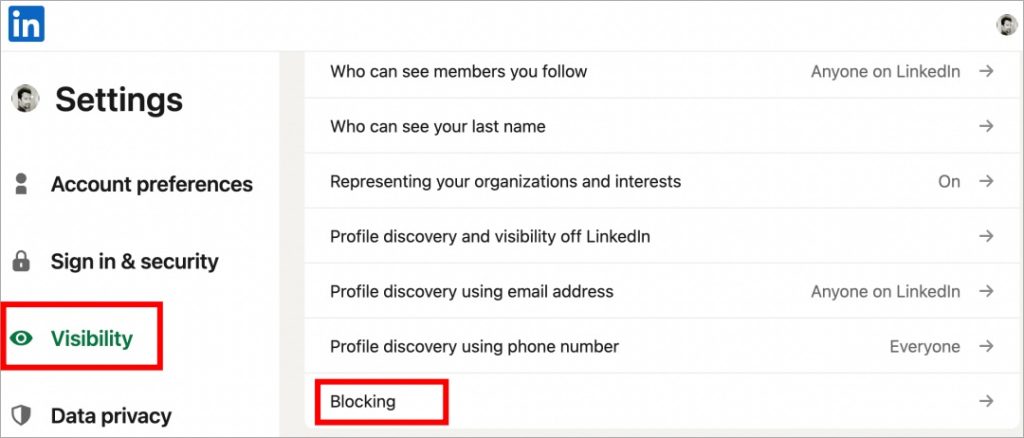
3. You will see a list of all the profiles that you have blocked on LinkedIn. Click on Unblock next to the name that you want to unblock.
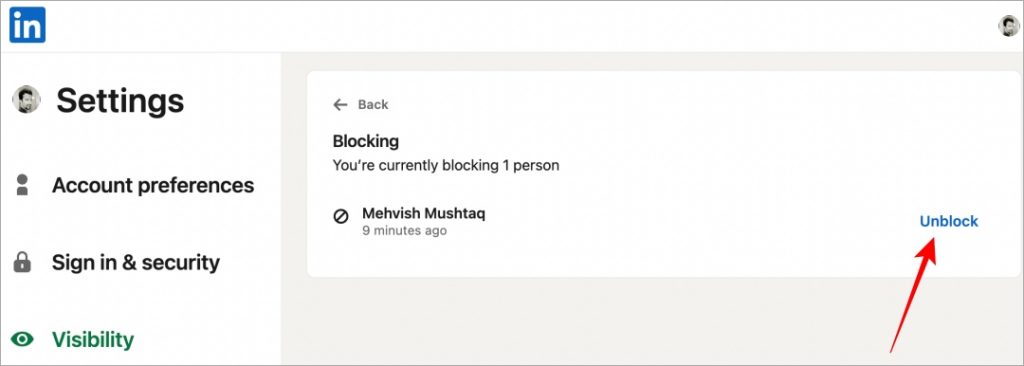
Note: LinkedIn may ask you to enter your profile password at the time of unblocking for security reasons. Enter the password and click on Unblock member to continue.
Mobile Apps
Here is how to unblock a LinkedIn profile on mobile apps.
1. Open LinkedIn app and tap on your profile icon in the top left corner. Now select Settings.
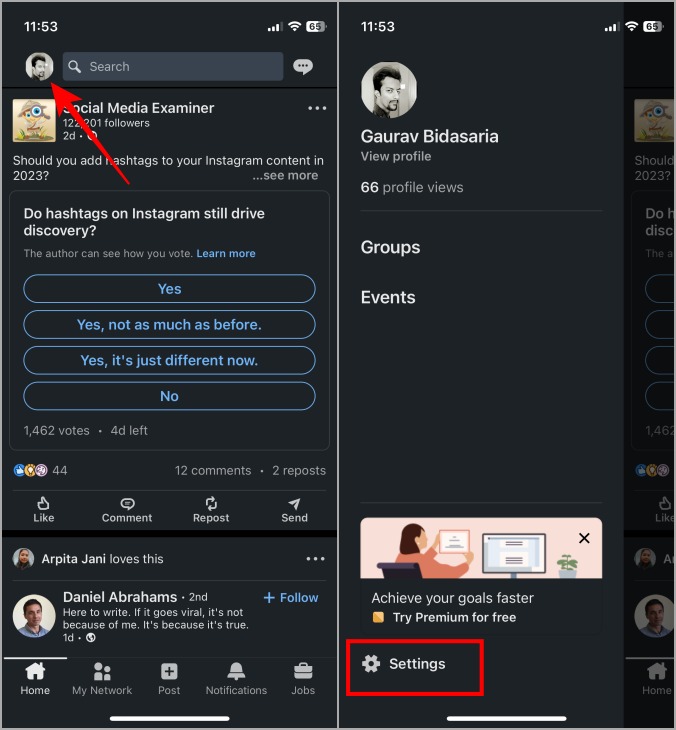
2. Tap on Visibility and then Blocking.
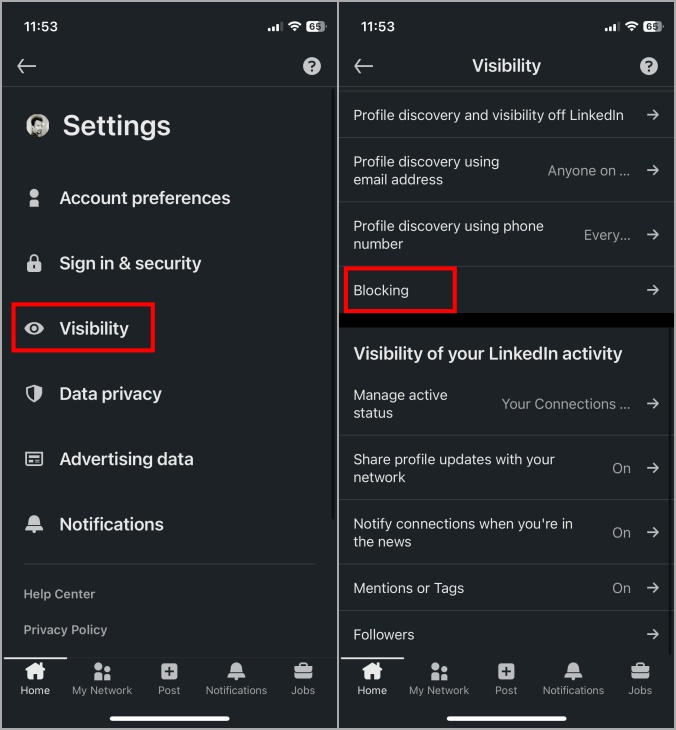
3. You will see a list of all the profiles that you have blocked so far on LinkedIn. Tap on Unblock next to the profile.
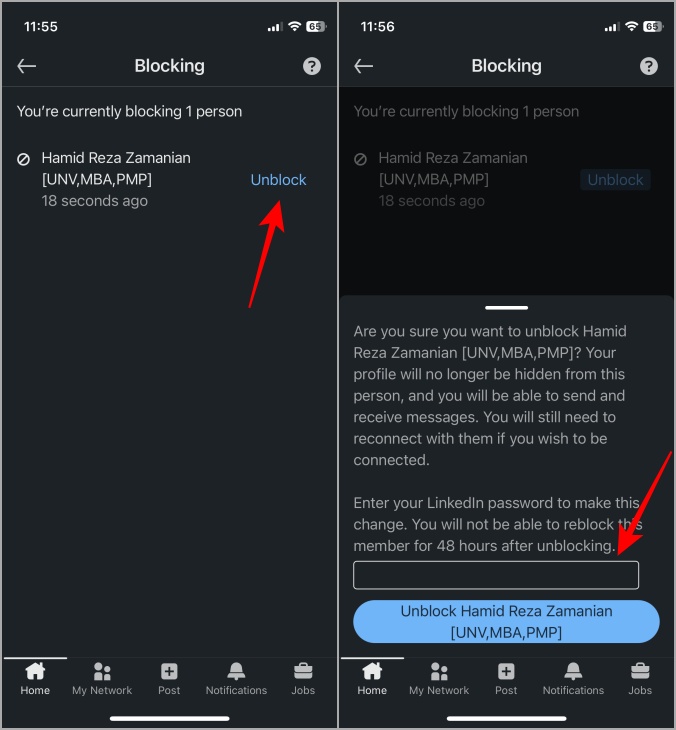
You may have to enter your LinkedIn password to confirm the decision.
Pro Tip: What Is My LinkedIn Profile URL and How to Share It on Mobile and PC
What Happens When You Block/Unblock Someone on LinkedIn
Actually, many things happen and don’t happen when you block and unblock someone on LinkedIn. Let’s go through them quickly.
What Happens When You Block Someone on LinkedIn
- The person you have blocked on LinkedIn won’t receive any notification when you block him/her. The same is also true when you unblock them.
- But if the profile being blocked is someone with whom you have shared a recruiter account with, then LinkedIn may notify the person of the block.
- You will have to wait up to 48 hours before you can reblock the same member twice.
- Your LinkedIn profile timeline won’t show recommendations from the blocked profile.
- You won’t see these recommendations even after you unblock them.
- Profiles that you have blocked will be visible under Settings > Visibility > Blocking under your profile.
- Neither of you can access and view the other’s profile on LinkedIn.
- Neither of you can send messages to the other on LinkedIn.
- Shared content by one profile won’t be visible to the other.
- You will no longer be connected to each other.
- You won’t see his/her profile under Who’s Viewed Your Profile; the same is true for the blocked profile.
- You won’t receive notifications for any upcoming LinkedIn events of the blocked account.
- The blocked profile will no longer receive your newsletter even if subscribed.
- Recommendations and endorsements from the blocked profile will be removed from your profile too.
- You can’t join an audio event if you have blocked the host or any of the speakers.
What Happens When You Unblock Someone on LinkedIn
- You have to reconnect with them on LinkedIn. Once they accept, you can view and interact with their profile as usual.
- Once you have reconnected, you can follow them (again) if you want to.
Exceptions and Points to Keep in Mind
Now there are some exceptions and situations where a blocked person may still be able to see you or access information sent out by you. Let us see what they are and the conditions required to fulfill them:
- A blocked person may still see your profile if it is public.
- A blocked profile may also see your content posted in open public group discussions, publicly shared content, and comments on Top Voices posts. You can control how you appear in searches from your Public Profile Settings.
- You may see content in your news feed from someone you blocked if that content was shared by a mutual friend/contact.
- If someone views your profile before you blocked them, they will still be counted in your profile viewer count. However, their profile details won’t be reflected in the Viewer Details. As we noted earlier, blocked people can’t view your profile.
- If a person is browsing LinkedIn in private mode, you can’t block them at the time of writing this guide.
FAQs
1. Why can’t I find the profile that I want to block on LinkedIn?
It is possible that they have blocked you first, that their profile is in hibernation, or has closed his/her account. If the profile was found to be abusive, spreading spam, or breaking other LinkedIn professional and publishing guidelines, it may have been removed from the site.
2. I can’t block the organizer of an event. Why?
Attendees can only block the organizer of an event after they have left the event. Here is how to respond to LinkedIn events.
3. Why can’t I block the admin of a group?
Because it is not allowed by LinkedIn, you can leave a group but can’t block the admin or managers of the group. However, you can block them once their admin permission has been removed that is they are no longer the admin of the group.
4. I can’t block group members either.
You need to leave the group before you can block a member of that group on LinkedIn. You can contact the admin/manager and ask them to block the member with your reasons.
5. I am an admin/manager of a LinkedIn group then why can’t I block a member of my group?
You will have to remove that person from the group first before you can block their profile.
6. I blocked a profile but still see content shared from their profile on LinkedIn mobile. Why?
This can be due to cache data. While you have blocked their profile, it is not updated in the cache data. To update, sign out and back into your LinkedIn profile on the mobile app.
7. How many profiles can I limit on LinkedIn and is there a limit?
You can block no more than 1400 profiles on LinkedIn.
8. What about contacts stored locally in the Contacts app on my mobile or other devices?
Blocking a contact on LinkedIn won’t prevent the person from contacting you via SMS or calls. You will need to delete the contact manually or block them on your device to stop that. Learn what happens when you block a contact on your smartphone.
Managing LinkedIn
While it is easy to block and unblock contacts on LinkedIn, the repercussions of the same can be hard to grasp. There is a lot that happens when you block someone on LinkedIn, and also when you unblock a profile on LinkedIn. Note that blocked people can still contact you using other social media apps.
Here is how you can block and unblock someone on WhatsApp and what happens when you do so.