iPhone has a Messages app that also doubles as the iMessage app. You can mute someone on your iPhone whether they sent a text message or an iMessage. But what really happens when you mute someone on your iPhone Messages app? Do they find out or get a notification? I tried all possible scenarios so you don’t have to guess. Here’s how to mute/unmute someone on iPhone Messages app and what happens when you do so.
Table of Contents
Muting Message vs iMessage
There is only one Messages app on your iPhone. If someone sends you a message from an Android phone, it is a text message. However, if someone sends you a message using an iPhone, it is an iMessage. iMessage functions inside the Apple ecosystem. It’s a walled garden after all.
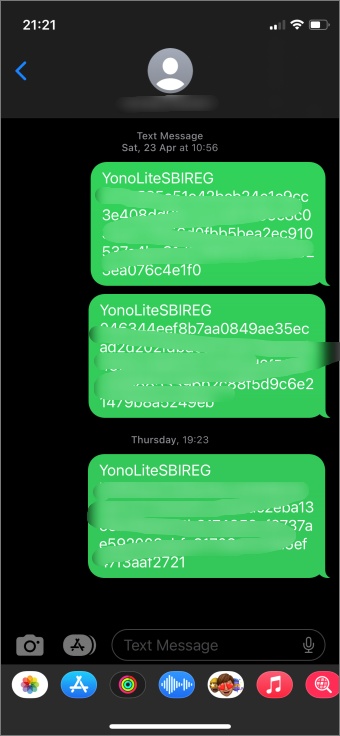
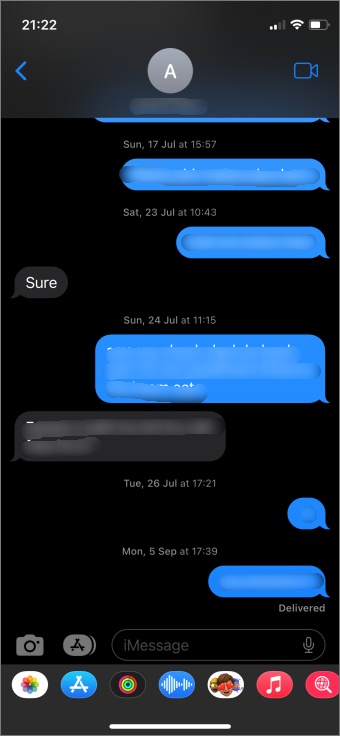
Messages sent to an Android phone, for example, will be in a green background but messages sent to an iPhone will be in blue background.
Now, you can mute both kinds of senders on your iPhone Messages app, but it is useful to know the difference.
How to Mute/Unmute Someone on iPhone Messages
The steps are easy enough to follow and wouldn’t take more than a few taps.
Open the Messages app on your iPhone from the home screen or app library. Scroll to find the message that you want to mute. Tap and hold the message and swipe left to reveal a menu. Select Hide alerts option here. That would be the bell icon in a purple background. There will be a slash bar going through the bell icon indicating the alerts would be turned off for this sender.
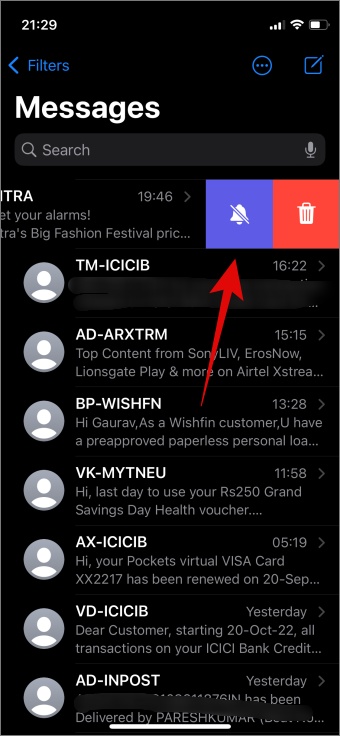
To unmute someone on iPhone Message app or to view alerts from someone, swipe left again and select bell icon again. This time, there won’t be a slash bar going through it indicating that you are enabling notifications from that user.

You can hide alerts for both messages and iMessage the same way.
Alternatively, you can also open the message, tap on the sender’s name at the top to open the Details menu, and hide/unhide alerts from that sender from there.

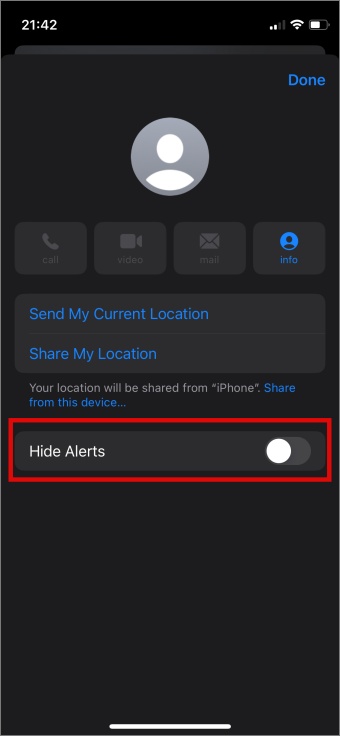
How to Know If You Have Muted Someone on iMessage
When you open the Messages app, you should see a grey bell icon with a slash bar going through it on the right side. That indicates that notifications for all messages from that sender have been hidden.

If the alerts are not hidden from a sender, then you will not see any icon on the right side of the message on iPhone. Also, this is true for both regular messages and iMessage.
What Happens When You Mute Someone on iPhone Messages
We know that both message and iMessage on iPhone have the same app. We also know how to mute and unmute a sender on iPhone Messages app. But what happens after that is still not clear. Allow me to shed some light on that.
Can I Mute Group Messages
Yes, you can mute individual as well as group messages on your iPhone. And this is true for both messages and iMessage.
Is Muting the Same As Blocking Someone
No. When you block someone on iPhone, you will not receive any messages from them. When you mute someone on iPhone, you will continue to receive messages from the sender.
Will I Receive Message Notifications if I Mute Someone on iPhone
No. You will not receive any pop-up or banner notifications on your iPhone’s home or lock screen if you have muted them in the Message app on iPhone. That is the whole purpose of hiding alerts. So you are not alerted about any message from them. You can still check their messages in the Message app.
Will They Be Notified If I Mute Them on Messages or iMessages
No. The sender of the message will not be notified if you have muted them. This is also true for iMessage even though both of you are part of the Apple ecosystem.
Can I Mute Someone on Messages App on MacBook
Yes. If you own a MacBook that is using the same Apple id as your iPhone, then you can mute anyone using the Messages app on your MacBook too. Simply launch the app on your Mac, open the conversation, and click on the i or info icon in the top-right corner to check the Hide Alerts option.

Filter Messages from Unknown Senders
You can also filter messages from random numbers that you have not saved in your contact list. To do that:
1. Open Settings > Messages.


2. Now tap on Unknown & Spam and toggle the Filter Unknown Senders option to on.

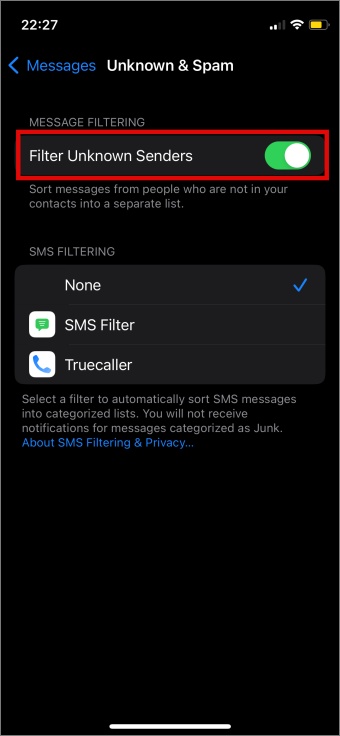
Now, when you open the Messages app, swipe right from the left edge of the screen to find the filter options. Here you can filter messages by Known Senders and Unknown Senders. There are also Unread and All Messages filters that are self-explanatory.

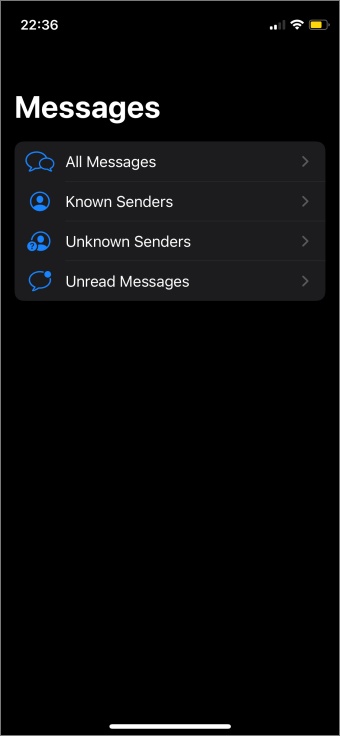
FAQs
1. Can I mute contacts that are marked as my favorites?
Yes. You can mute any contact saved in your phonebook. You can also mute anyone whose contact you have not saved yet.
2. Can I mute and unmute contacts in bulk?
No. There is no setting to select and then mute and unmute contacts in one go yet. However, with all the spam we get these days, that would be a welcome move.
3. I see a crescent moon icon when I enable the hide alert option in Messages app. Why?
That means you are running an older version of iOS. Either you need to update your iPhone or your iPhone is no longer eligible for updates. Apple offers OS updates for up to 5 years.
Hide and Seek
Muting someone on the Messages app on your iPhone is simple and easy. There are no repercussions and you can still view all messages from them by simply opening the Messages app. The only difference it truly makes is that it gives you some space and peace of mind as you no longer receive alerts for new notifications.