Most modern web browsers let you delete browsing history. Also, users can also use private or “incognito” modes that don’t store browsing history information – but these modes don’t stop the trackers. However, some special Routers and your Internet Service Provider still can see what people do on your Wi-Fi based on your DNS (Domain Name Server) queries.
There are times when you would like to monitor Internet activity on your router. For instance,
- You are a parent and wants to monitor your childrens’ activity on the Internet.
- You share Wi-Fi with your flatmates and want to know if they can see your browsing sessions.
- You just want to know how this is done, to keep your browsing activities safe.
So here are three ways to monitor Internet activity using your router. However, none of these methods are foolproof i.e. they all have their pros and cons. It goes without saying you’ll need to test these methods on your own network and not on others Wi-Fi network because that’s unethical and can also put you in to legal problems.
Related: 5 Ways To Kick People Off Your Wi-Fi Network
How to See What People Are Doing on Your Wi-Fi
All the following methods work on the same principle i.e. when the devices on your network connect to the internet, the data packets are broadcasted over the air. These packets contain information about the website like the IP address and URL. There are tools to intercept these packets and reveal the information that’s being passed over the air. The following are some tools that let you monitor network packets. Let’s see how they work.
1. WireShark
Wireshark is a popular packet capturing tool that is designed to see what people are browsing on a network in real-time.
After you download and start the software, it runs a scan and shows the IP address of all the devices on your network. Select the one you want to monitor and launch the packet capture session. Within seconds, you will see incoming and outgoing data packets from the IP address you selected.
Although this might sounds easy, it is technically difficult. For instance, the data you contain IP address and a lot of garbage information, and you need to make sense of the data packets that are being transmitted. You may check out this video tutorial on how to use Wireshark for beginners at the popular YouTube channel – TheNewBoston.
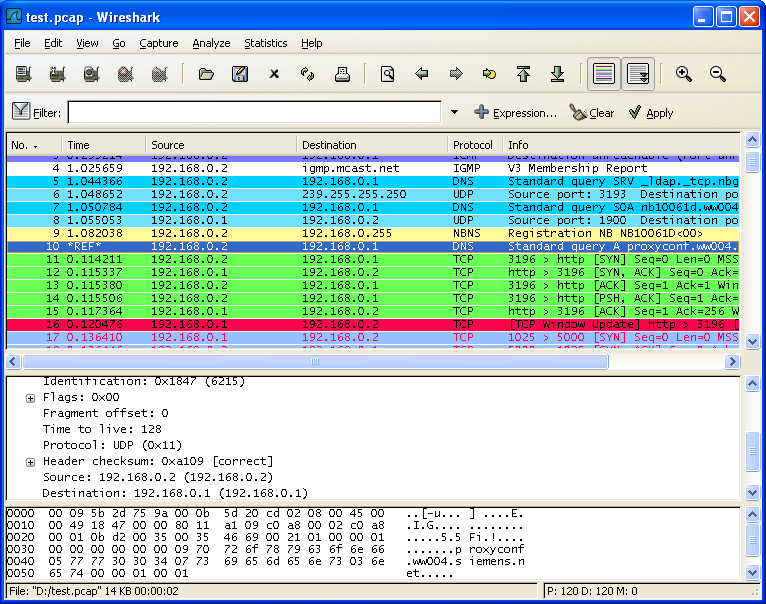
Credit: www.wireshark.org
While capturing packets from other devices, make sure to turn ON promiscuous mode and set the filter for HTTP requests. You can find these settings under the options menu on the start screen.
Pros: With this tool, you can dig a lot of useful information and proves to be an excellent tool for network administrators.
Cons: You will have to buy a separate Wi-Fi adapter dongle to use Wireshark in promiscuous mode (i.e. monitor other devices traffic). This is because most device manufacturers lock packet capturing at the hardware level to avoid misuse.
Platform – Windows, macOS, Linux
Check out Wireshark (free)
2. OpenDNS
If you find Wireshark complicated, OpenDNS may be the right tool for you. The logic behind OpenDNS working is simple. While trying to connect to the Internet, all your network traffic goes through the router, which then makes it go through your DNS provider to translate the domain name to its equivalent IP address.
So if you replace your default DNS server (usually from your ISP) to that of OpenDNS, you can easily monitor your network traffic using OpenDNS’s control panel. That will give you a brief idea of what sites people are browsing on your network. Further, you can even block certain content like adult websites, online gaming, gambling, etc.
To get started with OpenDNS, you need make your router to use open DNS servers IP (208.67.222.222 and 208.67.220.220) and then create a free account on OpenDNS website. After you log in, you need to link your router to your OpenDNS account. After that, you will be able to monitor your network from the OpenDNS dashboard. Check the detailed guide at HowToGeek to use OpenDNS account for monitoring your network activity.
Read: How to Find Out What DNS Server Am I Using
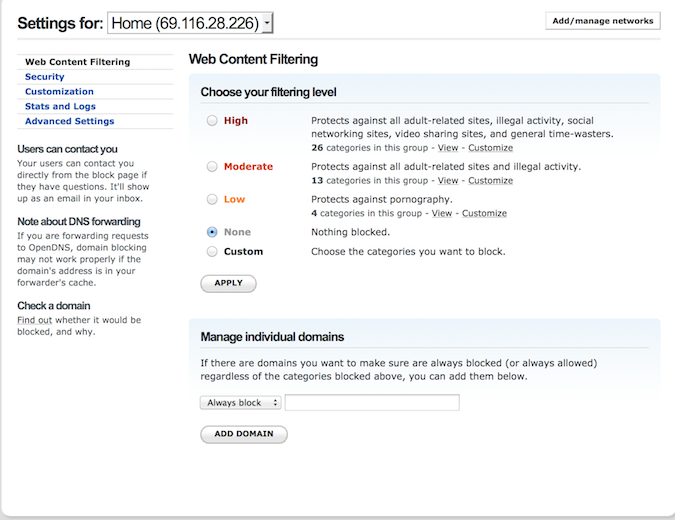
Pros: Works like a charm and easy to set up, even for a non-technical person. And that’s not all; one can also block websites or even services like WhatsApp on the entire network.
Cons: You can not see real-time traffic. It shows data after 24 hours and also does not identify which computer on your network has opened a particular website.
Platform – Web, works on all platform
Check out OpenDNS (free)
3. zANTI (Android App)
If you are looking for how to check Wi-Fi history on Android, zANTI is the answer. It’s like an Wireshark Alternative for Android. Though, we find it quite user-friendly than Wireshark and the best part is, since your Android’s network chip is capable of capturing Wi-Fi packets (unlike most PCs). So, you don’t have to buy additional network gear to capture data of other devices on your network.
All you need to do is install this app on an Android device and run it. The app will scan the network and show you the list of connected devices. Select the one you want to monitor and start the man in the middle attack.
zANTI captures all the HTTP traffic from the target device in real-time. However, if you want to see HTTPS traffic then turn on SSL strip, this will avoid websites to open in a secure protocol.
Pros: Simple and easy to use. Works right out the box and can capture data packets along with many other features. It can even intercept the username and password from some less secure websites.
Cons: Requires root-level permissions and does not work all the time.
Platform – Android only
Check out zANTI (free, require email address)
Stop People From Seeing What you Are Doing on Your Wi-Fi
If you don’t want people to see your browsing activity. There are 3 things you need to do:
1. When it comes to sensitive matters, don’t use the site that doesn’t have https in its URL. Thankfully, most sites on the Internet support https by default. When you are browsing sites that have https like Reddit, people who are spying on you or even your ISP, may be able to see that you connected to reddit server’s IP address, but the person cannot see the traffic that you’re communicating to.
If the site doesn’t enforce https by default but still has https as an option, then you can install HTTPS Everywhere extension for Firefox, Chrome, and Opera. It encrypts your communications with many major websites that lack https support in their URL. This extension will not turn the HTTP site to HTTPS, but for some sites that don’t enforce https or have partial https on the checkout page, this extension will enforce it the on entire site.
2. Use a VPN to bypass router-level logging. If you are not sure which VPN to pick, check our list of best free VPN apps we recommend at TechWiser.
3. Use other sources of the Internet for sensitive web search like creating a hotspot from your smartphone. For an extra layer of protection, you even share VPN connection from your Android.
There are other ways to monitor your network traffic such as setting up a new firewall (hardware level), but this often a costly affair and is mostly used by enterprises.
Justice for Wi-Fi
Whether people browse social media or stream content over your Wi-Fi network, that won’t be your concern. However, you’d hope they don’t engage into downloading software or apps from sketchy sites. Mostly, since you don’t want the Wi-Fi network and your devices to get compromised. Also, you wouldn’t want services or apps stealing personal information and other data from your network. While you may not have to bar specific users, you can always keep an eye on their browsing activities without letting them know.
Related: 10 Steps to Secure Your Wi-Fi Network From Hackers
