2020 has been an amazing year for the WhatsApp updates starting from most trending features like dark mode to niche features like WhatsApp payments, we got them all. Here is a list of all the updates we got from WhatsApp in 2020, so that you can be a pro in 2021.
Latest WhatsApp Updates/Features
Starting with some of my favorites:
1. 8 People Video Calls
Video calling is one of the features that I use on WhatsApp each and every day. But previously, it only supported up to 4 users. But now, you can make a video call on WhatsApp for up to 8 people which is definitely a welcome change.

Recently, WABetaInfo found that video calling support is also coming to WhatsApp Web that you can use on desktop, but as of now, it’s still not available. But you can keep an eye on it to take advantage of video calls on a much bigger display.
For now, you can use Facebook Rooms on WhatsApp to make a video call up to 50 people.
2. Group Video Calls
Making a video call to any contact is as easy as opening that contact’s chat on WhatsApp and then selecting the video call option at the top right corner. But if you want to make a group video call, first you need to call any contact and then add more contacts by selecting the Add option while on the video call.

But now, you have a much better option as you can video call an entire group at once. Just open the group that you want to call and click on the video call option at the top right. Make sure that the group doesn’t have more than 8 people though as that’s the upper limit.
3. Permanent Mute
Ability to mute notifications is a small feature but can completely change the experience of using WhatsApp. Especially if you are in any active group that gets thousands of annoying messages every day. Previously you could mute any contact or group for only 1 year and later, you had to mute them again. But now, you have the option to mute any contact or a group permanently.
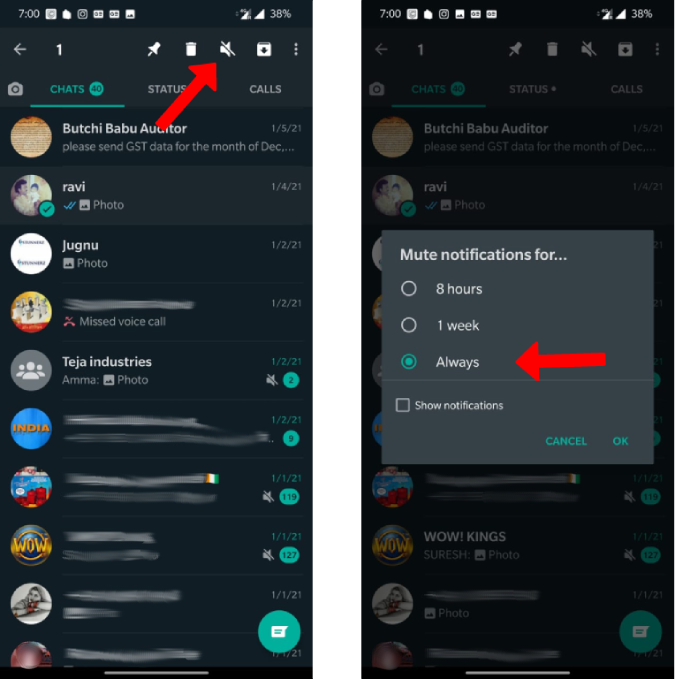
To do that, open any contact > three-dot menu > View Contact and then enable the “Mute notifications” option. This will show a pop-up asking for the time. Just select “Always” option and click on “OK”. That’s it, you have successfully muted that group or contact permanently.
4. Disappearing Messages
Talking about active groups, these messages not only distract with constant notifications, but they also take a lot of storage space on your phone. With the help of disappearing messages, you can delete them automatically in 7 days.
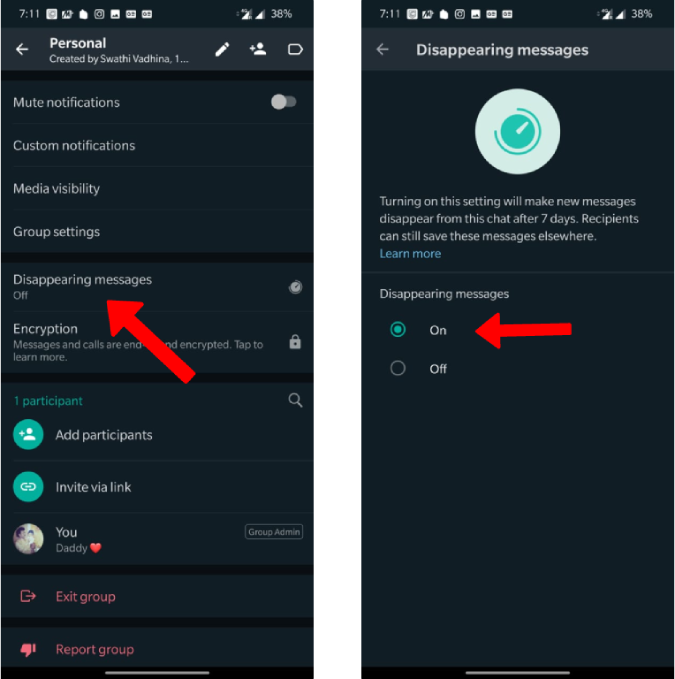
This actually deletes the messages for both parties, so you can also use this feature like a private chat to delete your conversations after seven days. However, 7 days is a long time and there are other ways like screenshots, photos, or screen recording apps.
5. Storage Management Tools
While you can delete messages automatically with the disappearing messages option, it will not delete media that’s already saved on your phone. To delete them, you can use the new storage management tools which were recently released.

You can delete media files from a single chat, duplicate files, or the media that is larger than 5MB. To access it, tap on three-dot menu > Settings > Storage and Data > Manage Storage. Here, you can check the storage space WhatsApp is taking and also delete the media from any chat, group, or all the media that larger than 5 MB.
6. WhatsApp Store
The store isn’t a WhatsApp Update, but it’s an update for the WhatsApp Business app where you can create your own store. Now you can place products, write a description, and enter the price. Others can access that store by clicking on the store option at the top right corner of the chat.
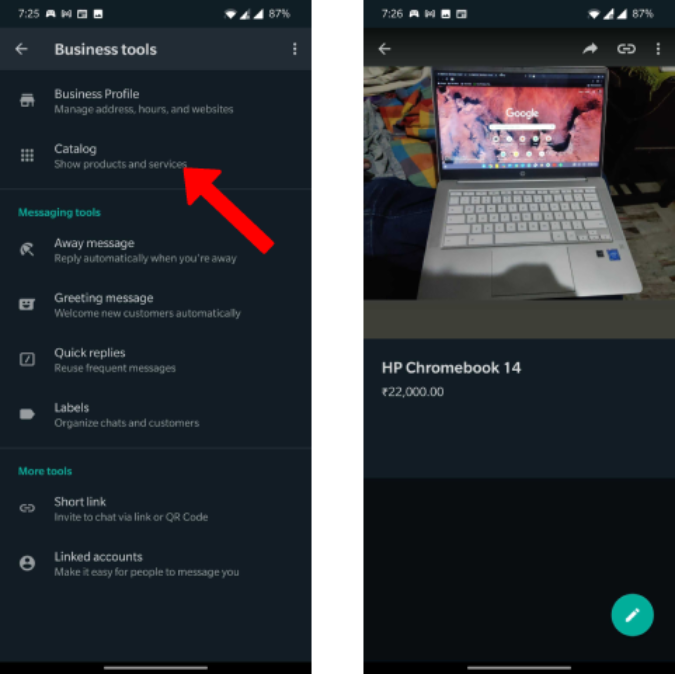
This makes it easy for everyone to sell and buy the products on WhatsApp. Anyone can create a store if you use WhatsApp Business app. You can start adding your products by opening the WhatsApp Business app > three-dot menu > Business tools > Catalog and start adding the product, images, price, description, etc.
7. WhatsApp Payments
Before getting excited, do note that this feature is only available in India as of now, but it can be launched in your country any time soon. It uses UPI which is developed by the National Payments Corporation of India. Combining this feature with the WhatsApp store can really change things for those who are business using WhatsApp.
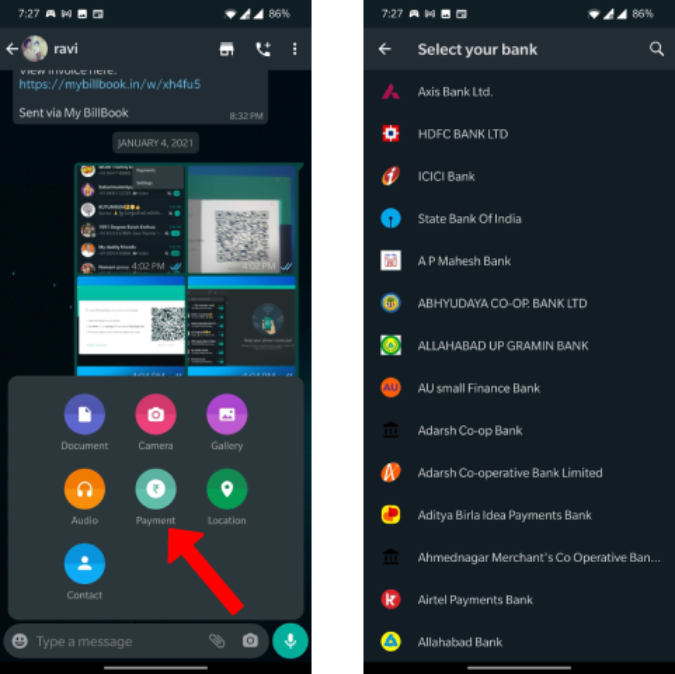
You can access this feature by opening the three-dot menu and then selecting payments. Here, you can connect your WhatsApp account with your bank account provided they are using the same mobile number. You can now open any chat, click on the attachment option, and then select “Payment” to initiate payment. Now you can send money to any of your WhatsApp contacts. But do remember that contact receiving payment also should have the payments feature enabled.
8. Advanced Search
WhatsApp search could only search for contacts or messages previously, but now you can search for images, videos, links, documents, etc. which makes finding anything you want much faster than before. Though it’s a small feature, it can definitely come in handy for finding media that you have sent months or years back easily.

9. QR Code to Add Contacts
Adding contacts to WhatsApp is as easy as saving that contact’s phone number on your phone. But if you want to start a conversation with someone instantly, open WhatsApp > three-dot menu > Settings and click on the QR Code icon beside your profile name where you will find your QR Code. By swiping left, you can access the QR Code scanner. Just scan the QR Code of someone from your phone to instantly start a conversation without sharing numbers.

10. Dark Mode
Dark Mode is a common update required by any app which WhatsApp successfully followed. Though the dark mode is not completely black on Android and Web unlike iPhone, it’s good enough to use in the dark. To enable Dark Mode, click on the three-dot menu > Settings > Chats and then select the theme option. Here you can select “Dark” to enable the dark mode or set it to “System Default” to change the theme along with the system.

Additionally, you also have a wallpaper dimming option. So that if the wallpaper behind your chat is not dark enough, you can increase the wallpaper dimming in the wallpaper option in settings, so that it can look darker than normal.
11. Customizable Wallpapers
Speaking of wallpapers, you can set different wallpapers for different chats. Just open the chat you want to set a wallpaper for, click on the three-dot menu, and then select “Wallpaper”. Here you can change wallpaper by clicking on the change option. This will not reflect all the chats. To change wallpaper for all the chats, go to Settings > Chats and then Wallpaper to update.

Along with that, you have some built-in wallpapers to choose from. The best part is that they are categorized into bright and dark wallpapers so that you can choose the wallpapers depending on the current theme you are on.
12. Animated Stickers
Stickers have been on WhatsApp for a very long time now, but what’s new here is that you can send animated stickers instead of just static ones. You can download these animated stickers from the WhatsApp stickers store. To access them, just open any chat on WhatsApp and click on the Emoji icon > Stickers and then select the plus icon to open the stickers store. Scroll down and download the sticker pack you like.

As of now, there are only 4 animated stickers packs available – Chummy chum chums, Rico’s sweet life, Bright Days, and Moody Foodies. But you can expect them to grow over time. If you are an Android user, you can actually use your own personal stickers too.
Update:- Now you also have a few other animated stickers namely Baby Shark, Betakkuma, Tonton friends, etc.
Wrapping Up
Apart from the features mentioned above, WhatsApp is also said to be working on other features like multiple device support, video and voice call facility for the web, and so on.
Also Read: How to Create an WhatsApp Account Without Phone Number