Is your Android or iPhone phone showing storage full, low storage, or similar errors? You might be wondering “Why is my phone storage full?” There are several reasons for that such as unused apps, photos, downloaded files, etc. Let’s check them in detail along with ways to free up storage on Android and iOS.
Why Is My Phone Storage Full on Android
1. Find From Settings
If you aren’t sure what’s taking up the storage, you can easily find it out from the phone Settings. Open Settings and go to Storage or General Management > Storage in the case of Samsung Galaxy phones. Here you will find an overview of the storage space occupied by various categories such as apps, images, videos, audio, documents, etc. Scroll down and you will find more information, such as unused apps, trash, etc.

Tap on a category to view the items inside it. You can sort the items, thankfully, according to their size, which further helps in identifying the largest files from each category. For that, tap on the three-dot or the Sort icon at the top and select Sort by Size. If those files are no longer required, delete them.
2. Find Using Files by Google App
Another method is to take the help of the Files by Google file manager app. This app from Google works on all Android devices and is quite helpful in identifying the files or folders taking up the most space.
Open the Files by Google app and tap on the Clean tab at the bottom. The app offers various cleaning suggestions such as blurry photos, old screenshots, large files, unused apps, and more based on what it finds could be taking up a lot of storage on your phone. You can directly delete the unwanted files using the suggestions offered by the app or delete them manually.
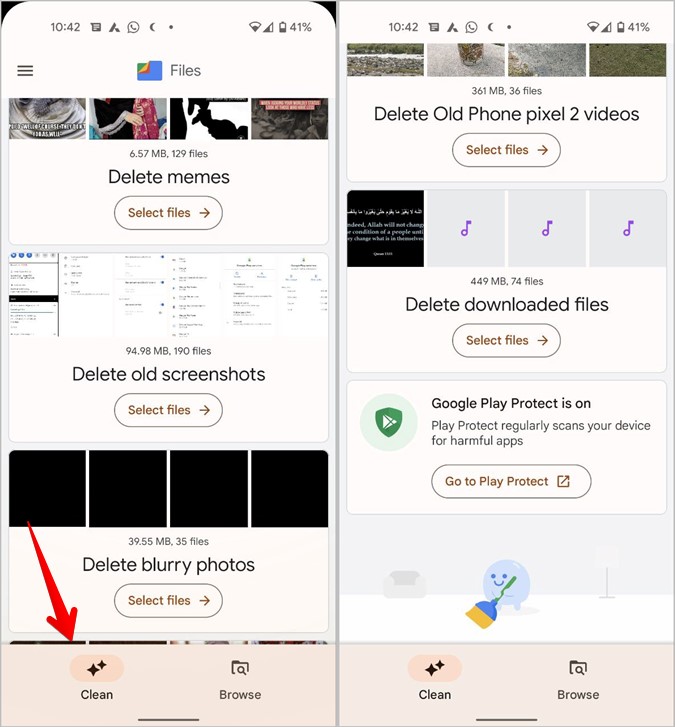
3. Find Using Disk Usage App
Next, you can take the help of third-party apps like DiskUsage or Storage Analyzer to understand the storage usage of your device. These apps help in identifying large files with the help of graphs. Install the app and let it scan the storage. It will then show the graphical representation of categories or apps taking up the most storage. Tap on an item to open it.

While the above methods will show the category or app taking up the most storage, at times, it becomes difficult to identify the actual cause for storage getting full. In such situations, the following methods will come in handy.
Photos and Videos
One of the major reasons for storage getting full is because of photos and videos stored on your phone. I’m pretty sure this is confirmed by the above methods.
To free space from photos and videos, you can move them to an SD card (if your phone supports it) or save them on a cloud storage service like Google Photos, Microsoft Photos, OneDrive, DropBox, etc. The free version of these apps offers limited storage. You can buy the premium packages to get more space.
If you are using the Google Photos app to back up photos, take the help of the Free up space feature. This keeps the photos only on the cloud and not on your device, thus freeing up space. Also, check the Recently deleted or Trash folder in the Gallery apps. These also take up a lot of storage.
Cache
The next big culprit is the app cache, which is a storehouse of temporary files. You can easily free up lots of storage by clearing the cache of apps.
You can do it in three ways. Firstly, go to Settings > Apps > All apps. Tap on an app to open the App info screen. Hit the Storage option. You will see the cache size. Tap on the Clear cache button. Repeat for all apps.
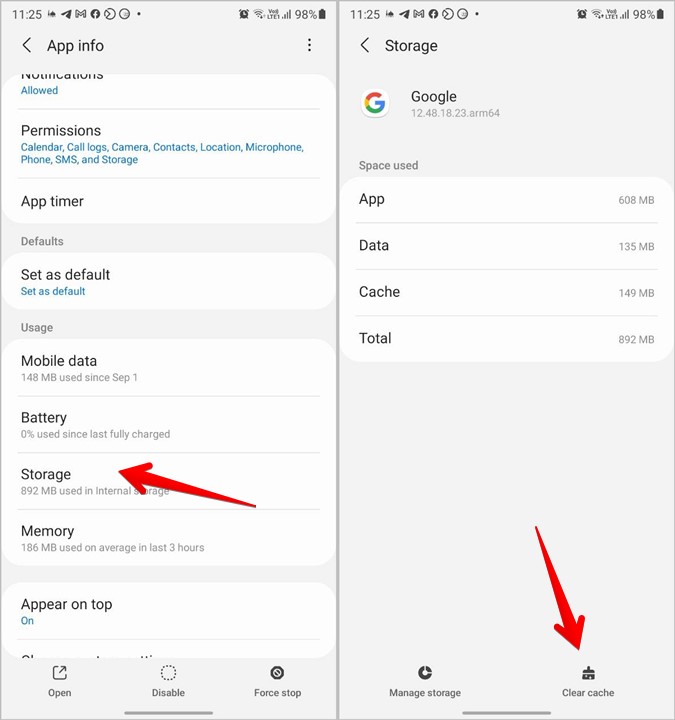
The above way could get a bit hectic as not all apps have lots of cache data. What you can do is remove the cache from the apps occupying the most storage. For that, go to Settings > Storage (or Device care > Storage). Tap on the Apps category. Sort the apps by size. Now, you know what app is taking the most storage.

Tap on the app at the top. You will reach the App info screen. Go to Storage > Clear cache. Repeat the steps to remove the cache from other apps in the decreasing order of their storage.
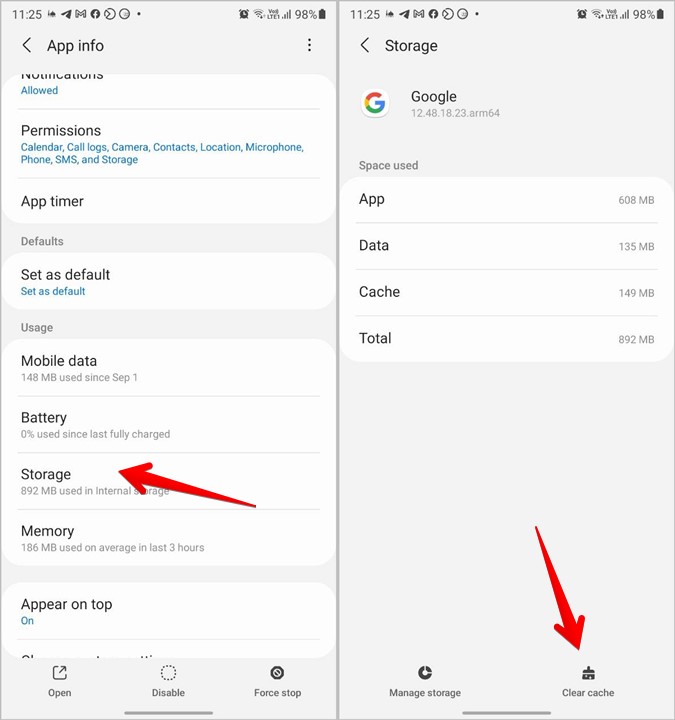
Tip: On Samsung Galaxy phones, system apps like Vision provider (related to Bixby Vision), Samsung Members, etc., take up lots of storage. Make sure to clear their cache. You might need to activate Show system apps under the Apps section to view such apps.
Lastly, you can use a third-party app like 1Tap Cleaner to detect and clean the app cache automatically.
App Downloads
Offline downloads from apps do not show up in the File explorer and thus are considered hidden items that are difficult to identify. These could be from music apps like Spotify, YouTube, etc. You will need to open such apps individually and look for the Downloads folder. Then delete the unwanted or old downloads.
Tip: If you are using Samsung Secure folder, it might also be storing data that wouldn’t show up elsewhere. Check and remove unwanted files from that too.
Similarly, messaging apps like WhatsApp, Telegram, etc., also store images, videos, and other file types. Start by deactivating the automatic downloads in the app settings. You will find it under the app Settings > Storage > Media auto-download section. In WhatsApp, you can also delete the sent items to free up space.

Regular Downloads
Take a look at the Downloads folder in File Explorer as well. This is also a storage house of unnecessary data that keeps on piling over time. Delete old files such as APKs, PDFs, etc.
Apps
You wouldn’t be surprised if I say that apps also take up storage. Start by uninstalling the unused apps. These could be third-party apps that you installed or the ones that came pre-installed on your phone.
Note: Only some pre-installed apps can be removed.
However, in addition to unused apps, the regular apps also take up a lot of storage. An easy way to free up storage is to re-install (i.e., uninstall and install again) the apps that are taking up too much storage. Doing so will free up storage space.
However, please keep in mind that you might lose the app data when you uninstall an app. This varies from app to app. For instance, uninstalling WhatsApp will delete the chats in case you haven’t created a backup. However, if you uninstall apps like Facebook, Instagram, etc., you wouldn’t lose anything.
Why Is My Phone Showing Storage Full on iOS
Find From Settings
To begin, it’s important to understand that you will find two kinds of storage on iOS devices: Phone or Local storage and iCloud storage.
To check iPhone storage, go to Settings > General > iPhone storage. You will see the available storage at the top, and the various categories that are occupying space are marked in different colors.

Similarly, go to Settings > [Your name] > iCloud. You will see the total and available iCloud storage. Also, the categories that are taking up the storage space.

Now, you can easily identify the actual storage that’s getting full. In this post, we are concerned with phone storage. Let’s check some other ways to know what’s taking up storage and how to free it up.
Apps
Just like other devices, unused apps take up lots of storage space on iPhones as well. You can check the list of apps taking up storage as shown above i.e., by going to Settings > Settings > General > iPhone storage.
Scroll down and you will find the list of apps in the decreasing order of storage occupied. Tap on an app to view the app and data size. You might be surprised to see the space taken up by apps.
Uninstall the apps that you don’t need by hitting the Delete app button. However, another trick is to offload the app. Doing so will remove the app from your iPhone but keep its app data.
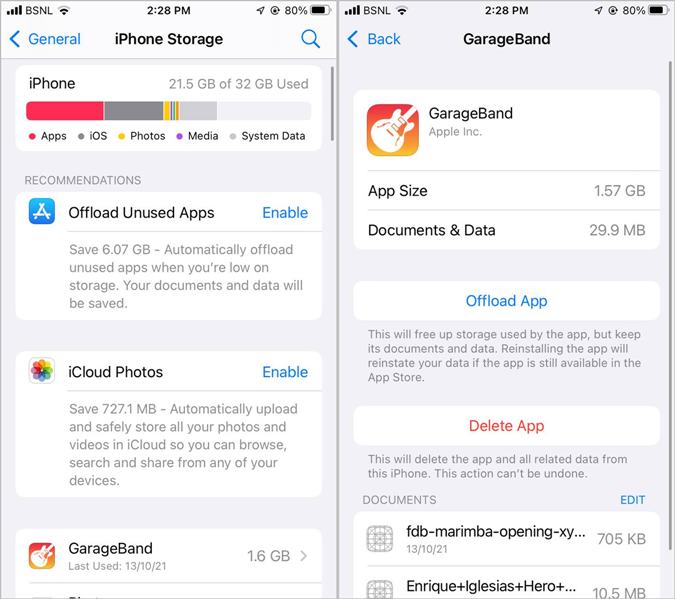
You can also enable the Automatic offloading of apps under Settings > General > iPhone storage.
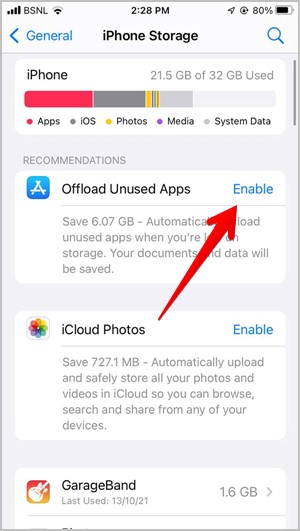
In addition to the apps that take lots of storage, you should also uninstall the pre-installed and unused apps such as Stocks, Remote, TV, etc., depending on what’s not required.
Photos
As obvious, locally stored photos and videos also hog up iPhone’s space. You can check the same from the iPhone storage screen. To free up space, you should keep your photos in the iCloud photo library. To enable that, go to Settings > [your name] > iCloud > Photos. Enable the toggle next to iCloud photos. Also, enable the toggle next to Optimize phone storage. By doing so, your photos and videos will be stored on iCloud itself and not on your phone.
Apart from that, the Recently deleted folder in the Apple Photos app could also be storing files. Delete the files in it.
Text Messages
Text messages, especially if you receive lots of images or videos, can also take up space. So delete old message threads on your phone. Alternatively, you can set your iPhone to delete messages regularly by going to Settings > Messages > Keep Messages. Select 30 days or 1 year.
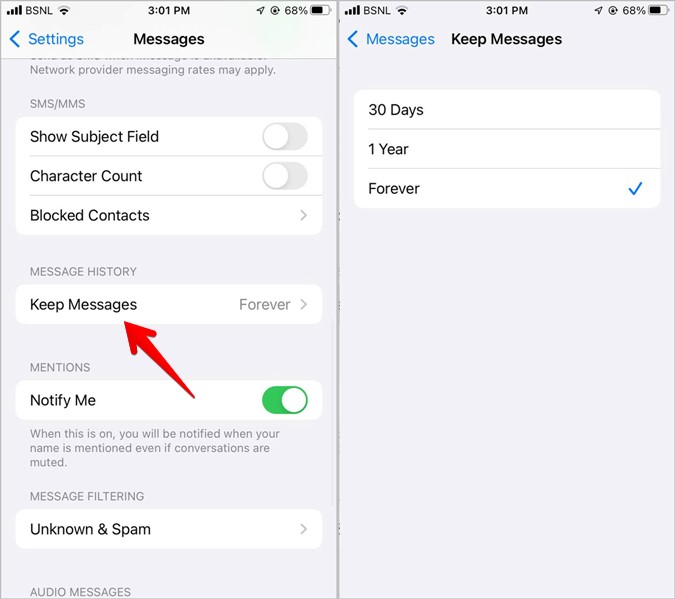
Browsing Data
Your browsing data such as history, cache, cookies, and other data is also responsible for storage getting full. You can clear it to free up storage. Go to Settings > Safari > Clear History and Website data.

Files and App Data
Next, in the list, we have the downloaded items, such as PDFs, images, videos, etc. Open the Apple Files app and go to the Browse tab. Check the Downloads folder. You can sort the files by size using the three-dot icon at the top to make your work easy. Similarly, you should also check the offline or downloaded data from apps like YouTube, Netflix, Amazon Prime, etc., in the respective apps.
Limit Screen Time
I hope your question “Why is my phone storage full?” was correctly answered, and you were able to identify and free up space on Android and iPhone using the methods described above. Once your phone starts running smoothly, I would suggest taking a break once in while from it. Check out the best apps to keep you away from your phone.