Most of my desktop time revolves around using Wordpress, surfing the internet for research and an endless amount of YouTube. So I just use a few applications like Chrome, Photoshop, Wordpad, etc. For quick access, I’ve pinned these icons on the task-bar. However, I really wish to have icons in the middle, just like you have it on the Mac or the Chromebook. They’re not only easy to reach but also look aligned. So, here is how to center taskbar icons in Windows 10.
How to Center Taskbar Icons in Windows 10
1. Falcon X
It’s an open-source utility tool for Windows. Out of the many functions, one is getting the taskbar icons to the center. All you have to do is download and install the application. As soon as you open the application, all your icons are pushed to the center automatically, so you don’t have to go through any manual setting yourself.
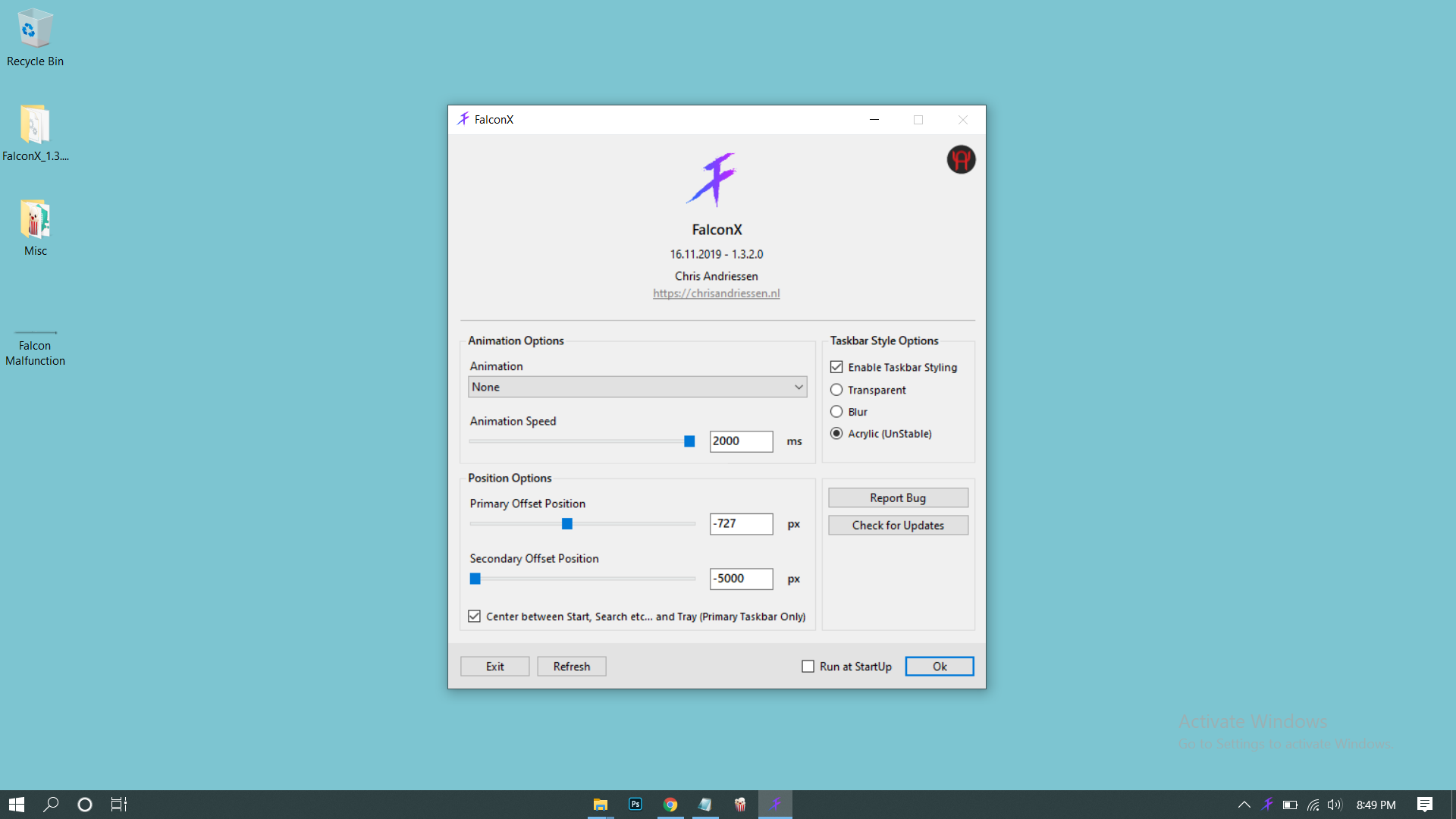
Also Read: Best Network Speed Monitor for Android, Windows, Mac, and Linux
You may find the application in the system tray from where you can report bugs, check for update and tweak the settings. Another way you can place the icons in the center is with “Center between start, search” which you’ll find at the bottom of the setting window. This will place the icons in the middle if you have other elements on the taskbar like search or the start tab, etc. You’ll also find a Position setting that lets you place the icons anywhere on the taskbar. Simply moving the slider to set it according to you. I suggest enabling “Run at Startup” if you want your icons in the center every time you boot.
While I was using it, it did malfunction a few times, resulting in shaky icons at the center.
![]()
What’s not good
- No Reset Button
- No way to Uninstall
- Unstable at times
- Stays enabled even after exiting the app
Get Falcon X from the Microsoft Store ($1.09) or download for free.
2. Manual Method
Here’s another way you can place the icons in the center natively.
- Make a new folder on the desktop
- Right-click on the taskbar, select toolbar from the top then tap on the new tool-bar

- Now select the empty folder from the desktop
- You’ll see the new folder added to the taskbar then place it to the left of all the other icons
- Now simply move the new folder by dragging the separator to the center
![]()
You can also use the folder for data you want to keep in handy. If you want to remove the folder icon, you can simply disable show title and show name by right-clicking on the toolbar.
Closing Remarks
So, it’s easy to center all your icons. I’m sure now you don’t have to go to the desktop over and over again to open the frequently used applications. Try using both Falcon X as it’s such a small application. You can try the manual method as well, depending on what you prefer. There is another minimal application Center Taskbar available on GitHub which does the same thing. So, here was how to place the icons on the taskbar. Enjoy!
Also read How To Make Windows 10 Faster in 9 Simple Steps