As a student, you have more Windows apps at your disposal than ever before. But not all of them are useful for students and their productive and active lifestyle. There are some hidden gems that you may not know about yet. In this post, we have compiled a list of some of the best Windows 10/11 apps that will help boost students’ productivity. Some of them are quite popular, some not but all of them are useful in their own way.
Table of Contents
1. Rambox
Now, this is a Windows productivity app that I would recommend to anyone and everyone. It is a workspace organizer for Windows. What it does is allow you to open and access a plethora of apps inside a single container called a workspace. You can then switch between all these apps from the same window. Here is mine.
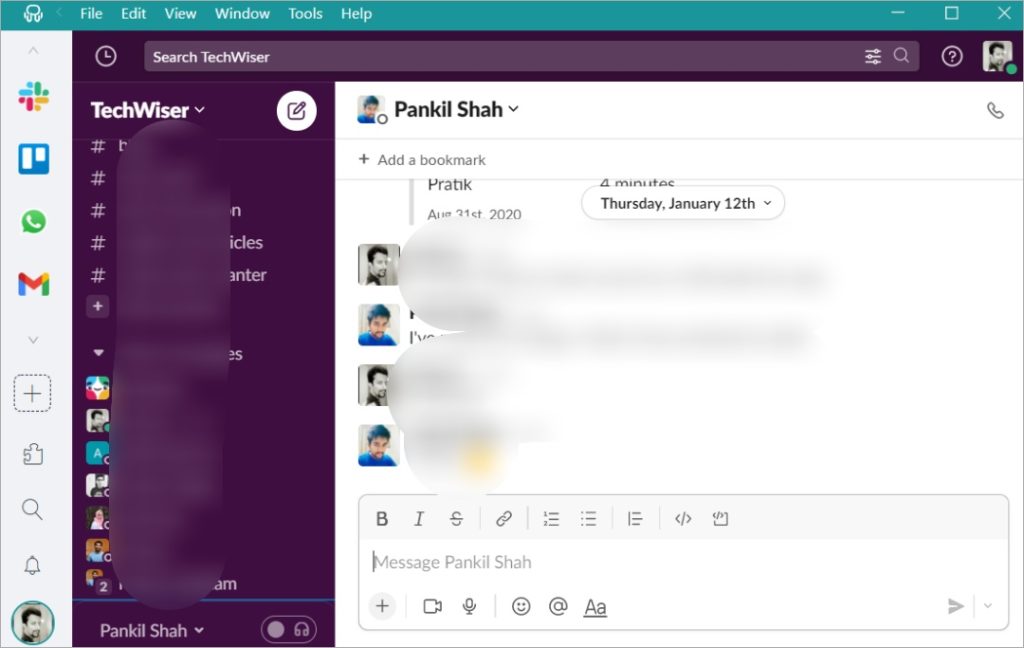
You will notice several app icons in the left sidebar. I can access them using keyboard shortcuts. Rambox allows you to install multiple instances of the same app so you can have two Gmail IDs open in the same window. This is one workspace and there is no limit to how many you can create.
Rambox will turn you into a ninja in no time. Simply download and install Rambox on any machine, log in with your account and now you can access all your workspace on any computer, anywhere in the world. A must for students and professionals using Windows alike.
Rambox is free to use but there is a paid version that unlocks more features like use on multiple PCs simultaneously, spell checker, etc.
2. Grammarly
I use Grammarly because it helps me correct common typing mistakes that writers often make when they are creating drafts. Proofreading is easy and simple. Grammarly will check for spelling and grammar, and underline words and phrases where it detects a mistake. Hover over the underlined word to view the corrected version. Click to update automatically. For example, this paragraph that you are reading.
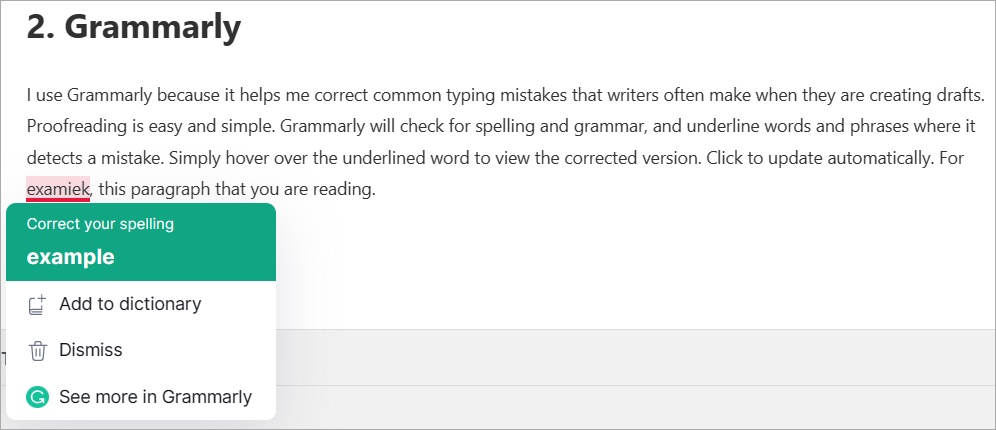
Grammarly is a must Windows app for every student out there. Whether you are writing an assignment or doing homework, it will help you proofread faster and avoid silly mistakes that we often make when typing fast.
Grammarly is free to use and although there is a paid version, most of you won’t need it.
3. Notion
Notion is a new-age note-taking app that puts the likes of Evernote and OneNote to shame. Notion takes a modular approach where every element is a block. You can create not only text, audio, and video notes, but also create kanban boards, use them as project management tools to manage classes, write code, and use AI to generate text based on prompts to help write essays. These are also individual blocks that can be placed wherever you want.
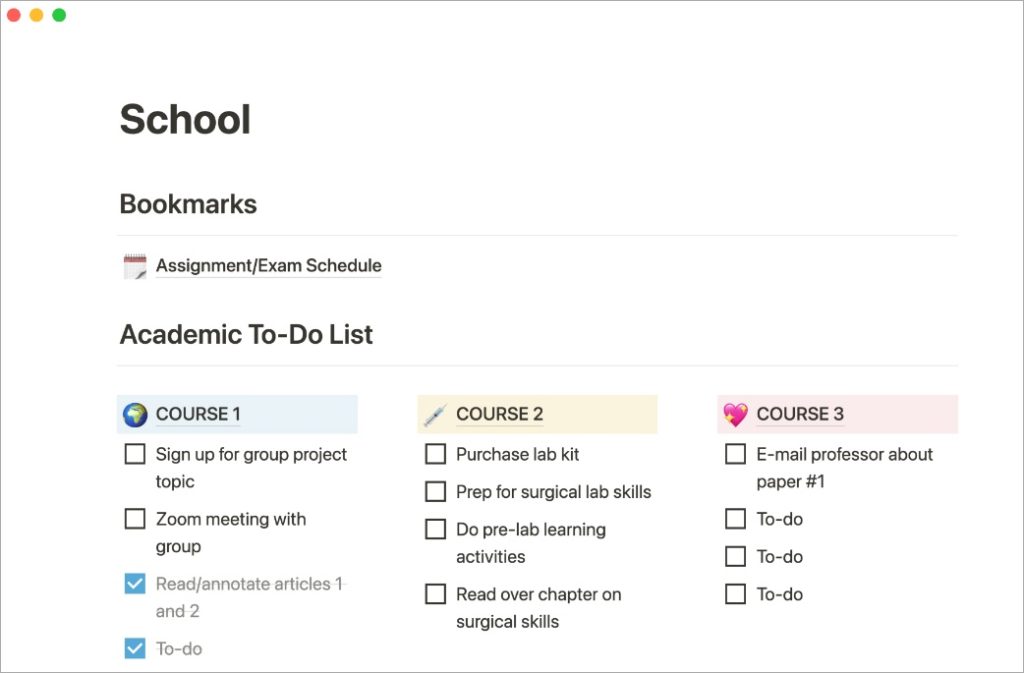
You can create wikis as Wikipedia does, create roadmaps, and even create tables like Excel sheets and then perform complex calculations to make sense of database. Notion is the last note-taking app that you will ever need and the free version is more than enough for most users. Choose from one of the existing templates or create your own. You can also create simple to do lists or take quick notes but Notion can do so much more than that. Do check it out.
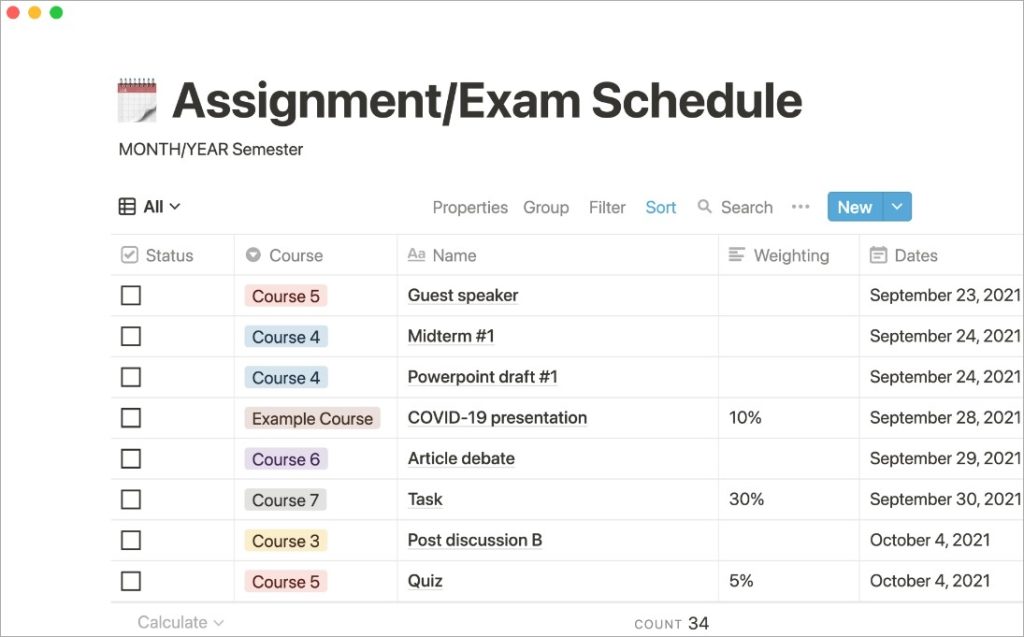
Notion also has a paid plan that begins at $8 per month and offers 30-day page history, unlimited blocks, and unlimited file uploads.
4. Office Lens
Students these days use their smartphones for not just capture selfies, but also the whiteboard. Office Lens is a powerful, free, ad-free scanner that can help you scan all sorts of documents, business cards, notes, and even whiteboards with ease.
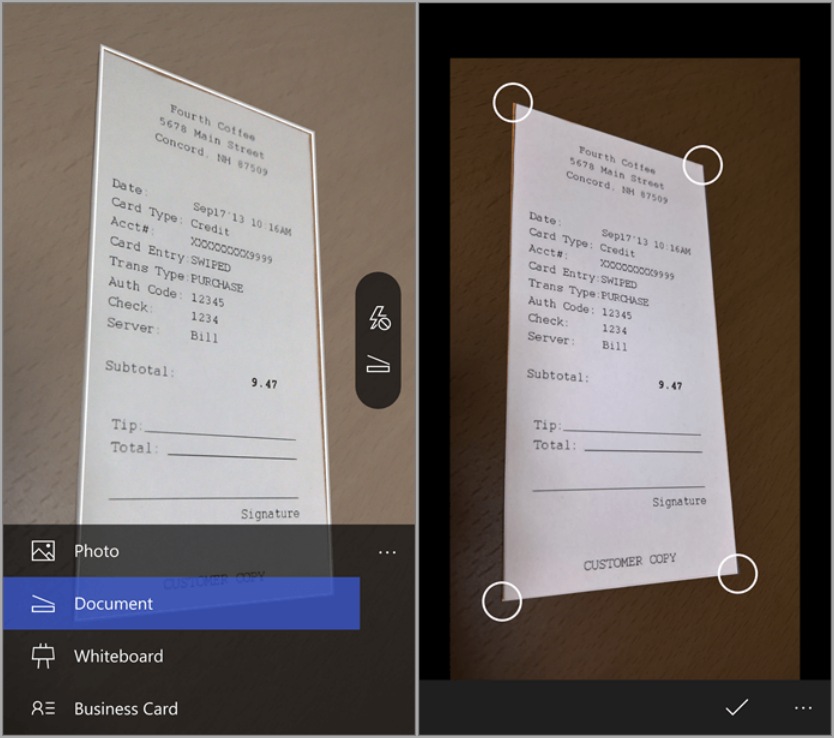
It works great for reducing light glare on the whiteboard while scanning it. Similarly, you can scan receipts and even handwritten scribbles too. It is easy to crop and save files or convert them to PDF files. You can also scan multiple pages to create a PDF file. Useful for scanning pages from a book for example. Needless to say, it integrates deeply with Microsoft’s Office suite of apps.
Here’s an in-depth guide on which scanner app is best for you and why.
5. Office Suite / Google Workspace
Both Microsoft Office and Google Workspace are good when it comes to creating word documents or tablets or even presentations. A key difference is that Google apps like Docs, Sheets, and Slides are completely but offer no desktop apps. It takes a web and a mobile-first approach.
Office, on the other hand, is more robust with lots of formatting options and settings. Office apps like Word, Excel, and PowerPoint are not only more powerful and versatile but also work on desktops like Windows and macOS.
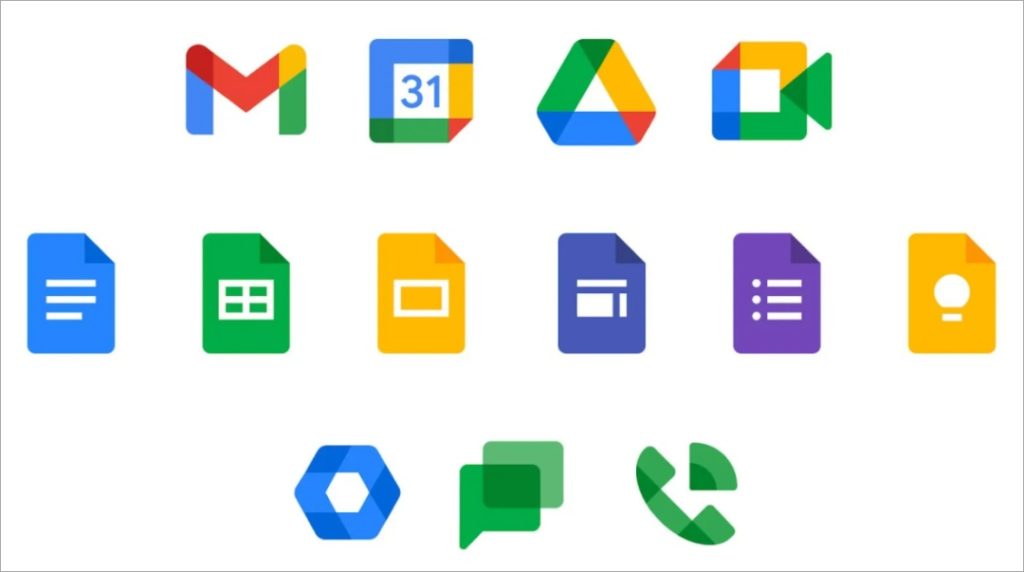
Drive offers 15GB of free storage space but OneDrive only offers 5GB after which you will need to upgrade to a paid plan. The main difference is that Microsoft has special plans for schools and even students. While Office apps are free to use on the web, desktop apps require you to buy an Office 365 plan.
For most students, Google Drive with free web apps is a good choice. Unless your school has an Office subscription or you are deep into the Microsoft ecosystem.
Get Office 365 or Google Workspace
6. Pocket
Pocket allows you to save any article so you can get back to it when researching or writing that essay for school or college project. You can add tags to the article making it easy to group them together and find them later when you need them. Premium users can also save the article offline, meaning if the original article is taken down, you still have a copy on Pocket. They have browser extensions and mobile apps making it easy to save articles and pages to your pocket in one click. A power productivity tool for every student researcher.
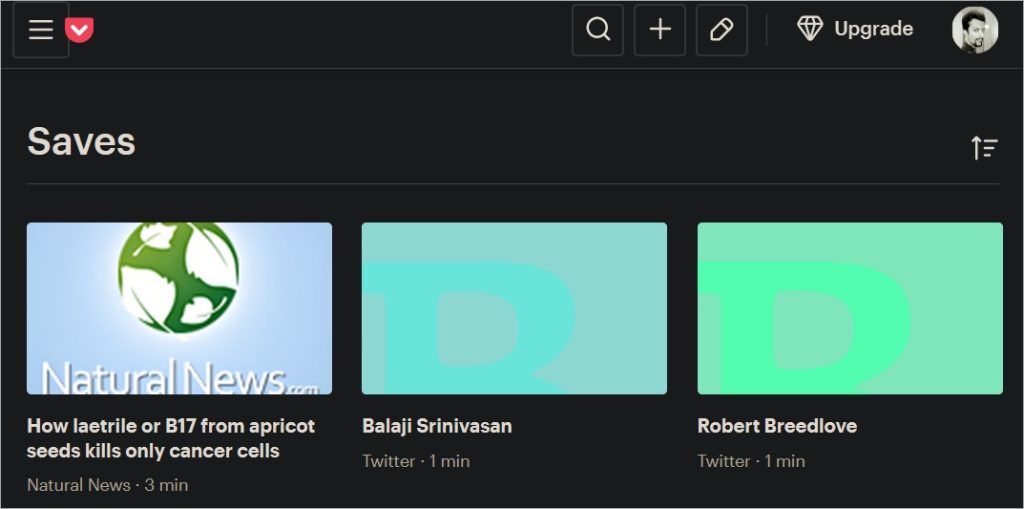
7. FEEM
Feem is the last file transfer app that you will ever need. It works on Windows, macOS, Android, and iOS. So it covers all major platforms and allows transferring unlimited files for free. We, at TW, use it daily to transfer screenshots while researching and writing articles for example.
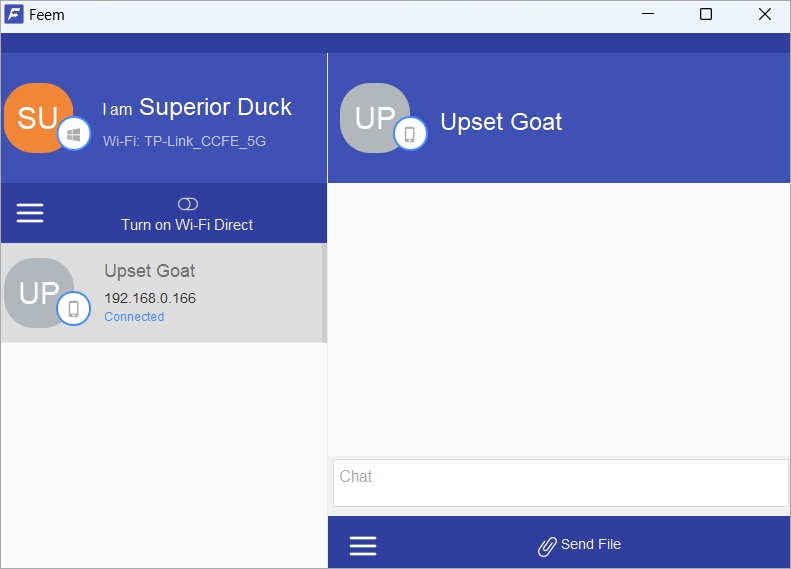
Feem is extremely easy to use and hassle-free. No setup process is required. Simply connect via Wi-Fi and you are ready to go. Since files are transferred locally, there is no limit or time issue. Supports all file types. Useful if you want to transfer notes, PDFs, or presentations in the class.
8. Anki Flashcards
Studying in the modern tech driver world is complicated. It involves reading and researching, taking notes, and organizing those notes, thereby your thoughts. Anki wants to help students improve their productivity by using flashcards.
Anki lets you create cards inside decks for all your thoughts. These cards can be then customized. What’s the benefit of note-taking apps like Notion where you can create a Kanban board with similar cards, you ask? Anki was designed to help with long-term memorization so you actually remember them.
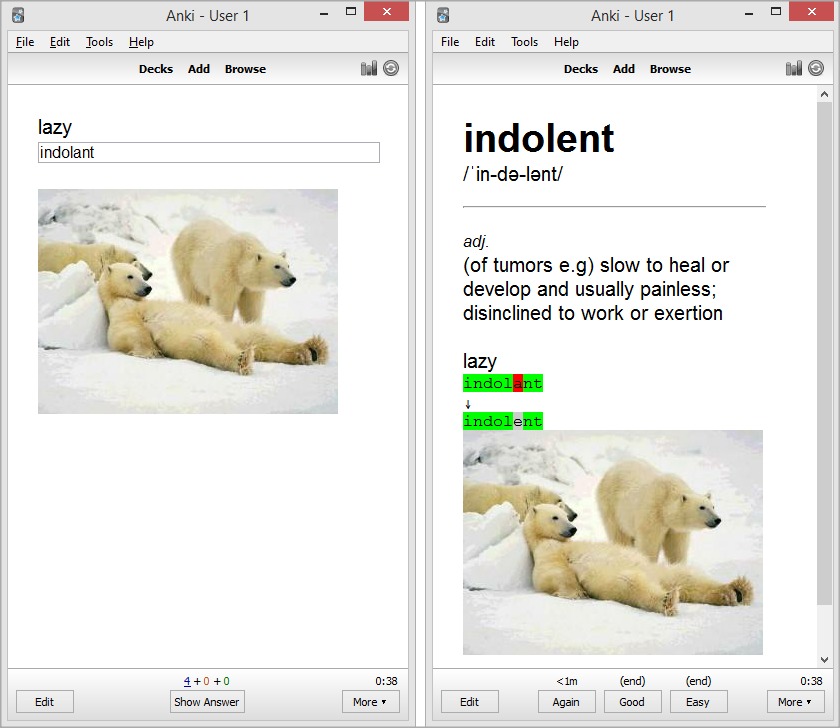
It is popular among language and geography students but can be used for other subjects too. Anki Flashcards is free, open-source, and works on both Windows and macOS.
9. VPN
As a student, you need a reliable VPN to bypass your school or college’s firewall. We have discussed the merits and demerits of using a free VPN vs a paid VPN before, so let’s not go there again. You can get a VPN router if you have cash to spare.
And then there is Opera that offers free, unlimited VPN browsing on both mobile and desktop apps. It’s good and works well but with limited flexibility on choosing locations.
If you are using your smartphone, there are dedicated VPN browser apps for Android and iOS where a VPN comes built into the browser itself. However, we recommend paid VPNs if you want to protect your identity and date. Remember, if there is no product, you are the product.
10. 2FA App
2FA is a necessity for everyone who is using the internet and has an account on a site. Most big apps have adopted 2FA. All you need is a compatible app like Authy or Google Authenticator. You can’t go wrong with either. If you haven’t already, set up 2FA on all sites that you used and access right now. Then come back for more Windows apps for students.
11. Feedly
Feedly is how I stay updated on what’s happening around the world in the tech universe. In fact, I use it to subscribe to all sorts of blogs from different niches and read and share as and when I want. What is it, you ask?
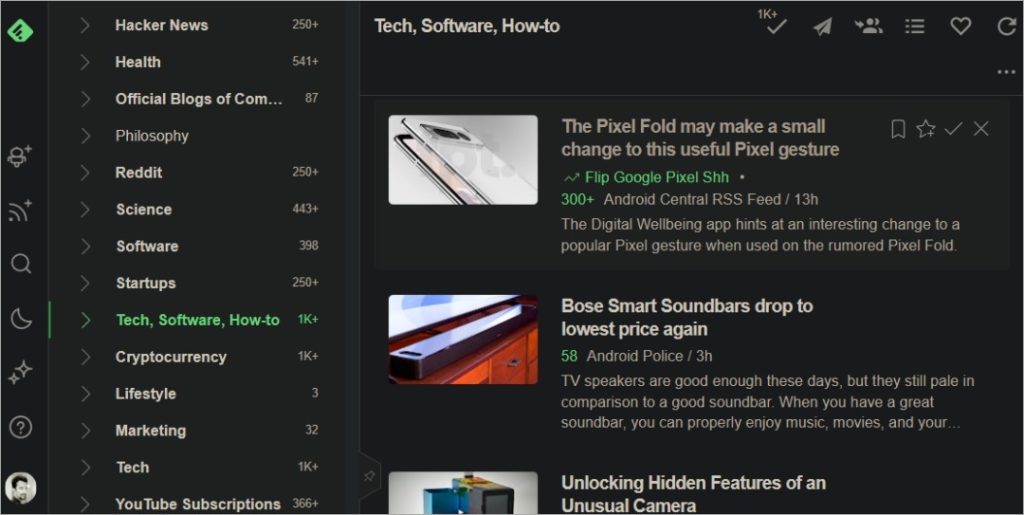
Feedly is an RSS reader and aggregator. Simply type the name of the blog or copy-paste the URL to find your favorite blog or site. Now everytime a new article is published on that site/blog, Feedly will update it on your dashboard within minutes.
You can use it to subscribe to your favorite education blogs or topics that you are reading or researching about. Pro version unlocks even more features like ability to follow Twitter profiles, instant updates, power search, notes, etc. Plans begin at $6 but for most users, free version is more than enough.
12. Zoom/Meet
You probably already used one of the above video calling and conferencing apps during the lockdown era. But which video calling app is better and why? We have done a couple of comparisons between the two services before but things have changed since then.
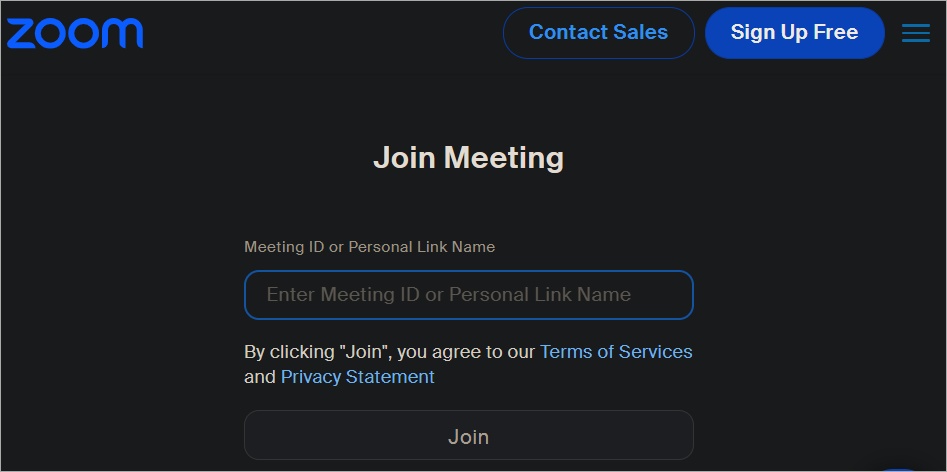
Well, for one, the free plan of both services are similar with 1 hour meeting cap and 100 participants. You can share screen, use whiteboard, and apply some fancy backgrounds on both Zoom and Meet. I guess using one of them also depends on your teacher or institution. They both have paid plans for companies and educators too. Do talk to them if not already subscribed to one.
13. IFTTT
IFTTT is a magic little tool that will connect all your apps and services with each and set triggers. For example, we mentioned Pocket and Notion apps above. You can integrate both Notion and Pocket with numerous other services like Google Drive or OneDrive, Twitter, Trello, and more. IFTTT will automate daily mundane tasks so you don’t have to worry about. IFTTT
ShareX is the only image editing and annotating tool that you will need on your Windows computer to be productive as a student. You can take take screenshots, add special effects, crop, blue, zoom, annotate, and add borders.
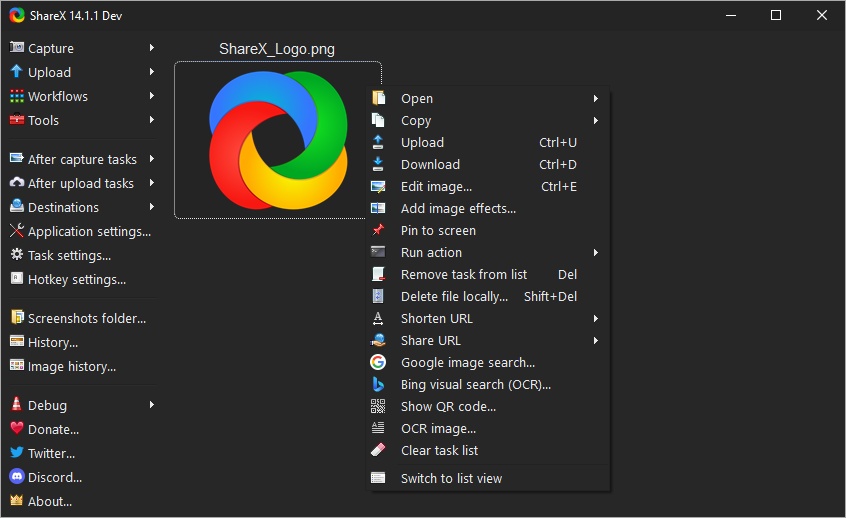
But wait, ShareX can do some advanced tasks too like add effects like miniature and adjustments like soften the skin tone. Then there are macros and presets that can help automate daily tasks.
ShareX is a powerful image editor with way too many features to cover here. And it is open-source and free. What else do you want?
Windows Apps to Boost Students Productivity
There are some other notable Windows apps like Zotero that used to be pretty popular with students to increase productivity and save time back in the day. However, with the advent of modular note-taking apps like Notion and AirTable, they are no longer relevant or usable. You may check them out though if you need something simpler and with little learning curve.
Here are some more Windows app to increase personal productivity and even more for Windows and Android users looking to sync and transfer data across two diverse ecosystem.