Whether you are using a Discord website or mobile apps, you have the option to zoom in or zoom out. Most applications allow users to adjust the zoom level as an accessibility feature that helps reading easier. Zoom level can be adjusted with the help of keyboard shortcuts. But sometimes, they can also cause problems when the shortcuts are pressed accidentally. If you want to adjust the zoom on Discord for better accessibility or change the zoom level back to normal, here are two ways to do that.
Table of Contents
How to Zoom In and Zoom Out on Discord Website
Most of the browsers including Chrome feature an in-built option to adjust zoom levels of the websites.
1. Open the browser of your choice and go to the Discord website.
2. Now click on the three-dot menu at the top right corner of the browser.
3. In the pop-up menu, you will find the zoom option with a way to adjust zoom levels. Click on the + icon to zoom in and – icon to zoom out.
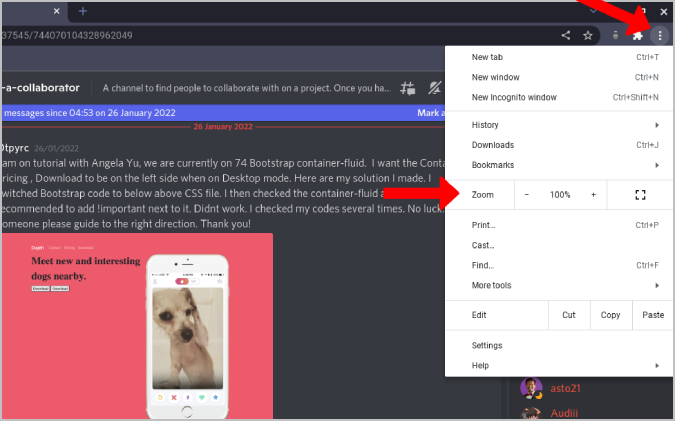
These changes will be applied to the Discord website and all Discord tabs immediately. But it won’t alter zoom levels for other websites you may visit later.
Alternatively, you can access these settings with the help of keyboard shortcuts too.
1. First open the Discord website on your favorite browser.
2. Then, hold the Ctrl key and press + icon to zoom in or the – icon to zoom out. The browser will indicate changes with a small pop-up near the address bar to display the current zoom level in percentage.

To return to normal zoom levels on Discord, set the zoom back to 100 percent using the same shortcuts. You can click on the magnification glass icon in the Omni bar and press on the Reset option to set it back to normal.
How to Zoom In and Zoom Out on Discord Desktop App
Keyboard shortcuts work only on browser apps, not if you are using the mobile app. Discord has an in-built feature that allows users to zoom in and out just as easily. But unlike the browser keyboard shortcuts, this feature on Discord does not have any keyboard shortcuts or a menu to access it quickly. You can only configure it from the settings.
1. Open the Discord app on your system and click on the cog icon beside your username in the bottom left corner to open Discord settings.

2. Select the Appearance in the left sidebar under the App Settings section on the left sidebar.
3. Scroll down to the Accessibility section to find zoom settings. Increase the level to zoom in and decrease to zoom out. Change it back to 100 to set it to default.

How to Zoom In and Zoom Out on Discord Mobile App
If you are using a smartphone, you can use Android and iOS’s native accessibility features to zoom in and zoom out. However, it changes the zoom level for all installed apps. To change zoom only for Discord, adjust the app’s in-built settings.
1. Open the Discord app and tap on the profile icon on the bottom bar of the app.
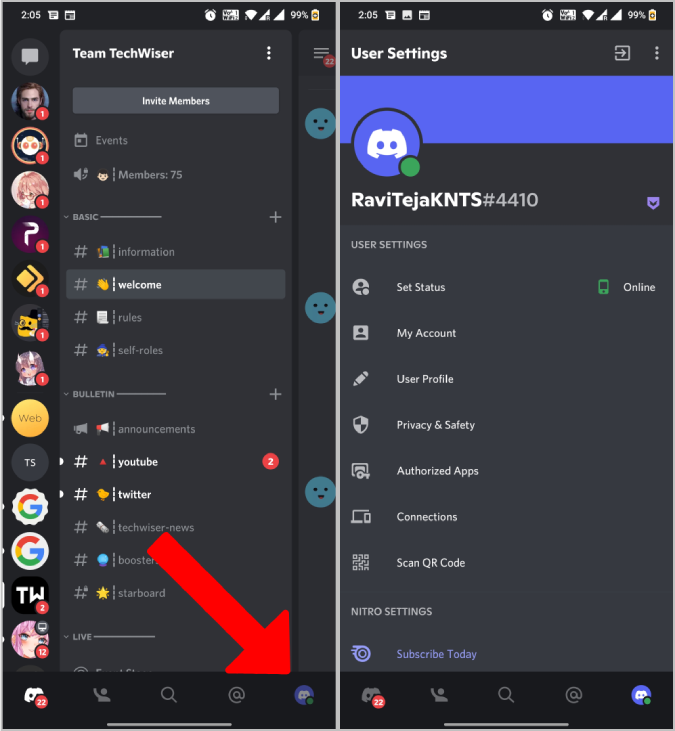
2. It will open the User Settings. Here scroll down and tap Appearance. Now adjust the Chat Font Scaling bar to adjust the font size and hence the zoom level of the Discord app.

Zoom Settings on Discord
Zoom levels when set to a level in Discord will remain at that level until you change it again. This is true for both desktop, web, and mobile apps. This is also true if you are using native settings. Even after reopening the app or refreshing the website, the settings will not change back to normal. A useful feature for those who are hard of sight.