Android shines at device customization, and Samsung’s One UI skin takes it even further with an endless list of features. One such add-on is the ability to set a custom ringtone for a specific contact on Galaxy phones. That way, you can take an educated guess about an incoming caller and accept or reject the call accordingly. Here’s how to set a custom ringtone for your favorite contacts on Galaxy phones.
Apart from your normal incoming voice calls, you can set a custom ringtone for your WhatsApp and Telegram contacts, too. Without further ado, let’s get started.
Table of Contents
Use the Contacts App on Galaxy Phones
Let’s first assign a different ringtone and vibration pattern to frequent contacts using the Phone app. You can even set a custom vibration pattern to your favorite contacts. Follow the steps below to make changes.
1. Open the Phone app on your Samsung phone.
2. Move to the Contacts tab.
3. You can find your favorite contacts at the top or pick a specific one from the list below.
4. Tap on a contact and hit the i button.
5. Tap the More menu in the bottom-right corner and select Change ringtone/vibration.
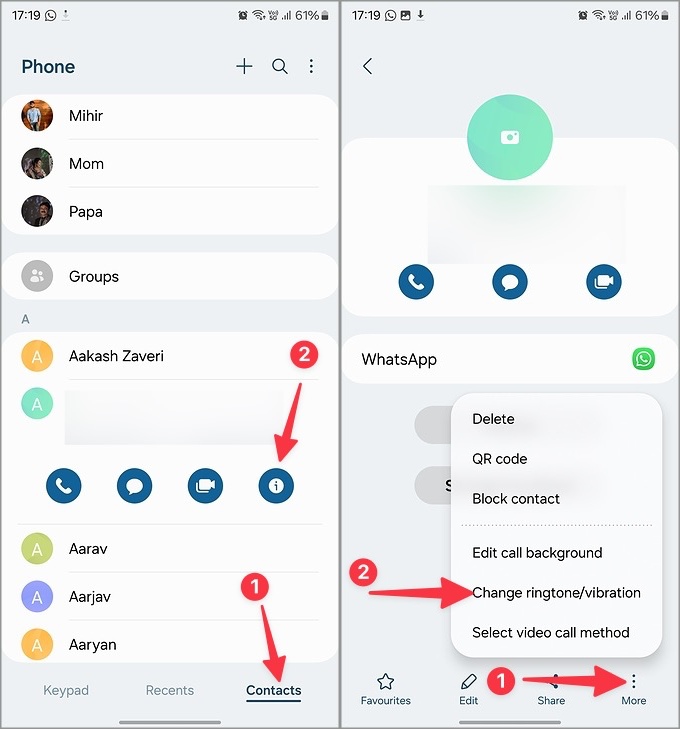
6. Select Ringtone. It opens the default Ringtones menu.
7. Tap the radio button beside the ringtone you want to set for the contact, and you are good to go. You can also tap + at the top to open the Sound Picker menu. It shows all the songs and audio clips available on your phone.
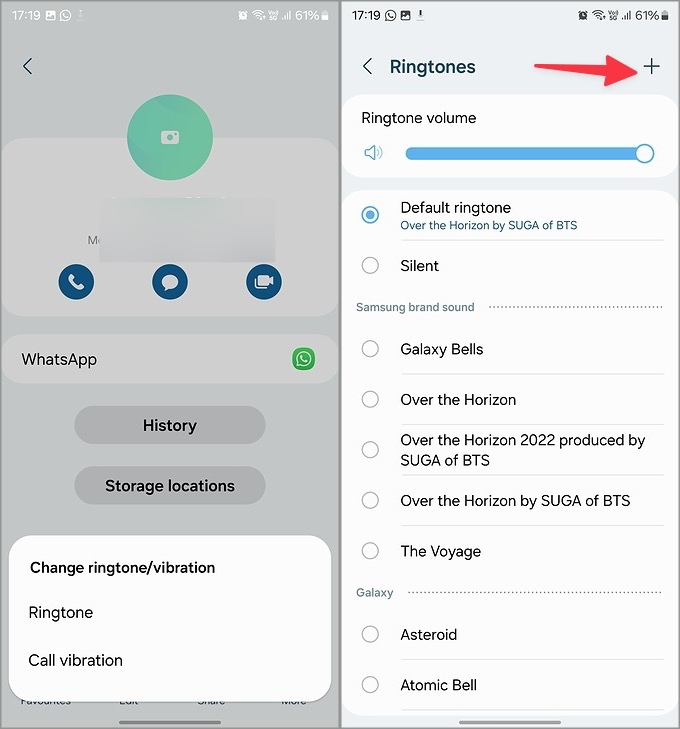
8. Select a specific song if you want, or stick to the default collection only.
9. Go back and tap the More menu and go to Change ringtone/vibration > Call vibration.
10. You can either set the vibration to sync with the ringtone or pick a specific vibration pattern from the same list.
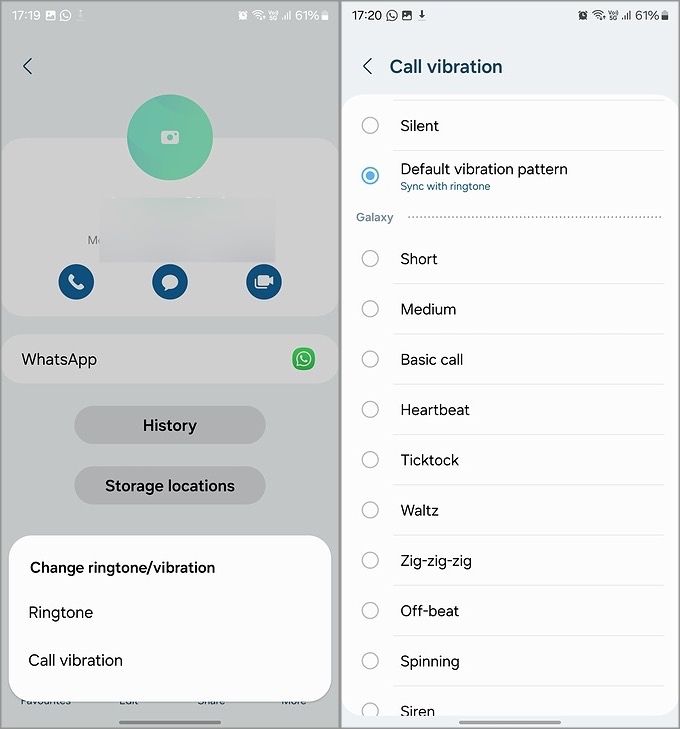
Go back and check the assigned ringtone and vibration for your favorite contact. Now, Repeat the same for all your preferred contacts. Don’t go overboard and assign a different ringtone for dozens of contacts.
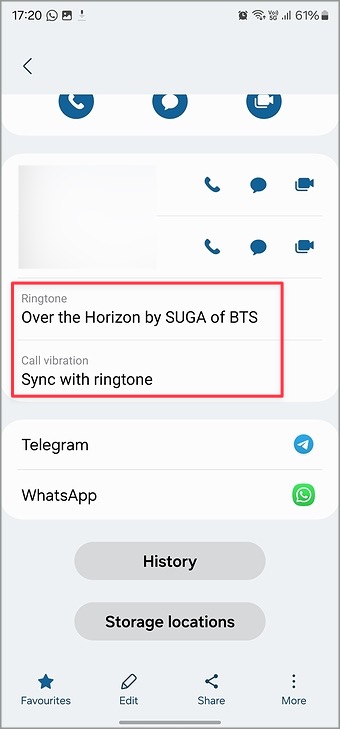
You can assign a custom tone and vibration for your parents, loved ones, business partners and kids. So that when your phone rings or vibrates, you can quickly attend their calls.
Set Custom Ringtone for Specific Contacts on WhatsApp
Voice and video calls over third-party instant messaging apps like WhatsApp and Telegram are getting popular, too. If you frequently receive WhatsApp calls, you can assign a specific ringtone for your loved one on the platform, too. Here’s what you need to do.
1. Launch WhatsApp on your phone.
2. Select a contact and tap the contact name at the top. It opens the contact info menu.
3. Scroll to Custom notifications.
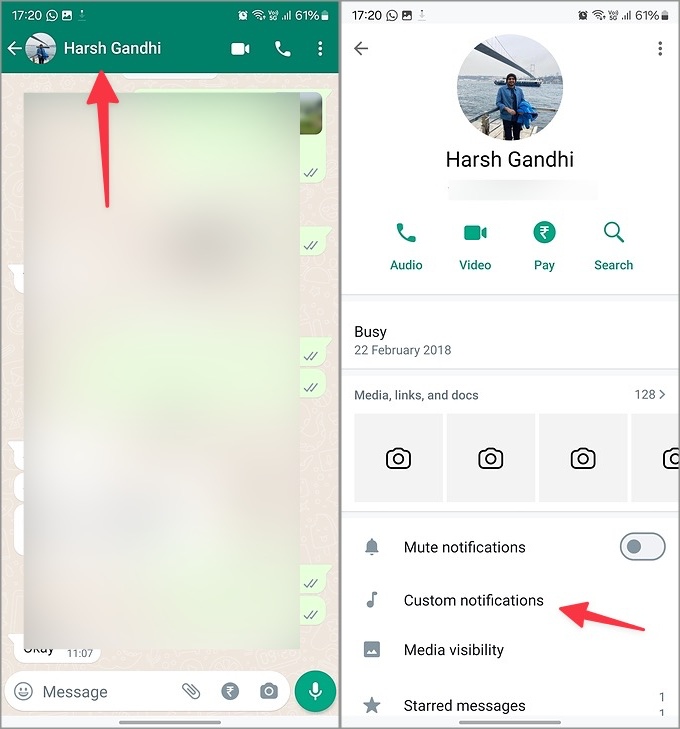
4. Enable the Use custom notifications toggle.
5. Select Ringtone under Call notifications.
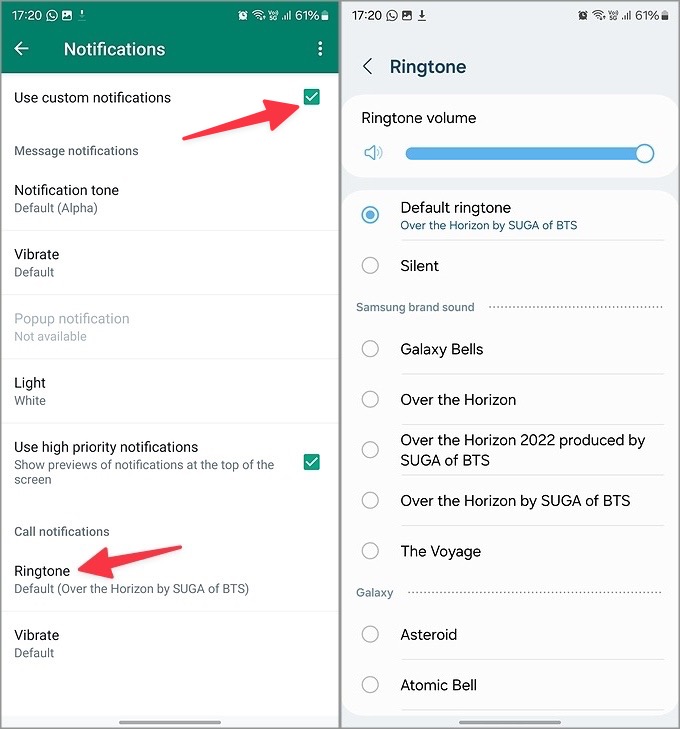
6. It opens the Ringtone menu. Pick another sound as your WhatsApp ringtone for the contact.
7. You can also open the Vibrate menu and assign a Short or Long pattern for the WhatsApp call.
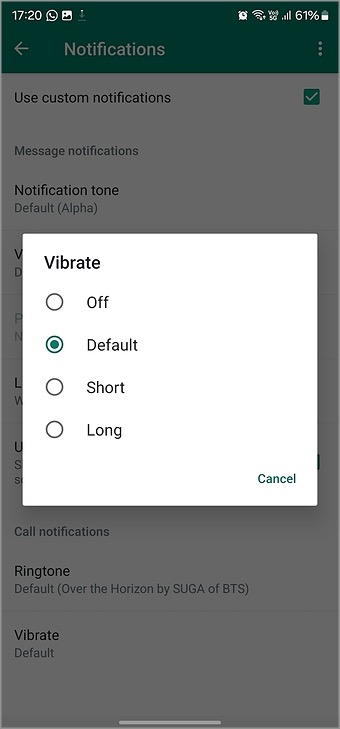
Follow the same steps for your frequently-used WhatsApp contacts, and you are good to go.
Set a Custom Ringtone for a Specific Contact on Telegram
Telegram is one of the best alternatives to WhatsApp. The instant messaging app is quite popular among power users. If you prefer Telegram to stay in touch with loved ones, use the steps below to set a custom ringtone for them.
1. Open Telegram and select a conversation.
2. Tap the contact name at the top. Open Notifications.
3. Tap Customize.
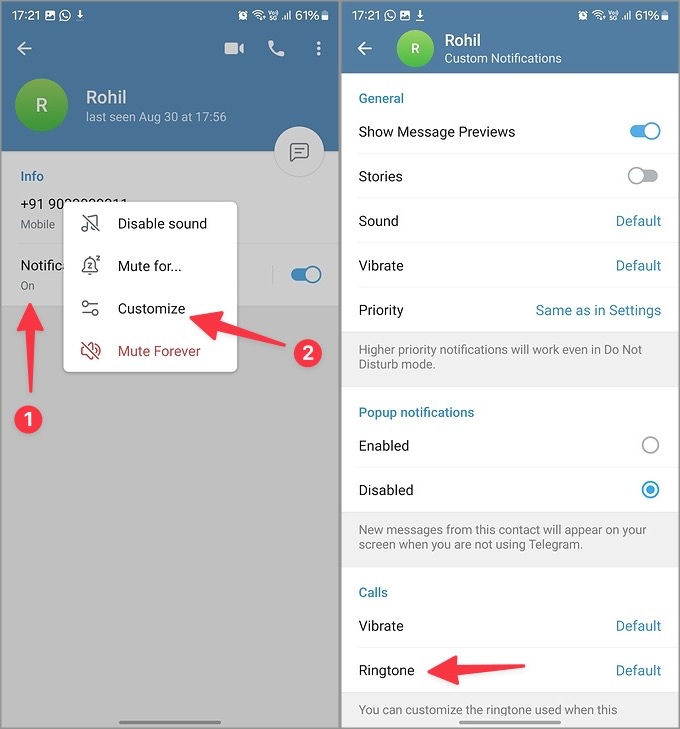
4. Select Ringtone under Calls and pick another tone for your contact.
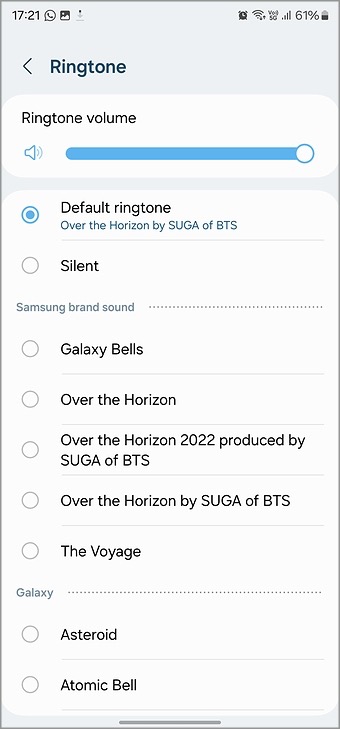
5. Go back and select Vibrate.
Set short, long, or keep it as the default pattern. Now, do the same for your other Telegram contacts and make an educated guess when their calls arrive on your phone.
Avoid Unnecessary Callers
Once you set a custom ringtone for specific contacts on Samsung, you can ignore irrelevant calls during work or study hours. The trick also ensures that you don’t miss an important call from your loved one.
You can also change the message tone and even assign a custom notification sound for your favorite contacts. You can check our dedicated post to learn more.