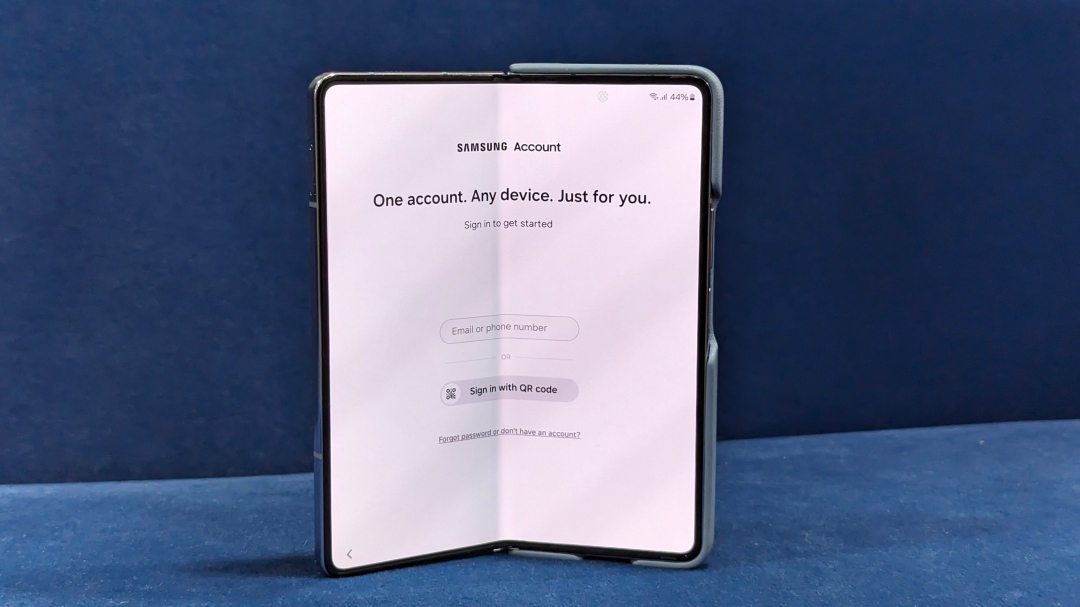As a longtime Samsung Galaxy fan, I’ve always had a Samsung account, mostly out of necessity. Let’s be honest: the privacy concerns can make you hesitant to dive in deeper. Still, with the new Galaxy S24 series in my hands (yes, I got to try them all), and the little Galaxy S24 stealing my heart, I decided to rethink my approach.
Maybe there were some real advantages to embracing the Samsung account that I’d been missing out on. Could it make my Galaxy experience even better?
So, I paid close attention to the features that require a Samsung account. Let me tell you: it unlocked a whole new level of convenience. From keeping my data synced across devices to finding my phone offline, here’s what I discovered.
Table of Contents
Galaxy AI Features Require a Samsung Account
The Galaxy S24 series became an instant hit with its Galaxy AI features. When I first tried them out, I was swiftly prompted to sign into my Samsung account or create one if I didn’t have one already.
While it feels a little pushy, it’s when you sign in that you can try these AI-powered features, including real-time translation for phone calls, webpage summaries, and chat translation and writing styles. Even the generative edit feature in Gallery becomes available.
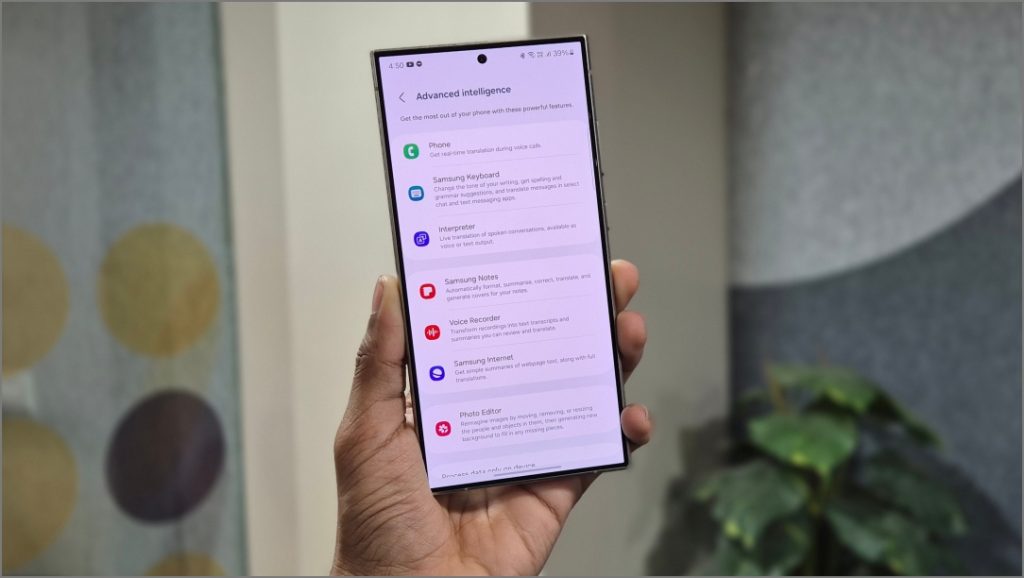
Not having a Samsung account means missing out on features you’ve already paid for. With Samsung planning to charge for some of its AI features by 2026, you better get in on the action while the getting’s good!
Ecosystem and Continuity Features Are Worthwhile
Tired of juggling devices? Seamlessly switch between them with Samsung’s Continuity features. Start reading an article on your phone during your commute and pick up where you left off on your tablet when you get home. You can jot down notes on your tablet and pull them up directly on your Samsung laptop during a meeting.
You can cast content from your phone to your Samsung Smart TV, and even take calls or reply to messages from your laptop or tablet.

You can also control your phone with Galaxy Book’s touchpad and keyboard. Or, turn your Samsung tablet into a second monitor for it – like Apple’s Sidecar feature.
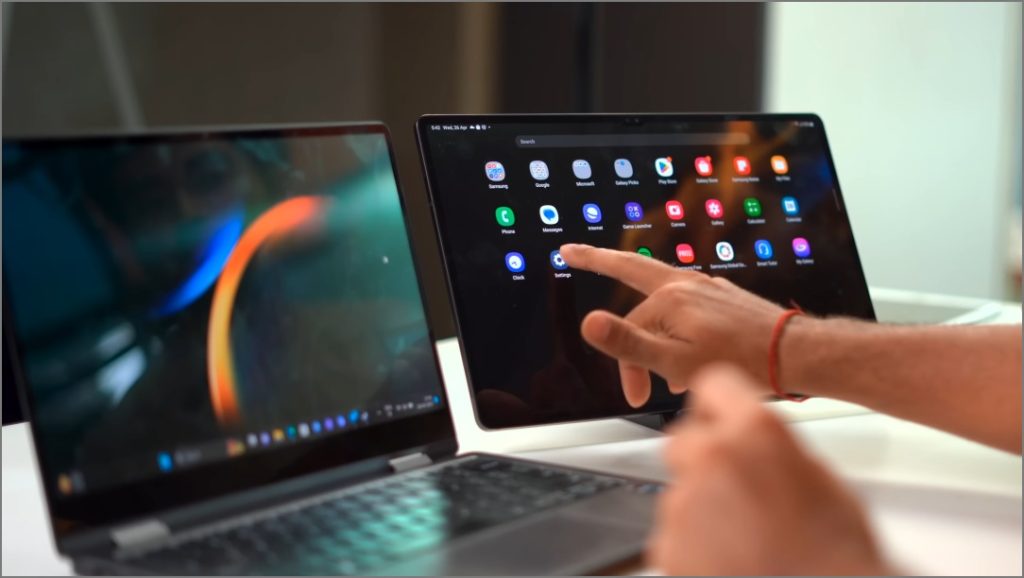
Moreover, your Galaxy Buds can automatically switch to the device you’re using, and SmartThings lets you control your smart home devices from your phone or tablet. Even your notifications stay in sync.
As someone who’s been in the Apple ecosystem (and still uses a MacBook and iPhone for work), I can honestly say Samsung’s ecosystem features are surprisingly good – I don’t really miss the other side often.
Your Samsung Account Syncs Apps and Their Data
With Samsung sync on, your preferences and data (settings, notes, and contacts) are automatically carried to your other Samsung devices.
For instance, when you create a reminder or add an event to Samsung Calendar, and it’ll automatically appear on your other devices using the same Samsung account. Added a new contact to your Galaxy phone? No need to re-enter it – it’ll be available on your Galaxy Watch and Galaxy Tablet
Your passwords in Samsung Pass are always in sync, ready to fill in on any Samsung device you’re use. Bluetooth pairings and saved Wi-Fi networks are synced too for a swift connectivity experience.
Cloud Backups Are a Life Savior
Whether your Galaxy phone is lost, stolen, or damaged, there’s one common outcome: you lose your data.
Don’t worry, your Samsung account lets you back up important data – including calls, messages, contacts, calendar, settings, clock, home screen, and apps – to Samsung Cloud. You can restore this data anytime on any of your Samsung phones.
However, the caveat of the cloud backups is limited storage space. You only get a free 15GB to keep your data, which fills up quickly and isn’t enough for most full phone backups.
Thankfully, Samsung offers free temporary cloud storage to back up unlimited photos, videos, and documents for up to 30 days. So whenever, I’ll take my SIM card out of the Galaxy S24 and switch to the Fold, I can get all those multimedia files and documents quickly.
Ditch Your Wallet With Samsung Pay
To use Samsung Pay, you’ll need a Samsung account. Once that’s set up, you can easily add your cards and make payments directly from your Galaxy phone or watch. Open Samsung Pay, hold your Galaxy device over the Point-of-Sale machine, and your transaction is complete.
Best of all, I rarely worry about carrying my wallet. My day typically involves grabbing a coffee, filling my bike’s gas tank, and paying for food with a tap of my Galaxy Watch.
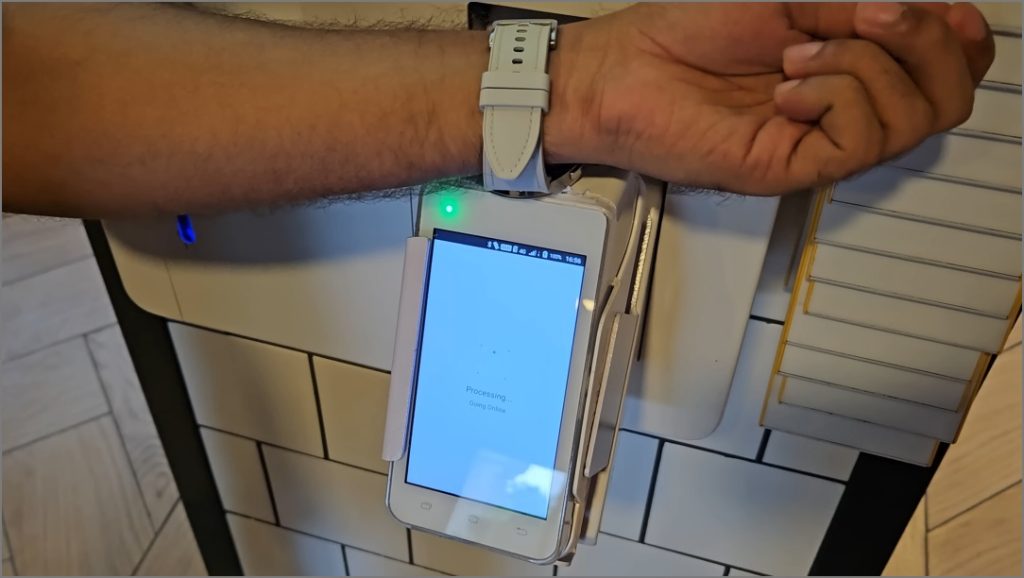
You can even use Samsung Pay for buses and subway lines in select cities. That saves a lot of time in making payments and avoiding to take out your wallet in public.
Bixby Doesn’t Work Without an Account
Bixby is Samsung’s in-house voice assistant. Depending on your preference, you might really like it or disable it immediately. Bixby has some unique features, like turning off your screen, reading messages while your phone is locked, and changing settings – things Google Assistant can’t do.
When you’ve signed into your Samsung account, you can use Bixby to send texts, check the weather, call contacts, launch apps, and control SmartThings devices.
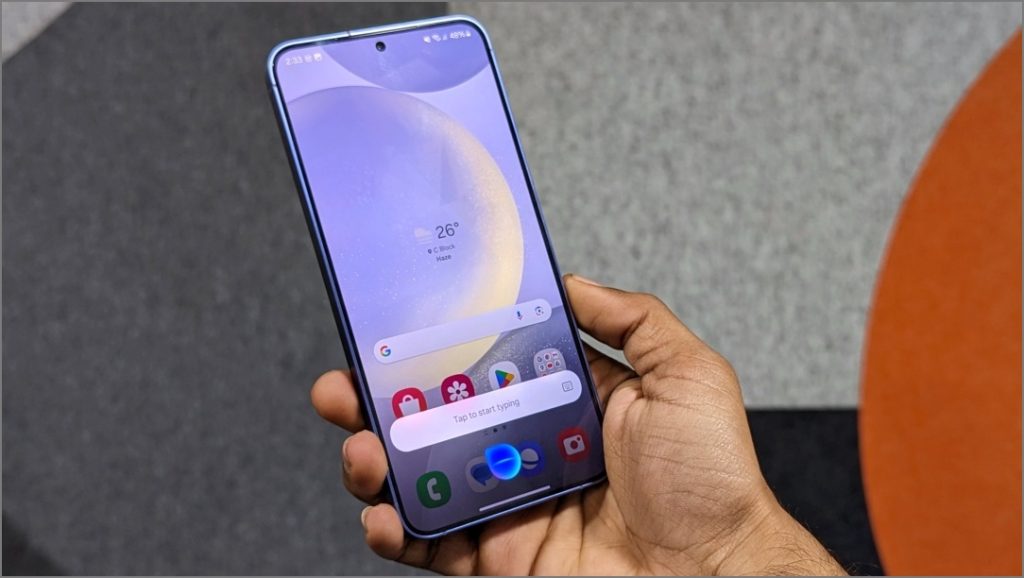
I usually switch to Google Assistant the moment I get a Samsung phone (out of familiarity). However, lately I found that there are a lot of things Bixby is good at. And if you enjoy using Bixby for little tasks, you’ll likely create a Samsung account anyway.
Find Your Phone, Even If It’s Offline
Have you ever lost your phone and felt that sinking panic? With a Samsung account, you can enable the Offline Finding feature to locate your Galaxy phone if you lose it, even when it’s not connected to the internet.
Like Apple’s Find My network, it relies on other Galaxy phones and SmartTags to find your device. Think of it as a huge search network where other Galaxy devices help find yours, and yours helps find theirs.

While I haven’t lost any of my Samsung phones (so far, fingers crossed), I use this feature quite often: my hometown is on the outskirts and far from the city’s reach. Over ther, a stable mobile network and Wi-Fi are a luxury. So whenever I misplace my phone in the house, I use Samsung’s Offline Finding to track it down.
Other Apps Which Need a Samsung Account
Samsung Galaxy phones have two app stores – Google Play Store and Galaxy Store. I initially overlooked the Galaxy Store as the Play Store with too many apps, that leaves little incentive to explore. That said, the Galaxy Store has some exclusives and cool themes. Again you’ll need a Samsung account to download them from Galaxy Store.
Similarly, there are other apps that need a Samsung account to run:
- Samsung Health
- Samsung Rewards
- Samsung TV Plus
- Samsung Visit In
- PENUP app
So, even if you primarily use Google apps, a Samsung account opens up a wider range of apps and features on your Galaxy device.
Is Samsung Account Mandatory to Use a Galaxy Phone?
You might have seen a prompt to sign in to (or create) a Samsung account when first setting up your Galaxy phone. While this isn’t mandatory, and you can still use your Google account for most things, the several features and apps will require a Samsung account to work seamlessly.
Also, don’t worry if you skip that prompt while setting up your phone or an app. You can always create a Samsung account later. Head to Settings, tap on Samsung Account > Forgot password or don’t have an account, and then Create Account to get started.
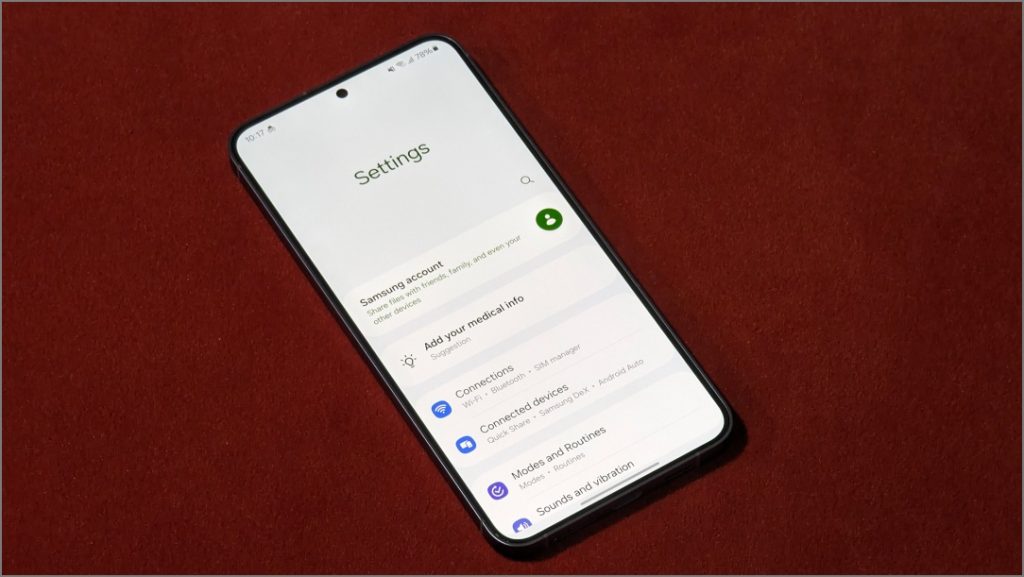
You can even use your Google account to create it – no need to remember another password.
Life Is Easy With a Samsung Account
Sure, you can use Chrome instead of Samsung Internet, the Play Store instead of Galaxy Store, Google Keep instead of Samsung Notes, Google’s Find My Device instead of Samsung’s Find My Mobile, and Google Drive instead of Samsung Cloud.
But it’s the seamless integration that matters: unlimited backup storage, finding your phone offline, answering calls on any device, and having your data synced across everything.
That makes your Galaxy experience so powerful – a true rival to Apple’s ecosystem. In many cases, a Samsung account is simply essential to unlocking these features. Unless you have really good reasons to compromise, it’s the key to a meaningful ‘Galaxy’ experience.