So you kept your Galaxy phone or Watch somewhere and forgot? Well, fear not. You can easily find your Galaxy phone using your Galaxy Watch or use your Galaxy phone to find your Galaxy Watch. Samsung’s Find My Mobile and Find My Watch features are baked into the Galaxy Watch and Galaxy Wearable app. But they are quite limited in functionality as they cannot show the device location. So we can also use Google’s Find My Device app to take it one step further. Here’s how to use the Samsung Galaxy Watch to find your Galaxy Phone and also use your Samsung Galaxy phone to find the Samsung Galaxy Watch.
Table of Contents
Using Samsung Galaxy Watch to Find Phone
First of all, this feature is not meant to find your lost phone. Instead, it is only meant to find the phone that you have misplaced in the same room or house, for example. Also, it only works when your phone and the watch are linked to each other via Bluetooth. To find the phone’s location and other details, you need to use Google’s Find My Device app which we have covered below.
1. On the homepage of the Galaxy Watch, swipe up and tap on the gear icon to open the Settings app.
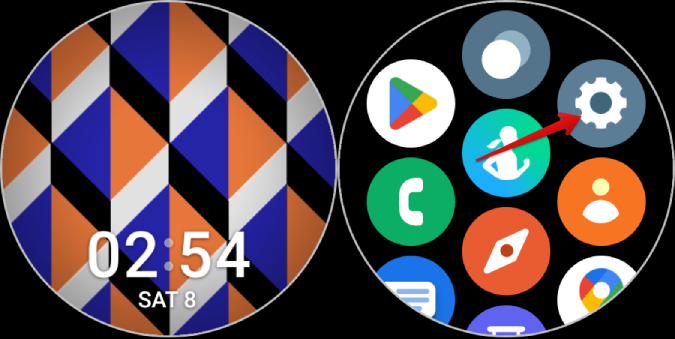
2. Now open Connections > Bluetooth and make sure it is enabled.

3. You won’t see your phone in the Bluetooth devices list when connected like on another device on your Galaxy Watch.

4. To make sure that your phone is connected to your watch, get back to your homepage. Here if you see the disconnected icon at the top of the page, it means your phone is not connected to your watch and the feature may not work.

5. If there is no icon at the top, scroll down to open quick settings and navigate to the Find My Phone icon. If you don’t find that icon, tap on the Plus icon and add the Find My Phone to your quick settings. Alternatively, you can also open the Find the Phone app from the app drawer.

6. In the Find My Phone app, tap on the Start button. This will ring your phone making it easier to find it.

Using Google Find My Device on Galaxy Watch to Find Phone
Unlike Samsung’s Find My Phone, Google’s Find My Device also works when both devices are not connected via Bluetooth. Also, it can ring the smartphone, track its location, add a ping remotely, and also erase all data.
If you already have your phone with you, then you can sideload the Find My Device app on the Galaxy Watch.
1. Open android.com/find on the Samsung Internet browser or open the sideload Find My Device app on your Galaxy Watch. Make sure you are logged in to the same Google account that you used on the phone.

2. Here, you should find all the devices that you have logged in with the same Google account. Select the device that you want to find.
3. Once selected, you can scroll down to check the last location of that device in a map view.

4. Scrolling down even further shows the battery percentage of the device. You can Play Sound and Secure Device by adding an additional lock to access the phone. Most importantly, you can use Erase Device option to format the phone and delete all valuable, sensitive data.

However, nothing will work if your phone is not connected to the internet. Nonetheless, all pending actions will be executed as soon as the phone connects to the internet. It will lock the device if you choose to secure it and then delete all data if you choose to erase it. It will also update the last seen location of the device so you can trace it.
Using Android Phone to Find Samsung Galaxy Watch
Again, the phone and watch have to be connected via Bluetooth. Also, you cannot use this to find Watch’s location or format it. For that, you need to sideload Google’s Find My Device app which we have covered below.
1. Open the quick setting panel on your phone and make sure that it is connected to the watch via Bluetooth. If connected, you should see the name of the watch here. If not, this feature will not be work.
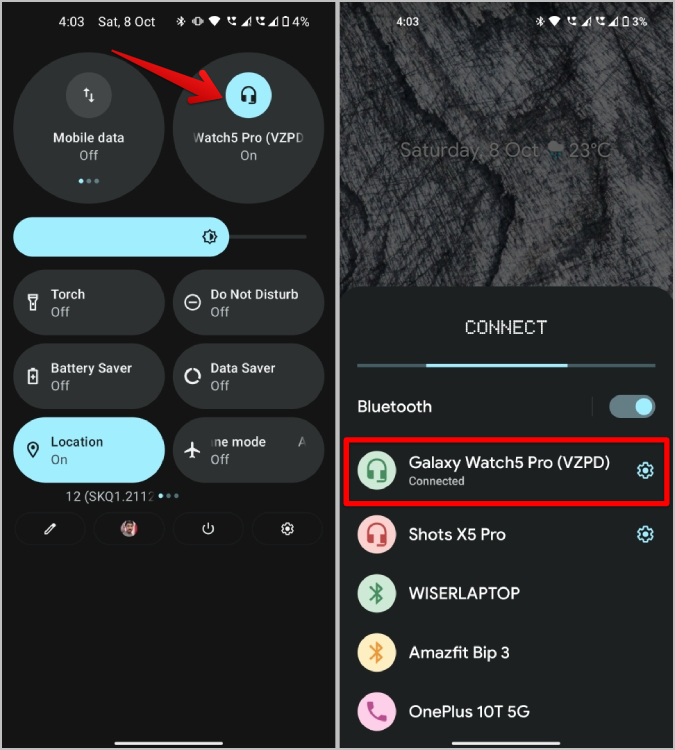
2. Now open Galaxy Wearable app on your phone and select the Find My Watch option.
3. On the Find My Watch page, tap on the Start button to ring your Galaxy Watch.

4. Samsung Galaxy Watch doesn’t have any lock screen security unlike Galaxy phones. So that’s a security issue. However, with the help of the Galaxy wearable app, you can secure it remotely. Tap on the Set security option on the same page and on the next, you can Lock watch or Reset watch.

Using Google’s Find My Device App on Phone to Find Galaxy Watch
You have to use your Google account to log in to your Galaxy Watch as it is also a Wear OS device. So there is no prior setup required which is a good thing.
1. Open Find My Device app on your Android phone or go to android.com/find in the browser.
2. Here select your watch from the devices bar.
3. Now you should see the last seen location of your watch.

4. At the bottom, there is an option to force your watch to make a sound and also secure the same by adding a pin to it. You can even erase watch’s data.

Again, none of these features will work if your watch is not connected to the internet or the location option is turned off. However, it will automatically initiate the action when the device accesses the internet.
Find My Phone/Watch
Samsung’s Find My Watch and Find My Phone only works when the devices are connected to each other. But you can also use it to find lost Galaxy Buds and other Samsung gadgets. But, Google’s Find My Device is more reliable even for the Galaxy Watch and your Galaxy phone. In fact, if you use Google Home, you can just ask Google Assistant to find your devices.