YouTube Shorts are short videos similar to Instagram Reels and TikTok videos. They are slowly becoming quite popular and generate many views. If you like creating video content, you can publish your own YouTube Short videos from Android, iPhone, or a computer. Let’s see how to do so.
Table of Contents
How to Upload YouTube Shorts from PC
On YouTube’s website, you will not find any button to upload YouTube Shorts. Does that mean you cannot upload Shorts on a computer? Well, no.
You can upload YouTube Shorts from a PC using the following steps:
1. Open studio.youtube.com in a browser on your desktop and log in to your Google account.
2. Click on the Create button at the top and choose Upload videos from the menu.
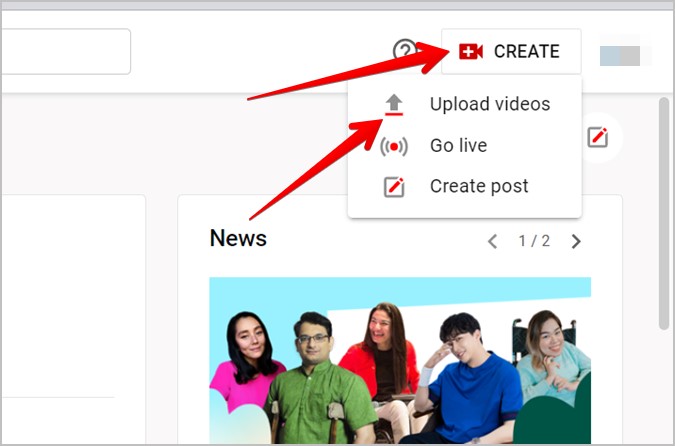
3. You will reach the screen where you need to select the video. Make sure the video is ready.
This is the most important step. You need to make sure of two vital things. Firstly, the video should be up to 60 seconds long and secondly, it should have a square or vertical (9:16) aspect ratio. Select the desired video. If your video satisfies these two conditions, it will be automatically considered as a YouTube Shorts video.
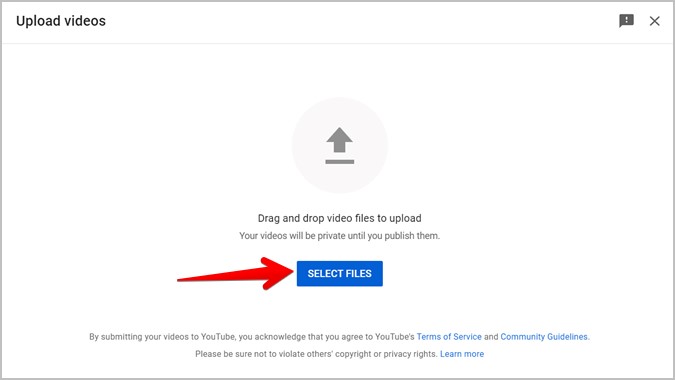
4. Once the video is uploaded, you will reach the video editing screen. Enter the title for the Shorts video and also add a description. A widely popular routine is to include the #Shorts hashtag in the video’s title or description to increase its chances of being recommended across YouTube.
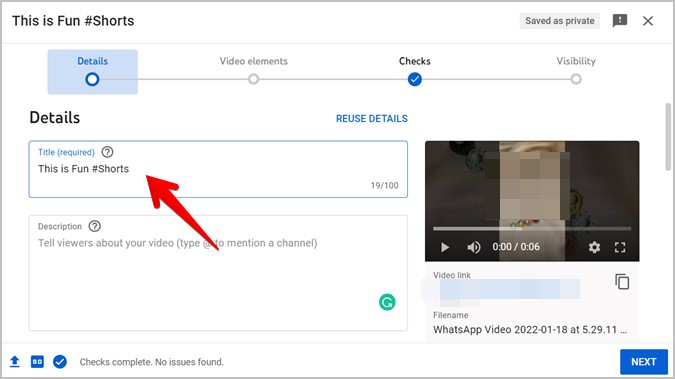
The rest of the steps are similar to what you do while uploading any regular video on YouTube.
5. Scroll down and choose a thumbnail for the video. You can add the video to a playlist (optional).
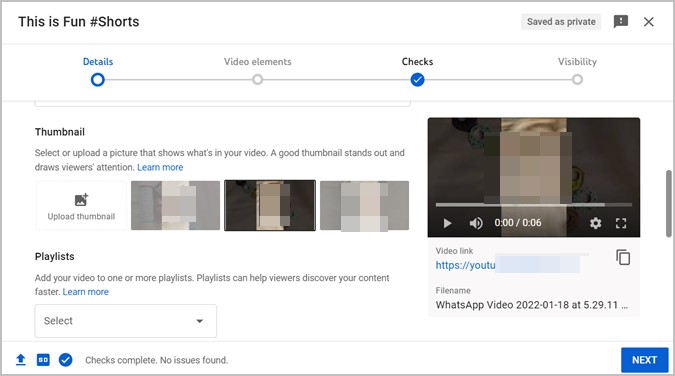
Lastly, you will need to select the Audience for Shorts. Choose No, it’s not made for kids. Click on the Next button.
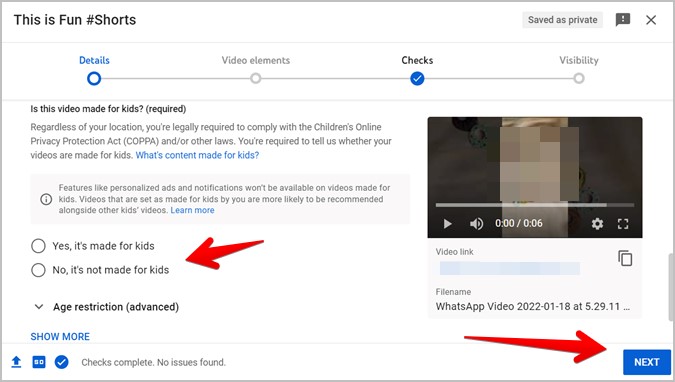
6. Click Next on the Video elements screen followed by Next on the Checks screen.
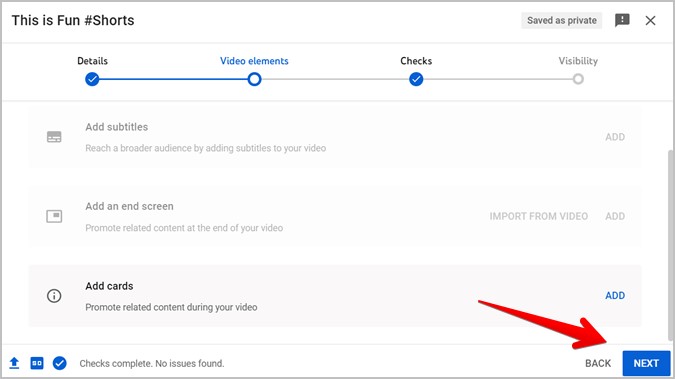
7. Finally, you will have to choose the privacy for the Shorts video from Private, Unlisted, and Public. Select Public if you want everyone to see the video and click on Publish. You can also schedule the video.
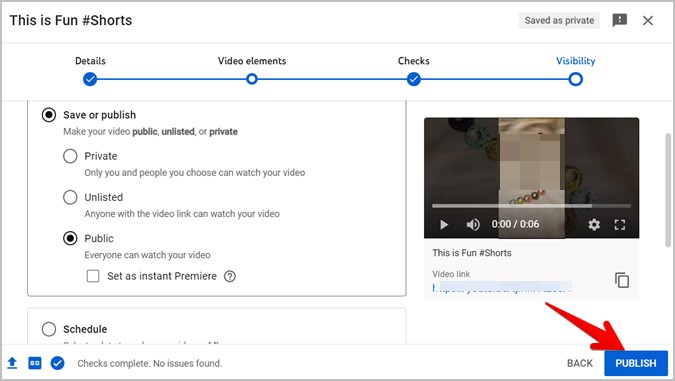
How to Upload YouTube Shorts on Android and iPhone
Just like Instagram Reels, Snapchat, and TikTok, you can shoot a new Shorts video and edit it directly using the YouTube mobile app. The Shorts camera offers features like the ability to trim video, add music, text, filters, align, and more.
Before we jump to the steps, make sure to update the YouTube app on your Android phone or iPhone. Also, please note that the Shorts camera isn’t available for tablets.
Let’s check how to create and upload YouTube Shorts on mobile.
1. Open the YouTube app on your Android phone or iPhone.
2. Tap on the + (Add) button present in the bottom tab. Select Create a short from the menu. Grant the necessary permissions like Microphone and Camera, if asked. In case you don’t see YouTube Shorts on mobile apps, find out how to fix Shorts not showing up.

3. The YouTube Camera screen will show up. Press the red capture button to start recording your Shorts video.
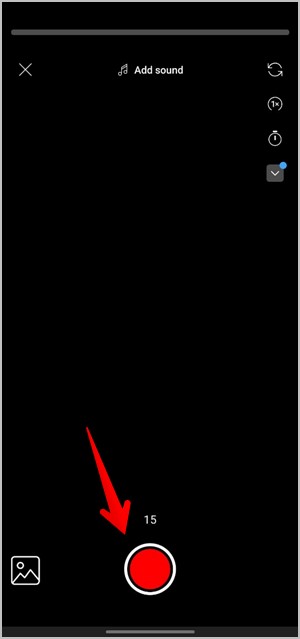
Your video can have multiple small video clips. Press the same button again to stop the recording and similarly create more clips. Use the progress bar at the top of the screen to know how many clips you have recorded, their length, and the time left. Clip will be separated by small white bars.

Furthermore, by default, the Shorts video is of 15 seconds. Tap on 15 to change the time limit to 60 seconds if you want a slightly longer video. Similarly, use other tools like Flip, Speed, Timer, and Flash at the top to enhance your video.

Once done, tap on the checkmark icon at the bottom to go to the next screen.
4. You will reach the editing screen where you can add sound, text, filters and see the timeline view of the video. Customize the video as per your preference. Then, tap on Next.

5. Lastly, add a title to your video and select the visibility and audience parameters. Click on the Upload Short button to upload the video.
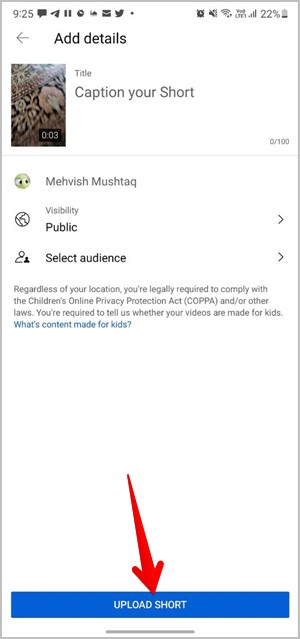
Tip: Include the #Shorts hashtag in the video’s title for better visibility of video across YouTube.
How to Upload YouTube Shorts From Gallery
In addition to creating a video directly in the YouTube app, you can upload a video created and edited in some other app as well from your gallery.
To do so, follow these steps:
1. In the YouTube app, tap on the + (Add) button at the bottom. Select Create a short.

2. On the Shorts Camera screen, tap on the Gallery icon at the bottom. Select the video that you want to upload.
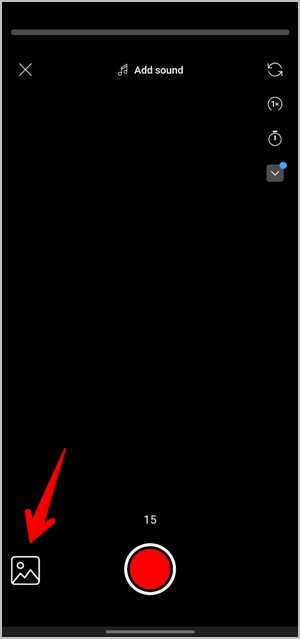
Note: You can only add videos from Gallery and not pictures.
3. Trim the video using the slider at the bottom. Press Next to go ahead. Then, customize the video by adding text, sound, or filters. Tap on Next.

4. Add video title and choose privacy. Tap on Upload short.

Bonus Tip: Add Short Videos Section on Your Channel
Just like Popular uploads, Playlists, Live streams, etc., sections that appear on the main screen of your YouTube channel, you can add the Short videos section too. This helps in getting more views on the short videos.
To do so, follow these steps:
1. Open https://studio.youtube.com/ in a browser on your PC.
2. Click on Customization from the left sidebar.

3. Scroll down a bit and click on Add Section followed by Short videos.

Note: The Short videos section will only show up on the YouTube mobile apps and not on the website.
4. You can reorder the sections by dragging them using the two-bar icon next to them.

Frequently Asked Questions (FAQs)
1. Can You Earn Money From YouTube Shorts?
YouTube doesn’t share revenue for Short videos yet. However, they have a Shorts Fund, which gives some bonus to creators.
2. How to Watch YouTube Short Videos?
If you enjoy watching short videos, there are a couple of ways to view them. On YouTube mobile app, tap on the Shorts tab at the bottom to watch Short videos. Similarly, you will find the Shorts section on YouTube’s home screen.
The World of Short Videos
Short videos from any platform are highly addictive. I would suggest you be careful and mindful of the time spent while watching such videos. If you like a video and want to put it as your WhatsApp status after giving due credits, find out how to download YouTube Shorts..