Having a music player widget on your iPhone lock screen makes it easy to play/pause your music, skip tracks, and switch between different audio devices. Hence, it can be frustrating when the lock screen music player doesn’t show up or stops working on your iPhone. In this post, we’ll go over some troubleshooting tips that should help you fix the same. So, let’s check them out.
Table of Contents
1. Restart Your Music App
Temporary issues with your music app may prevent you from interacting with the lock screen music player on your iPhone. Hence, the first thing you should do is restart the music streaming app. Swipe up from the bottom of the screen to bring up the app switcher. Swipe upwards on your music app to close it.

Reopen the app and play any song. Then, check to see if the lock screen music player is working as intended on your iPhone.
2. Disconnect Audio Peripherals
If you’re listening to music through headphones, the issue may be with your headphones and not the lock screen widget. This can happen with both wired and wireless headphones. To check for this possibility, disconnect all audio peripherals and see if the lock screen music player works fine.
3. Disable and Re-Enable Lock Screen Widgets
If you’re facing similar issues while interacting with other widgets as well, you can disable and re-enable the lock screen widgets on your iPhone.
1. In the Settings app, navigate to Face ID & Passcode and enter your lock screen passcode.

2. Scroll to the bottom and turn off the toggle for Lock Screen Widgets.

Wait for a few seconds and then turn it back on. Then, check to see if the issue is still there.
4. Enable Notifications for the Music App
Another reason why the lock screen music player may not appear is if you’ve disabled notifications for your music app. Here’s what you can do to enable them.
1. Open the Settings app on your iPhone and scroll down to tap on your music app.
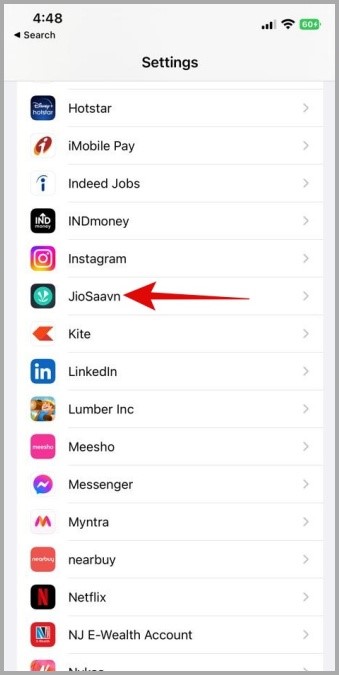
2. Tap on Notifications and enable the Allow Notifications toggle. If it is already on, turn it off and then back on.

5. Unlink Focus Mode From Lock Screen
With iOS 16, you can now link Focus modes with your iPhone’s lock screen. As useful as this feature is, it can occasionally cause problems with the lock screen widgets. You can try to unlink your Focus profile from the lock screen to see if that works.
Long press on your lock screen and tap on your Focus profile at the bottom. Tap on your linked profile to unlink it from the lock screen.

6. Force Restart iPhone
Restarting your iPhone is a classic troubleshooting tip that can help you fix a majority of issues. A force restart should clear all cache files and give all your apps and background services a fresh start.
Press and release the Volume Up button, then press and release the Volume Down button. Then, press and hold the Power button until the Apple logo appears.
Wait for your iPhone to reboot and see if the lock screen music player works.
7. Update the Music Streaming App
If you haven’t updated your music streaming app in a while, now might be a good time. Bugs and glitches with your music app can cause the lock screen music player to stop working at times. If that’s the case, updating the app should help more often than not.
8. Try Another the Music App
If the lock screen music player is still not working even after you’ve updated the app, you may want to try a different music streaming app. This should help you determine whether the problem is consistent across all apps or just the one you’re using.
9. Check for iOS Updates
If you’ve gotten this far and still can’t get the lock screen music player to work, the issue could be related to the iOS version you’re using Check to see if there are any pending updates for your iPhone by navigating to Settings > Software Update.

It’s not just about using an older version that can cause trouble. If you’re using a beta version of iOS to test out new features, you could face such issues. You can unenroll your device from the iOS public beta and switch back to a stable build to steer clear of such issues.
FAQs
1. How to enable full-screen album art on the iPhone lock screen?
Once the music player appears on the lock screen, tap on the compact album art in the audio player to expand it.
2. How do I remove the music player from my iPhone lock screen?
You can easily remove the music player from your lock screen by pausing the music and removing the app from the recent app switcher menu.
More Music, Less Trouble
The lock screen music player on the iPhone is useful for controlling playback. Occasionally, it may stop responding or fail to appear even when music is playing. Hopefully, the solutions above have helped you fix the issue and you’re back to grooving to your favorite tunes.