Smartwatches can do much more than the traditional watches. You can make phone calls, view notifications, track your sleep and steps, and more. These functions display specific symbols or icons on the watch, confusing users. I have compiled a list of icons that appear on the Galaxy Watch with their meaning.
Table of Contents
Galaxy Watch Indicator Icons Meaning
These icons usually appear in the center of the four sides of the watch on the watch face.

- Phone with a Bar: If you see a phone with a bar icon, it means your Samsung Galaxy watch has lost the Bluetooth connection with your phone. You must enable Bluetooth on your phone or go near your phone in case you are away from it.
- Rectangle With a Cloud: This or Ace card icon means that the watch is connected using Wi-Fi or mobile data to your phone instead of Bluetooth. This is possible using the Remote Connection feature.
- Orange/Red Dot: The orange icon indicates unread notifications. Swipe right on the orange icon at the 9 o’clock position to see the unchecked notifications. The Red Dot means an urgent notification.
- Music Icon: This icon shows up when an app is currently or was recently playing music. It will also show up when the audio is paused. Tap on the icon to see the app that is showing the icon or to control the music. You must close the music app on your phone or stop the music to remove this icon. It might take some time for the icon to hide completely.
- Lock Icon: This icon indicates that the watch is locked. You need to enter the PIN or password to unlock it.
- Green phone icon: This icon shows up when there is an ongoing call on the connected phone or the watch (for LTE versions).
A few things to keep in mind:
- In addition to the above icons, you will also see the icons listed under the Quick Tiles section below on the watch face. For instance, a minus icon means Do not disturb mode is active.
- To hide the indicator icons, go to Watch settings > Advanced features > Staus indicators and select Hide after 2 seconds.
- You might see a tiny watch icon at the top instead of the phone with a bar. This also means that your watch has disconnected from Bluetooth and it’s in watch-only mode.
Icons in the Quick Panel of the Watch
Swipe downwards from the top edge of the screen to open the quick panel. Here you will find two sets of icons:
- The icons that show at the top above the quick tiles button.
- The quick tiles button.
Meaning of Small Icons At the Top in Quick Panel
These icons are static and you cannot tap them. Here‘s what they mean:
- Bluetooth: It means the watch is connected via Bluetooth to your phone.
- Wi-Fi: It means Wi-Fi is enabled and connected to your watch.
- Battery: This icon represents the available battery power level on your Galaxy Watch.
- Signal: This icon will show in the LTE versions and indicate the LTE signal strength.
- 3G or LTE: This icon will also show in the LTE models of the Galaxy watches. It means the watch is connected to a 3G or LTE network.
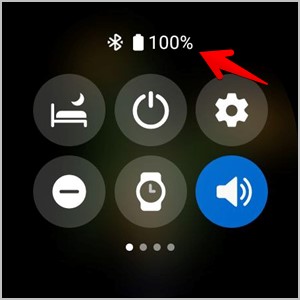
Meaning of Quick Tile Buttons
The following buttons let you enable or disable various features on your watch without going into settings. Or, long press these icons to open their settings.

- Bed with a crescent or Crescent: This icon represents the Bedtime mode. Use it to enable or disable the bedtime mode. You might find this icon missing on the latest versions of Galaxy Watch as it’s now present under the Modes section.
- Power Button: Use the Power button to turn off your watch.
- Settings Cog Icon: Use this to open the Settings app on your watch.
- Circle with a minus sign: Use this to enable or disable Do Not Disturb mode.
- Watch Icon: This icon activates the always-on display mode.
- Speaker Icon: Tap on this icon multiple times to cycle between sound profiles on your watch like sound on, vibrate, and mute.
- Torch: Tap on the torch or flashlight icon to activate the flash on your watch. That is, your watch’s screen will turn white. You can increase or decrease the intensity by tapping on the screen.
- Sun with rays: Tap on this icon to adjust the brightness of your watch. Use the bezel or tap on the brightness meter to change the brightness.
- Battery with a triangle in it: Tap on this icon to enable or disable Power saving mode on your watch.
- Action Clip: Use this icon to turn Theater mode on or off. Like Bedtime mode, this icon might also not show in the latest models of the watch.
- Wi-Fi: This icon allows you to enable or disable Wi-Fi on your watch.
- Water Drops: This icon represents water lock mode. Tap on it to activate or disable the feature.

- Airplane: Tap this icon to enable or disable the Airplane mode on your watch. This will disconnect the watch from your phone and turn off other network connections like Wi-Fi.
- Headphone with Bluetooth: Tap this icon to connect your watch to a Bluetooth headset.
- Rectangle with search icon: This icon represents the Find my device feature. Tap on this icon to find your phone connected to your watch. Your phone will ring even if it’s on silent.
- Location: Tap on this icon to allow your watch to access your location.
- Speaker with settings icon: Tap on this icon to see and adjust the volume for different features like ringtone, media, notifications, etc., on your watch.
- Hand: Tap the hand icon to enable or disable the touch sensitivity feature. When enabled, you can use your watch even while wearing gloves.
- Checkmark icon: Tap this icon to enable or disable the active sound mode on your watch.
- N Icon: Use this icon to activate the NFC feature on your watch.
Icons on Text Input Screen
The following icons will show up when you swipe up when the keyboard appears on the screen:
- Microphone: This icon lets you enter text by voice i.e., by dictating the words.
- Hand with Inverted S symbol: Use the icon to draw letters on your watch i.e., enter with handwriting.
- Emoji: Tap this to open the emoji panel.
- ABC: Use this icon to switch to the normal keyboard layout.
- !#1: Tap this icon to open the number panel.
- Settings Cog: Use this to open the keyboard settings.

On earlier models of Galaxy Watch, the following icons would show up whenever you had to write something on the watch:
- Microphone: Speech to text.
- Hand with Inverted S symbol: Handwriting mode.
- Keyboard: Open the T9 (predictive) text keyboard.
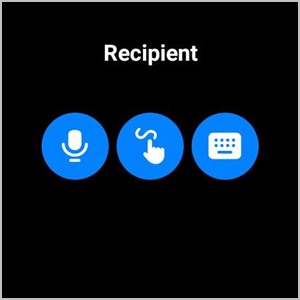
Icons on the Calling Screen
- Speaker: Tap on this icon to adjust the call volume.
- Microphone with a bar: Use this icon to mute or unmute the call.
- Three-dot: Tap on the three-dot icon to access more options related to calling. Here you will find Switch to phone and keypad icons. The switch to phone button transfers the call to your phone whereas the keypad button opens the number panel to input numbers.
- Red Receiver Icon: Tap on this icon to disconnect the call.

I hope you have understood the meaning of all icons and symbols on your Samsung Galaxy Watch. Once you get comfortable with the watch, check out the best apps and games for your Galaxy watch.