Thinking of taking a dip in the water with your Samsung Galaxy smartwatch? Don’t worry. Go ahead and enjoy the water. However, make sure to enable the Water Lock mode on the watch first. So what is Water Lock mode on Samsung Galaxy Watch and how to enable or disable it? Find the answer here.
Table of Contents
What Is Water Lock on Samsung Watch
When you are using the watch in water such as during swimming or any other water activity, water splashes or the force of the water could activate the watch screen and mess up with the settings or features. To prevent this, Samsung offers the Water Lock mode.
Water Lock is a feature designed to prevent accidental touches on your Samsung watch when you go swimming or use your watch in the water. This is done by locking the touch screen of your watch so that nothing can inadvertently activate the screen until you disable the Water Lock mode.
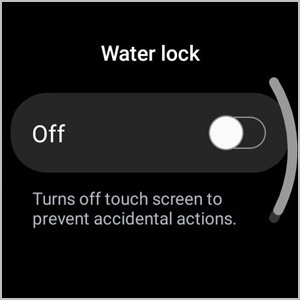
Similarly, the Water Lock mode also deactivates wake-up gestures, which have a higher chance of getting activated while swimming.
Furthermore, the Water Lock mode also helps in ejecting water from your watch when you deactivate the mode. The watch will play a loud sound and vibrate to pump out trapped water from the watch.
In a nutshell, the following things will happen when Water Lock mode is enabled on your watch:
- The touchscreen is disabled.
- The wake-up gestures are turned off.
- The Always-on feature is deactivated.
- Your watch will vibrate to eject water when you disable the mode.
Thanks to Water Lock Mode, you can wear your watch while performing water activities without worrying about accidental touches.
Supported Devices for Water Lock Mode
Water Lock mode is available on the following Samsung smartwatches:
- Galaxy Fit
- Galaxy Fit2
- Galaxy Watch
- Galaxy Watch4
- Galaxy Watch4 Classic
- Galaxy Watch Active series
- Gear Fit2 Pro
- Gear Sport
How to Enable Water Lock on Samsung Watch
You can enable Water Lock mode on your Samsung Watch in four ways:
1. Enable Water Lock Automatically
Water lock mode will be enabled automatically on your watch if you start a swim workout.
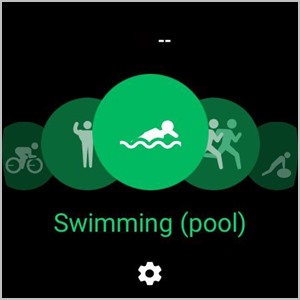
2. From Quick Settings
If auto-lock fails, you can:
1. Open the Quick settings panel on your Samsung watch by swiping down from the top edge.
2. Look for the Water Lock mode icon (looks like two droplets of water). You might have to swipe right or left to find the icon. Tap on the icon to enable Water Lock mode.
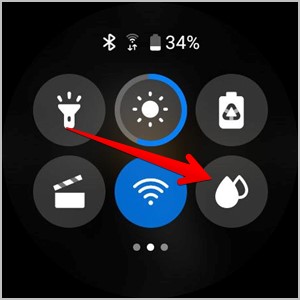
3. From Settings
If you don’t find the Water Lock mode in the Quick settings panel, you can enable it from regular Settings.
1. Open Settings on your Samsung Galaxy Watch.
2. Scroll down and tap on Advanced features.
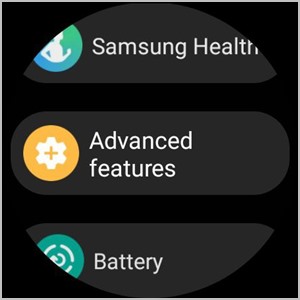
3. Tap on the Water lock and enable the toggle on the next screen.

4. Using the Galaxy Wearable App
If you are already inside the pool, you can ask your friend to enable Water Lock mode via the Galaxy Wearable app on your phone as shown below.
1. Open the Galaxy Wearable app on your phone.
2. Go to Watch settings > Advanced features.

3. Tap on Water Lock and enable it on the next screen.
Note: This method doesn’t work on Galaxy Watch4 or Galaxy Watch4 Classic.
How to Turn off Water Lock on Samsung Galaxy Watch
When Water Lock mode is enabled on your Samsung watch, you will see water drop icons on the watch screen. Lightly shake the watch to remove the water before turning off Water Lock.
To turn off Water Lock mode, press and hold the Power (Home) button for 2 seconds. Keep holding the button to eject water.

If the above method doesn’t help and your watch is stuck in Water Lock mode, you should restart the watch. For that, press the Power and Back buttons together for 5-10 seconds until you see Rebooting on the screen.
Frequently Asked Questions (FAQs)
1. Is It Necessary to Turn on Water Lock Mode?
You might be wondering if my Galaxy smartwatch is already waterproof, what is the point of Water lock mode? And is it necessary to turn it on?
It’s not necessary to turn on Water Lock mode when using your watch in the water. If your watch is waterproof, the Water Lock mode has no effect on its water resistance. It simply improves functionality by protecting the watch from accidental touches during water exposure and then pumping water out of the watch.
2. What Happens If You Don’t Turn on Galaxy Watch Water Lock?
If you do not enable the Water lock while wearing your watch in water, nothing will happen. Regardless of whether you enable Water Lock or not, your watch will remain water-resistant. The only thing you should be concerned about is accidental touches that may occur during water exposure.
Tips to Use Galaxy Watch
Samsung Galaxy smartwatches are loaded with useful features like Water Lock. Take the example of Bedtime mode, which puts your watch on silent at night. Moreover, you can install third-party apps to enhance the functionality of your watch.