The Apple Watch is a smart watch that can work as a mini smartphone on your wrist. Like Spotify on your iPhone, you can download songs and podcasts directly onto your watch. Provided your Watch has that much space. And when it does, you can enjoy podcasts later without syncing your Watch with your iPhone or an Internet connection. We’ll show you how to download Spotify podcasts on your Apple Watch.
Table of Contents
Add Podcasts on Spotify
Apple Watch version of the Spotify app cannot search for specific songs or podcasts. Therefore, to download a podcast episode on your Apple Watch, you must first add it to your list on the Spotify app on your iPhone. This will allow you to view the podcast on your Apple Watch and subsequently download it.
To do this, open the podcast channel on the Spotify app on your iPhone, locate the desired podcast, and tap on the Follow button. Once done, the podcast will be available for download on the Spotify app on your Apple Watch.
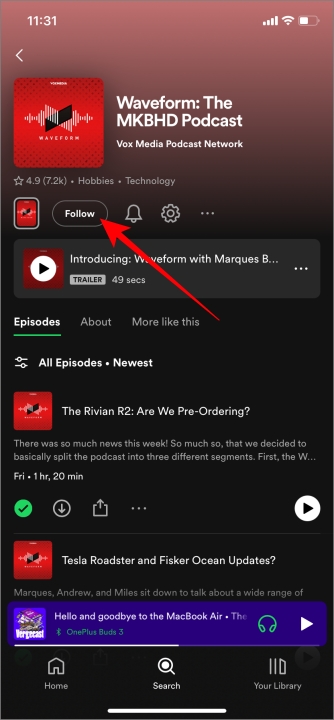
Note: You don’t need a Spotify premium account to download podcasts on Apple Watch.
Download Spotify Podcasts on Apple Watch
You can download the Podcasts on the Spotify App for Apple Watch from the App Store on the Watch and the Spotify app on iPhone. So you have the option to download the podcasts. We have mentioned the process for both.
1. Download Podcasts on the Spotify App on Your Apple Watch
Open the Spotify app on your Apple Watch and swipe left to go to the Your Library section. Here, tap on Podcasts and select the podcast you want to download. After that, tap on the download icon before the episode to download it.
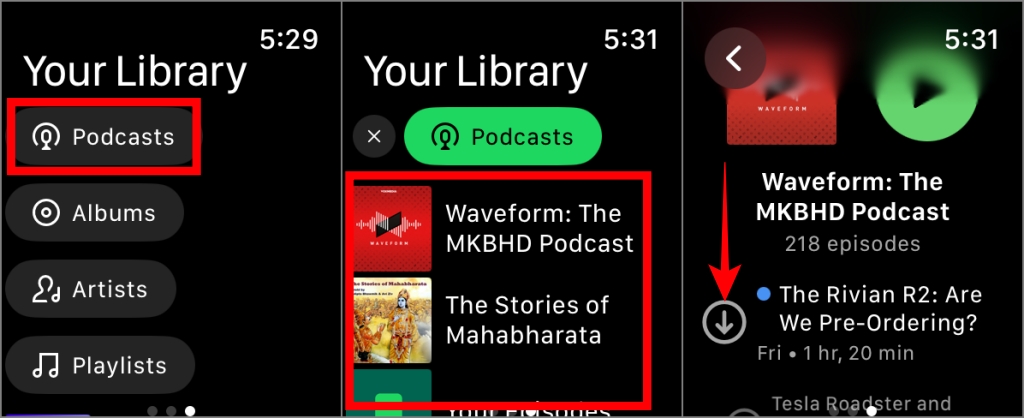
2. Download Podcasts From the Spotify app on Your iPhone
On the Spotify app on your iPhone, open the podcast channel you wish to download and tap on the three vertical dots (Kebab menu) located beneath the podcast episode description. Next, choose the option Download to Apple Watch. Your Apple Watch will download the podcast if that the watch is linked to your iPhone or connected to the internet.
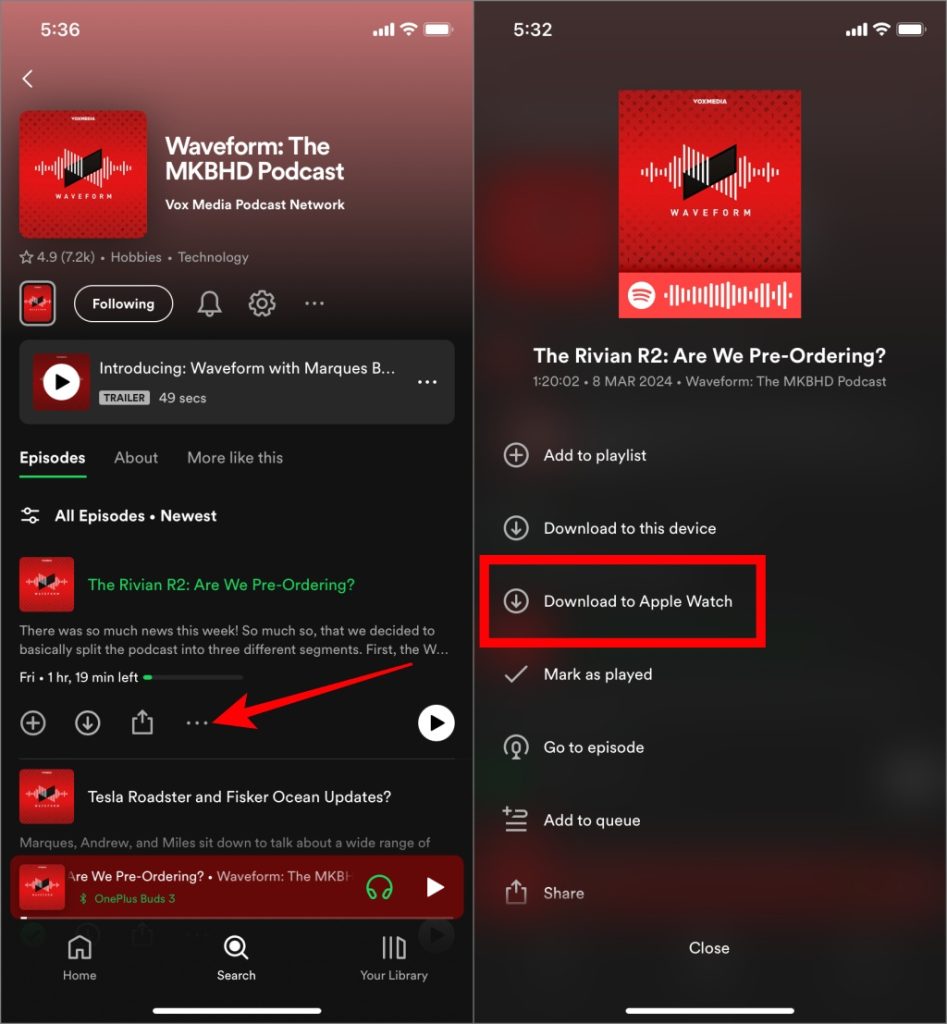
Within the Your Library section of Spotify on Apple Watch, you will see a Downloads section. This section will display all the podcasts that have been downloaded. Tap on it to view the downloaded podcasts.
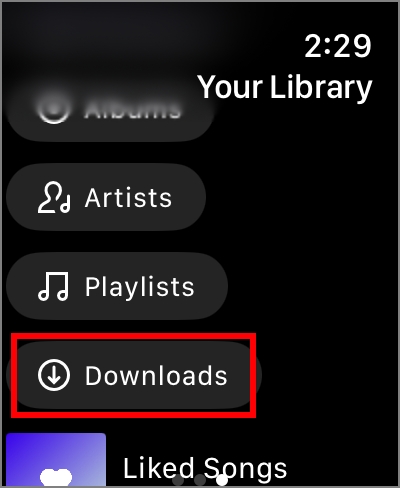
Podcasts that are currently downloading will be indicated by a green line moving in a circle, while podcasts that have already been downloaded will have a green download icon before them.
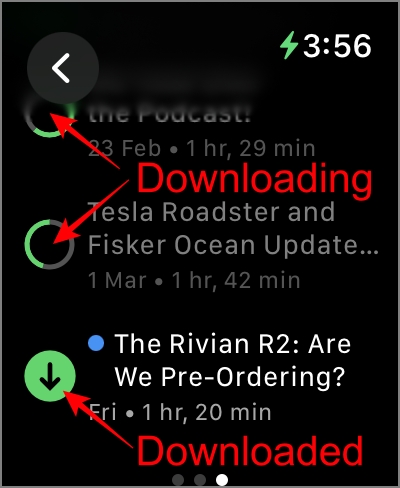
Tip: Apple Watch doesn’t support direct audio playback. However, we’ve found some fantastic apps enabling you to play songs and podcasts directly through your Apple Watch.
Delete Downloaded Spotify Podcasts
If you have listened to your downloaded podcasts and want to save some storage on your Apple Watch. Here’s how to delete the downloaded podcasts.
1. Delete Downloaded Spotify Podcasts on Apple Watch
Swipe left on the home screen of the Apple Watch to visit Your Library and choose Downloads. Select the podcast you want to delete and and tap on Remove download. From the Spotify App on Apple Watch, there’s no option to remove only a single podcast episode. This will delete all downloaded podcasts from the channel.
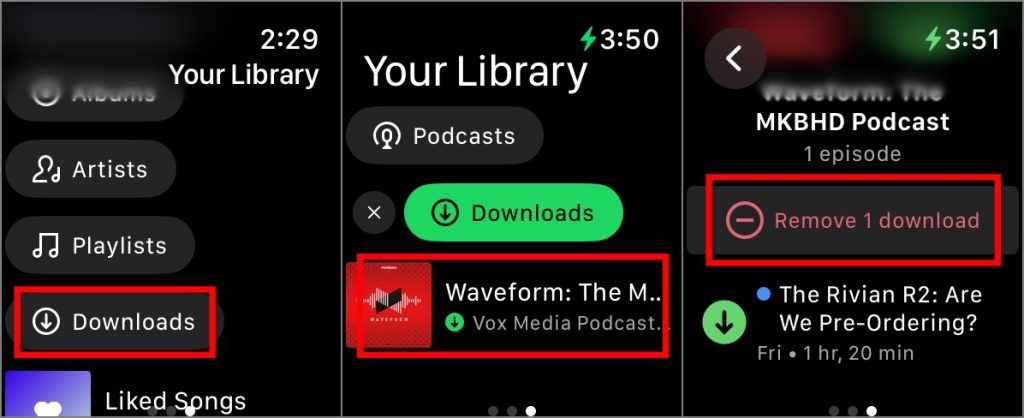
2. Delete Downloaded Spotify Podcasts on Apple Watch From iPhone
Go to the podcast that you want to delete. Then, tap on the three vertical dots(Kebab menu) located beneath the podcast episode description and tap on Remove from Apple Watch.
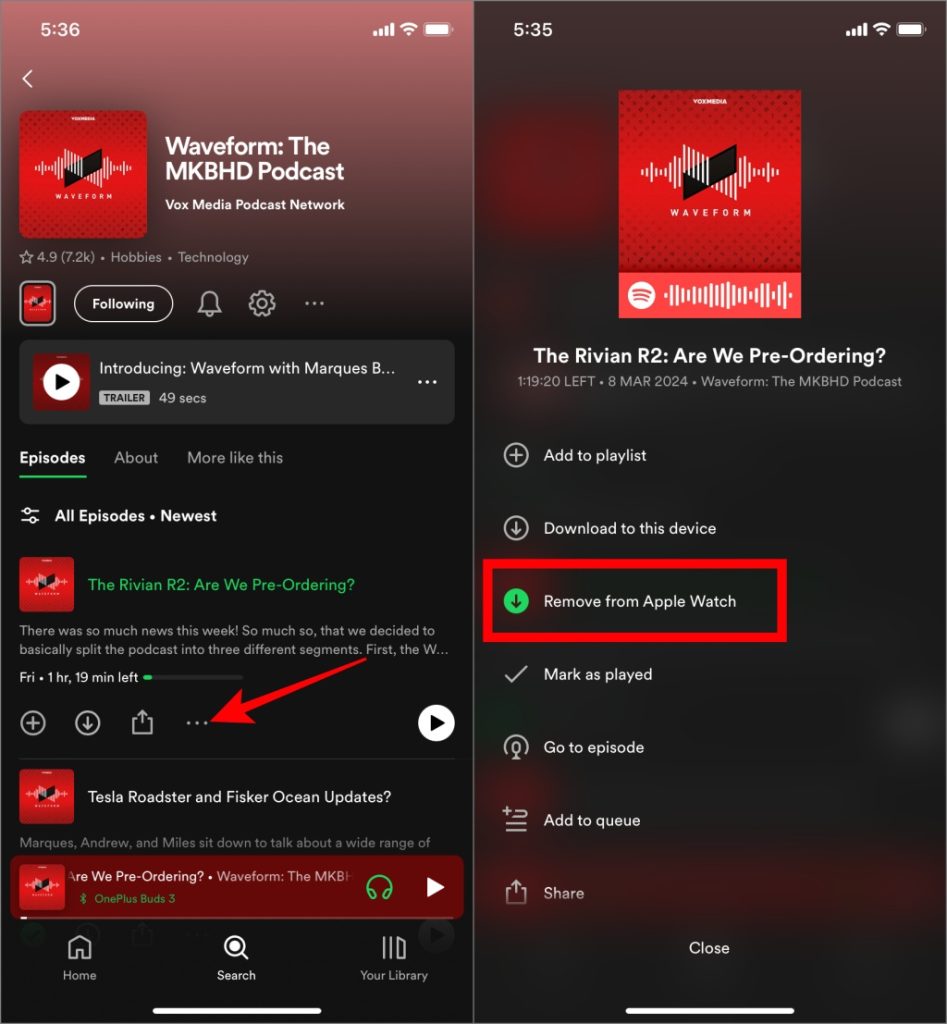
Podcasts on the Go
Whether you’re out for a jog, commuting, or want to disconnect from your iPhone, having your podcasts readily available on your wrist adds a new level of flexibility and convenience to your listening experience. The Apple Watch, paired with Spotify, ensures that entertainment is always at your fingertips or your wrist.